Easy Solutions to Discord Not Allowing Pictures
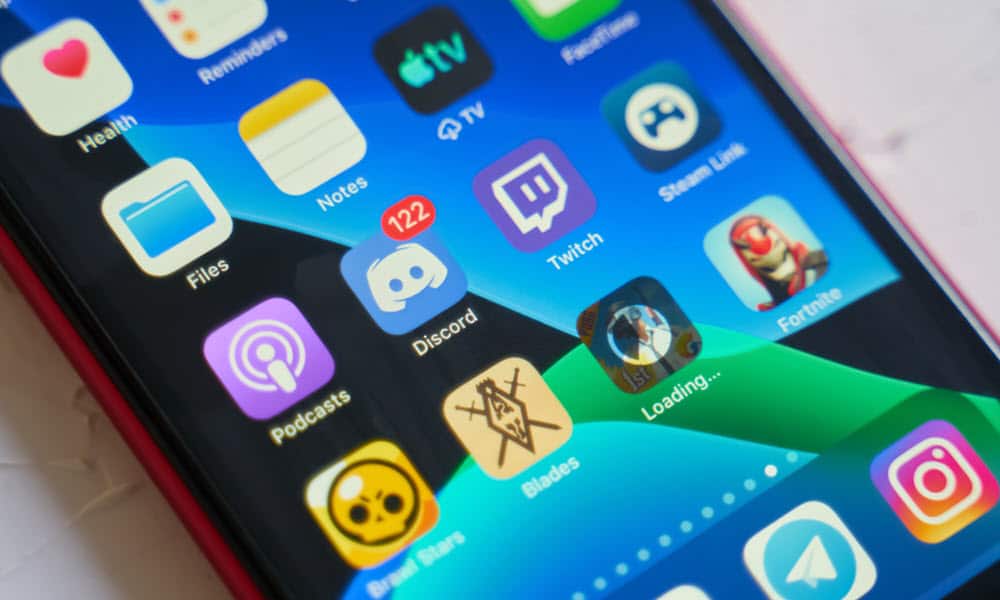
Is Discord not letting you send images? Here’s what to try if you’re having problems with Discord not allowing pictures.
Discord debuted as a social platform for gaming but has grown to become the home of a huge range of communities, many of which are completely unrelated to gaming. It’s become one of the biggest communication tools out there.
Discord has tons of useful features, from chat and voice messaging to the ability to create your own server. It also allows you to send photos or videos in your chats, too, with quick access to popular GIFS, or the option to upload files from your own device.
Sometimes, however, you may find that when you try to send an image, it doesn’t work. Here’s what to try if you’re having issues with Discord not allowing pictures.
Reduce the File Size
If you’re a standard Discord user and don’t have a Nitro subscription, your images are limited to a maximum file size of 25MB. This is a significant increase over the previous 8MB limit, but it may still be the case that your pictures are too large, so Discord is not allowing you to upload them.
In this case, there are two options. You can sign up for a Nitro subscription, with the Nitro Basic sub offering up to 50MB per upload, and the full Nitro subscription offering up to 500MB per upload.
The alternative is to compress your image to reduce the file size so that it’s below 25MB. There are free websites you can use to compress your images if you don’t have an appropriate app available. In this example, I’ll be using the free Image Resizer website.
- Open imageresizer.com in a browser.
- Click Compression Settings.


- Set the Max File Size (KB) to 25000 so that the file is compressed to 25MB or less.


- Drag your image onto the web page or click Select Image to choose an image from your files.

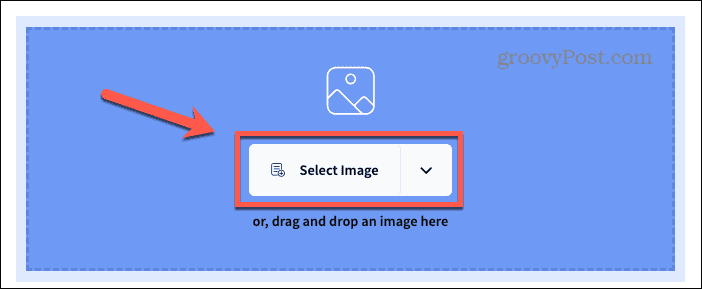
- Once the file is compressed, click download to save the compressed image.


- Try uploading your compressed image in Discord.
Change the Privacy Settings
If you’re trying to send an image in a direct message, and Discord thinks that the image contains explicit images, the image may be blocked by the user’s Explicit Image Filter settings. Every user has the option to filter all direct messages for explicit images, to only allow explicit images from Discord friends, or to leave all messages unfiltered. If you’re unable to send an image in a direct message, you can ask that person to change these settings to see if the picture will now be sent.
How to Change Explicit Image Filter Settings on Mobile
If you’re using Discord on mobile, you can edit the Explicit Image Filter in the Privacy and Safety settings.
- Tap the Profile icon at the bottom of the screen.


- Tap it again to open the Settings screen.
- Select Privacy & Safety.


- If the person you are messaging is a friend on Discord, they can select Filter Direct Messages From Non-Friends.


- If they are not a Discord friend, they will need to select Do Not Filter Direct Messages.


- Try sending the image again.
How to Change Explicit Image Filter Settings on Desktop
If you’re using Discord on a desktop, you can also change the Explicit Image Filter in the Privacy and Safety settings.
- Click the Settings icon next to your username at the bottom of the screen.


- Select Privacy & Safety in the left-hand menu.


- If you’re trying to send an image to a friend on Discord, they can select Filter Direct Messages From Non-Friends.


- If they are not a Discord friend, they should select Do Not Filter Direct Messages.


- Try sending the image again.
Check Your Network Connection
Another reason why your image may not be sending on Discord is that you have a problem with your network connection. If you’re not connected to the internet, you won’t be able to send your image to Discord’s servers.
Try performing a web search to test your network connection. If you’re unable to perform one successfully, you’ll need to fix your network problems before you can send pictures on Discord. If you’re having issues with Wi-Fi, you can try using your mobile network on your phone instead.
Check Discord’s Server Status
If your network connection is fine, then the problem may be at the other end. If Discord’s servers are down, you won’t be able to upload any photos until the problem is fixed. You can check the current status of Discord’s servers using sites such as downdetector.com. If there are any reported issues, you’ll have to wait until the problem is resolved.
Update Discord
Your problem may also be caused by a bug in Discord itself. Issues of this kind are usually resolved in updates. Discord applies updates automatically, so all you need to do is restart Discord. If an update is found, it will automatically be applied. Once the update is complete, you can try sending pictures again.
Images Are Blocked in the Server
If you’re trying to send pictures on a server that you’ve joined, you may not have the relevant permissions to send images. Some servers will put a blanket ban on all users sending images, to stop the channels from getting filled up with GIFs or other unnecessary images. If you’ve been assigned a role in the server, some roles may also not have image permissions. Mods may also remove image permissions from individual users.
If you’re unable to send an image to a server, you’ll need to reach out to one of the mods to find out the reason or check the rules of the server for any information about sending images.
Try Discord on a Different Device
If you’re looking for a quick fix, you may find that you’re able to send images on one device, but not another. For example, you may be unable to send images on a desktop but have no problem sending them on mobile.
Whichever device you’re using, try another device to see if you have more success sending images on that device.
Contact Discord Support
If you’re unable to find any reason why your images aren’t sending, then you can try contacting Discord support. They should be able to help you track down any reasons why Discord isn’t allowing you to send pictures.
Fixing Problems with Discord Not Allowing Pictures
If you’re having problems with Discord not allowing pictures, hopefully, one of the fixes above has worked. If you find any other ways to solve the problem, be sure to let us know in the comments.
Sending images in Discord is a useful feature, and it’s a relief that the file size has been upped from the paltry 8MB that it used to be to a more reasonable 25MB. If you need to send larger images, however, then you’ll need a Nitro sub. Sometimes images just get in the way, however, so don’t be surprised if some of the servers you join have a strict no-image policy which means you won’t be able to post images at all.
Leave a Reply
Leave a Reply






