Spell Check Microsoft Word Documents with a Keyboard Shortcut

If you need to edit a document, or write a quick draft and check spelling later, here’s a quick tip to run a spell check with keyboard shortcuts.
Microsoft Word does a fairly decent job fixing common spelling mistakes with AutoCorrect. But sometimes, you’ll need to edit another person’s document or write a quick draft and check the spelling later. Being that we love Keyboard Shortcuts, here’s a quick tip for running a spell check Keyboard Kung fu style.
Spell Check Keyboard Shortcut for Microsoft Word
Hit Alt + F7 on your keyboard, and it will start with the first misspelled word. If the first highlighted word at the top of the list is correct, just hit Enter. Or you can arrow to the correct one, ignore it, or Add to Dictionary.
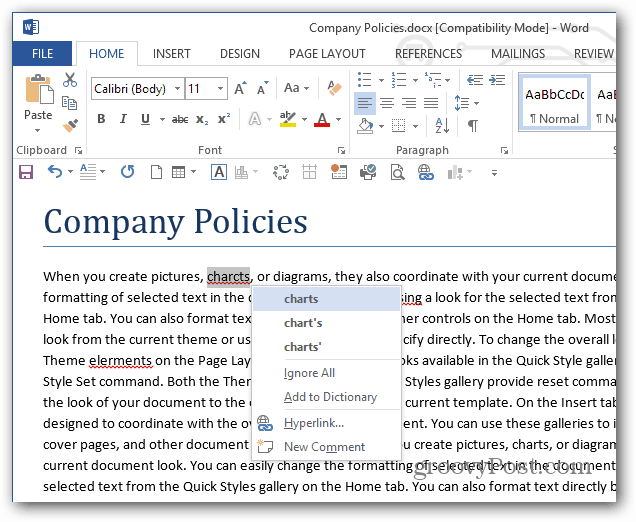
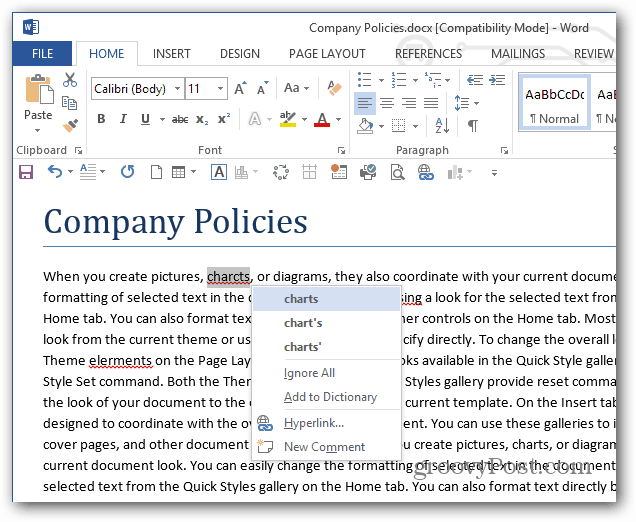
Hit Alt + F7 again, and it will go to the next misspelled word. If you practice keyboard Kung fu, this makes correcting spelling mistakes in Word much easier.
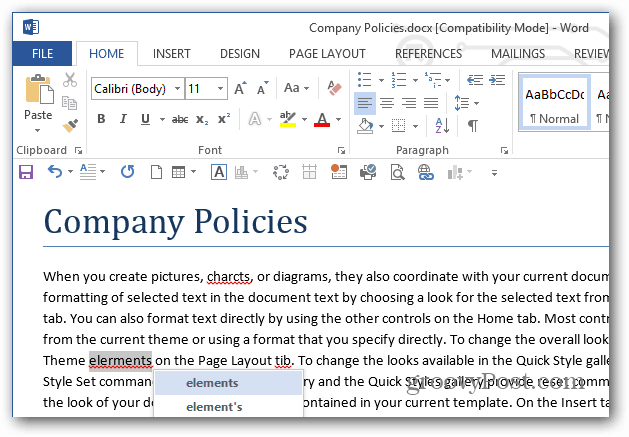
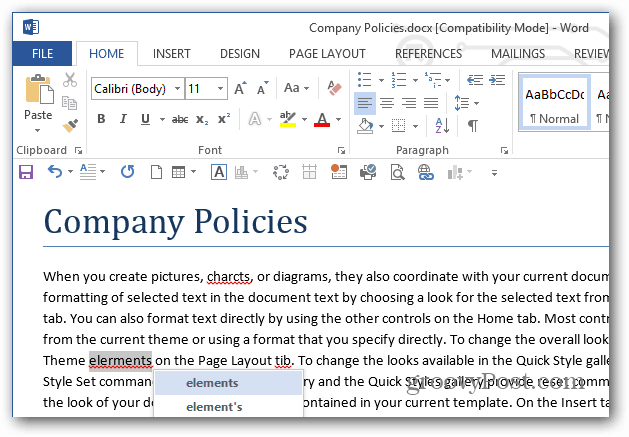
This should work with every version of Microsoft Word, at least with 2003 and higher.
11 Comments
Leave a Reply
Leave a Reply







Ziggy
March 23, 2013 at 7:38 pm
Strange! Didn’t work for Word 2007. Instead it closed the document. If I had Firefox running (or any other browser) and then opened a word document( and then hit Alt F4) it would switch me back to Firefox. Hit it again and it would offer to shut my computer down.
Dean
March 23, 2013 at 11:03 pm
Alt+F4 closes the current window on my current computer (Windows 7) as it did for the old one (XP). If I want to use the keyboard to do a spell check, I just kit the F7 key.
Brian Burgess
March 24, 2013 at 2:04 am
@Ziggy and @Dean — I had a typo in the article. The keyboard shortcut to spell check is Alt + F7 sorry for the confusion.
Ziggy
March 24, 2013 at 7:32 am
What have you been putting in your hot milk, Brian! (May I suggest you stick to hot milk and honey). Anyway thanks for the amendment. Works just fine now with the new key combinations.
Now what was that combination again – oh yes, Alt +F2… Just kidding!!!
Kate
March 25, 2013 at 6:58 am
Just wondering how this is superior to F7 on it’s own? If it’s keyboard shortcuts we’re looking for, once launched, I use Alt+I to ignore, Alt+G to Ignore All and Alt+C to change. Repeatedly hitting Alt+F7 seems a little annoying.
Ah, but if you are interested in spellchecking just that word you just typed that came up with a red underline, Alt+F7 replaces the need to right-mouse click. Useful as you’re typing. Thanks.
Mevzi Turan HACIOSMANOĞLU
September 26, 2015 at 4:20 am
This isn’t the case.
Until the winword 10 you can spel check without using any mouse.
After Word 10, The spell check menu do not work anymore.
You can not work quickly by using the high performance shortcuts: Alt-g for Ignore All, Alt-c for change, Alt+i for ignore once etc. This is the annoying problem making difficult to understand the Microsoft policy annulling many useful thinks.
Mevzi Turan HACIOSMANOĞLU
October 6, 2015 at 12:59 pm
This isn’t the case.
Until the winword 10 you can spel check without using any mouse.
After Word 10, The spell check menu do not work anymore.
You can not work quickly WITHOUT using the high performance shortcuts: Alt-g for Ignore All, Alt-c for change, Alt+i for ignore once etc. This is the annoying problem making difficult to understand the Microsoft policy annulling many useful thinks.
Edward
March 25, 2016 at 7:40 am
Good one Brian……. hiiiii yaaaaaaaa! :-D
Nagashrith
May 4, 2016 at 3:31 am
Is there any shortcut key in MS Word 2013 for auto spell check that could do checking all at once instead of using Alt+ F7 again and again?
Stephen
July 4, 2017 at 6:19 am
For anyone consulting this old post for answers, the keyboard shortcuts in the Word spellchecker (Office 365) work *without* the Alt key, so just press i for Ignore, etc.
Ted
September 13, 2017 at 12:07 am
Thanks Stephen! This has been driving me nuts.