PDFelement 8 Pro Review: New Features, Faster than Ever, a Complete Solution

For creating, editing, annotating, and signing PDFs, look no further than PDFelement. Check out the new features in our PDFelement 8 review!
Whether you’re a current PDFelement user or are considering it as an Adobe Acrobat alternative, Wondershare comes through with its latest version, PDFelement 8.
PDFelement 8 brings you useful new features, functional improvements, and performance enhancements you’ll appreciate. You can create and edit, annotate and comment, and sign and secure your PDF documents using this all-inclusive application. Let’s walk through all that’s new with PDFelement 8.
PDFelement 8 Features
Before we delve into what’s new in the latest version, let’s dive into the basics of what you can do with PDFelement.
Create PDFs and Forms
With PDFelement 8, you can create a PDF from an existing file, a scanned document, or a blank PDF. Click File > Create from the menu and take your pick.


Then use the Edit menu to add text, images, links, a watermark, background, header, footer, and bates number. All of the options are displayed nicely across the top.
For forms, choose the Form menu. You’ll see a great selection of form controls for text, checkboxes, radio buttons, combo and list boxes, buttons, and images. Simply insert a control and size it to your liking.


Edit PDFs and Forms
If you have an existing PDF document or form that you’d like to make changes to, it’s super easy using the Edit and Form menus. Here are just a few ways you can edit your document.
- Move, rotate, resize, and align text boxes and images.
- Change the font style, size, color, and format like bold, italic, strikethrough, and underline.
- Extract data from form fields or based on your selection.
- Import and export form data and calculate orders.
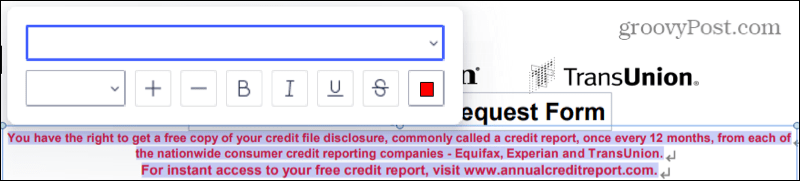
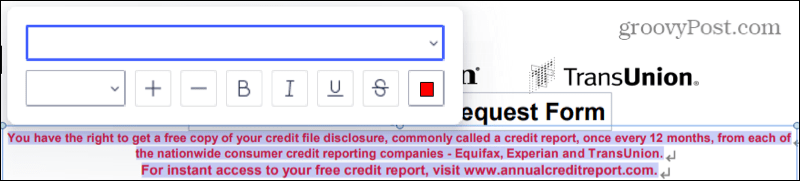
You can also add other items just like when you create a PDF or form. Insert a text box, pop in an image, or apply a watermark.
Comment and Annotate PDFs
When working with others on your PDFs, the handy Comment menu lets you annotate easily. The features are also ideal for making notes for yourself.
- Use a highlighter, underline, strikethrough, squiggly line, or caret.
- Insert shapes, arrows, and lines to call out certain parts of the document.
- Include a note, typed text, or a file attachment.
- Add a stamp with a great selection including Approved, Sign Here, Confidential, and Draft.


If you check the box at the top for Keep tool selected, you can continue to add the same element without having to select it each time.
Convert, Protect, and Manage Pages
Convert your PDF or form to a Word, Excel, or PowerPoint document. Or turn it into a text, RTF, Epub, or HTML, or image file.
Protect your document with a password, blackout text with the redaction feature, and add signatures for validity.
Manage the pages in a large document. You can rotate, remove, extract, insert, and split pages. You can also use page labels for better organization.


Notable New Features
While PDFelement 8 offers terrific enhancements since PDFelement 7, there are two features worth special attention. These include cloud storage and electronic signatures, two features anyone who regularly works with PDFs will love.
The Wondershare Document Cloud is a combination storage service and electronic signature platform.
- As a PDFelement 8 user, you can access the service with 1 GB of storage space and the ability to send five documents with electronic signatures.
- If you’re a paid user, you receive 100 GB of storage space and the ability to send unlimited documents for multiple electronic signatures.


With these features coupled together, you can easily collaborate with others online and create contracts and other signature-required documents simultaneously.
PDFelement 8 Design
If you’ve used previous versions of PDFelement, you’ll notice an immediate difference in appearance with PDFelement 8. The updated design offers a distinctive look and simpler navigation.
Streamlined Menu Bar
The top menu bar provides buttons for the functions most commonly used front and center. This includes Comment, Edit, Convert, Tool, View, Form, Protect, and Page. And you can easily access the File, Home, and Help menus on the left. This enhanced design allows you to concentrate on the tools you use most with a more focused structure.


Each menu’s functions are nice and bright, with easily recognizable icons and text for added ease-of-use. And for functions where you have more than one available action, you have compact drop-down lists for your selection.
All of this provides you with a clean, uncluttered, and accessible design.
Convenient Floating Toolbar
For panning the document, selecting text and images, zooming in and out, and jumping to different pages, you’ll use a floating toolbar. Move your cursor toward the bottom of the window, and the toolbar displays for you to perform the action needed.


Plus, you can drag the floating toolbar to a spot where it works best for you or park it on the left of the window if you prefer.
Intuitive Home Page
The Home screen in PDFelement 8 starts you off the right way each time you open it. You’ll see a timeline of your Recent documents with the last opened dates. Hover your cursor over a file and click to pin it, open the file’s location, or remove it from the list.
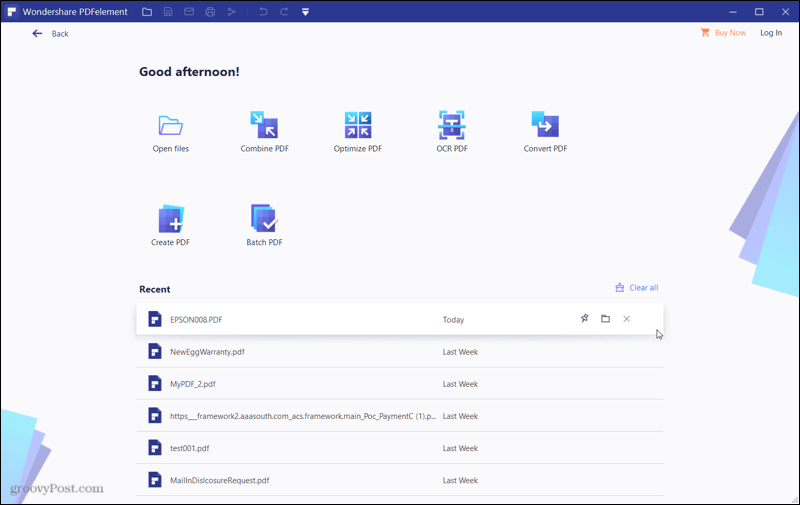
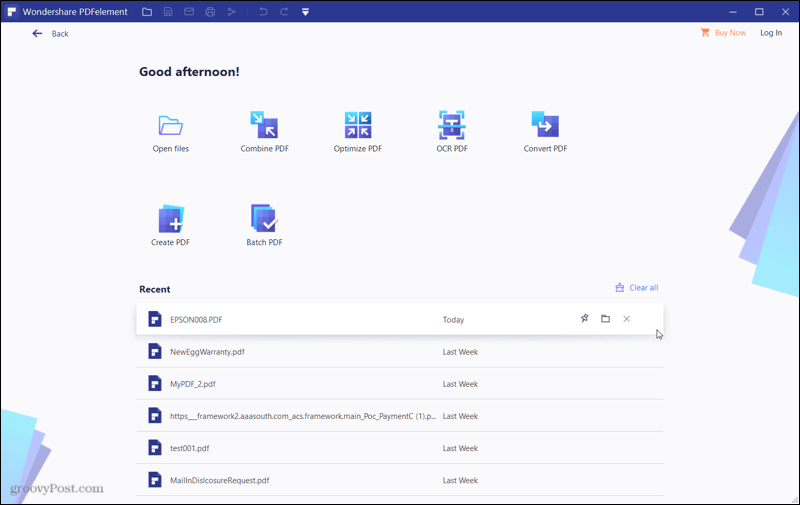
At the top of the Home page, you have neat, quick actions to open files, combine, optimize, convert, and create PDFs, as well as use the batch and OCR tools.
Improved Menu Functions
With a new menu item and improvements to existing menu functions, here are the updated tools you’ll find in PDFelement 8.
New Tool Menu
Based on the way users search in PDFelement, Wondershare has brought a new menu item called Tool. This spot contains common tools to combine files, detect OCR and an OCR area, flatten the file, crop, watermark, capture, batch process, and more.


For those tools where a distinct type of interaction is needed, you’ll see a convenient pop-up window. Each offers clearly marked fields, buttons, and icons.
New Edit Functions
PDFelement 8 gives you everything you need to edit PDFs. You can insert text, images, links, and watermarks. You can also add a background, header, footer, and bates number.
To make editing and reviewing easier, you have a handy toggle for Edit mode right at the top. And when you’re ready to review, click Read and pick from Line Mode or Paragraph Mode.


You also have a nice, large page preview, and editing and deleting actions for watermarks, backgrounds, and other elements are on the same page.
Other Updated Functions
Along with the above updates to PDFelement 8 functions, you’ll find these additional improvements for menu items.
Comment: Add annotations, notes, and comments quickly from the Comment menu and enable continuous comments.
Convert: Convert your PDF to a Word, Excel, PowerPoint, Text, RTF, Epub, or HTML document as well as an image. And take advantage of the Batch Convert feature for multiple page files.
OCR (Optical Character Recognition): Edit your document while downloading OCR and enjoy an intuitive OCR interface that you can Hide with a click.
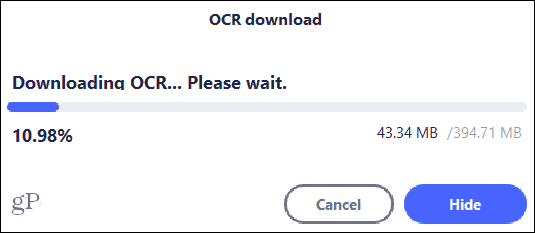
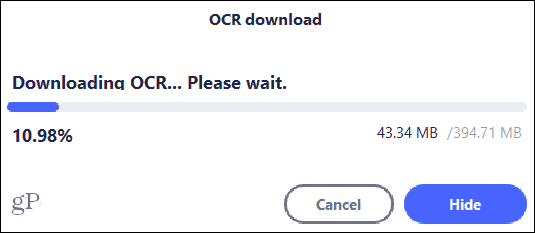
Form: Use the Keep Tool Selected box checked to continually add the same form controls and use the Edit / Preview toggle to switch your view quickly.
Protect: Add an electronic signature using Wondershare Document Cloud. Plus, you can adjust the password settings to remove the confirmation and add an effect to hide or display the password.
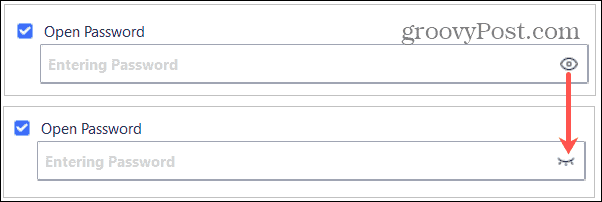
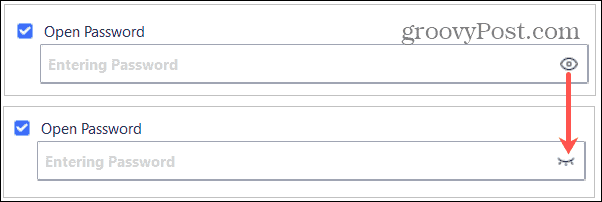
PDFelement 8 also includes several other protection settings you can apply to documents including:
- Permission: Set permissions on files to restrict printing, copying, or altering the document in any way.
- Redaction: Permanently delete sensitive or confidential information before sharing the PDF.
PDFelement 8 Speed and Performance Enhancements
PDFelement 8 also comes with a 300% speed increase over previous versions.
- Opening a document takes 0.5 seconds compared to the previous 1.5 seconds.
- Startup takes one second compared to the previous three seconds.
- Boot memory uses 40 MB compared to the previous 120 MB.
Note: These times and amounts can vary based on your computer performance and file sizes.


PDFelement 8 Pricing and Feature Summary
Get PDFelement 8 Pro at the same affordable price, even with these new features and helpful improvements. Plus, you can still grab PDFelement Standard with limited features.
- PDFelement 8 Pro: $79 per year or a $129 one-time purchase. The standard feature set plus OCR and scanned PDFs, form recognition, form data extraction, batch processing, file size optimization, and PDF/A redaction.
- PDFelement 8 Standard: $59 per year or a $69 one-time purchase. Add backgrounds, watermarks, headers, footers, annotations, and comments, edit, create, convert, secure, sign PDFs, and access PDF templates.
Also, Wondershare has agreed to special pricing for our readers. Save up to $50 on PDFelement Pro.
Conclusion
If you’ve used other PDF editors, then you know which tools, features, and functions you need. PDFelement 8 covers the spectrum with almost anything you could want in a PDF application. It’s an impressive and affordable tool developed by a company that improves each version and addresses its users’ progressing needs. If you’re in the market for a solid PDF application, look no further than PDFelement 8.
Are you ready to give PDFelement 8 a try? You can put PDFelement 8 to work with a free trial and then check out this exclusive offer for a discount on your purchase.
Are you looking for a PDF editor for mobile? Be sure to check out our review of PDFelement Pro for iOS or PDFelement for Mac 8 if you prefer macOS to Windows.
Special thanks to Wondershare, the makers of PDFelement for sponsoring this article.






