24 Hour Wallpaper: The Best Dynamic Wallpaper Generator for Mac

If you want to push dynamic wallpapers on your Mac to a new level, consider the 24 Hour Wallpaper app. Here’s a look.
One thing that drives me batty about Apple is how little love it shows to native wallpapers across Mac, iPhone, and iPad. For all its attention to detail, Apple rarely releases new wallpaper, and when it does, older ones get removed. The issue is most noticeable on Mac with dynamic wallpapers. First introduced with macOS Mojave in 2018, dynamic wallpapers automatically change to match the time of day. It’s a great concept. Unfortunately, it’s one Apple hasn’t embraced. Including macOS Big Sur, which arrives this fall, Apple has released only four dynamic wallpapers. Yes, only four.
Luckily, third-parties have stepped up to provide additional dynamic wallpapers. 24-Hour Wallpaper is one of my favorites. By Jetson Creative, the freemium app offers three professionally captured dynamic wallpapers for free, and 83 (and counting) with a purchase. 24-Hour Wallpaper is available for Mac and Windows. This review focuses on the Mac version.
24-Hour Wallpaper offers a great selection of ever-changing nature and city backgrounds at full 5K resolution on supported devices. The nature package includes breathtaking scenes featuring the Sierras, Yosemite, Joshua Tree, Pyramid Lake, Sonoma, and more. The city scenes highlight areas around New York, San Francisco, Los Angeles, London, Paris, Tokyo, Madrid, Amsterdam, and others.
Using 24-Hour Wallpaper
The 24-Hour Wallpaper app offers fixed and mixed-view dynamic wallpapers. The former, like Apple’s native dynamic wallpapers, feature stationary scenes that change throughout the day. By contrast, the mixed view wallpapers offer a mixture of views and photos from the same city. Like the fixed view options, these wallpapers also sync with the time of day.
Once you’ve installed 24-Hour Wallpaper, you can select from the available backgrounds and make changes to the settings. Wallpapers are arranged by all, fixed, and mixed views; you can also narrow your selections by category. These categories, at the time of this writing, are Astronomy, Catalina, City, Desert, Editor’s Choice, Fall, Mojave, Nature, New, Painted, Winter, and Yosemite.
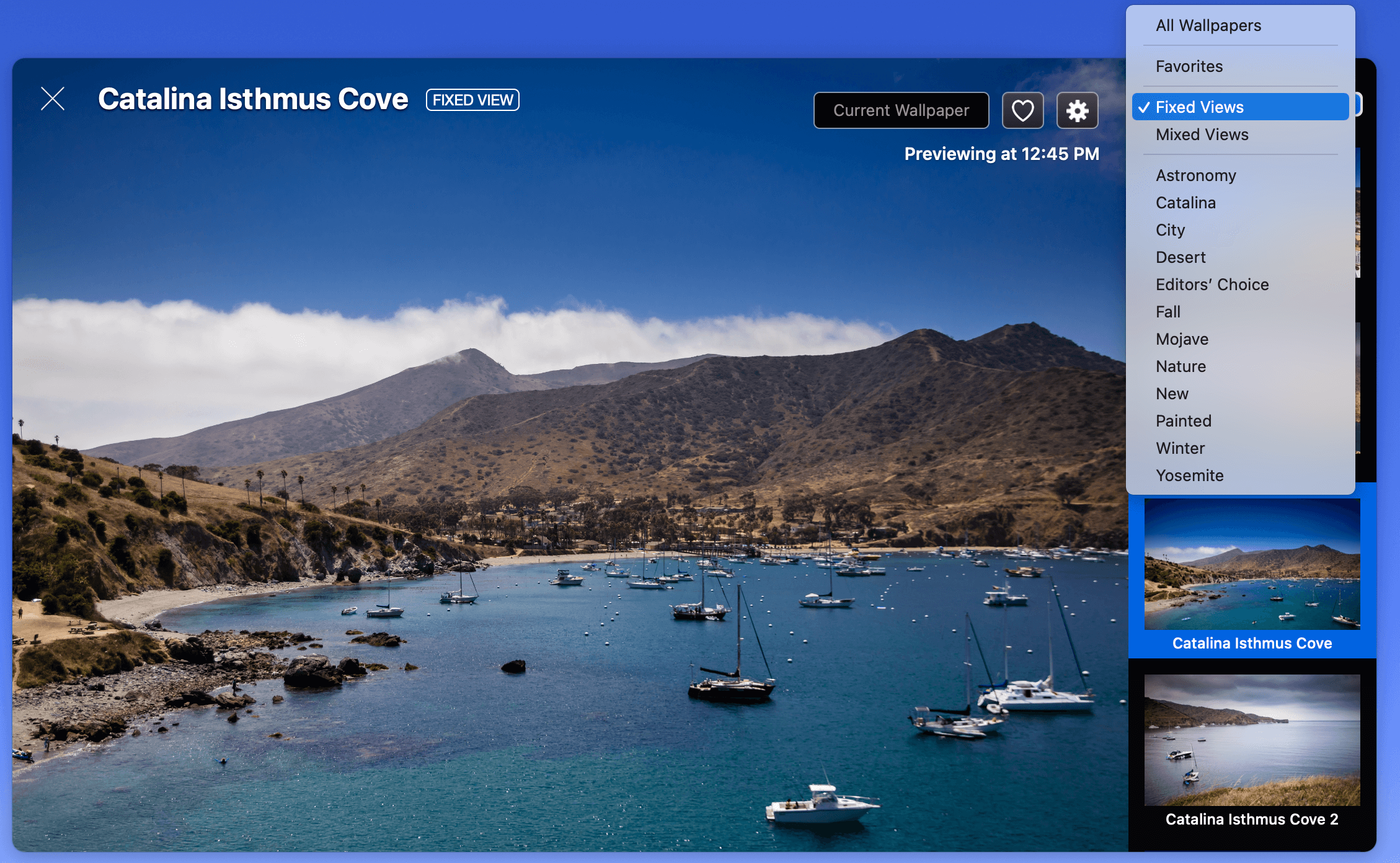
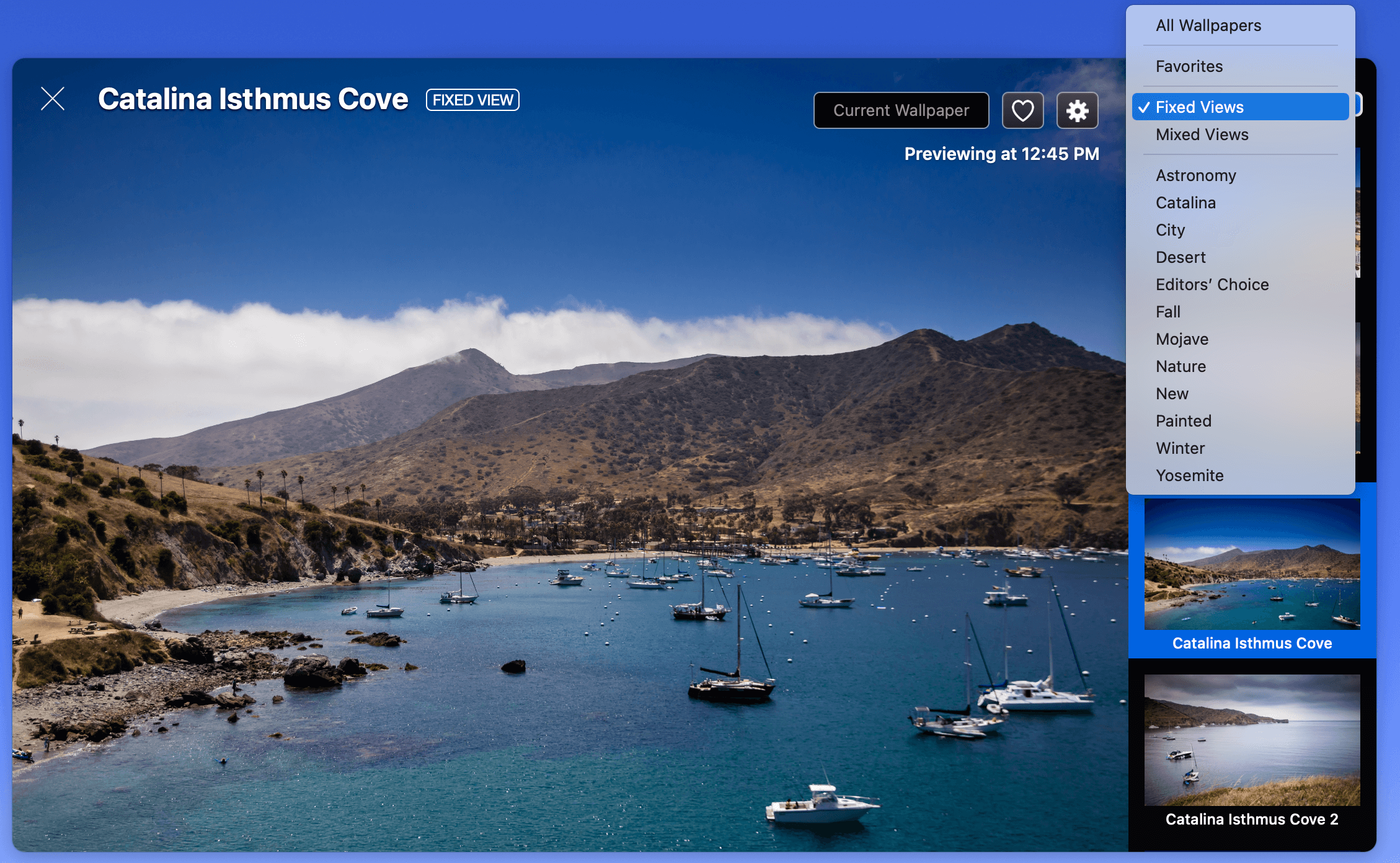
Once you select a wallpaper from the pull-down menu, tap Download & Set as Wallpaper. The system downloads every scene that makes up the wallpaper. During the process, you’ll see a running sample of what the wallpaper looks like at different times of the day.
After downloading the wallpaper scenes, you can click on the Heart icon at the top right of the app to add the wallpaper to your Favorites list. To make adjustments, click the Settings icon, which is also at the top right.
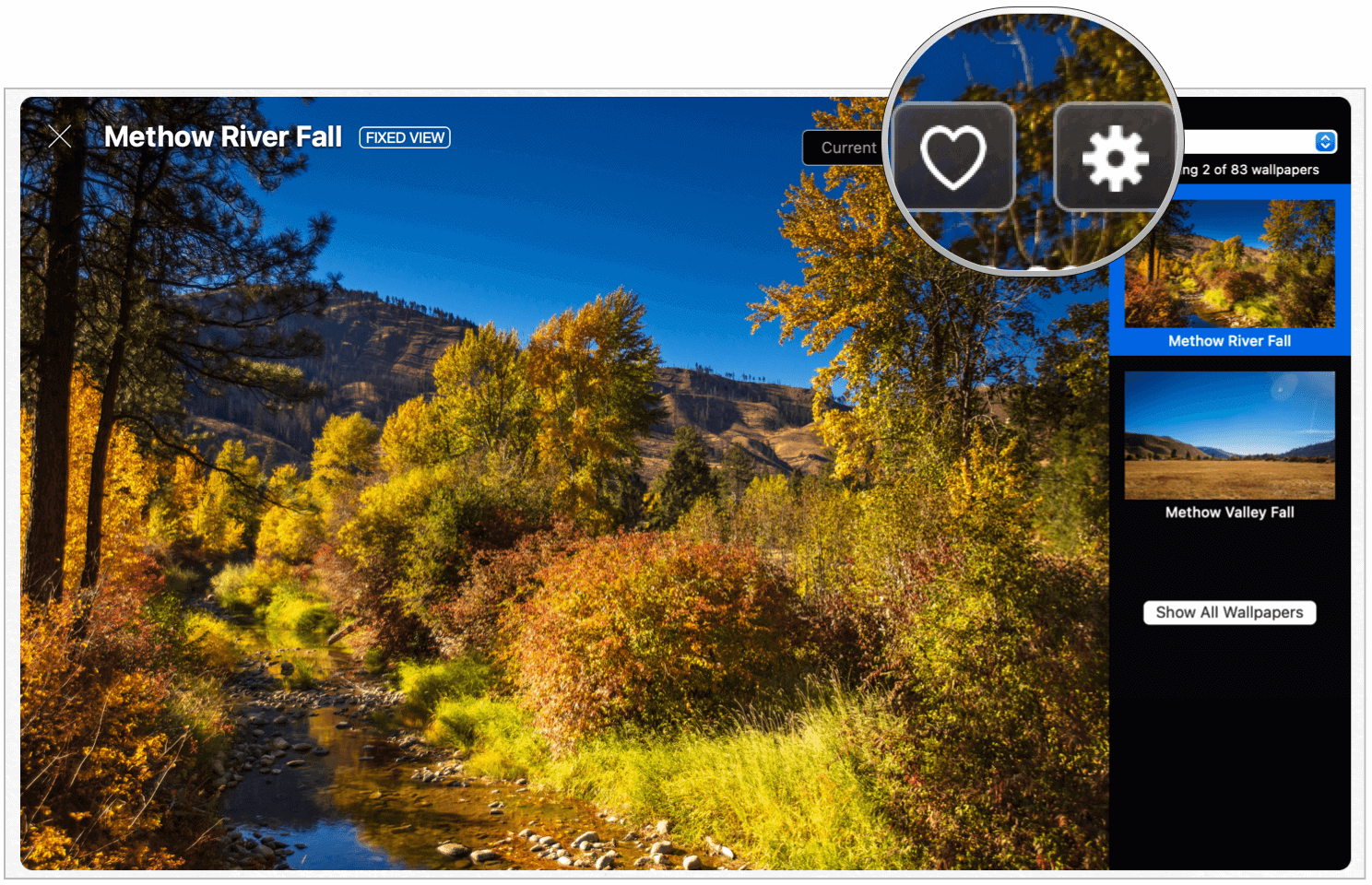
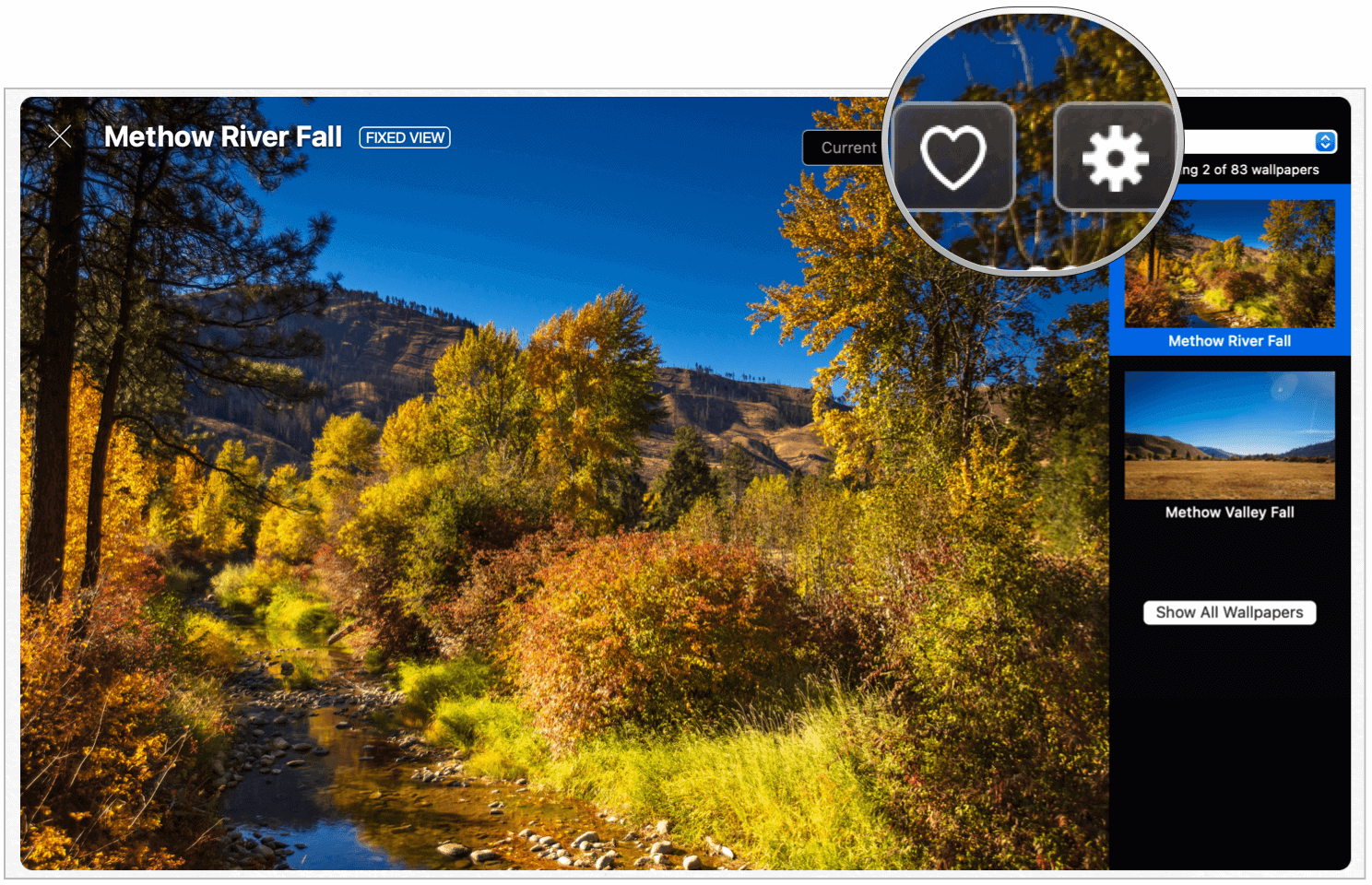
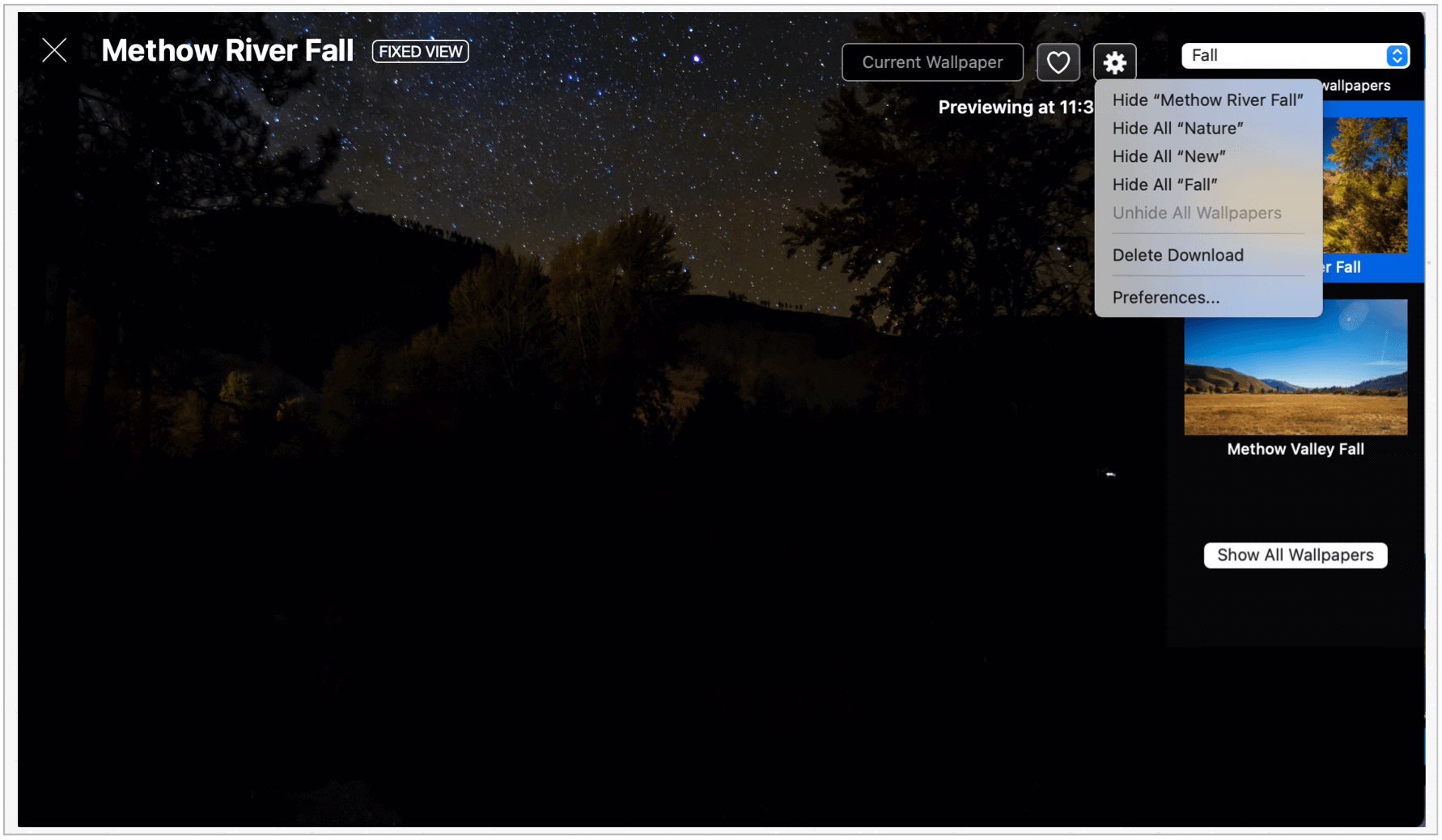
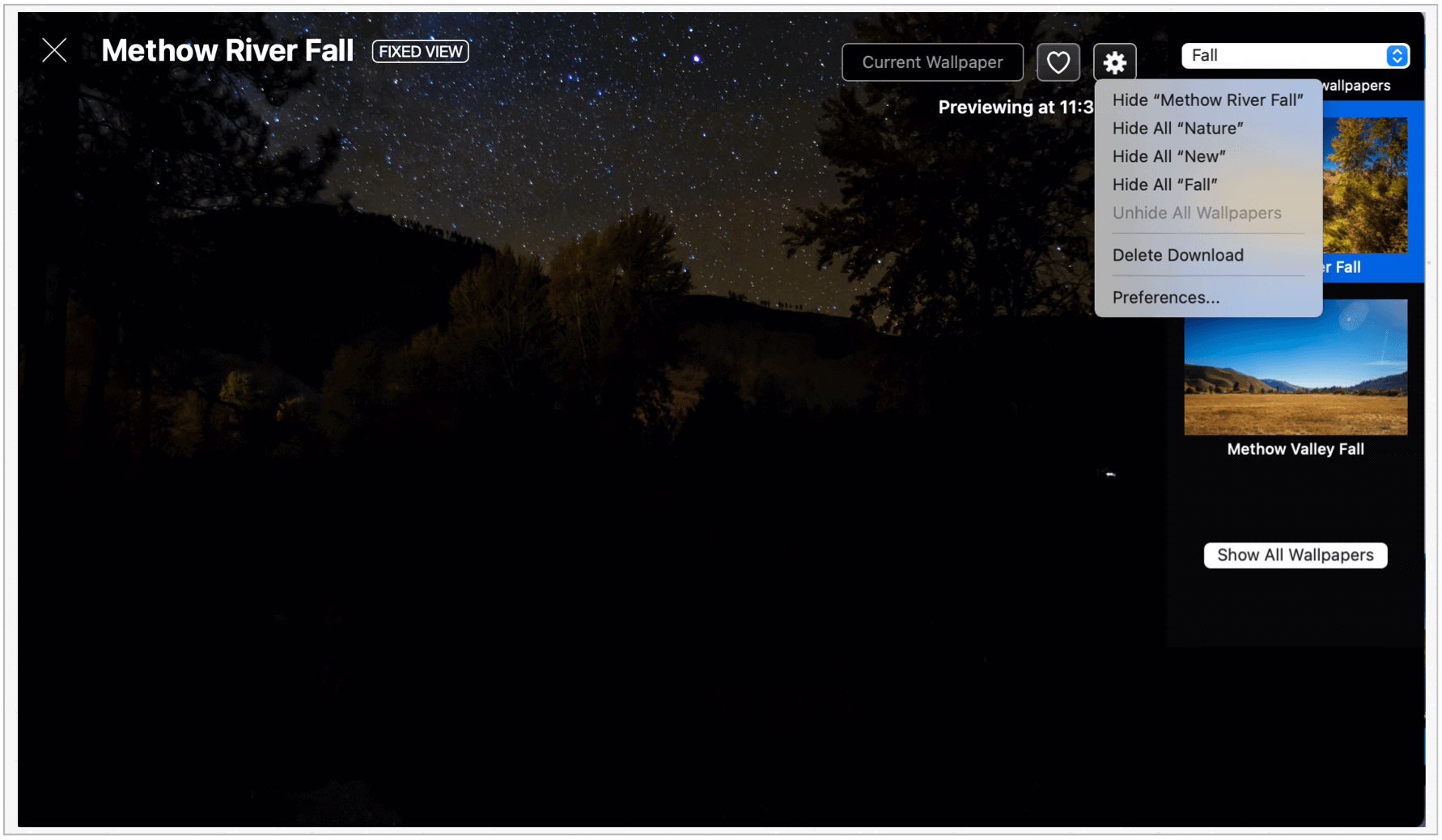
Under Settings, you’ll find links to hide wallpapers based on the same category as the current wallpaper. As you can see above, the current wallpaper, Methow River Fall, is available in Nature, New, and Fall. You can also click Delete Download to remove the wallpaper scenes from your computer. Click Preferences for more options.
Settings
Through the 24-Hour Wallpaper Settings, you can make adjustments to customize the dynamic wallpaper experience. For example, on the General tab, you can have the wallpapers automatically shuffle after a certain amount of time. For example, you might want to see a new wallpaper package every 24 hours, so you’d change this setting to “every day.” You can also customize the shuffle to include only wallpapers from specific categories or only fixed/mixed-view backgrounds.
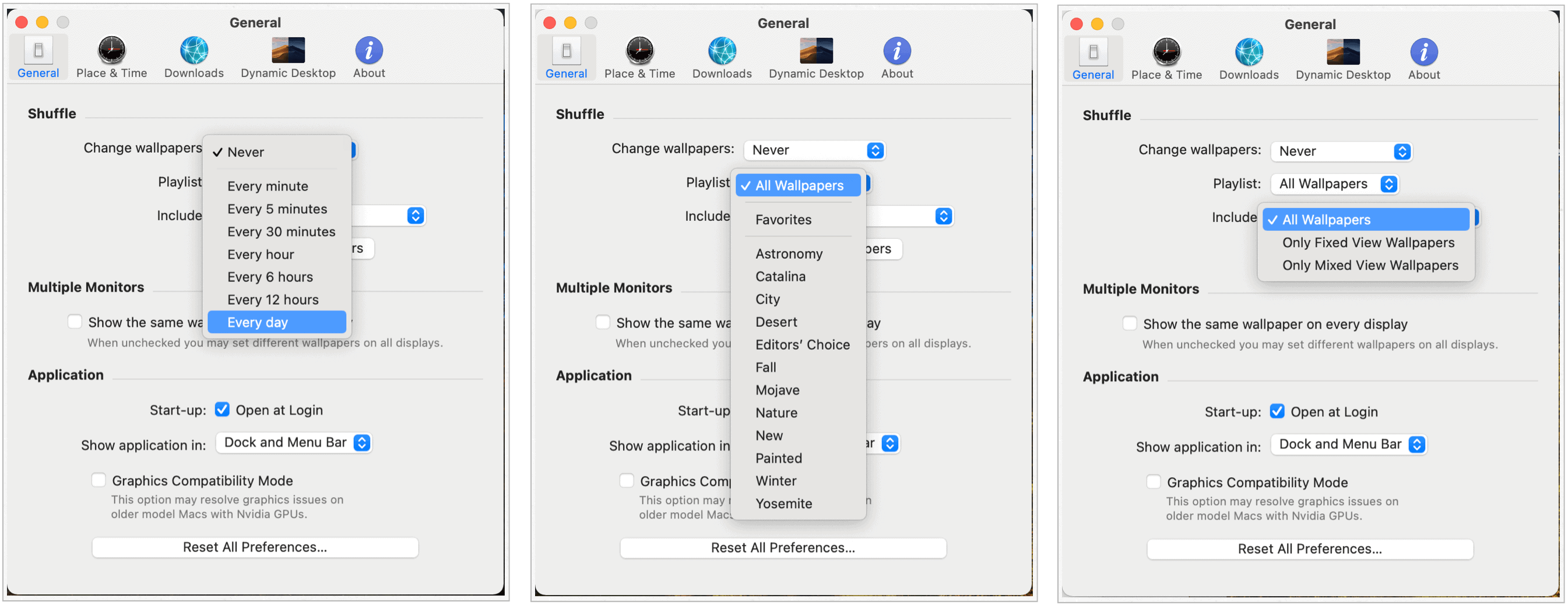
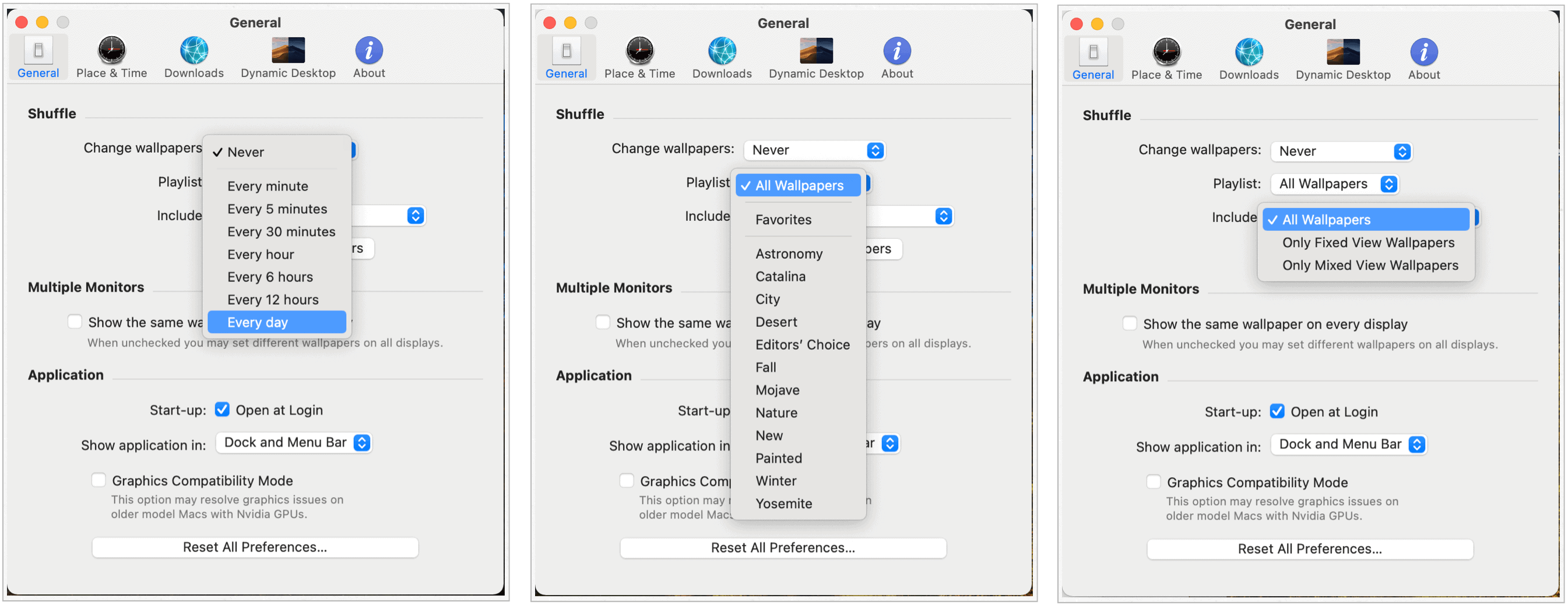
Under the Place & Time tab, you can make changes to your location and customize the time the app uses to change wallpapers. For example, you might want to adjust the sunrise or sunset. On the Downloads tab, you can delete wallpapers (individually or all) stored on your computer and change the resolution for existing content. The 24-Hour Wallpaper app automatically downloads wallpapers in the default resolution of your computer. The higher the resolution, the larger the files.
Finally, under the Dynamic Desktop tab, you’ll find further customization. By default, all wallpapers use the 24-Hour Wallpaper ProTime Engine. By doing so, you’ll see the best images and the quickest generation time when new photos get added. The app must be opened when this setting is activated.
If you choose the Apple Dynamic Desktop Engine, generation time increases, and the images take up more disk space. You’ll also see fewer photos per wallpaper package and fewer customization options. The only advantage here is that you don’t need the 24-Hour Wallpaper app open to use the images.
There’s no benefit to using Apple’s engine unless you’re worried you might forget to open the 24-Hour Wallpaper app after each reboot.
Summary
If you want to push dynamic wallpapers on your Mac to a new level, consider the 24-Hour Wallpaper app. It offers over 80 ever-changing wallpapers for $10. You can download the full version directly from the Mac App Store, or start with the free version from the Jetson Creative website.






