Five Ways to Reclaim Windows Disk Space

Spring is here and it’s a great time to clean up your Windows system. Here’s a list of five computer maintenance tools that will help you save drive space and clean out old files you don’t need.
Spring is here, and it’s a great time to clean up your Windows system. Here’s a list of five computer maintenance tools that will help you save drive space and clean out old files you don’t need.
Reclaim Disk Space on Windows
You probably have a lot of files sitting on your hard drive you no longer need. Temp files and browser cache ads up in a hurry too. Here are five free or built-in utilities that will help reclaim computer hard drive space.
WinDirStat (Windows)
Find out which files are taking up the most amount of hard drive space with WinDirStat. It’s a free utility that gives you a graphical view of which file types take up the most space on your hard drive. Typically, the largest files are going to be videos and other multimedia. If you no longer need them, delete or transfer them to an external or network drive.
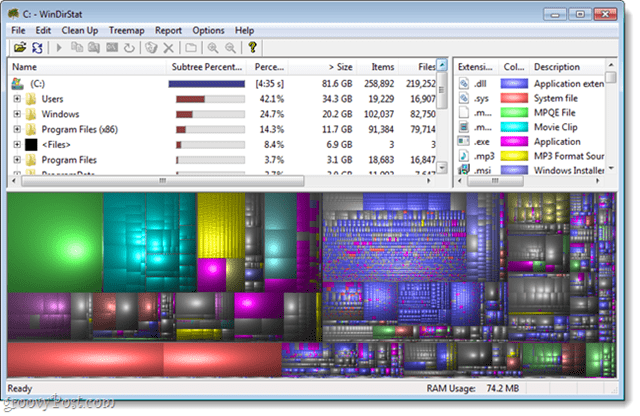
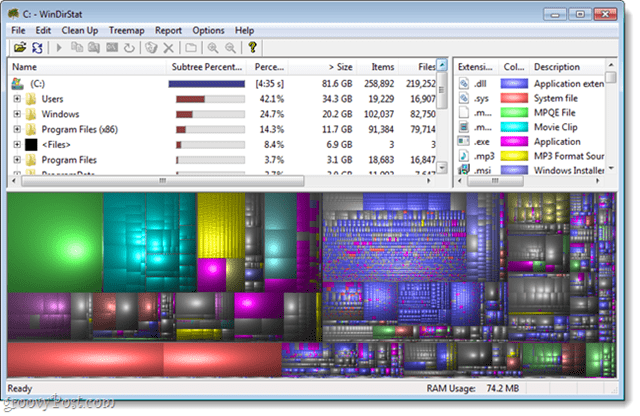
CCleaner (Windows)
Clean temp directories, web browser cache, the Recycle Bin, Recent Documents, DNS Cache Memory dump, and a lot more with CCleaner from Piriform. It’s completely free (a Pro version is available) and a popular utility to clean and optimize your system.
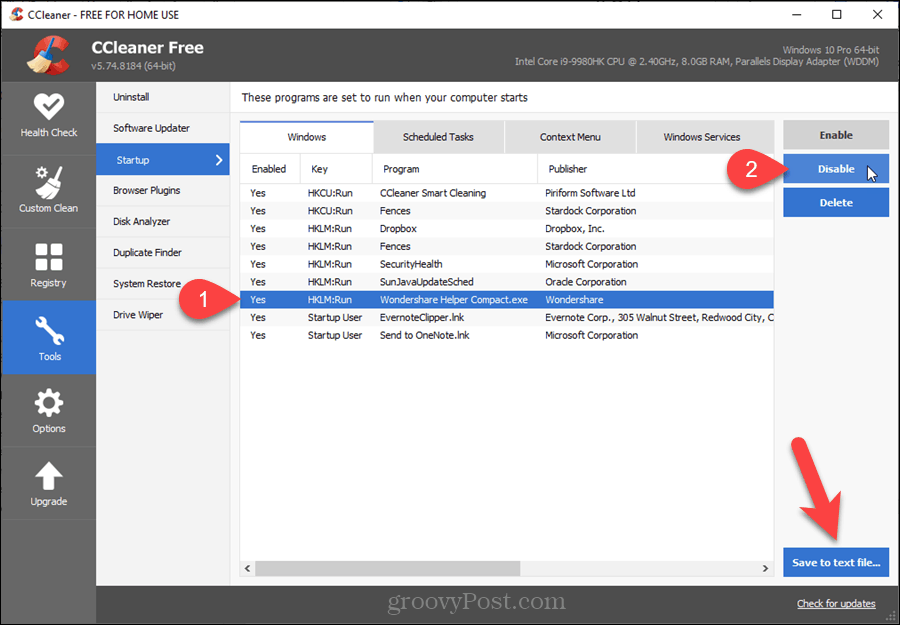
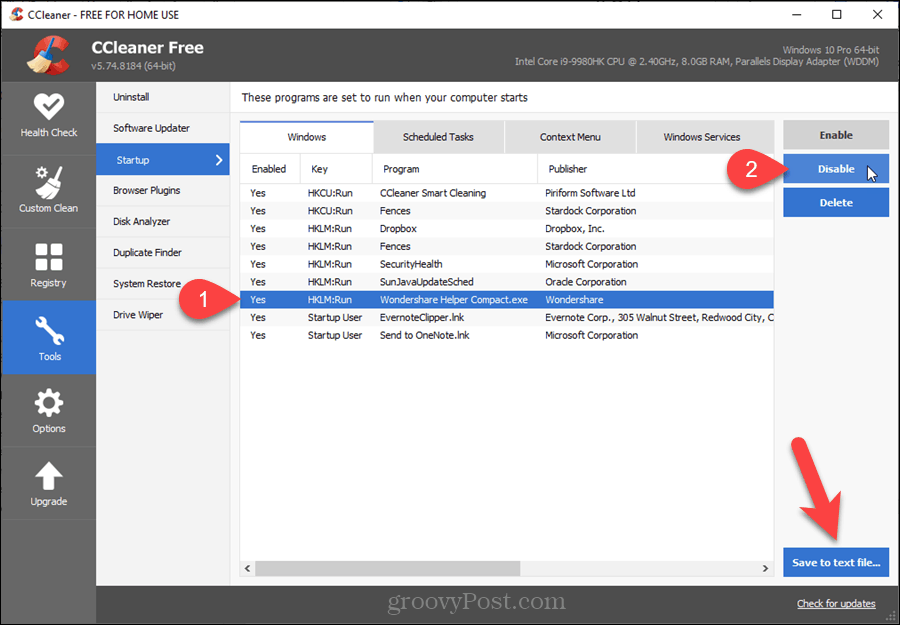
Run Disk Cleanup Utility
Disk Cleanup is a utility built into Windows. It lets you reclaim space on your hard drive by deleting old files and cache. To keep your system clean of unneeded files, set Disk Cleanup to run automatically.
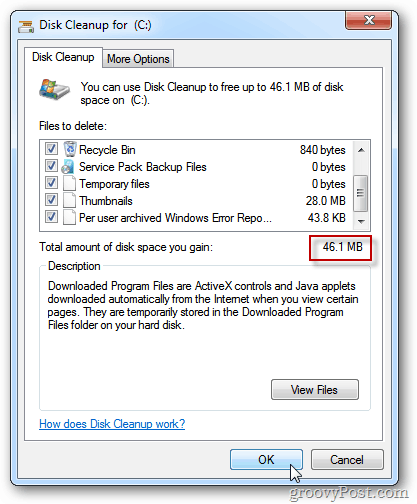
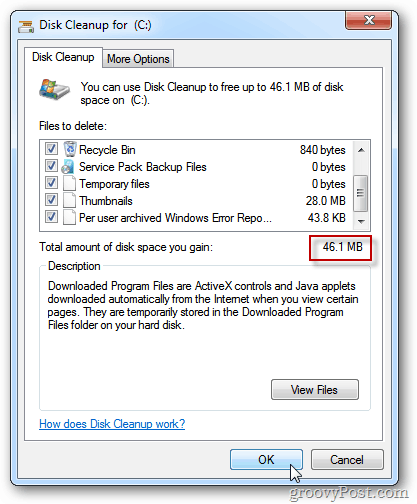
Update: Use Storage Sense on Windows 10
While the Disk Cleanup Utility still works on Windows 10, there is a new feature in Windows 10 called Storage Sense. It solves storage space on your drive by automatically deleting temporary files and content from the Recycle Bin. You can find it by going to Start > System > Storage and turn it on or run it manually.


Delete Old Restore Points
A way to gain back hard drive space often overlooked is deleting the old System Restore Points. After a year or more, they can really add up. To get Gigabytes of space back, it’s good to clear them out except the most recent one.
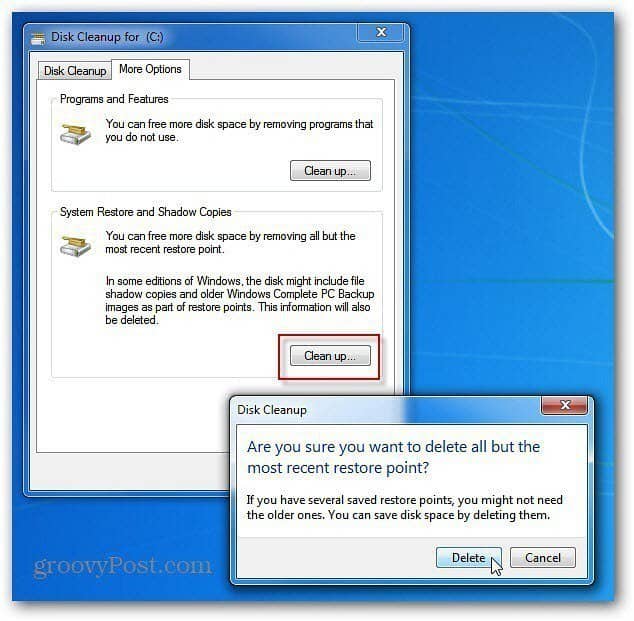
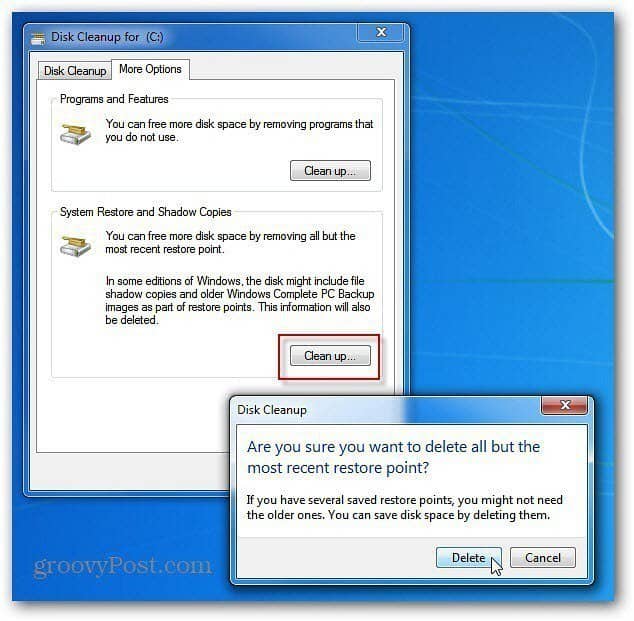
Delete Unused Programs
Most of us have programs installed that we no longer use – or don’t even remember you installed. Free up more space by completely uninstalling old programs.


These are just a few ways to reclaim some space on your Windows hard disk. What are some of your favorite tools or methods to get the job done?
1 Comment
Leave a Reply
Leave a Reply







binjamin man
May 15, 2021 at 6:33 am
Run Control Panel / Programs and Features.
This will show your installed programs and their installed size.
Windows Software Development Kit takes 2.35 gig
and
I use Directory Report to find my largest files and folders