What Is a Router? What Can it Do and Why Do I Need One?

What is a router? A router is a device that handles the flow of information as it travels out of one network and into another. Learn how use modern routers for home networking needs.
There are a lot of network devices that control information flow over and across different networks. However, the most important device of all of them is the router.
A router is a hardware device that handles the flow of information (packets) as they travel out of one network and into another. Most modern routers meant for home networking use actually serve multiple purposes.
What Is a Router
A full-featured, modern router will:
- Transfer internet traffic from a modem over to your separate home network
- A built-in switch creates your internal home network and manages its traffic
- An internal firewall will filter out malicious attacks from the internet
- Many routers also include parental controls for limiting internet access from your home
In other words, a router that is truly just a “router” will take traffic from one network, apply all firewall and network rules you’ve configured, and then filter that traffic to another network.
However, modern routers are usually multiple devices in one — a router, firewall, switch, and sometimes also a modem.
Things You Can Do With a Router
In a typical home network scenario, the router is either purchased as a two-in-one box which includes the cable modem. The incoming cable from the wall (activated by the cable company) is inserted into the coaxial port on the back of the modem-router. In the router-only scenario, the coaxial cable goes into the modem. Then a network wire is connected from the modem to the router. This is the main internet connection.


In either case, the router provides the internal home network via several network ports on the back of the device. Once you plug devices into the router and assuming your cable company has already enabled your internet service, those devices will have access to the internet.
If you’ve purchased a wireless router, you don’t even need to plug into the router with a physical network wire. You can simply connect to the wireless network that the router created for your home network.
And if you want to easily get Netflix over to your Roku in the bedroom, you want a Wi-Fi router. In fact, virtually all modern routers for consumers on the market include Wi-Fi networking.
Configure a Firewall
One of the most important features of any router is the fact that they come with an embedded firewall. These firewalls have improved over time, and modern routers are very effective at filtering out hackers that roam the internet with port-scanners and other tools looking for vulnerable devices connected to the internet.
Under your WAN Setup (for most routers) you’ll see the firewall settings. On some routers, you can configure firewall details, but in others, you simply need to ensure that Firewall Protection is enabled.
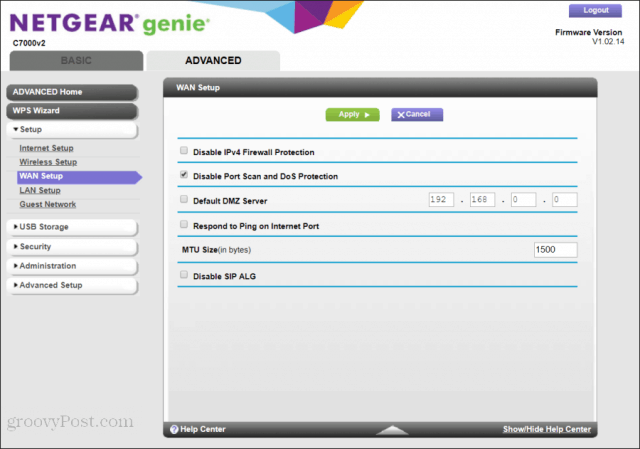
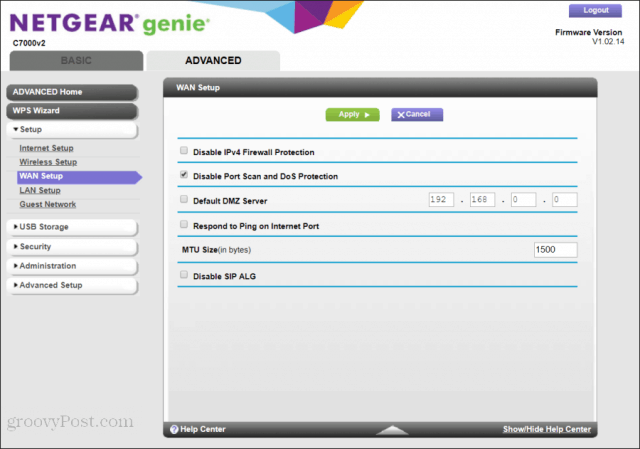
Usually, you can at least harden the security by adding additional blocking features like turning off ping response and enabling things like Denial of Service (DoS) protection.
It’s always a good idea to scan through the firewall settings of your new router to ensure that the security settings are set at a level that you’re comfortable with.
Block Applications and Services
Routers also give you the ability to customize what services and applications can communicate through your internet connection.
You’ll find this under the Security section, in the Block Services menu. Here, you’ll see you can completely block specific protocols like FTP, IRC, or even specific games like Age of Empire.
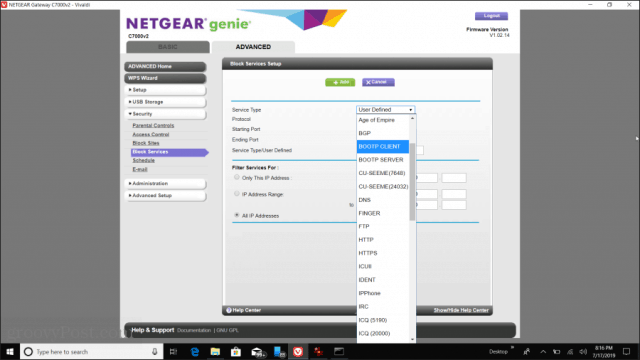
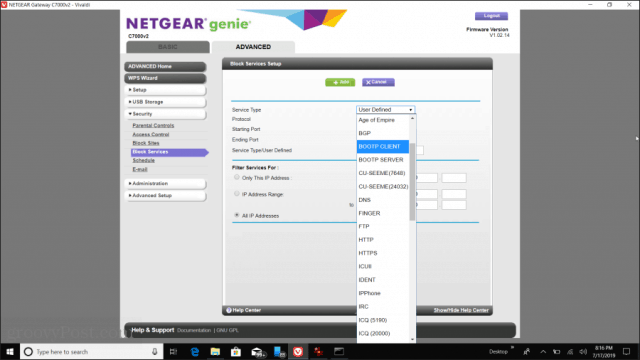
This is especially useful if you have children on your home network who play games that you don’t want them playing online. Blocking the application will prevent those applications from accessing the internet. Your kids will still be able to play the games offline, but they won’t be able to consume all of your internet bandwidth.
Parental Controls
While application blocking may fall under “parental controls”, depending on what you’re blocking, there are other settings that are specific to what parents look for when it comes to parental controls.
One of these is the ability to block internet content. You’ll usually find this under Block Sites.


With most routers, you can either block specific websites by listing entire domain names, or you can filter pages by defining a list of keywords. If any page someone in your household visits contains one of those banned keywords, the entire page will get blocked.
Another useful feature that routers offer these days is internet access scheduling. This is essentially turning off the entire internet on specific days of the week, or between specific hours of those days.
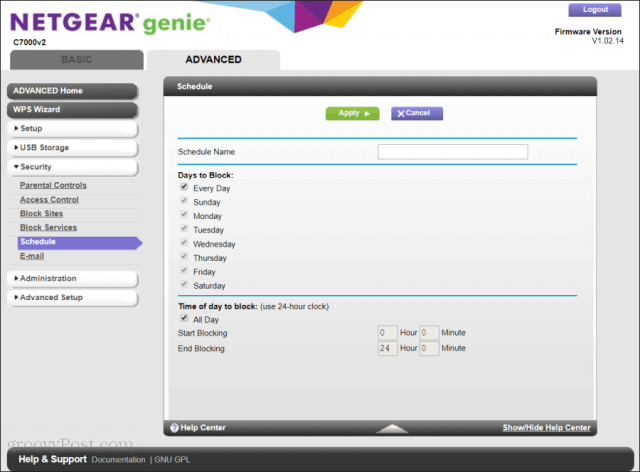
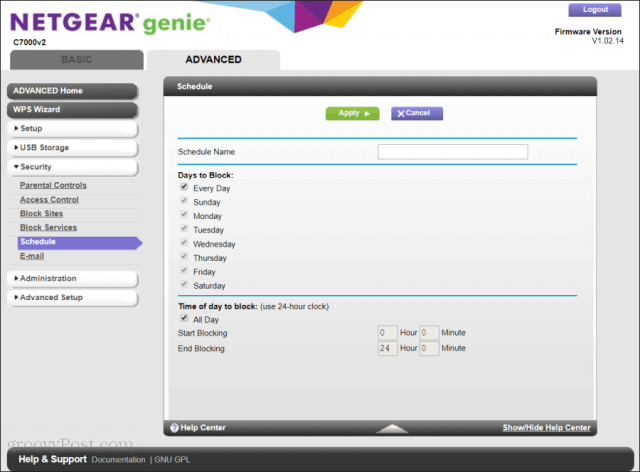
One of the most common uses of this is turning off internet access during late evening hours on school nights. However, keep in mind that if you configure this, the internet will be disabled for everyone in the home.
More advanced routers will allow you to set these schedules for specific computers by listing their MAC address and the schedule of internet access for that machine.
If you do plan to use this parental control feature, make sure to do your research and buy a router that allows you to specify access schedules by the device.
Monitoring Your Network
Another important thing you can use your router for is monitoring your network. This includes the status of both your internet connection and your internal network connections.
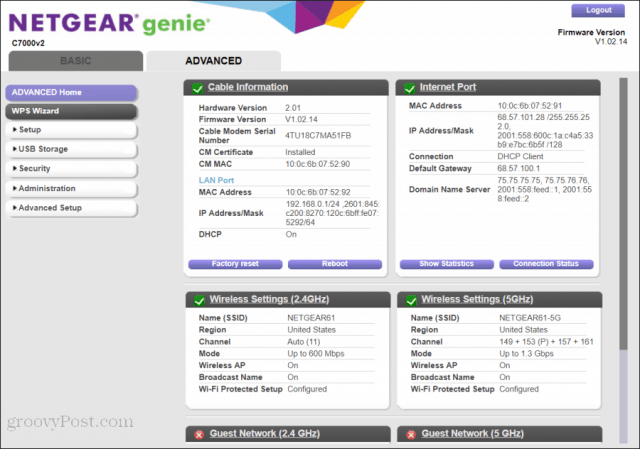
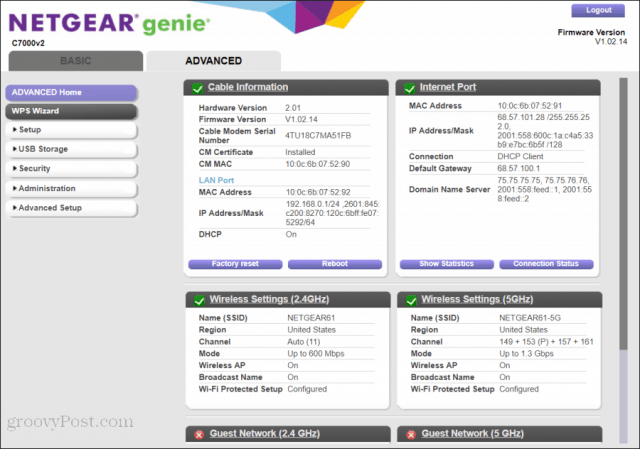
Routers also come with maintenance features that allow you to change your wireless network’s security password, or even do a full factory reset on the router to set everything back to default settings.
You can also explore your internal network to see what devices are currently connected. This helps with identifying unauthorized devices, such as neighbors that may be using your wireless internet connection without your permission.
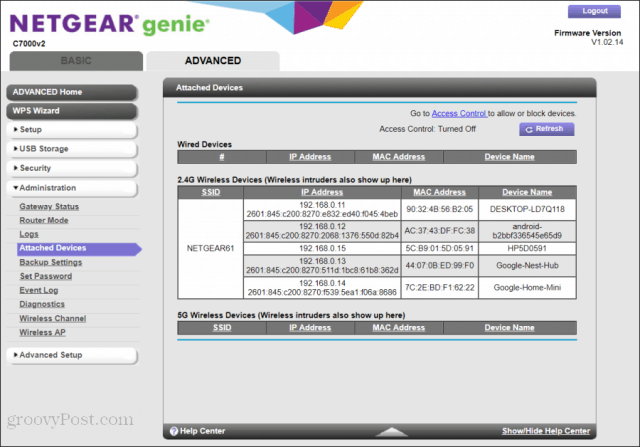
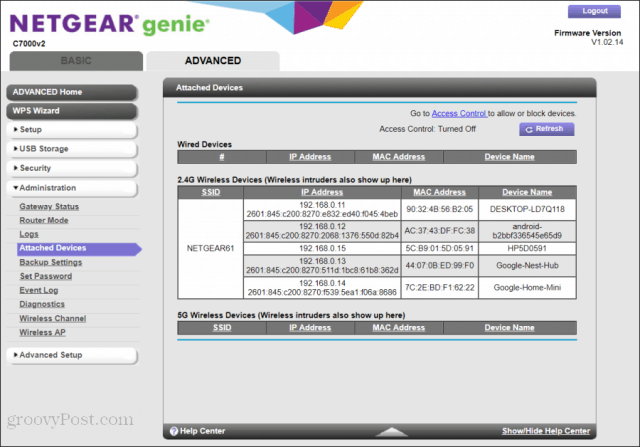
You should always browse through these status screens to ensure your security is working properly and make sure that only devices you expect to be connected to your network actually are.
Routers Are Awesome!
As you can see, the router is one of the most important network devices in any home or business. It manages and controls all network traffic and protects your network from any dangers that may exist. It also gives you greater control over what’s allowed or not allowed on your own internal network.






