What are Apple’s Time Sensitive Notifications?

Time Sensitive notifications on iPhone are a new feature for iPhone and iPad owners. It’s designed so you always get the most important app alerts and calls.
Time Sensitive notifications are one of the newest features on iPhone and iPad. Similar to active notifications, these alerts can jump over Apple’s new Focus feature in iOS 15 and iPadOS 15. As the name suggests, these notifications arrive from people and through apps you deem important.
Apple’s Focus Feature
As previously noted, the Focus feature was built upon Apple’s previous Do Not Disturb feature on mobile devices. It allows you to adjust notifications based on the Time of day or what you’re doing. The tool is intended to help you stay in the moment to either concentrate or spend Time away from your devices. By design, you can adjust the settings and choose which apps and people you’ll receive alerts from — and which ones will get saved for later.
How to Get Started With Apple Focus
- Tap on the Settings app on your mobile device.
- Select Focus.
- Choose one of the default Focus groups. You’ll learn to create a new Focus group below.
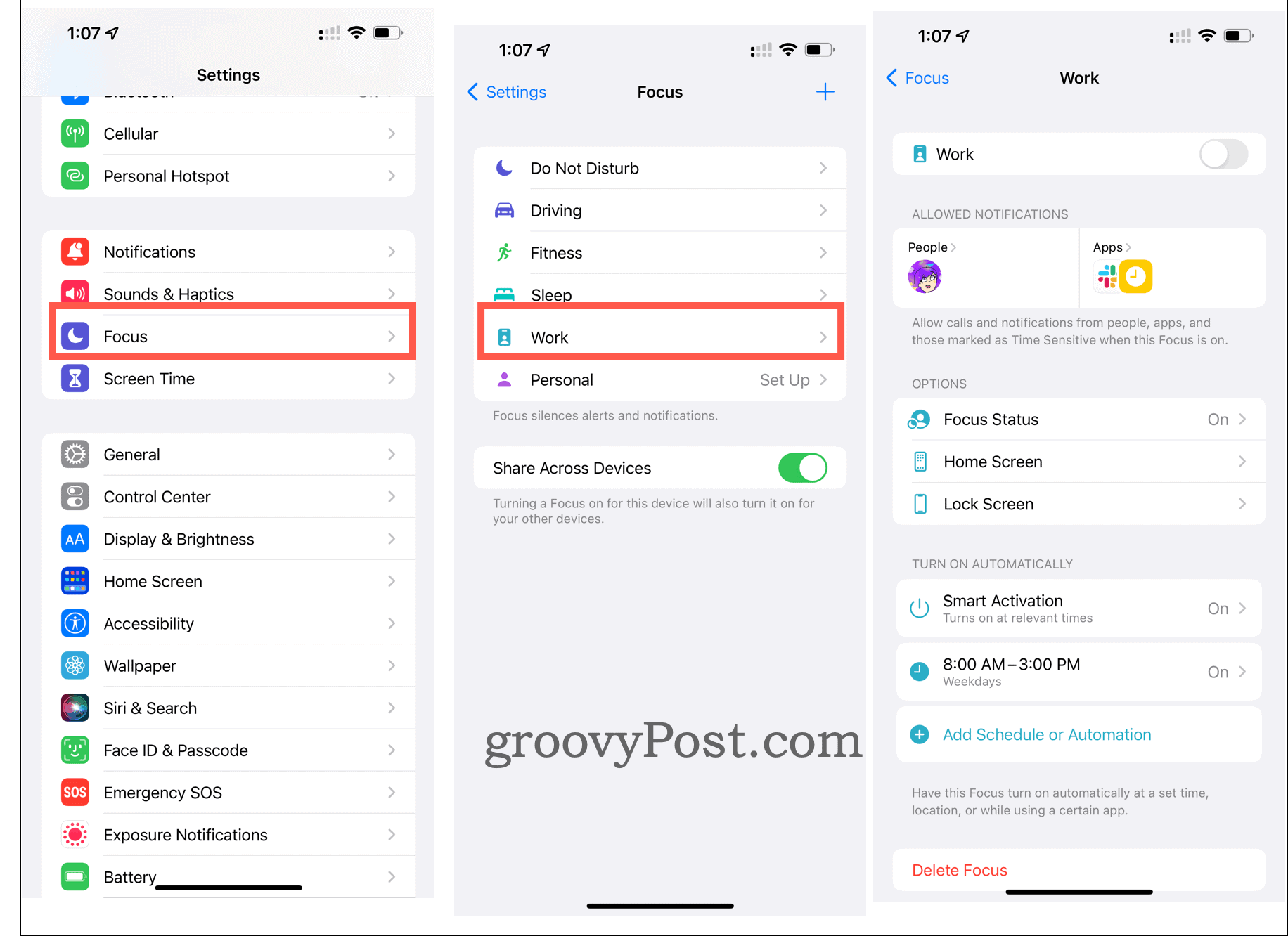
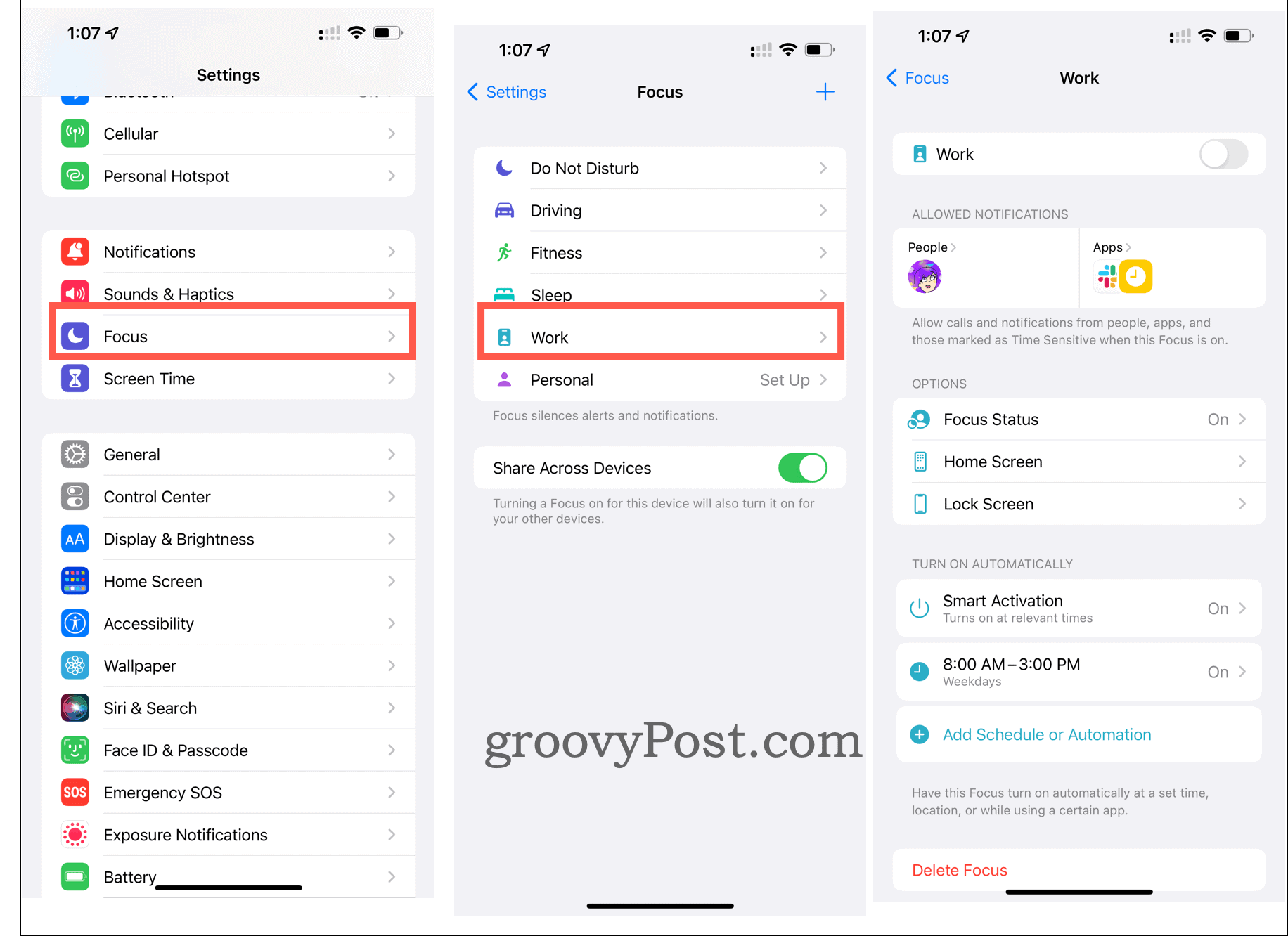
How to Create a New Focus Group
You can use the default Focus Groups or create ones from scratch. To create one:
- Tap on the Settings app on your mobile device.
- Next, select Focus.
- Choose the + at the top right.
- From here, select one of the choices. You’ll see Custom and a list of default Focus Groups that aren’t currently being used. In the example below are Custom, Gaming, Mindfulness, and Reading.
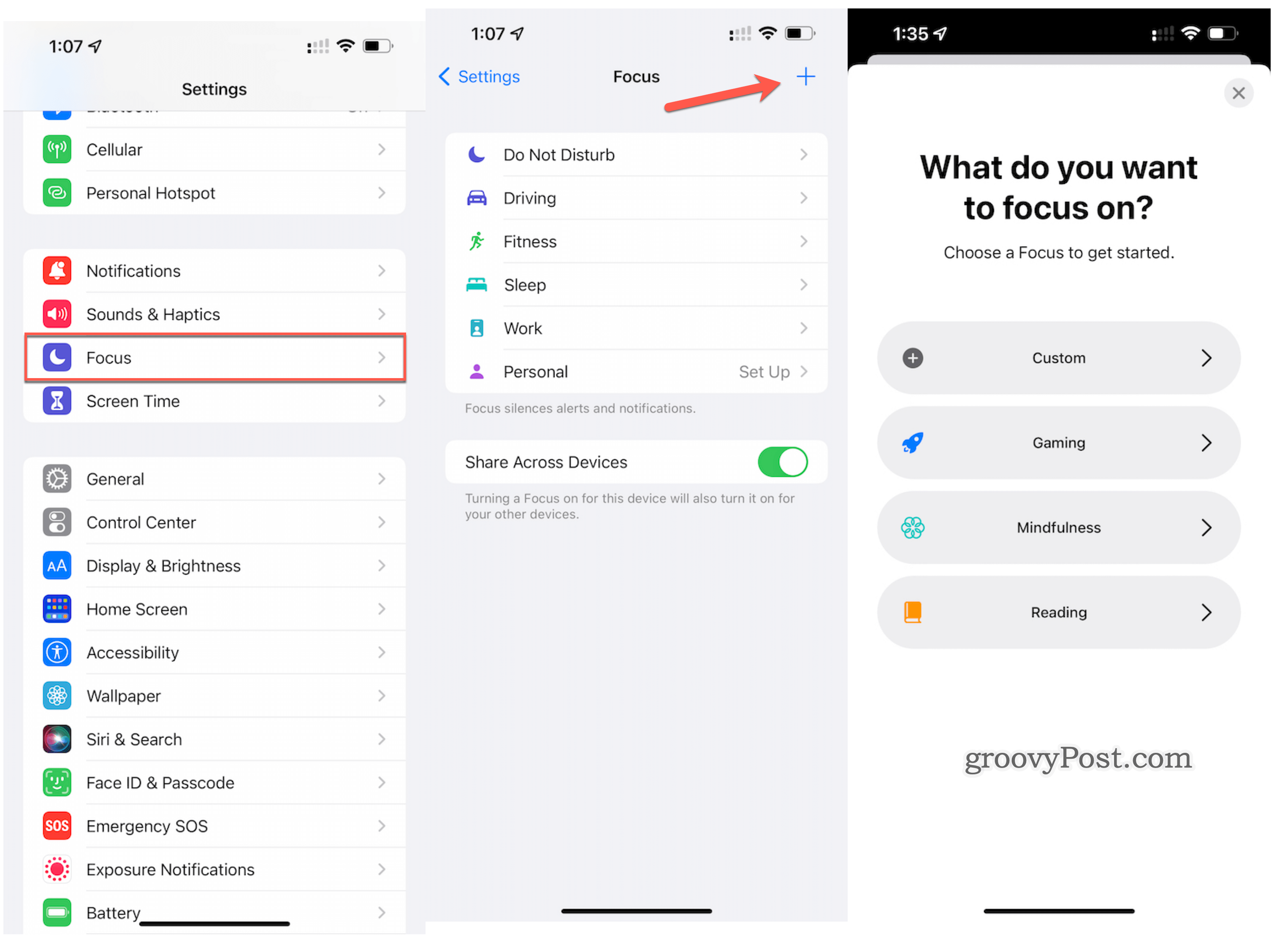
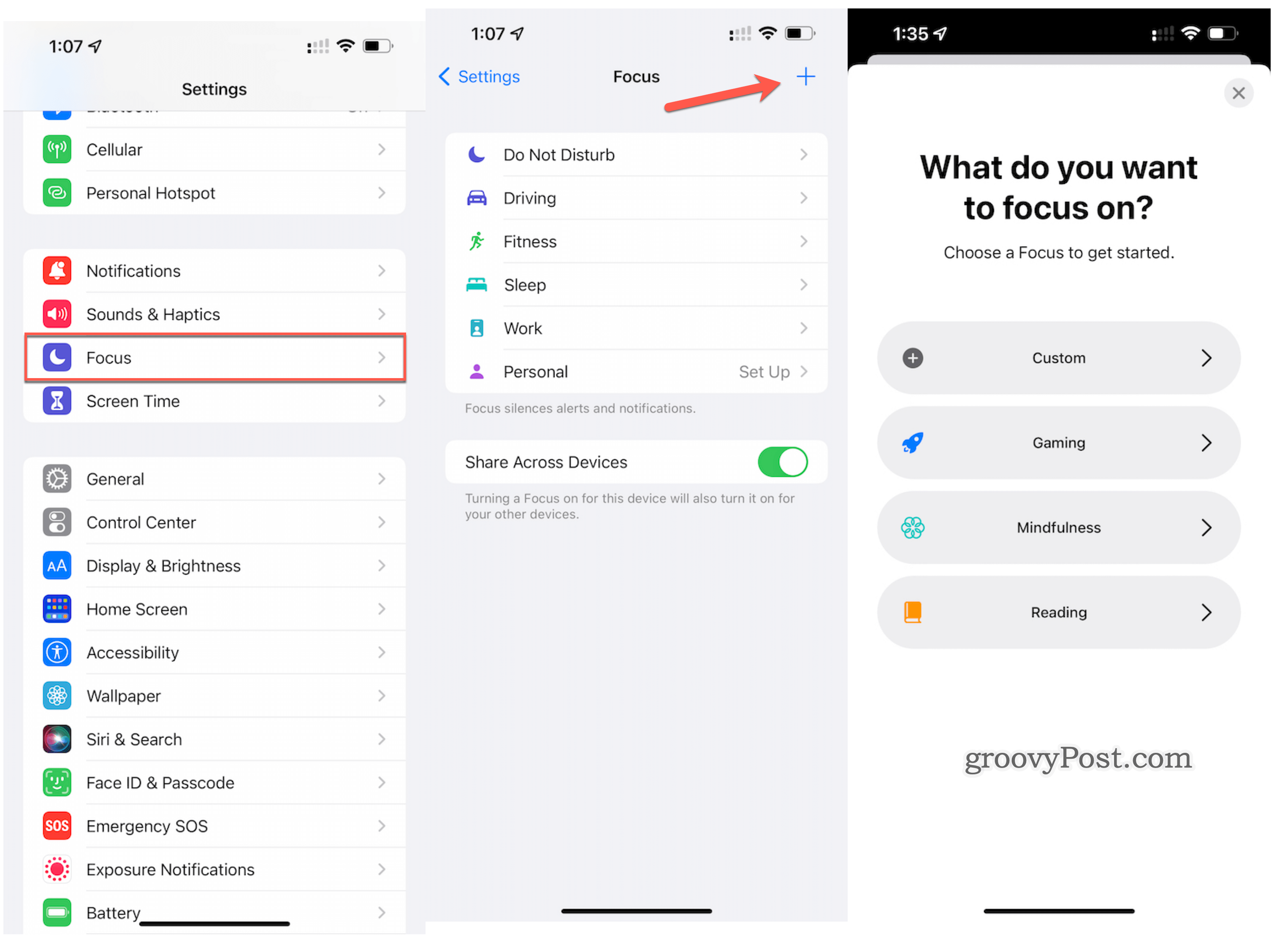
After tapping the +:
- Enter the name of your Focus Group.
- From there, choose a color and an icon to represent your group.
- Tap Next.
- Finally, customize the options for your group among the choices shown above.
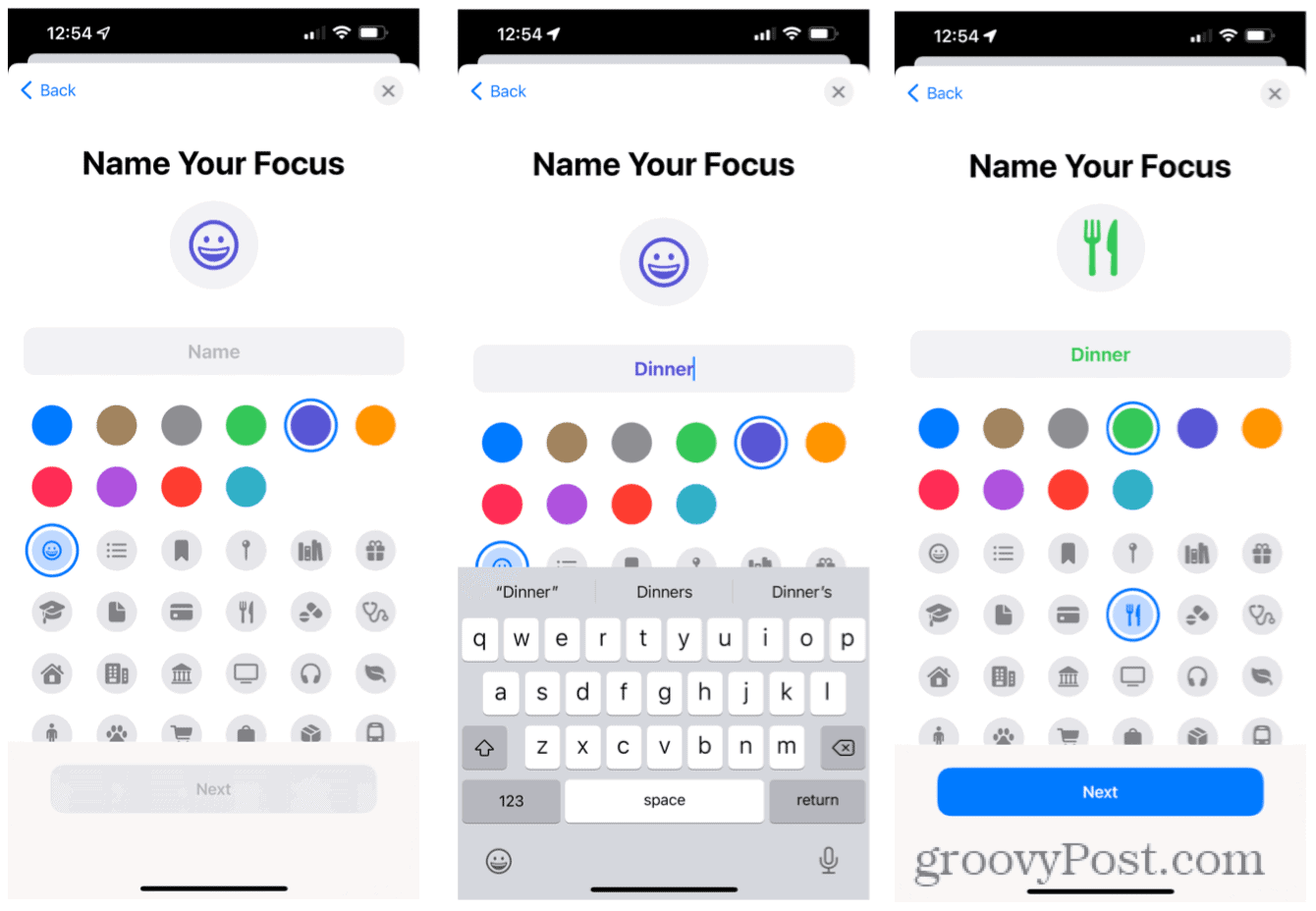
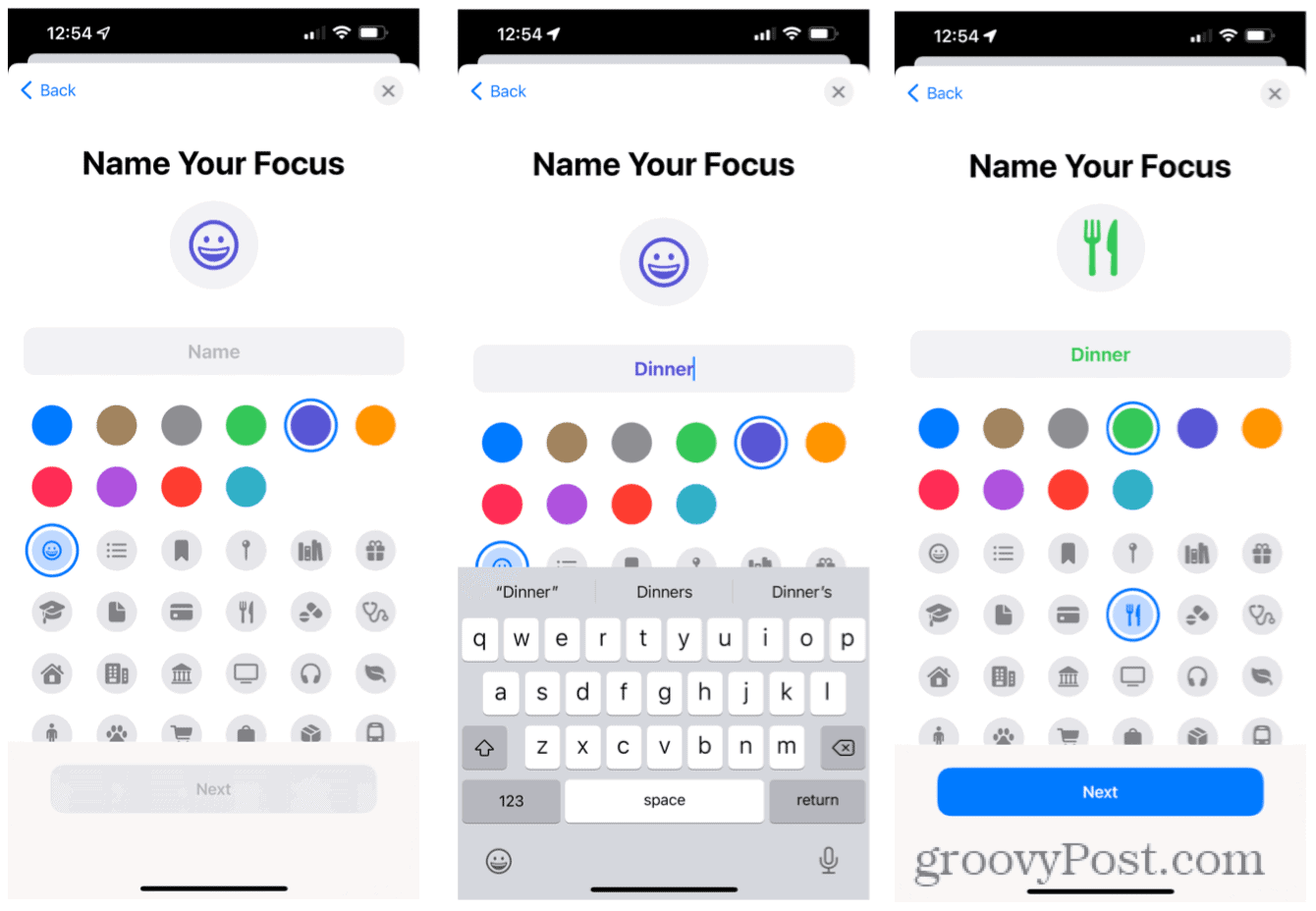
How to Set Up Time-Sensitive Notifications
Once you set up a Focus Group, you can make decisions on Time Sensitive notifications. To start:
- Choose the Settings app on your mobile device’s Home screen.
- Tap Focus.
- Select the Focus Group you wish to adjust.
- Choose Apps under Allowed Notifications.
- Toggle on Time Sensitive.
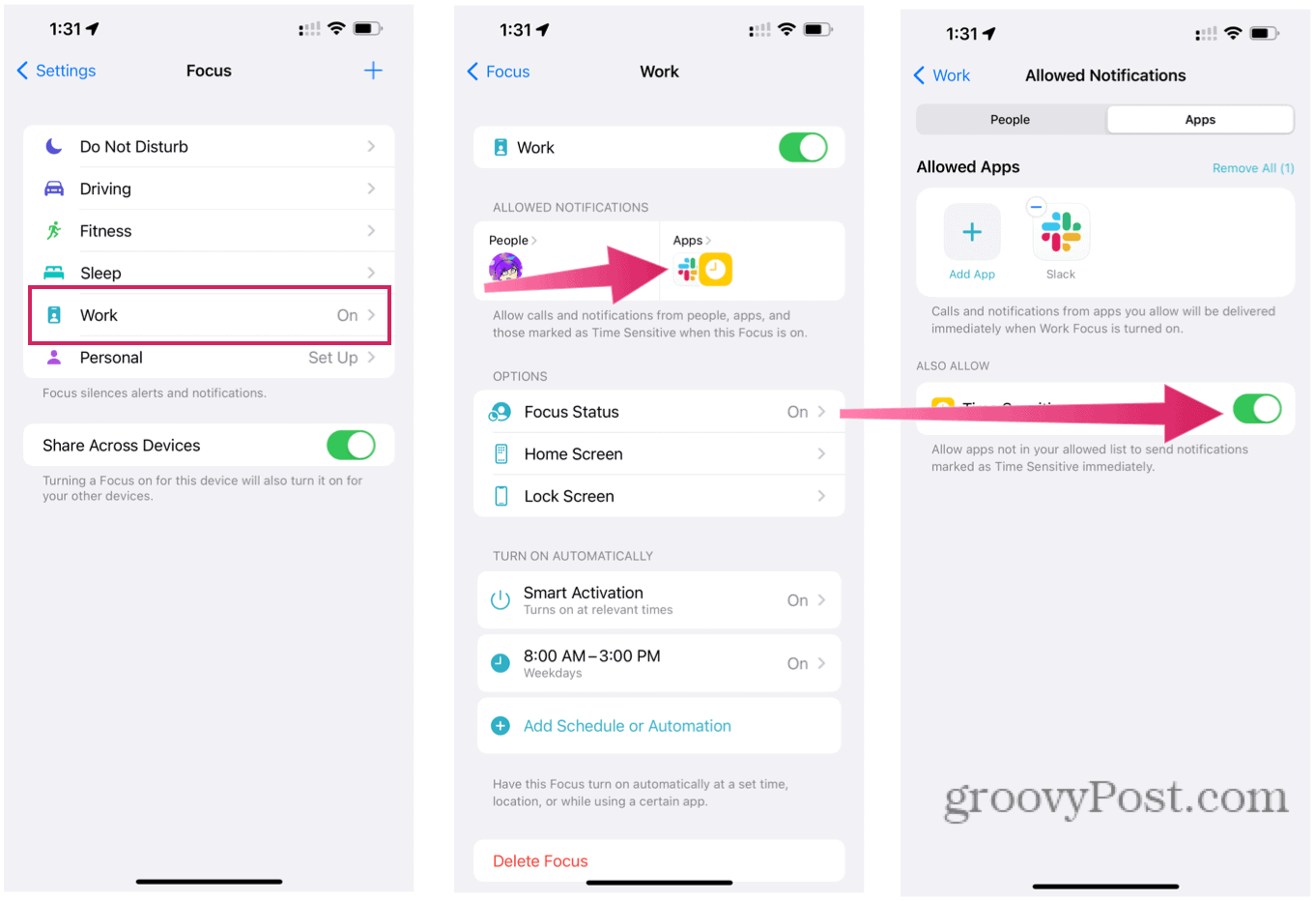
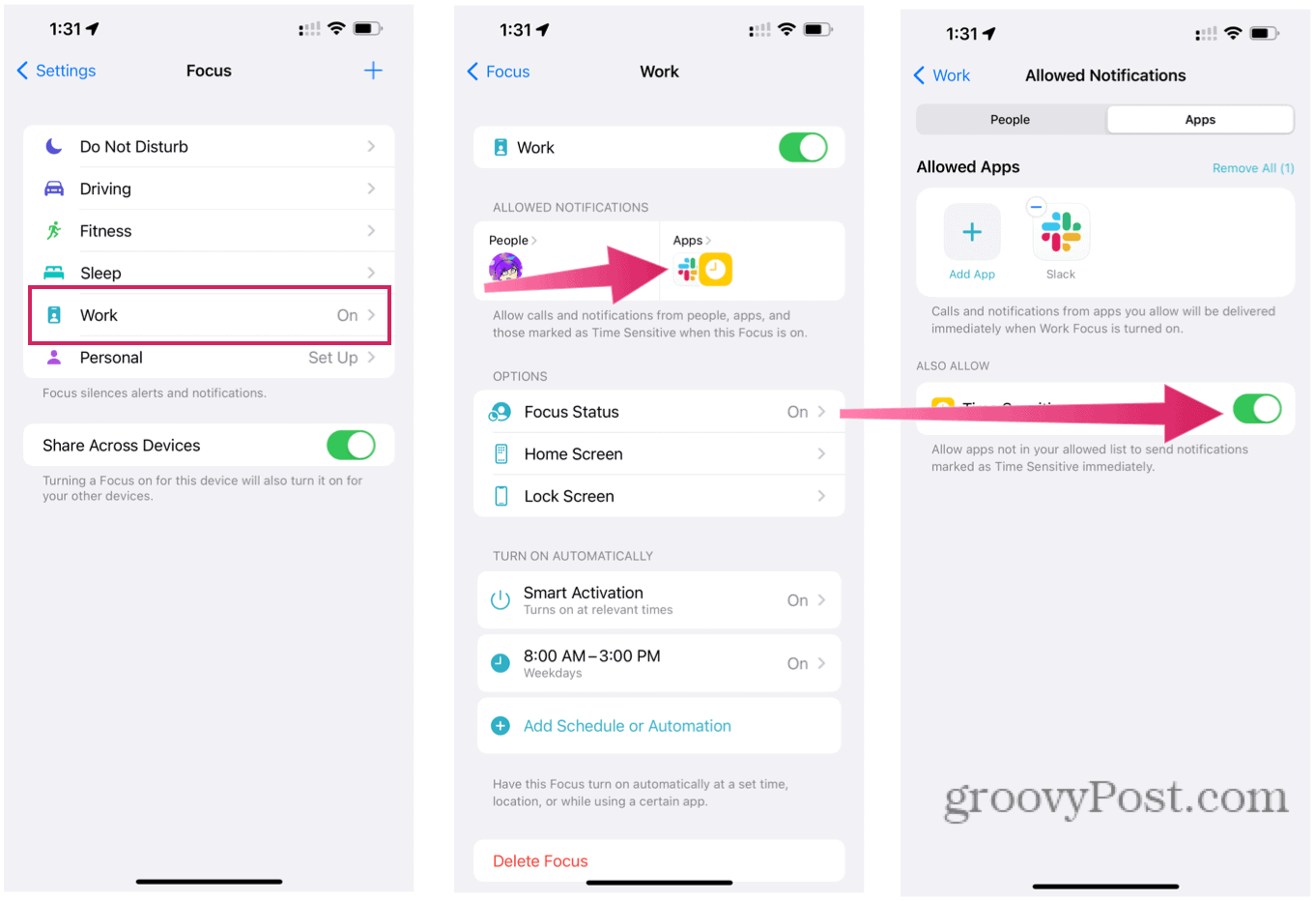
To add more apps to the list:
- Choose the Settings app on your mobile device’s Home screen.
- Tap Focus.
- Select the Focus Group you wish to adjust.
- Next, choose Apps under Allowed Notifications.
- From there, tap + under Allowed Apps.
- Select new apps to add to your list.
- Finally, tap Done.


How to Set Up Emergency Bypass Contacts for Time Sensitive Notifications
You can also allow specific contacts to reach you in the event of an emergency. Further, you can use the Emergency Bypass tools even when no Focus Group has been assigned.
- Tap on the Contacts app on your device.
- Select a Contact.
- Choose Edit.
- Tap Ringtone or Text Tone.
- Toggle on Emergency Bypass.
- Tap Done.
Looking for more iPhone tips? Use our awesome site search or check out our iPhone article archive.
1 Comment
Leave a Reply
Leave a Reply







ikomrad
April 20, 2022 at 1:05 pm
How can you see a list of time sensitive notifications on your iPhone? I want review the apps to see if there are any applications that should be changed to time sensitive and vice-versa.