How to View Saved Wi-Fi Network Passwords on iPhone

It’s easy to forget a complicated network password. If you want to view saved Wi-Fi network passwords on iPhone and iPad, follow this guide.
If you connect to a lot of different Wi-Fi networks, you’re bound to forget some of your passwords. Thanks to iPad and iOS 16 (and higher), you can view saved Wi-Fi network passwords on iPhone or iPad.
Sure, you can ask someone to share a Wi-Fi password on your iPhone, but now there’s a new option. Apple introduces the ability to view saved Wi-Fi passwords on your phone or tablet.
This feature allows you to find and view saved network passwords easily. Here’s how it works.
How to View Saved Wi-Fi Network Passwords on an iPhone or iPad
To find the saved Wi-Fi passwords on your phone, use the following steps:
- Open Settings from the home screen.

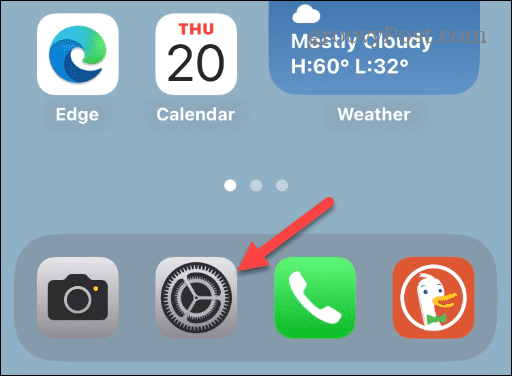
- Tap Wi-Fi from the options.


- Tap the name of the network you’re connected to.

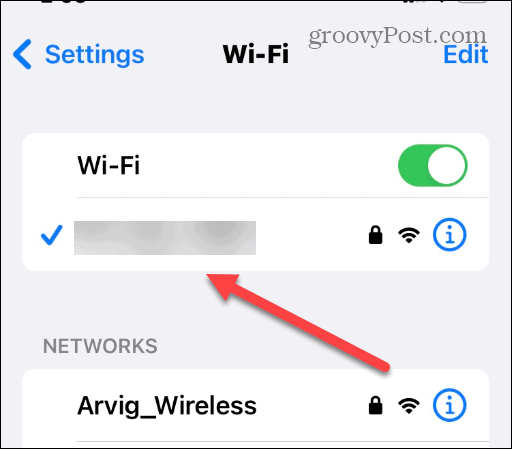
- Tap on Password on the following screen.


- Your phone will use its local security mechanisms like Face ID, Touch ID, or PIN.

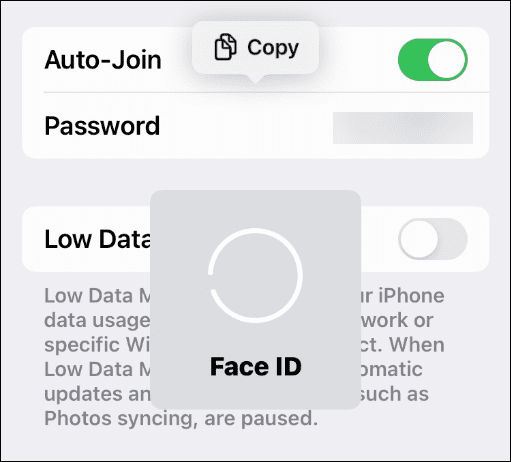
- The network password will appear alongside a Copy button so you can share the password easily.


- To find previous Wi-Fi network passwords, tap Edit in the top-right corner.


- Tap the Info button next to the network you want the password.


- Tap Password and you’ll get the network password in plain text.

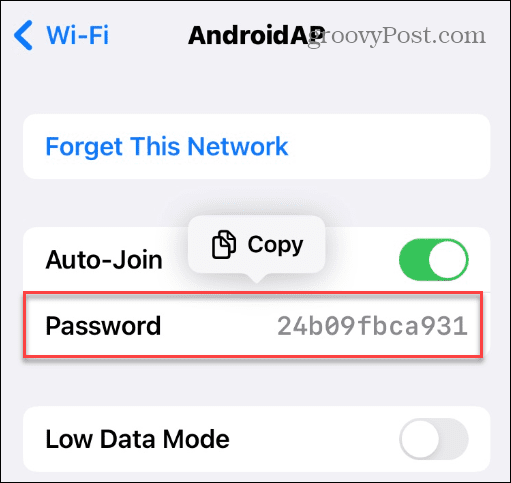
Configuring Your iPhone
When you view passwords, you can copy them and save them in a secure location or share them with a friend or colleague. Still, it would be best if you were judicious with sending them around. And if you think your phone’s password has been compromised, you can change the Wi-Fi password on your iPhone.
It’s also worth mentioning that you can view saved passwords in Safari on iPhone or iPad; you don’t need iOS 16 for that functionality.
You can do other interesting things with iPhone and iPad running iOS 16. For example, you can recover deleted messages and enable haptic payback to the keyboard.
If you like the idea of customizing your lock screen with more helpful information, learn about adding Widgets to the lock screen. And if you find the new Search button on the Home Screen to be annoying, you can remove the search button on iPhone.
Leave a Reply
Leave a Reply






