How to Use Spotify Voice Commands
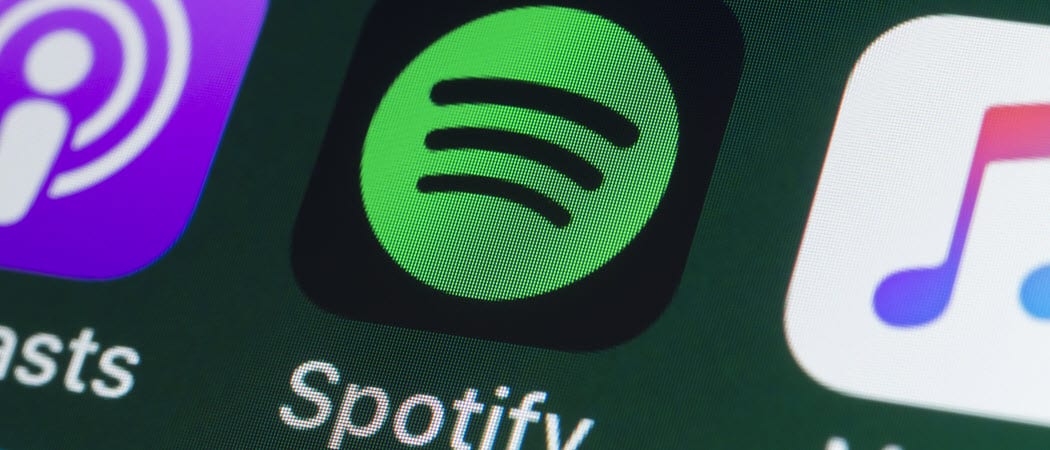
You know about Siri and Alexa, but did you know Spotify has a voice assistant too? Here’s how to use Spotify voice commands.
You’ve heard of voice assistants like Amazon’s Alexa and Apple’s Siri, but did you know Spotify has one too?
Hey Spotify, as the Spotify voice command is known, doesn’t have as many features as other voice assistants. What it does offer, however, is some basic voice controls over your Spotify app. You can ask it to play an individual song, band, artist, podcast, or playlist.
If you haven’t used it before, we’ll examine how to enable it and use Spotify voice commands.
How to Enable Spotify Voice Controls
To use the Spotify voice assistant, you’ll need to enable it first on your mobile device.
Here’s How to Turn on the Hey Spotify Voice Assistant
- Download the Spotify app to your iPhone or Android device.
- Launch the app, then press and hold the Search icon at the bottom.

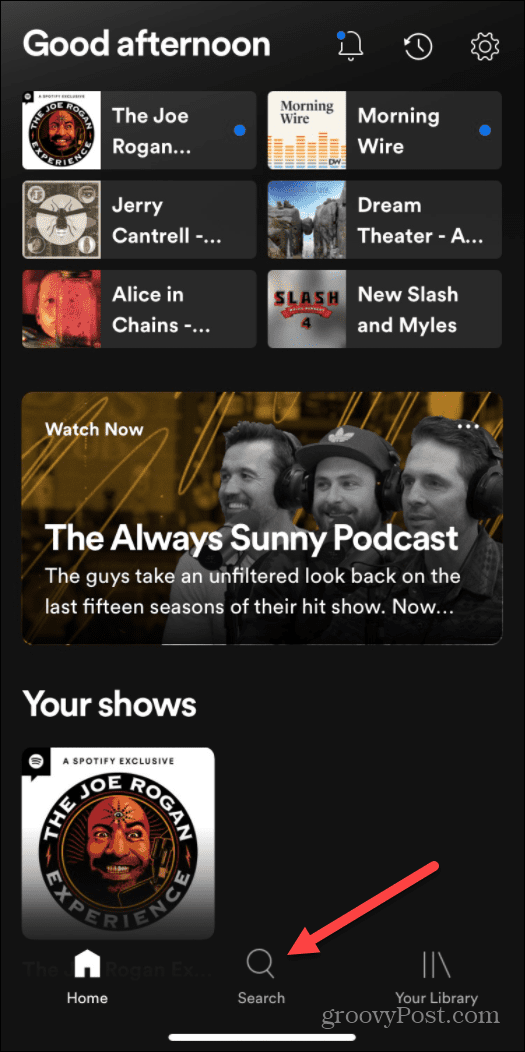
- A screen will come up introducing the voice assistant. Tap the Turn on “Hey Spotify” button.


- Next, you’ll need to give Spotify access to your device’s microphone. When prompted, follow the on-screen instructions.


That’s it. The “Hey Spotify” voice assistant is now enabled on your device, and you can start using it.
How to Use Spotify Voice Commands
Now that the Spotify assistant is enabled on your phone or tablet, you can use its voice features. Using it is straightforward and works similar to other voice assistants. We’ll take a look at some of the things you can do with “Hey Spotify.”
Use These Steps to Use Spotify Voice Controls
- One of the basic things you can do is ask it to play a specific band or artist. Say, “Hey Spotify, play (name of band/artist).”

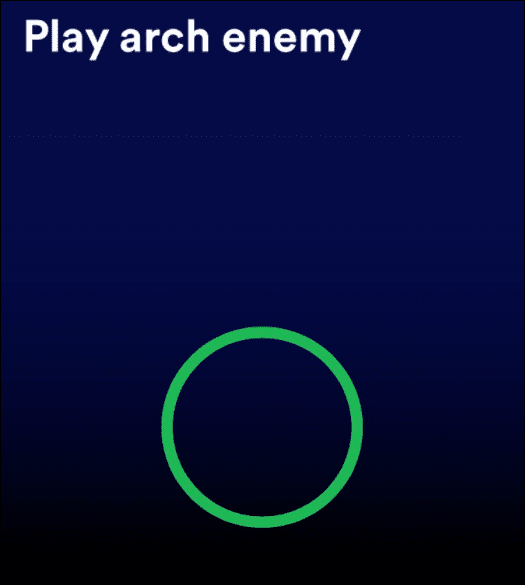
- The voice assistant will repeat what you ask and start playing a random song from the band or artist. The experience is like using search by typing. Other bands or artists’ songs will be available on your screen by swiping down.


- Another basic command you can use is to play or pause a music track by simply saying, “Hey Spotify, play/pause.”
- You can use your voice to control Hey Spotify as long as the app is in the foreground. There is also a microphone icon you can press on the lower-right corner of the screen to access it manually.

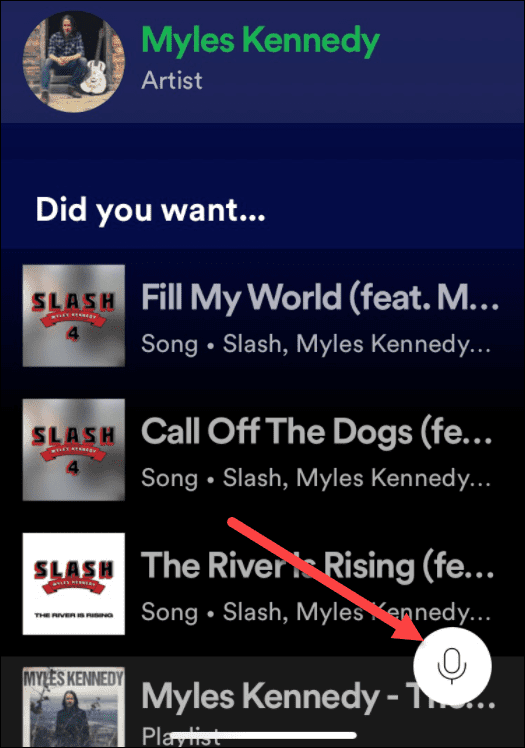
Using Hey Spotify with Playlists
Another cool feature is the ability to ask Hey Spotify to play an existing playlist you created previously. Just ask, “Hey Spotify, play my ‘workout’ playlist.” You can ask Spotify to play playlists that contain different artists, moods, or genres.
Create a Playlist with Hey Spotify
- Launch the Spotify app on your device.
- Say, “Hey Spotify, play a heavy metal playlist” (or whatever type of playlist you want.)

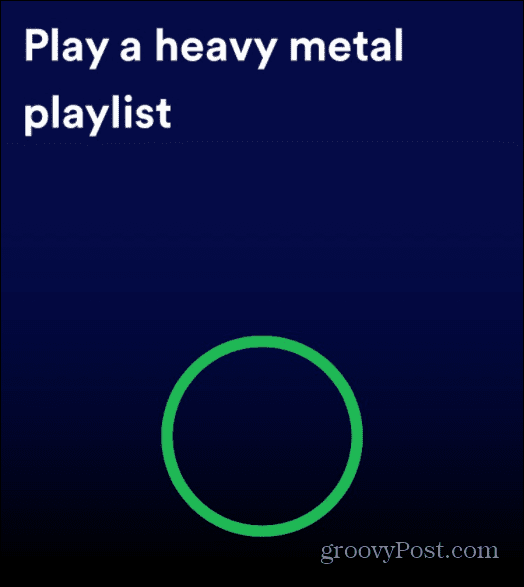
- Spotify will create a playlist for the genre you ask for. It creates a list based on your likes and listening habits, and from there, you can further explore the music.

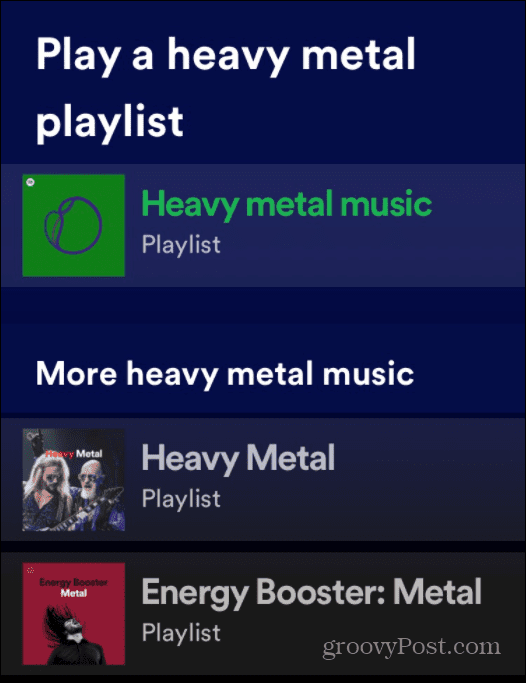
How to Launch Spotify Podcasts Using Voice Commands
Of course, Spotify is the home of thousands of podcasts, and you can ask Hey Spotify to play them.
- Launch the Spotify app on your device.
- Say, “Hey Spotify, play The Joe Rogan Experience.”

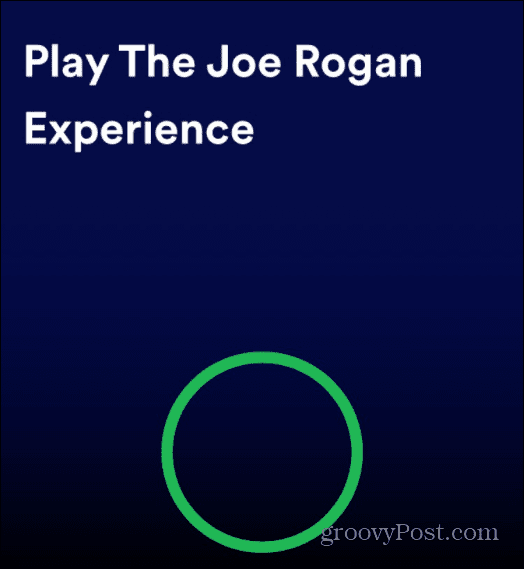
- Just like with your music, the podcast you ask for will begin playing.

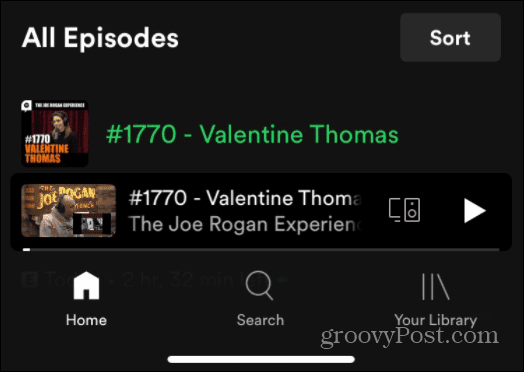
More on Spotify
As long as you have the Spotify app running in the foreground, you should be able to say “Hey Spotify” to access the assistant. However, it doesn’t always pick up your voice. To manually access it, tap and hold the Search icon at the bottom of your screen, or tap the microphone button at the top of the Search page. Either method will access the assistant.
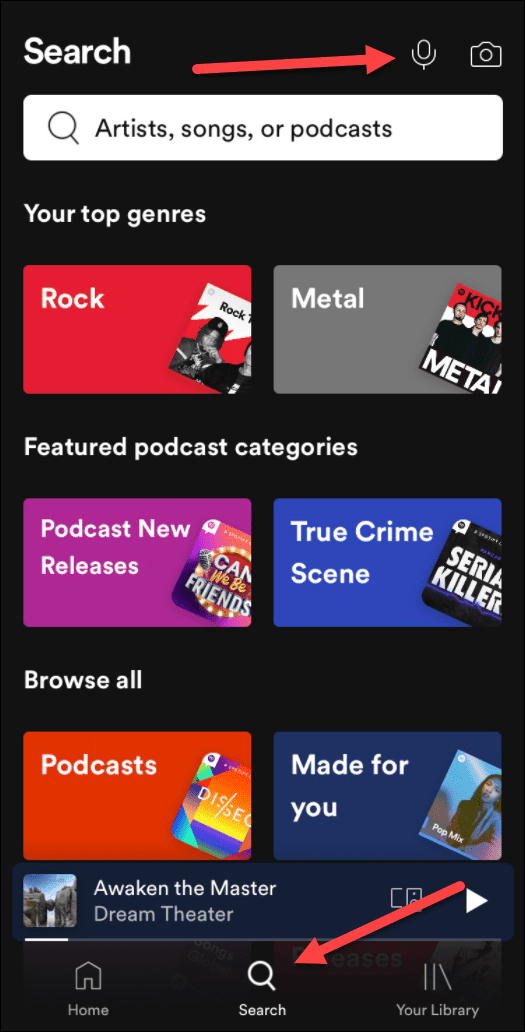
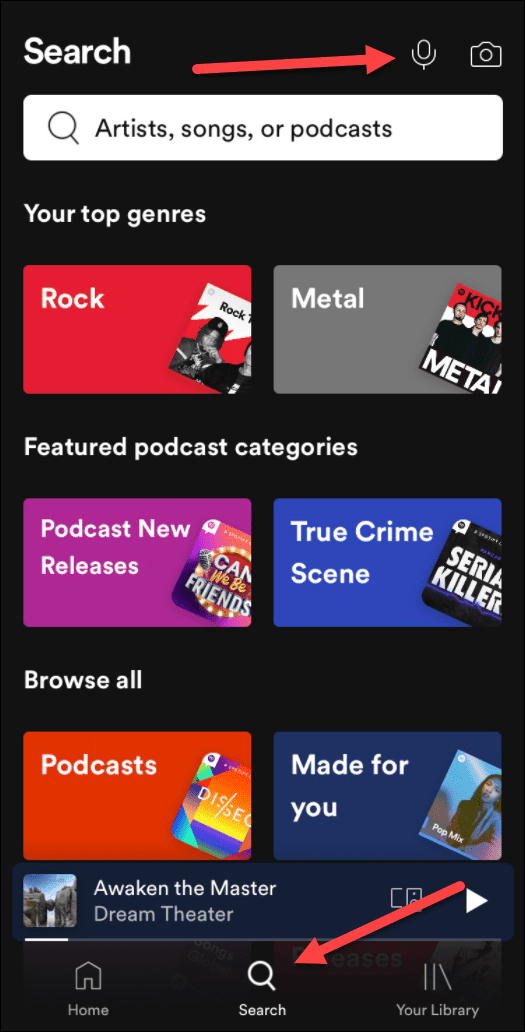
Hey Spotify isn’t as feature-packed as other voice assistants, but it allows you to do basic tasks with Spotify hands-free. It gives your music and podcast listening experience a boost.
Leave a Reply
Leave a Reply






