Taking selfies is the big trend these days, and there’s a proliferation of apps that focus on that bit of narcissism like Instagram and Facebook. There are even third-party accessories for our phones such as Selfie Sticks, ensuring the perfect selfie. Some of the key aspects of taking the perfect selfie involve the right angle and lighting. Of course, not all of us can afford an assistant who helps to do our makeup, invest in expensive lighting, and expensive graphics packages to make it perfect before it reaches the web. Even Apple realizes that the selfie is an integral part of our smartphone usage. The camera app on the latest iPhone 6S includes a 3D touch function for taking a selfie.
Microsoft is getting in on this trend, too with an app developed by the Garage team that’s simply called Selfie. The Microsoft Garage team is also responsible for other interesting programs like Mouse Without Borders and the Outlook addon FindTime. Selfie takes the work out of making your picture look great with editing effects such as noise reduction called Denoise and auto exposure. Microsoft Selfie is currently iOS only, but it’s probably based on Lumia Selfie which is no longer available for Windows Phone devices, so if you have that app, you are not missing out.
Update 1/25/2016: Just a few weeks from launching Microsoft Selfie, according to the Inside Microsoft Research blog, the app now has over 500,000 downloads which is impressive for this type of app — especially from Microsoft. The article also stated that new and improved features are coming to the app soon.
Trying Out Microsoft Selfie for iOS
The app is like a Microsoft version of Instagram. When you take a selfie, you can choose from a broad range of filters which Microsoft says takes into account age, tone, lighting, skin tone and other variables to produce an acceptable portrait.
You can download Microsoft Selfie for free from the App Store on iPhone, iPad, and iPod Touch running iOS 8 later.
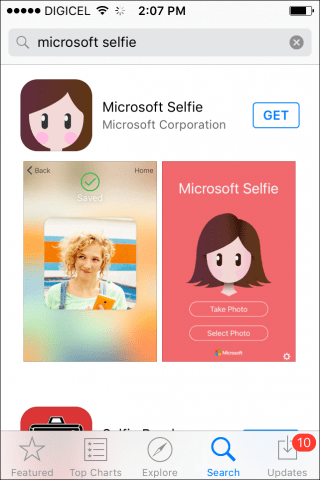
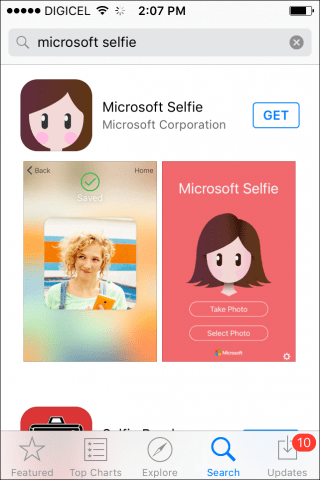
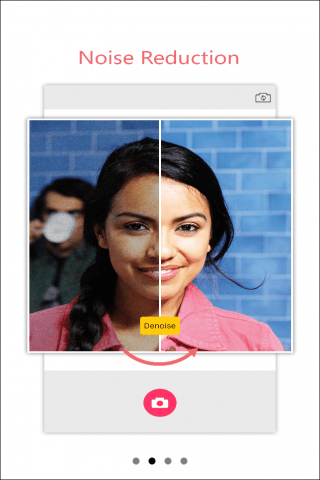
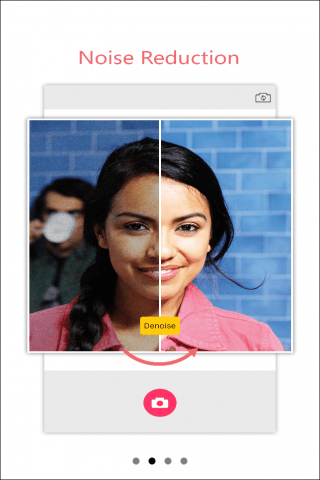
Tap the Take Photo or use an existing photo by tapping Select a Photo.
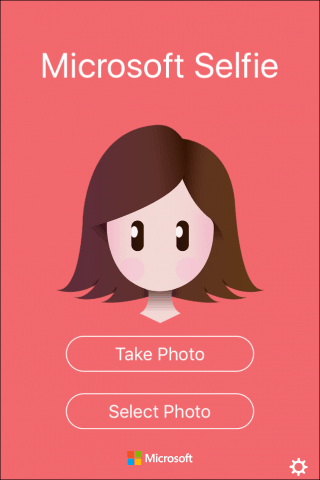
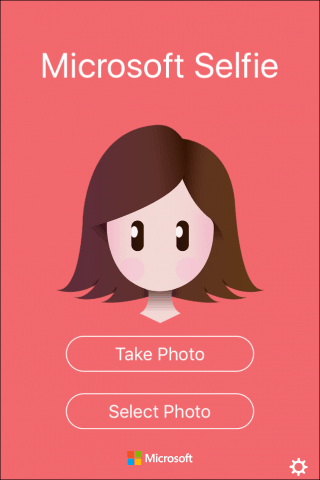
Microsoft Selfie will seek permission from your Camera, tap OK.
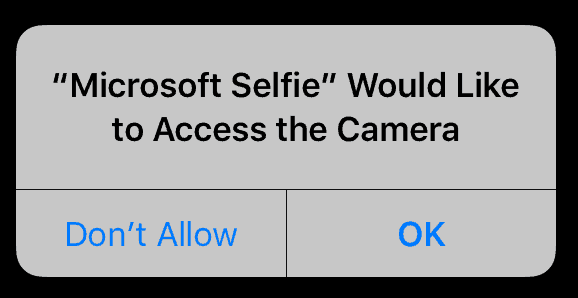
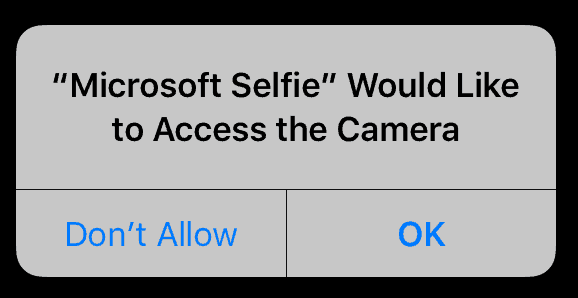
Tap the camera icon to take a photo, and then choose whether you want to accept or retake it. When you take a photo, your image will appear stretched out, at first, don’t be alarmed, it will appear normal when you switch to adding effects.
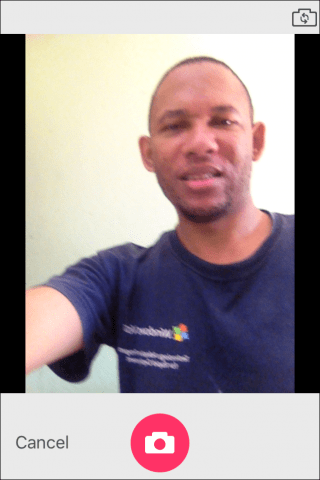
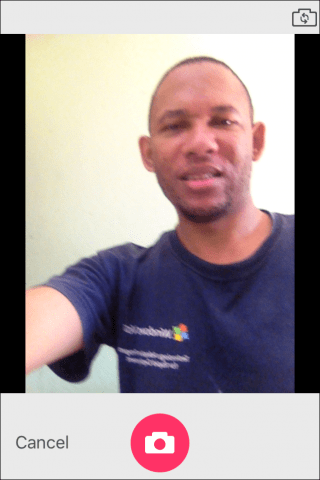


Each filter includes a slider so you can fine tune effects applied to your picture. You can also tap the Compare button to see a before and after. I must admit, some of these filters do achieve what you would usually load up Photoshop just to use the healing brush.
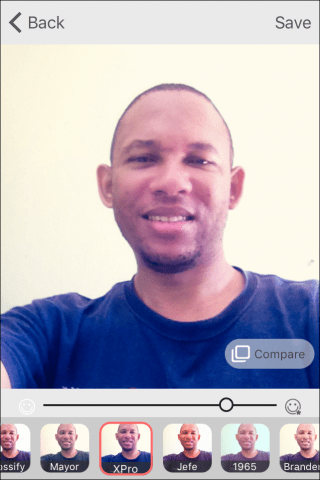
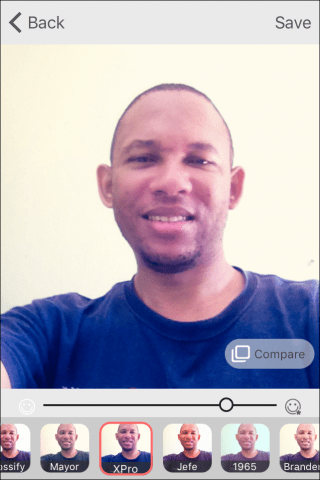


If you are happy with the results, tap Save. You can tap Back then make further edits if you wish.


If you want to use an existing photo, tap Select a Photo then choose a photo from your library.
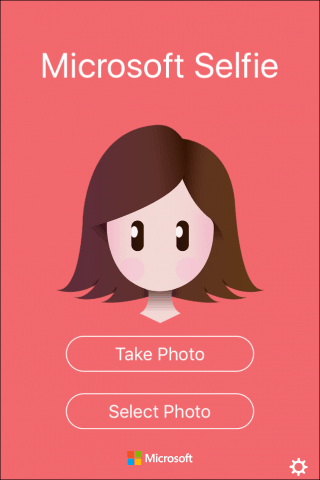
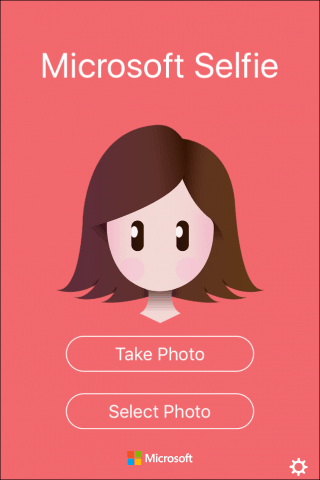
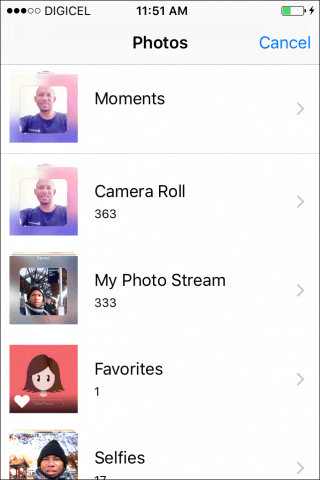
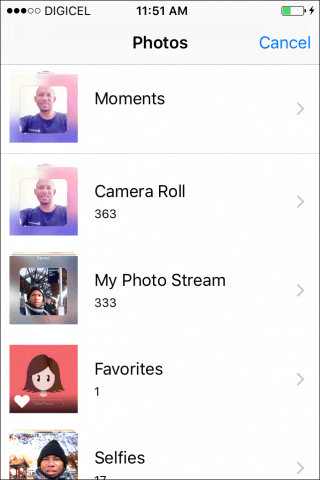
Choose an effect then save, edited photos are saved to your Photos library. Microsoft Selfie is very basic, and it does not seem to create copies from originals, so your originals are changed when you apply a filter.
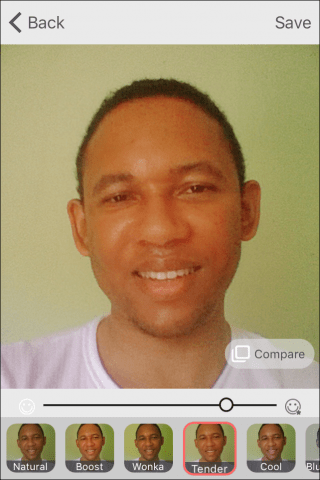
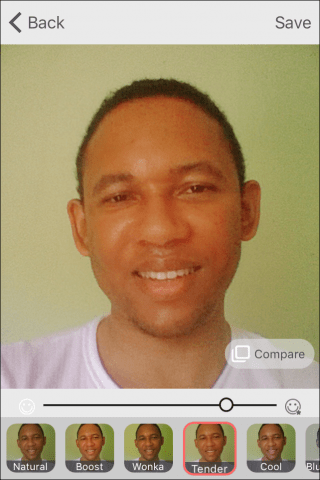
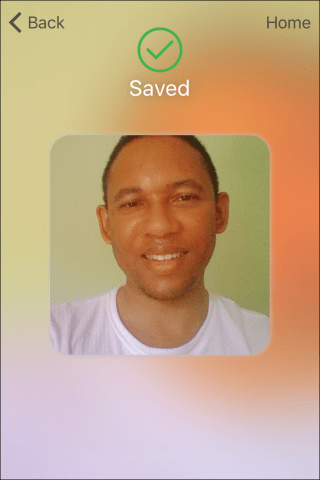
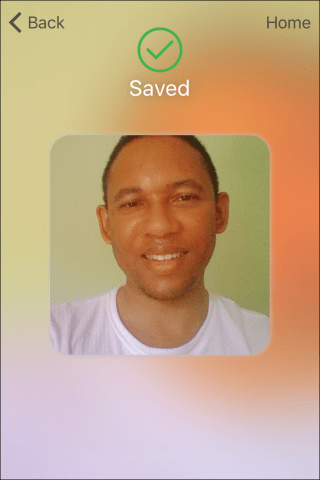
Is this app necessary? Probably not, I don’t see it replacing Instagram which provides a complete experience. Apple’s built-in Photos app provides an extensive set of editing options, too. There is not even a share feature in Selfie. Although edits are saved to your photo library, you will have to find manually and upload through your favorite social apps. I think the Garage team would have found more need for this on Windows Phone OS.
Although edits are saved to your photo library, you’ll still need to find them manually and upload through your favorite social apps. I think the Garage team would have found more need for this on Windows Phone OS. Give it a try and let us know what you think about Selfie in the comments below.
1 Comment
Leave a Reply
Leave a Reply








Meeky Mulla
January 1, 2016 at 3:41 pm
You have given the verdict already.