How to Unsubscribe from Mailing Lists

Popular webmail services such as Outlook.com and Gmail have built-in tools that can help you manage unsolicited messages and mailing lists.
Whenever you sign up for a product or service using your email address, your address is often added to an automated mailing list. What will end up happening is your email address will be spammed with updates and newsletters from the vendor. Sometimes this can be voluntary, for instance, LinkedIn is notorious for sending volumes of weekly mail asking you to check out potential job opportunities.
Thankfully, popular webmail services such as Outlook.com and Gmail have built-in tools that can help you manage these unsolicited messages. Sometimes, some of these emails will still get through. Here is how you can ensure your email address is removed from their databases or automatically deleted before you see it.
Remove Unsolicited Emails from Your Inbox
First, we are going to look at using a webmail service automated method for unsubscribing from a mailing list. When Outlook Mail detects you are getting a particular volume of mail from a sender, a link is displayed at the top of the message, Getting too much email from “XYZ”? You can unsubscribe.


Clicking on the Unsubscribe link will pop up a dialog asking if you would like to unsubscribe from this particular mailing list. If you would like also to delete previous correspondences, you can check the option to do so too.


If you don’t see the option to unsubscribe, then the sender might include an option in the message to manually unsubscribe from the mailing list. This is usually located at the bottom of the message.
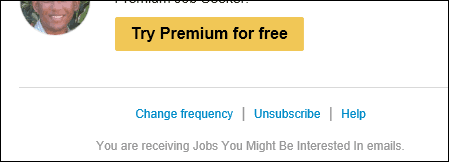
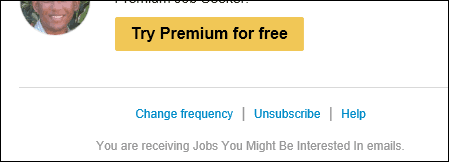
Clicking on it will take you to a page where you can select an option for how messages are sent to your email. The three examples below are what you should get. Even if you choose none, you can always sign into the service then re-enable to option to receive messages again.


Sometimes, if you sign into a particular service or social network, you will start receiving updates again based on the assumption of the service. Checking your account details might include an option never to receive such information.


If you have a bunch of messages from a mailing list in your inbox, you can remove them using the Sweep function. This beats deleting one by one or in batches. Just select one of the messages from the sender, then click the Sweep menu on the command bar. Sweep offers several options. You can delete all messages from a folder, future messages, keep the latest messages then delete the rest or delete those older than 10 days.


Google Mail offers similar options. You can also choose an option called mute, which hides messages from that sender from your inbox. Gmail also does an excellent job of detecting and conveniently moving bulk mail to a dedicated folder. The Labels feature can also be used to help manage and control messages from a particular recipient.
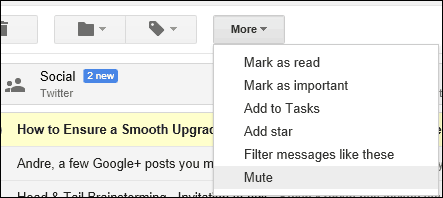
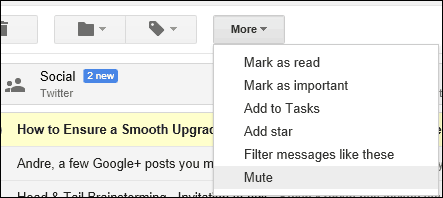
So that’s a look at how to keep your inbox tidy. Tell us what you think in the comment section below.
2 Comments
Leave a Reply
Leave a Reply







Lou G
September 25, 2016 at 6:31 pm
I’ve read that using the unsubscribe option location at the bottom of the emails, just verifies the sender that you do in fact own that email and it is active. So a no win situation, in some cases?
Tony
September 30, 2016 at 10:11 am
I wish they would move that “Getting too much email from” bar to the bottom of the email. I find it quite annoying to see and there is no way to disable it :(