How to Turn Your Android Smartphone into a Wi-Fi Hotspot

If you don’t have a wired internet connection you can use your Android handset as a Wi-Fi hotspot. Here’s a how to set it up using Android 7.0 Nougat.
I live in a rural location and am lucky to get a DSL connection and it seems to go down at least once or twice a month. The other day when my connection went down, I immediately set up a mobile hotspot using my Android phone. Here’s a look at how to set up your Android device as a Wi-Fi hotspot if you’re in a similar situation.
Create a Wi-Fi Hotspot on Android
Starting with your phone, open Settings and under the Wireless & networks section tap on More. On the next screen tap Tethering & portable hotspot.
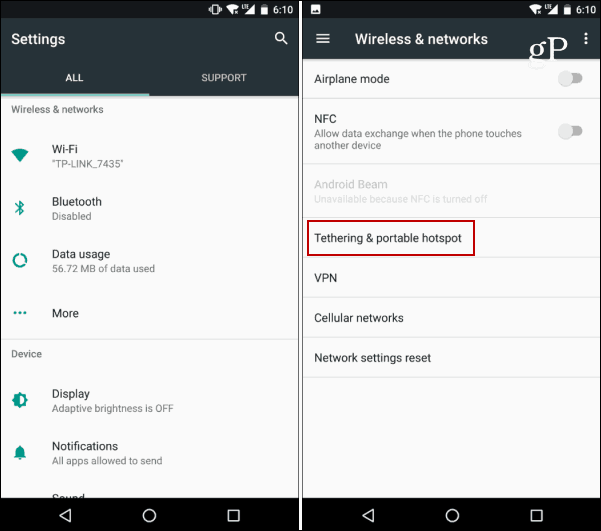
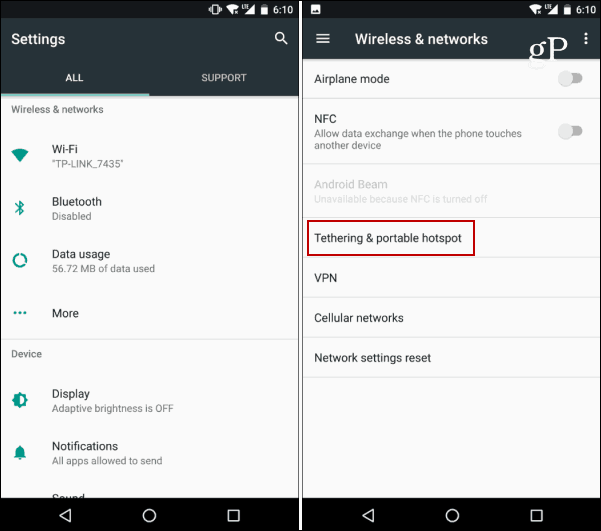
Next turn on Portable Wi-Fi hotspot and then the Set up Wi-Fi hotspot option. Then you can create a new network name or go with the default. WPA2 security is enabled by default a password is automatically created, too, but you can change it to whatever you want. You can also turn off security altogether if you want — but I don’t recommend that. Here you can also select the AP band (either 2.4 or 5 GHz).
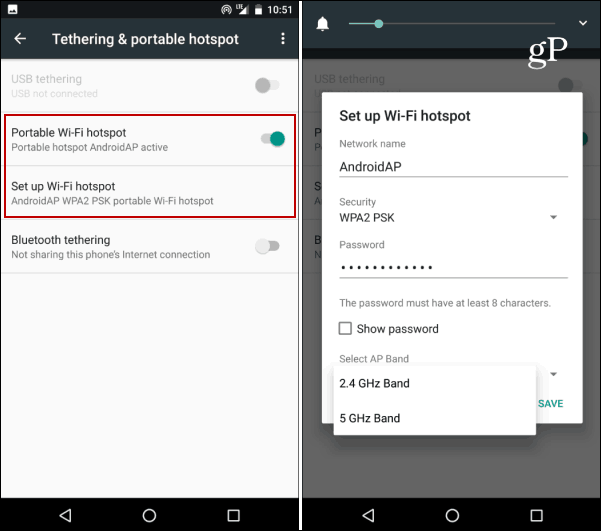
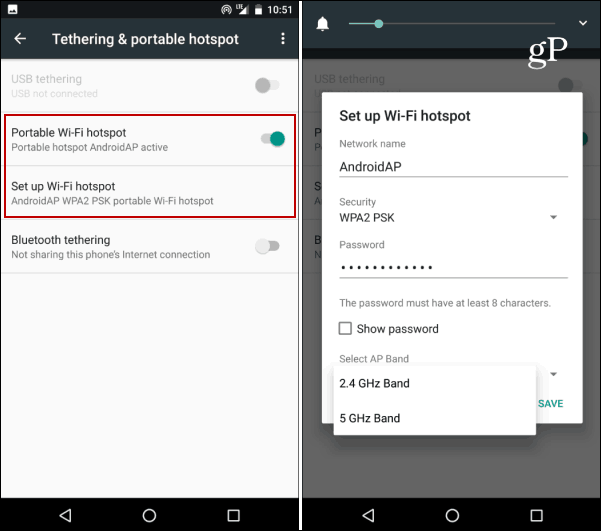
Now that your phone is acting as a Wi-Fi hotspot, you just need to connect your laptop or other devices to it. In this case, I am using a laptop running Windows 10. Open Action Center and select Network. Then select the Android handset from the list and connect. Also, you’ll be prompted to enter the password if you have security enabled.
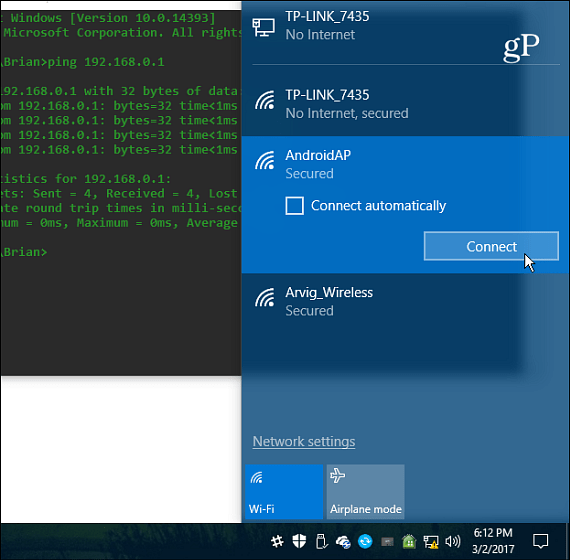
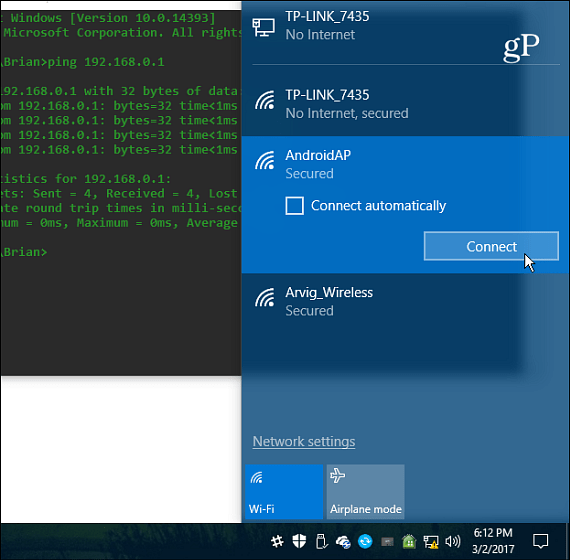
Keep in mind that when you set this up, you are using the data from your cellular connection. So, if you’re on a limited plan you need to be judicious on the content you’re consuming and how often you use your handset as a hotspot. So you don’t want to use it to watch Netflix or download large torrent files. In my case, I just use my phone as a hotspot when the connection from my ISP goes down and I’m in a pinch.
To make sure you don’t go over your data limit you can set up a data usage warning and enable the Data Saver option.


On the other hand, with so many carriers going with Unlimited Data plans, in the U.S. anyway, it might end up being cheaper to use your phone for all of your internet use at home.
However, if you want to go down that route, other factors come into play like performance, price, and how much data you use. Most of the unlimited plans still have limits for tethering. Although, there are ways around those limits such as in the tip described here.
Also, check out the following links for more on creating a mobile hotspot on other platforms:
- How to Make Windows 10 a Mobile Hotspot
- Turn Your Windows 7 Laptop into a Wi-Fi Hotspot
- Create a Mobile Hotspot with Virtual Router
Leave a Reply
Leave a Reply






