How to Turn Off Dark Mode on Google

Is the dark background on your search window making things hard to read? Here’s how to turn off Dark Mode on Google.
Dark mode is an option on computers, tablets, and smartphones that uses primarily dark colors in the UI rather than the default of using lighter colors. This offers several benefits, such as extending battery life, improving readability in low light, and reducing screen glare. Many apps are designed with their own light and dark modes, and the Google search page is no exception.
Once you have turned on Dark mode on Google, you might wonder if you can get rid of dark mode on Google. The good news is you can, since there are times when you just want good old light mode back again.
If you’re ready to turn away from the dark side, then we’ll show you how to turn off dark mode on Google on your computer, iPhone, iPad, or Android device.
How to Turn Off Dark Mode in Google Quick Settings
If you want to turn off dark mode on Google without affecting the rest of your apps, you can do so through Google Quick Settings. This allows you to quickly switch between a light theme and dark theme or to match the mode your computer is currently using.
- Open your browser and make a Google search.
- In the top right-hand corner of the results page, click on the Settings icon.


- Under the Appearance section, click Light Theme.

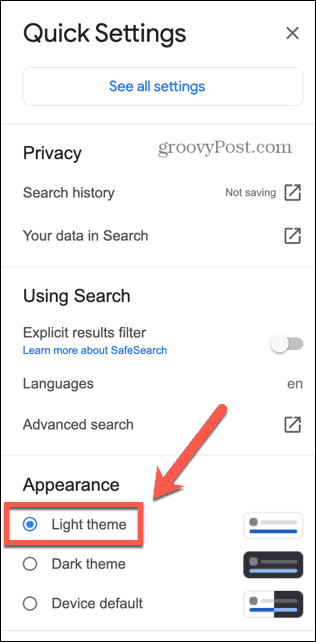
- Alternatively, if your computer is not currently using dark mode, you can select Device Default.

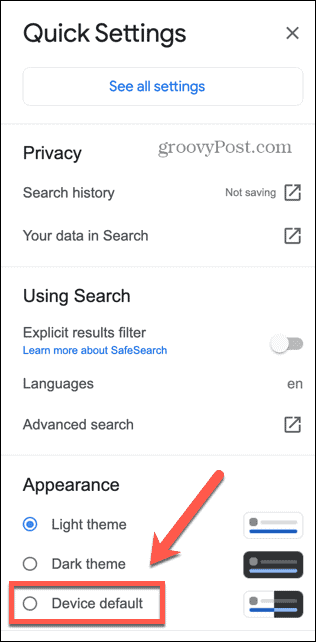
How to Turn Off Dark Mode on Windows
If you selected Device Default, then Google will automatically match the settings of your computer. If your PC is in dark mode, for example, then Google will use dark mode too. When you switch to light mode, Google will switch to match.
In order to take advantage of this, you’ll need to know how to turn off dark mode on your phone or computer.
To turn off dark mode on Windows:
- Click on the Start icon.

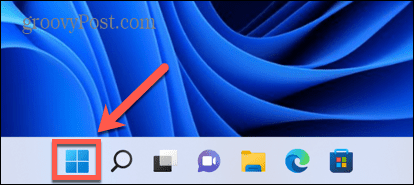
- Select Settings.


- In the left-hand menu, click Personalization.

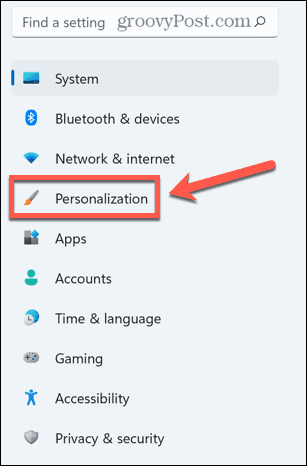
- Select Colors.


- Under Choose Your Mode, select Light.


How to Turn Off Dark Mode on Mac
If you’re using a Mac, you can turn off dark mode through the System Preferences if Google is set to default to using your system’s default lighting mode.
- Launch the System Preferences app.

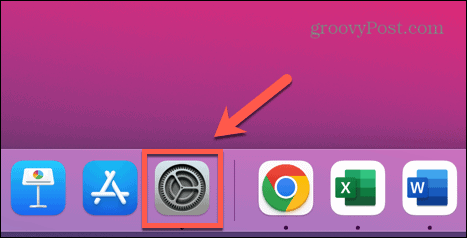
- Alternatively, click the Apple menu.


- Select System Preferences.


- Click General.

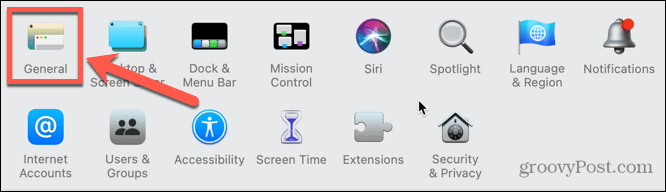
- For Appearance, select Light.

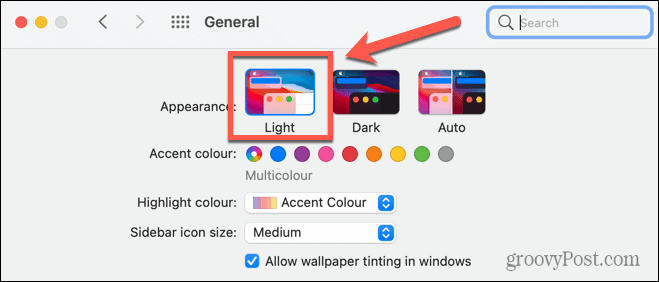
How to Turn Off Dark Mode on Android
Device Default also works for smartphones too. If your Android phone is set to dark mode, Google will appear in dark mode. If you turn off dark mode, Google will revert to light mode.
To turn off dark mode on Android:
- Open Settings.
- Select Display.


- Toggle Dark Theme to Off.


How to Turn Off Dark Mode on iOS
You can also enable or disable dark mode on iOS devices. If Google is set to Device Default, then turning off dark mode will also turn off dark mode for Google, too.
To turn off dark mode on iOS:
- Open the Settings app.

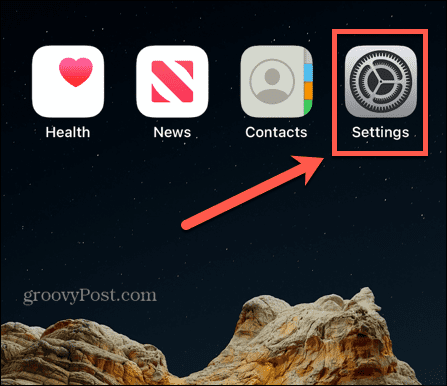
- Select Display & Brightness.

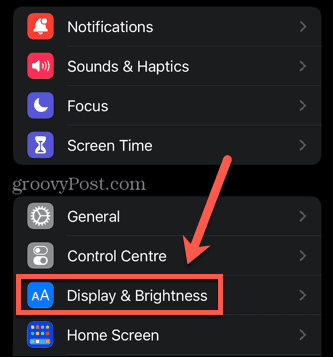
- Under Appearance, select Light.

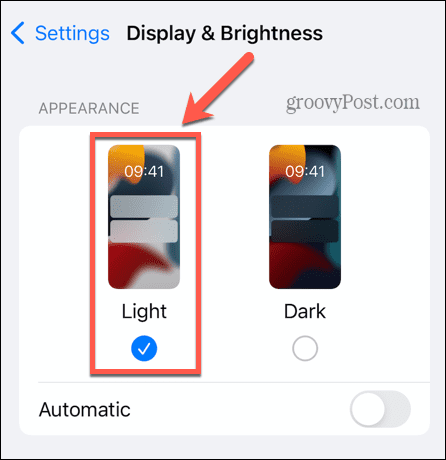
Take Control of Your Google Experience
Learning how to turn off Dark Mode on Google lets you take control of your Google experience. You can take plenty of other steps to ensure the best experience possible.
Leave a Reply
Leave a Reply






