Tips and Tricks for Getting Started with Your OnePlus 6T

The OnePlus 6T is a quality flagship phone with a customized version of Android Pie called OxygenOS. Here are a few tips to help get you started.
The OnePlus 6T is a hot new flagship quality phone that sells for a fraction of the price versus competitors like Google’s Pixel 3 or the Samsung Galaxy S9. It runs OxygenOS which is a clean customized version of Android Pie. It retains the stock Android experience and even adds some other helpful features. Here is a look at a few tips you can use when first getting your new OnePlus 6T out of the box.
Hide the Notch
This is arguably one of the first things you’ll want to do. The OnePlus 6T has what the company calls a “teardrop notch” for the 16MP front-facing camera. Now, this notch takes up far real estate than the notch on the Google Pixel 3, and after a couple hours, it really isn’t that bad. Still, if you find it annoying, the company has you covered as it allows you to hide it. Head to Settings > Display > Notch Display and choose the “Hide the notch area” option.
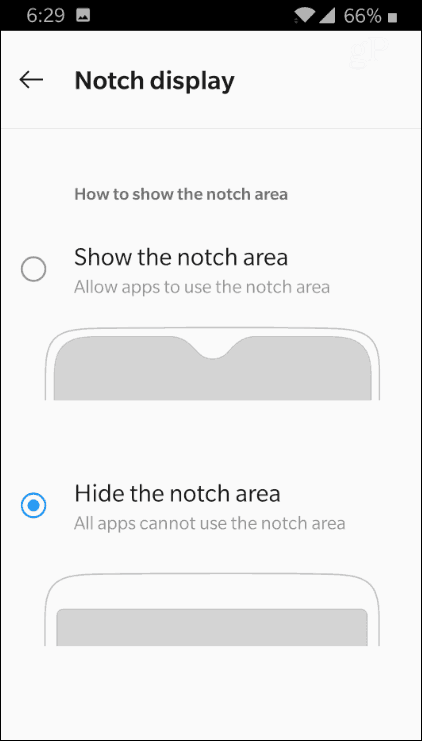
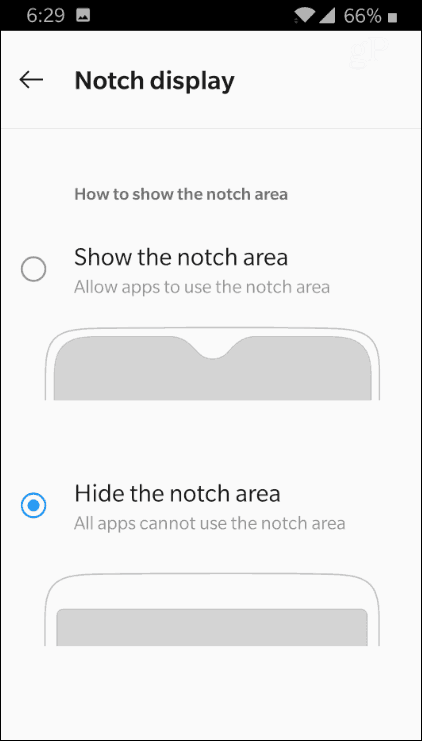
Make Everything Dark to Improve Battery Life
The OnePlus comes with a powerful 3700mAh battery that the company boasts will last 17 hours on a full charge. I haven’t done any scientific test on this, but the phone gets me through the day with plenty of juice to spare. However, you can increase battery life even more by enabling the dark theme. In fact, Google has confirmed that using dark colors on OLED screens improves battery performance because each individual pixel has less work to do.
To enable the dark theme head to Settings > Display > Theme and then choose the Dark theme. For the full details, check out our article on how to enable dark mode on OnePlus 6T which also covers how to make the keyboard dark as well.
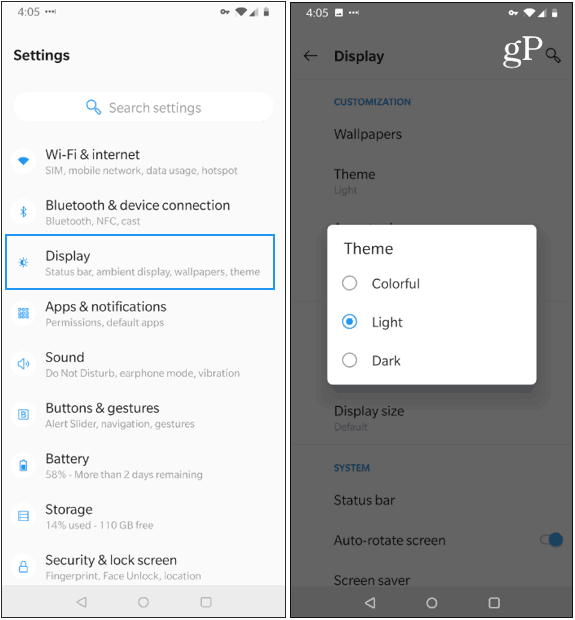
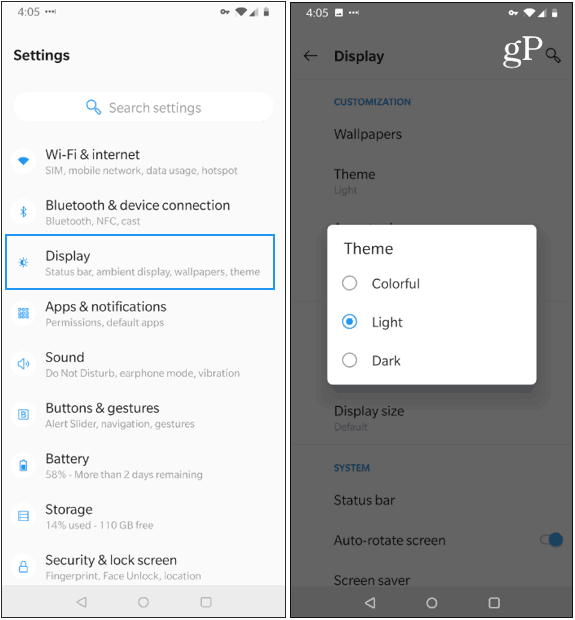
Change Fingerprint Sensor Animation
One of the more intriguing features of the OnePlus 6T is the in-display fingerprint scanner. While the default animation when pressing your finger on the display is cool by default, you can change it up a bit. Head to Settings > Security & Lock Screen > Fingerprint then plug in your PIN. Then tap Fingerprint animation effect and you will have a couple different animations to choose from.
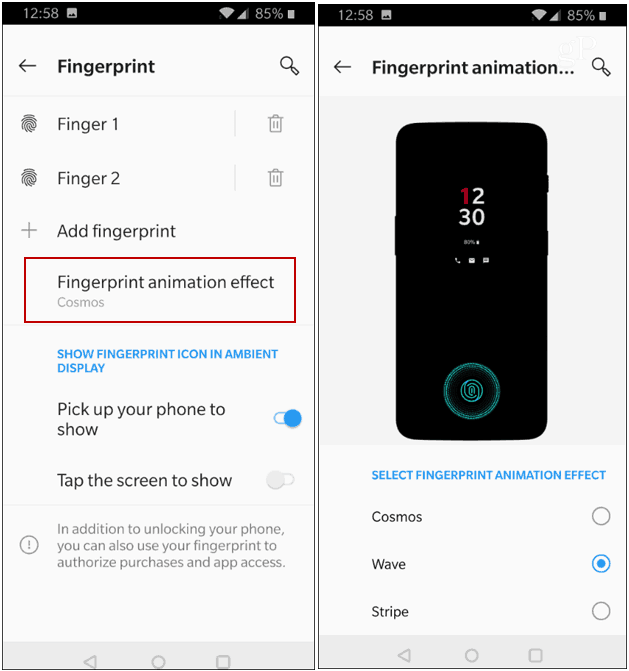
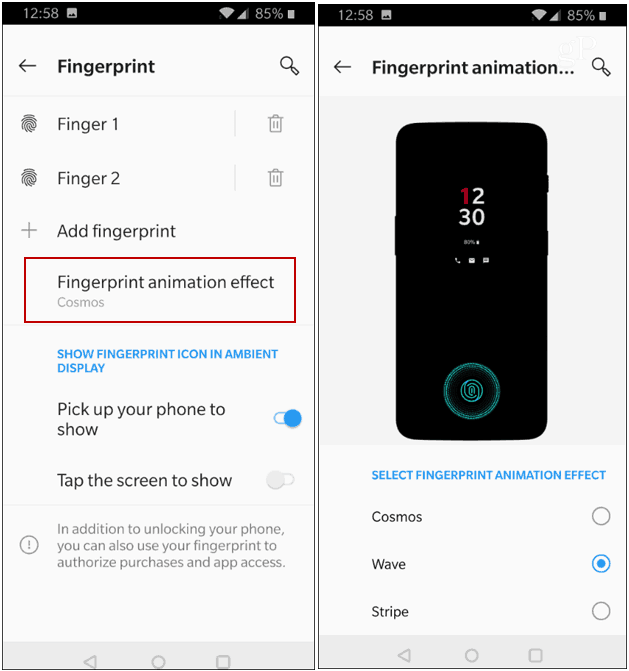
Use Quick Launch Shortcuts on Lock Screen
Another benefit of the in-display fingerprint sensor is that you can launch apps while your phone is locked from the lock screen. Head to Settings > Utilities > Quick Launch and toggle it on. Then tap “Shortcuts settings” and from there you can add any of your apps – up to six shortcuts. It’s not just apps either. You can add contacts, phone actions (taking a selfie), and more. To use it, hold the fingerprint sensor and then swipe to select the shortcut that you want to launch.
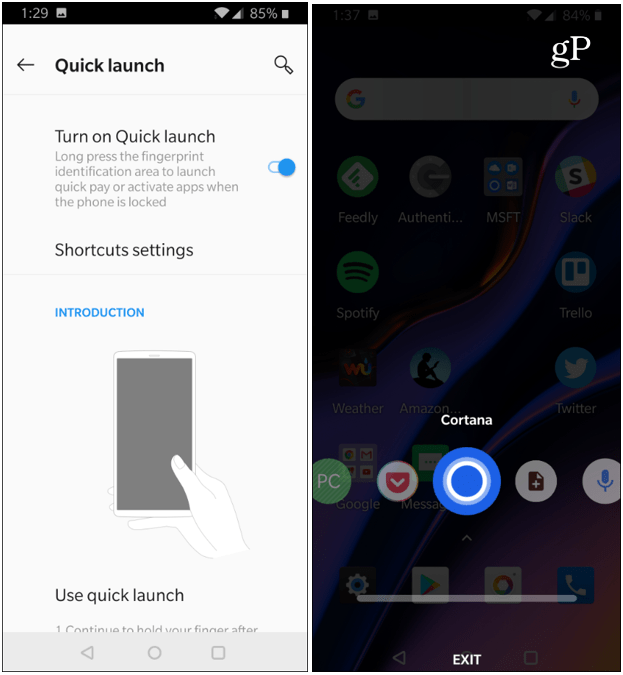
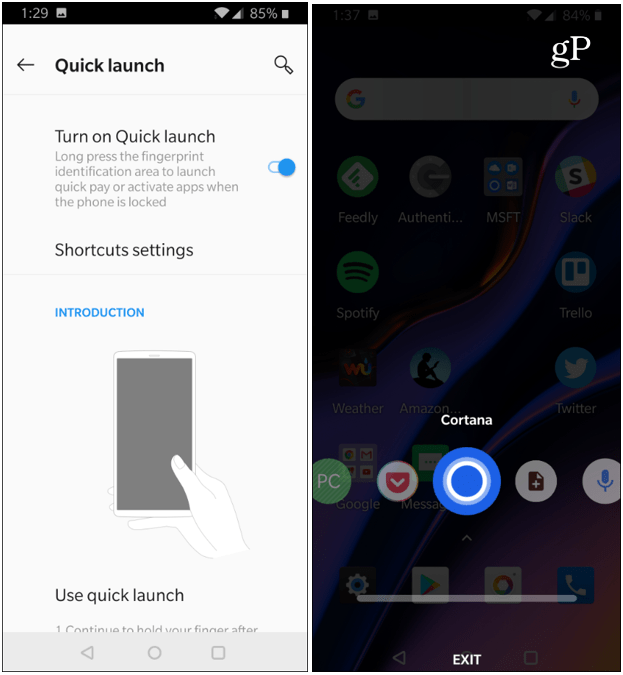
The Calculator Easter Egg
We have been covering Android Easter Eggs for years such as the secret cat collecting game on Android 7.0 Nougat and the bizarre octopus on Android 8.0 Oreo. This calculator trick isn’t exclusive to Android 9.0 Pie, but it is for OnePlus devices. Launch the calculator app and type: 1+= and you will get the company’s “Never Settle” logo on the red background.
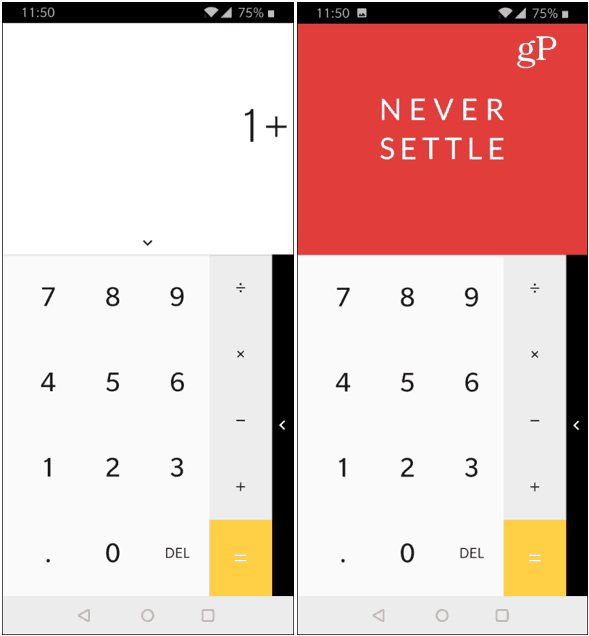
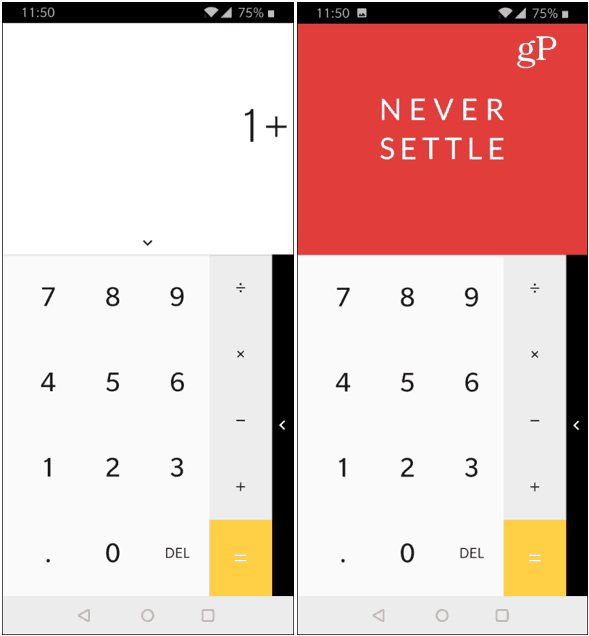
Of course, these are just a handful of tips to get you started with Android Pie and OxygenOS. We’ll be covering a lot more about the OnePlus including productivity tips, using it with Windows 10, UI customization, as well as new features added to future updates. What are some of your favorite tips or things you would like to know how to do on the OnePlus 6T? Let us know in the comment section below.
Leave a Reply
Leave a Reply






