6 Spotify Search Tips and Tricks
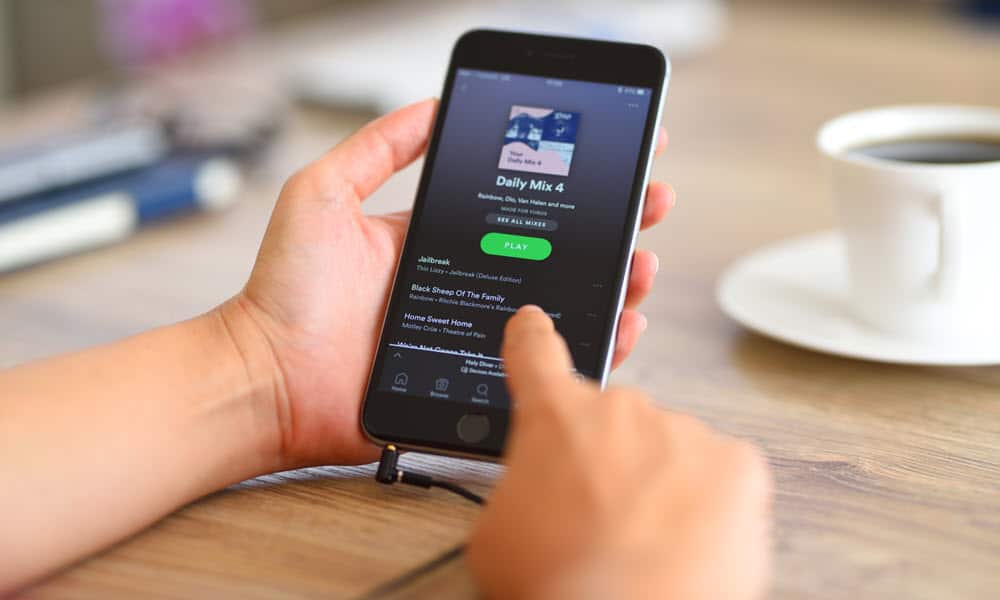
Struggling to find songs or artists on Spotify? You’ll need to start searching. Use these six tips and tricks to help you supercharge searches on Spotify.
Spotify is a popular streaming music service that offers access to millions upon millions of songs, albums, and podcasts. However, finding the content you want to hear can sometimes be challenging.
Spotify has a search feature that allows you to find artists, bands, and podcasts easily, but there are some additional Spotify search tips and tricks you may not be aware of.
To help you get started, we’ll show you some Spotify search tips and tricks that will let you find the songs, artists, and podcasts that might be eluding you.
1. Use Filters on Spotify on Mobile
Spotify includes a filter search feature that allows you to use to discover artists, playlists, albums, and songs. Using filters is straightforward by using the Spotify mobile or desktop app or by using the Spotify web client.
To use filters on mobile, use these steps:
- Launch the Spotify app and tap the Search button at the bottom of the screen.


- Start typing in your query in the search field at the top of the app.


- Now you can tap the filter buttons that appear below the search field. Working your way through the filters will help you discover the right song, playlist, or podcast you are looking for.


2. Use Filters on Spotify Desktop on Desktop or Web
The filtering feature works similarly on the desktop and web versions of Spotify. You can use them to narrow down results and get what you are looking for.
To use filters on Spotify for desktop or web:
- Launch Spotify and click the Search button in the left panel.


- Type in your query in the search field.


- Click on the filter buttons under the search field to narrow down the results. You can select from Artists, Albums, Songs, Podcasts & Shows, and more.

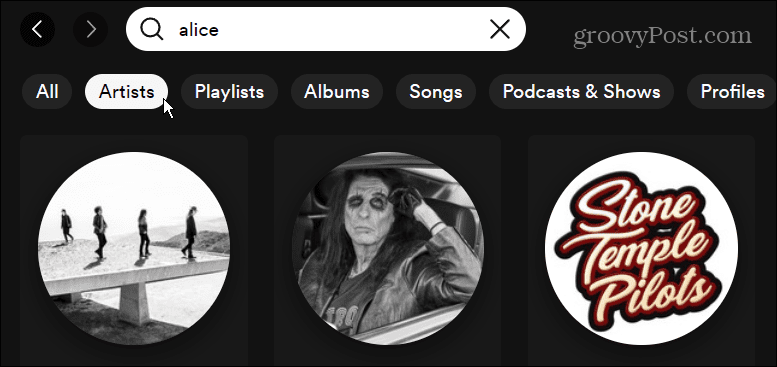
3. Search for Song Lyrics on Spotify
Have you ever gotten a song in your head where you know the lyrics but not the name of the song or artist? Well, Spotify has a cool search feature that allows you to type the lyrics in your search. As you type, it populates songs that contain the exact phrases under the search field and filters.
It can be any lyrics or phrase from the song, whether it is an intro, chorus, or bridge – type it in, and Spotify will do the rest. In addition, to help you find the song, you can use the Filters feature shown above to narrow it down.
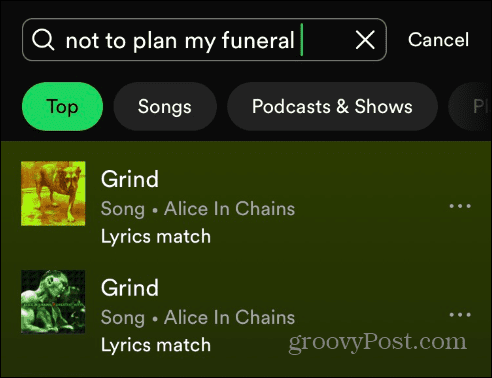
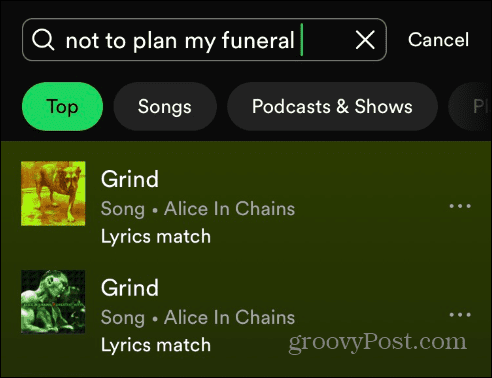
4. Search Spotify with Advanced Parameters
Another option for searching on Spotify is to use advanced parameters to narrow down a search result. You can use parameters on desktop, web, and mobile versions of Spotify.
For example, if you know when an album was released, you can type year:1990-1995 and use the Albums filter to locate the album you want.


You can also use other parameters like genre:blues (or whatever genre you want). For example, you could type genre:blues and select the Playlist filter to find a good blues playlist.


Another one you might want to use is label:capitol (or record label you want) for artists and albums from that record label. As an example, we input label:Columbia and used the Artist filter to get a list of artist who has released albums with Capitol Records.


If you know exactly what you are looking for, use quotations about the song title or artist. For example, you could type “Sledge Hammer” to bring up Peter Gabriel’s song of the same name. Using quotes will only return the words in the quote and not just “sledge” or “hammer,” for example.
For even better results, you can use also And or Not parameters.


5. Ask Spotify to Search for You
Another cool but less-known feature is Hey Spotify. This is helpful while you are on the go and don’t have time to type. Instead, you can ask Spotify to find a song for you. Once you provide Spotify access to your phone’s microphone, you can say things like, “Hey Spotify, play (name of band or artist).”
Or, if you want to listen to a podcast, say, “Hey, Spotify, play Joe Rogan Experience,” or whatever podcast you want to listen to.
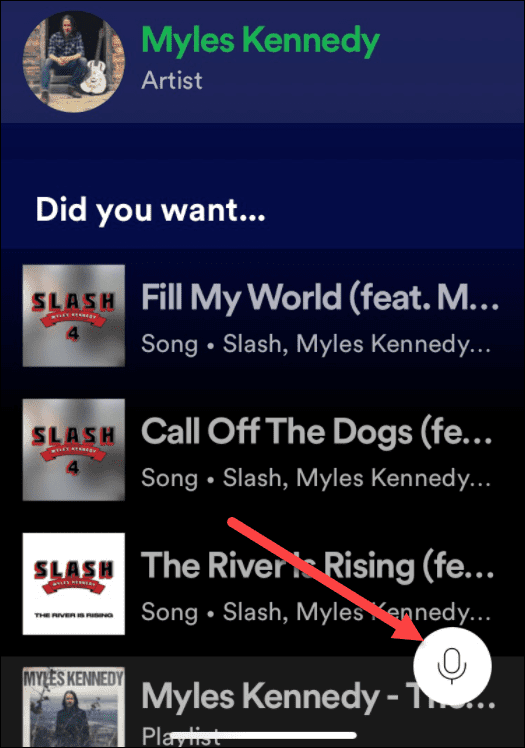
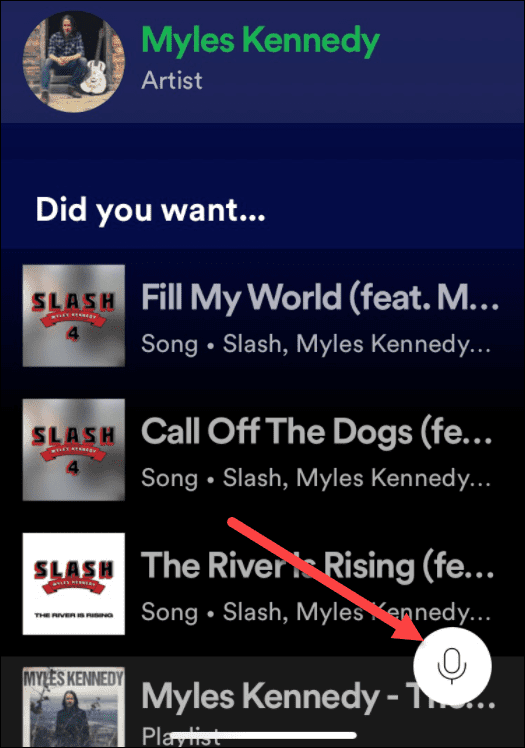
6. Clear Spotify Search History
If you do a lot of searching on your phone with the Spotify app, sometimes the search history starts to get long in the tooth. In that instance, you can clear your search history.
To clear your Spotify recent search history:
- Tap the Search icon at the bottom of the screen.


- Tap the search field at the top of the screen, and recent searches will appear.
- Clear individual searches by tapping the X next to the result.


- To clear all history, tap the Clear recent searches button below the recent search history results.


Superior Searching on Spotify
Whether you are looking for a specific song, artist, or label or have a song stuck in your head, using these Spotify search tips and tricks above should provide better search results. If there is a song from an independent artist that’s obscure, you might not find them on Spotify. Still, using advanced search parameters will give you the best results.
Also, there are some well-known bands and artists who refuse to put their music on the service or have pulled their content, like Neil Young, for example.
There are more than advanced search tips to get the most out of Spotify. For example, you might want to learn to shuffle playlists on Spotify or need to recover a deleted playlist. Not all playlists are legit either, so take a look at finding out how to spot fake playlists.
Spotify does a good job most of the time, but it can have problems. For example, you might need to fix Spotify Shuffle not working or learn how to fix it when Spotify keeps stopping unexpectedly.
2 Comments
Leave a Reply
Leave a Reply







T.N
April 9, 2023 at 12:55 am
genre or genere? Which is the correct word? I see you are searching for “genere” in the screenshot above. If I search using “genre:lounge” Spotify doesn’t find anything. So “genre” doesn’t work, but it works if you use “genere”. This seems to be a Spotify bug. I cannot find anything about the expression “genere” in English dictionaries.
Steve Krause
April 12, 2023 at 7:09 pm
Hello!
The text is accurate; the Screenshot is a typo. It is “Genre”.
Thanks!
Steve