Snapchat Keeps Crashing: How to Fix

Are you getting frustrated because Snapchat keeps crashing? Here are some tips on how to stop it from happening on your iPhone or Android device.
Snapchat is a hugely popular social media app that allows you to send photos and messages that are only accessible for a short period. It’s an effective way to try to help ensure that your photos and messages don’t hang around on the internet for all eternity.
Snapchat is a great app when it’s working, but there may be occasions when you have trouble getting it to stay open. You may find the that app constantly closes when you’re using it, or that you can’t get it to open at all.
Here are some fixes to try if Snapchat keeps crashing on Android or iPhone.
1. Update Snapchat
In 2021, Snapchat released version 11.34.0.35. Unfortunately, installing this update caused Snapchat to crash for numerous users, who would see a message reading ‘something went wrong, please try again’ before the app would close. Snapchat quickly released an update that fixed the issue.
If you’re experiencing problems where Snapchat keeps crashing on Android or iPhone, then updating to the latest version of Snapchat may fix the problem. Your phone should automatically update the Snapchat app, but if the update hasn’t been applied yet, it’s possible to manually update it.
To update Snapchat:
- Open the Play Store app on Android or the App Store app on iPhone.
- Use the Search function to find the Snapchat app.
- If the button reads Update, tap it to install the latest version of Snapchat.

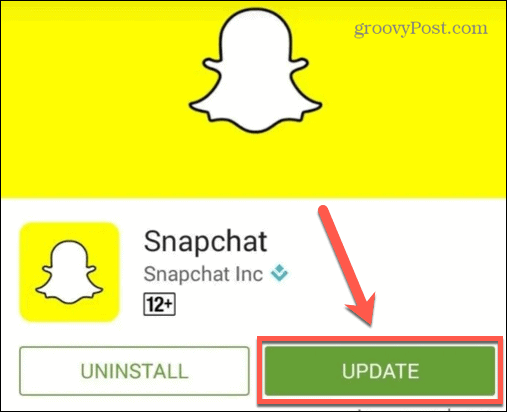
Once you have updated Snapchat, try launching it again and see if the problem has stopped.
2. Close the Snapchat App
If your Snapchat app is up-to-date, you can try closing the app and relaunching it. This may clear whatever issue is causing the app to crash.
To close the Snapchat app on Android:
- For Android 10 or later, swipe up and hold from the very bottom of the screen. After a moment, release your finger.
- If you’re running a version of Android older than Android 10, tap the square Overview button at the bottom of the screen (this icon is three vertical lines on Samsung Galaxy devices).

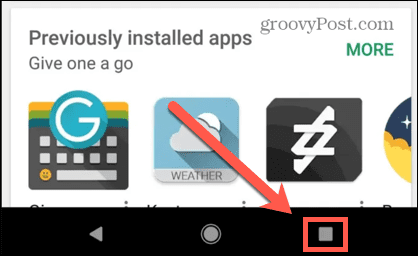
- Swipe through the recent apps until you find the Snapchat app.
- Place your finger on the app and swipe up or across, depending on your version of Android. This will close the app.
- Tap on the Snapchat app again to relaunch it.
To close the Snapchat app on iPhone:
- If your phone has a physical home button, double-tap it.
- If your phone uses Face ID, swipe up and hold from the very bottom of the screen. After a moment, release your finger.
- Swipe through your recent apps until you find the Snapchat app.
- Hold your finger on the app and swipe it upwards until it disappears. The app will now close.


- Tap the Snapchat app to launch it again.
3. Clear Snapchat Cache on Android
If Snapchat keeps crashing on Android, you can try clearing the cache. There’s no simple way to delete the cache for a specific app on iPhone without deleting the app. We’ll look at how to do this later in the article.
The steps for this may vary, depending on your Android device, but should match (or closely match) the steps we’ve outlined below.
To delete the Snapchat cache on Android:
- Launch Settings on your device.

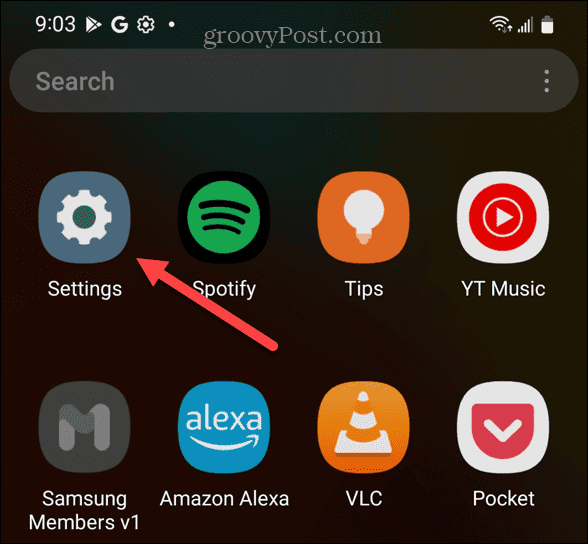
- Tap Apps.


- Scroll through your apps until you find the Snapchat app—tap on it.
- Select Storage.


- Tap the Clear Cache icon.

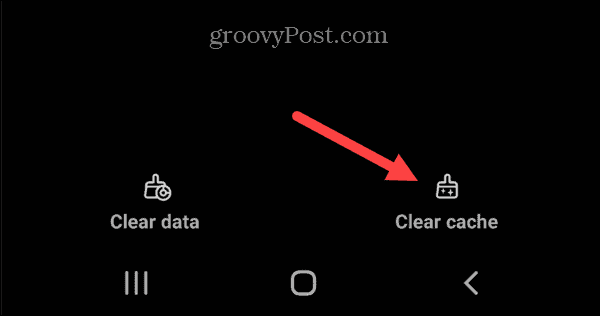
- Try relaunching Snapchat to see if the problem is fixed.
4. Restart Your Phone
It’s a cliché for a reason; if you’re having trouble with your phone, try turning it off and on again. This may kill any of the processes that were causing your Snapchat app to keep crashing.
To restart your Android phone:
- Hold down the power button until the Power menu appears. You may need to hold the power button and volume down button on some phones.
- Tap Restart and your phone will reboot.

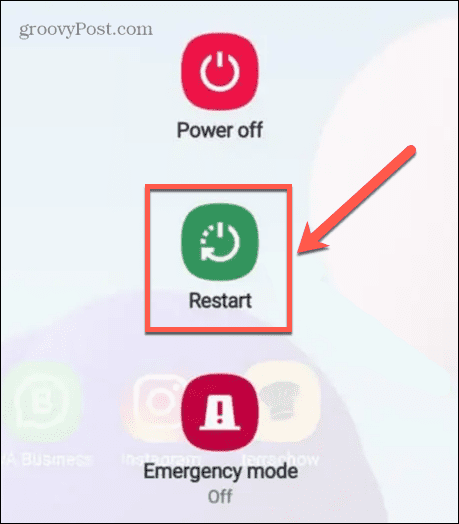
To restart your iPhone:
- If your phone uses Face ID, press and hold both the side button and one of the volume buttons until the Power menu appears.
- If your phone has a physical home button, press and hold the side button until the Power menu appears.
- Swipe the Slide to Power Off button to the right.

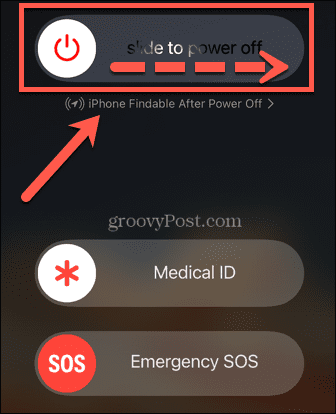
- When your iPhone has shut down, press and hold the side button until you see the Apple logo.
5. Delete and Reinstall Snapchat
If none of the fixes above work, you can try deleting the app from your phone and reinstalling it again. This will erase all the app data from your phone. However, when you reinstall the app and sign back into your account, all of your messages, memories, and snaps should all reappear as these are stored on Snapchat’s servers.
To delete the Snapchat app on Android:
- Open the Play Store app.
- Search for the Snapchat app.
- Tap the Uninstall button.


- Once the app has been removed, tap the Install button to install a fresh copy of the app.
To delete the Snapchat app on iPhone:
- Press and hold the Snapchat app icon. When the menu appears, remove your finger from the screen.
- Tap Remove App.

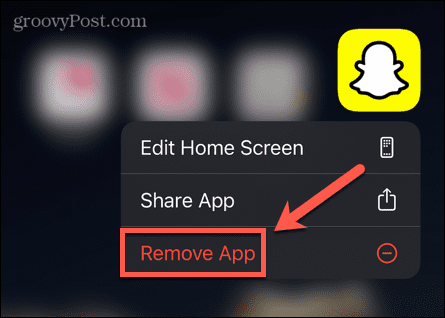
- Confirm you want to completely delete the app by tapping Delete App.

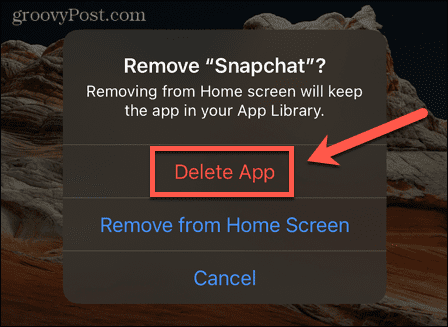
- Once the app is removed, open the App Store app and search for Snapchat.
- Tap Install or the Cloud icon and your iPhone will install a fresh copy of the app.

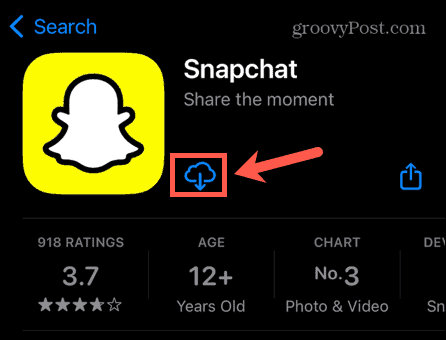
Learn More About Snapchat
If you’re frustrated because Snapchat keeps crashing on iPhone or Android, one of the fixes above should help to solve your issue. Let us know in the comments below if you know of any other successful methods to fix Snapchat problems.
If you’re new to Snapchat, you may want to know what Snapchat is and how you use it. As a parent trying to fix Snapchat on a family member’s phone, you may be curious to know why your teenager loves Snapchat so much!
If you want to take your Snapchat skills to the next level, you can learn how to create and use your own custom Snapchat filters.
2 Comments
Leave a Reply
Leave a Reply







Yeah
March 7, 2023 at 4:40 pm
My Snapchat still crashes after trying all of these methods
Iqra
March 15, 2023 at 9:30 am
I trired everything but snapchat is still crashing