Evernote is a great tool for productivity and with an amazing price of $0.00 for the standard version, it’s easily in my top 10 of favorite freeware apps. Although we introduced Evernote to you a few months back, today I will show you how to easily integrate Evernote into your daily routine using email to send bookmarks, reminders, images or To-Do’s directly to your Evernote Notebook.
All Evernote accounts are assigned an email address. To get your email address open Evernote and Click Tools, Account Info
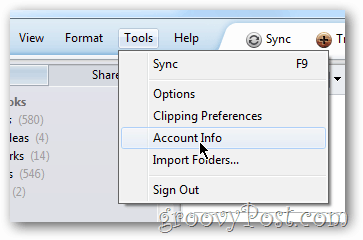
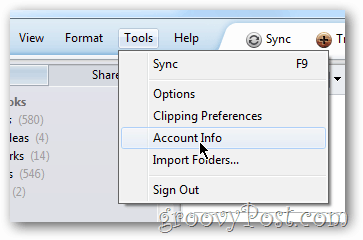
Right-Click your Evernote email address and Click Copy


From here it’s pretty simple. Anything you send this email address will be uploaded into your Default Evernote Notebook unless you use an @ symbol to specify the folder you want it delivered to. Example: Get the Milk! @todo
Because the email address isn’t the easiest to remember, I recommend you create a new Contact in your email account and give it a name like “Evernote Email” so you can easily find it on your mobile or Email Client.


Once the contact is created, my email client will auto-fill the ugly email address for me by just typing in Evernote.
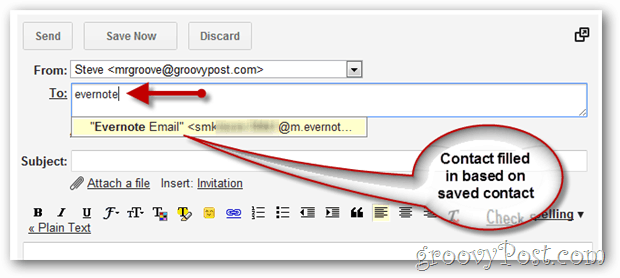
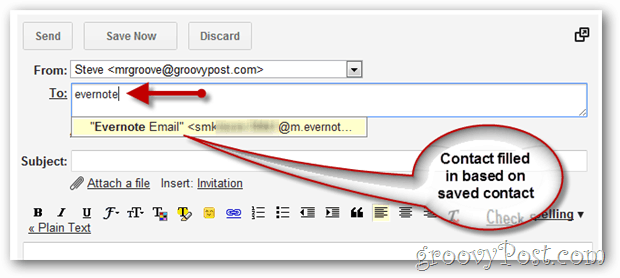
groovyTip – Tags
- Tags are a powerful feature of finding your notes inside Evernote. To assign a tag, just add a # followed by a tag in the subject line of your email.
- Example: Don’t forget the milk! @todo #milk #groceries
If you have a groovy Evernote tip, drop a comment below or email tips@groovyPost.com.
2 Comments
Leave a Reply
Leave a Reply







Troy T
September 6, 2011 at 5:37 pm
I knew about the email address to save notes however you caught me by surprise with the @ and # tags… Any other secret nuggets you held back?
SeanP
September 9, 2011 at 8:05 am
@Troy – I don’t think so. Those 2 updates were released back in q1 of this year I thInk.