Say Goodbye to Sidebar Clutter: How to Make YouTube Always Open in Theater Mode
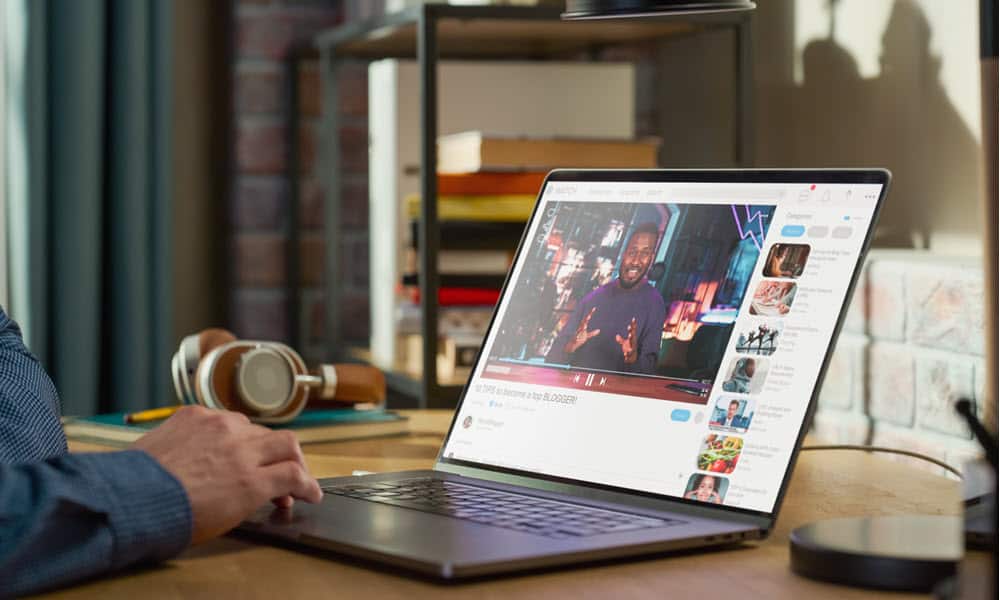
There is a lot of clutter on the right side of videos on YouTube. Here’s how to make YouTube videos always open in Theater mode to get rid of it.
If you watch a lot of YouTube videos on your computer (regardless of browser), one annoyance you might want to nix is the sidebar clutter to the right of the video. The sidebar clutter contains advertisements, related videos, and other distracting content. If you are watching an important video and don’t want distractions, check out how to use Theater Mode on YouTube. This guide will show you how to do it.
What Sidebar Clutter Does Theater Mode Remove?
When you navigate to YouTube, you will find a lot of clutter that appears to the right of the video you’re watching. It displays ads, related videos, and YouTube Shorts. Unfortunately, this is the default view, but you can change it to Theater mode or Full-Screen mode, which will show you the video only, without any clutter at all.
However, if you navigate through the streaming service to find other content you want to watch, you can keep YouTube in Theater Mode sans the clutter on the right. Theater mode extends the video in your browser to its width. It allows for a less cluttered experience, which may be distracting. In addition, Theater mode dims the page’s background for a cinematic experience.


Here is an example of clutter on the right side of the video you’re watching. You will see this when watching with the default view. It includes several videos and ads that may distract you.
Using Theater Mode on YouTube
There are a couple of different ways to enter Theater mode on YouTube, including handy keyboard shortcuts.
- Open a browser, head to YouTube, and find the video you want to watch.
- Luckily, you don’t need to find the Theater Mode button—just tap the “T” key on your keyboard.


- You can also use your mouse. Click the Theater mode button in the right corner of the video. Once in Theater mode, it will remove clutter on the right and increase the video’s size.


Make YouTube Always Display Videos in Theater Mode
If you want videos to always show in Theater mode and reduce clutter, you can. However, we must turn to a browser extension using the following steps.
- Install the Theater Mode for YouTube extension for your browser. It’s available for Google Chrome, Microsoft Edge, Mozilla Firefox, and Opera.
Note: This isn’t an official YouTube extension, but it’s lightweight and gets the job done. - In my example, I’m using Edge on Windows. Click the Get button and follow the onscreen instructions. The extension installation process will vary among browsers, but the general idea is the same.


- Now, when you open a video on YouTube, it will default to Theater mode. If you want to get to regular view, press the “T” key and press it again to return to Theater mode.


That’s all there is to it! It’s also important to mention that if you want to make it full screen, you can press the “F” key once and press it again to return to the other view. You can also get the screen larger by pressing “F11” and pressing it again to return to the previous view.
Set Theater Mode as the Default View on YouTube
If you are tired of all the clutter on YouTube, such as ads and related videos, you can use Theater mode. If you like it, you can make It your default view.
The next time you watch a captivating YouTube video, try using Theater mode to avoid distractions. If you like it, you can install a free extension to force it to use Theater mode whenever you open a video. Happy viewing!
2 Comments
Leave a Reply
Leave a Reply







bromberg
June 3, 2024 at 9:20 am
I’m willing to put up with the ad clutter since the recommended videos often lead me to other relevant videos.
Catherie Michl Cote
June 6, 2024 at 1:50 pm
Thank you for giving us an option for watching videos and movies!