Prey – Free, Open-Source Anti-theft Software For Your Laptop

How many times have you brought your laptop out in public? Unless you’re willing to splurge on a low-jack anti-theft device a software solution is your best bet. This one is free.
Do you take your laptop out in public? Maybe to a coffee shop, in your car, and do you think there is any risk in it being stolen? If you’d like a basic level of protection against theft, a software solution can provide that. Today we’ll look at Prey, an open-source application that allows you more peace of mind regarding your devices. It helps you quickly locate your laptop (and other devices) if you lose it or if it is stolen. Follow along as we do a brief overview of how it works.
Anti-theft
Apart from the Windows version, there are also iOS, Ubuntu, Linux, Mac OS, and Android versions (Android has a built-in solution called Device Manager).
Download links:
In this overview, we’ll be using the Windows version. Installation is just a few clicks of the Next buttons, but don’t forget to have Configure Prey Settings ticked before hitting Finish.
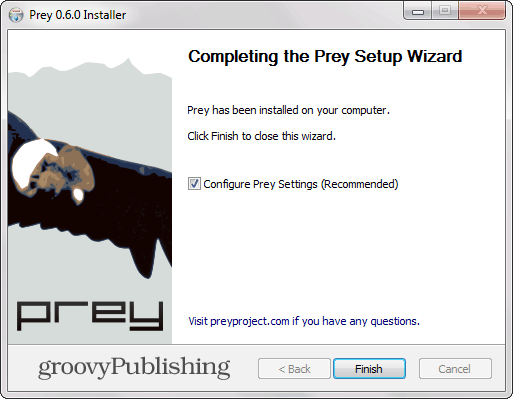
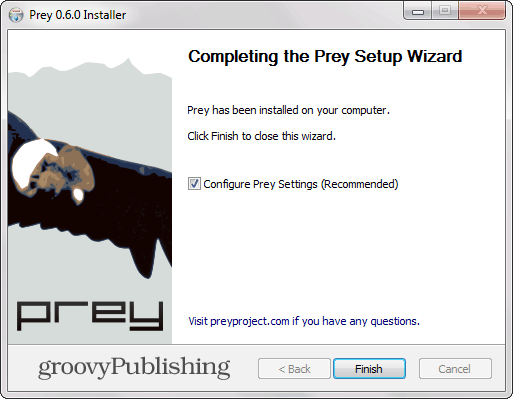
Your antivirus may ask you whether you trust the file before proceeding, but you can go ahead and run it (the project’s FAQ does mention false positives as a not-so-uncommon occurrence). First, you’ll create a user account, provided you don’t have one already.
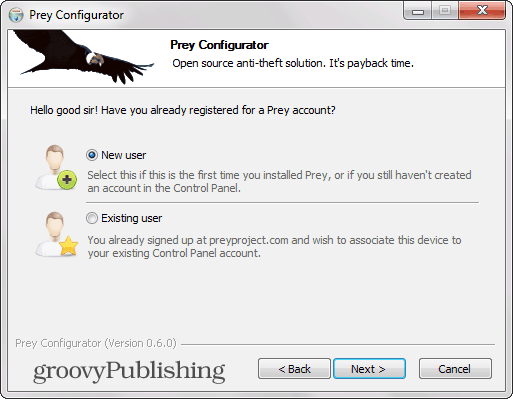
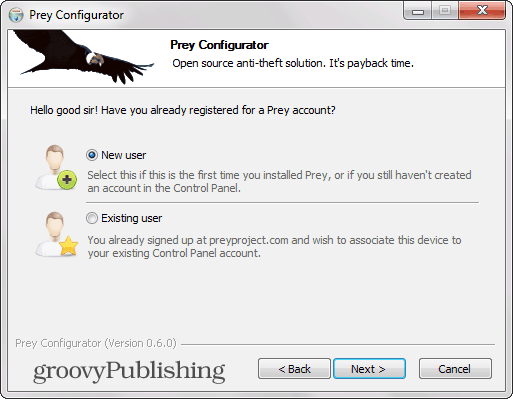
Not much data is required to do so, apart from an email address, your name, and a password. You’ll also need to give your device a name and select the type of device it belongs to. A desktop can also be added (because one can get stolen, too, can’t it?).
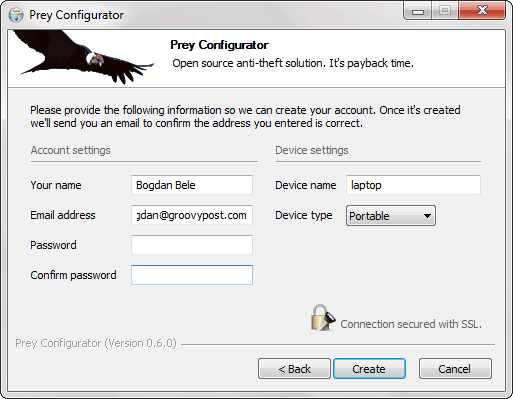
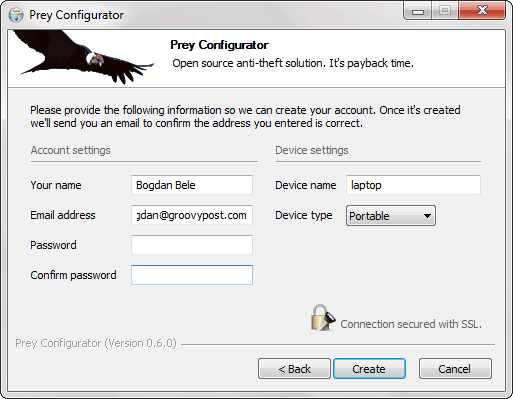
That’s about it for the configurator. You’ll get a confirmation message and an email that tells you things are in working order. Also in the email is this link, which will lead you to your Control panel. Once you’re logged in with your email address and password, you’ll notice that your device is already tracked and showing up.


Now, if you click its name, you’ll see a whole lot of options that you can use after you have reported the device as missing. The moment you have, you’ll see “Tracked, waiting for the report” next to its name, with the report taking more than 10 minutes to show up, depending on the amount of information you requested.
All that’s required is for the laptop to be connected to the internet.


Each one of the categories has lots of options you can enable and use. First of all, the Geo area will allow you to locate the device based on the device’s GPS or nearest Wi-Fi network. In contrast, the Network option will provide you with details such as active connections and nearby Wi-Fi hotspots to make it easier to locate.


It is also possible to take a screenshot and even attempt to take a picture of the thief using the webcam and find out details such as running programs and modified files. If it’s a laptop containing sensitive information, this could be very useful.
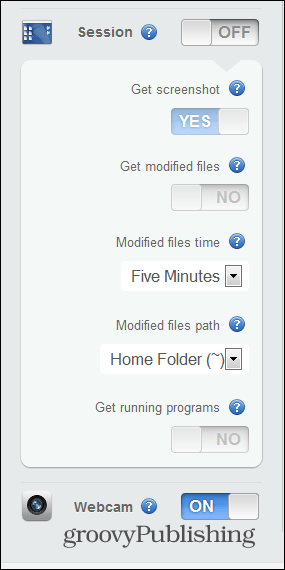
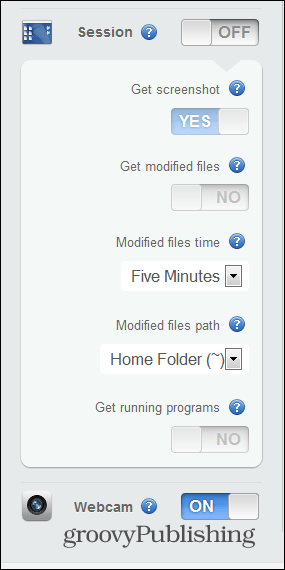
A second panel is the action one, where you can do things on your missing device. You can sound an alarm or send a message to it, which will appear on its screen – for example, a phone number and a reward in case of its return. Actions will work whether the laptop is missing or not, as seen below.
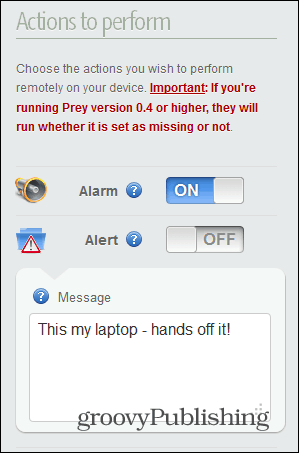
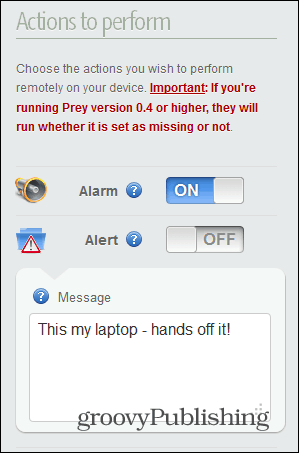
You can also take more drastic measures, like adding a password or deleting various information, like browser data or data from your email client. A good thing is that data can be hidden instead of being permanently deleted, so you can recover it if you recover the device.
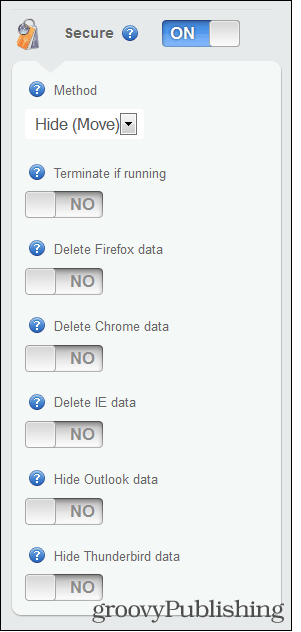
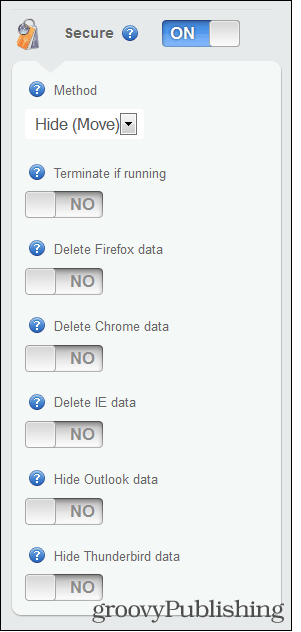
Once a report is available, you will get a notification in your Prey account. The report will include all the information you requested and, most importantly, you will be able to see your device on Google Maps and the thief’s picture, too. In my case, as you can see, the thief was a total rockstar babe clever one.


Starting from that information, you can go about recovering your device.
More Details
Another thing you should know is that the free account only allows you to store 10 reports in your account for up to three devices. Should you need more, several pro account options are available, ranging from $5 to $399 per month, with an increasing number of devices protected.
Pro accounts include additional features such as monitoring devices even when they aren’t reported as missing, a more significant number of reports stored, smaller intervals between said reports, SSL security, and a few other things.
All in all, a pretty functional solution, which could prove priceless should your laptop get stolen.
1 Comment
Leave a Reply
Leave a Reply







Roma
June 12, 2021 at 1:54 pm
THANKS FOR THE HELP!