How to Pin Messages on Discord
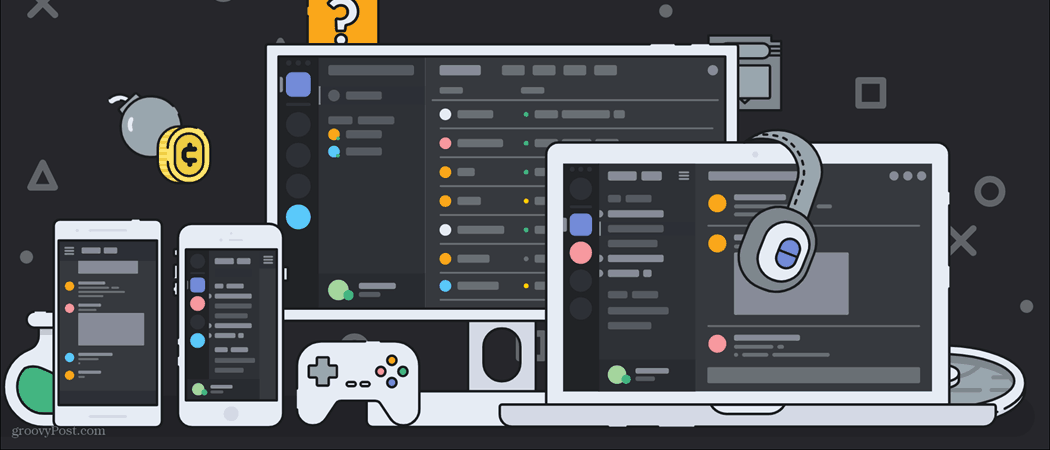
Pinning messages can offer many useful advantages when using discord. Here’s how to use that feature.
Discord has many useful features that it provides its users to make navigating the software as smooth as possible. From being able to add bots that moderate your server, to being able to easily rearrange your server to look how you’d like. There are unlimited possibilities. Even in a simple text channel users are able to delete unwanted messages, alter permissions to who can view the channel, and, as we’ll discuss in this article, pin important messages.
The pinning feature is incredibly useful. This feature allows you to add certain messages to a list of select pinned messages. This means that whenever you want to view that message again you don’t need to scroll back up in the main text channel. All you need to do is access the list of pinned messages and scroll through the much shorter list. Through this article, I will step you through the act of pinning messages, what exactly that means, and how to view the list of pinned messages.
Why Pin a Message on Discord?
There are many reasons why the message pinning feature can optimize your discord use. Not only can you pin messages within private conversations, but you can also pin messages in your server channels. The feature is there to help you keep track of important messages. Say someone sends you an email address you need to remember. You can pin that message, and return back to it at a later date.
You can also keep track of important information you may want users of your server to know about. Let’s say you have a welcome channel. There may be rules you want people to be aware of. However, you may also want to use this channel to welcome new members to your server. To make sure people can easily get to the rules in this channel, all you need to do is pin the message listing the rules. Then, the user can easily access the pinned messages and update themselves on the rules of your server.
With that in mind, let’s get into exactly how to utilize this feature to better organize your chats or server channels.
How to Pin Messages in Discord
- To start, find a message that you wish to pin in a channel message on your server.


- Once you’ve located a message to pin, hover over the message until the three-dots icon appears in the upper-right corner of the message.
- Press the three-dots icon and select Pin Message from the drop-down menu.
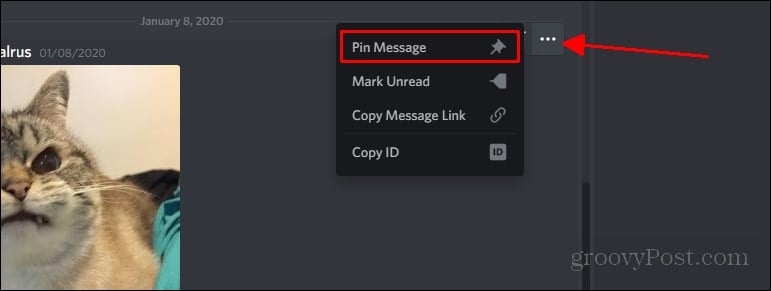
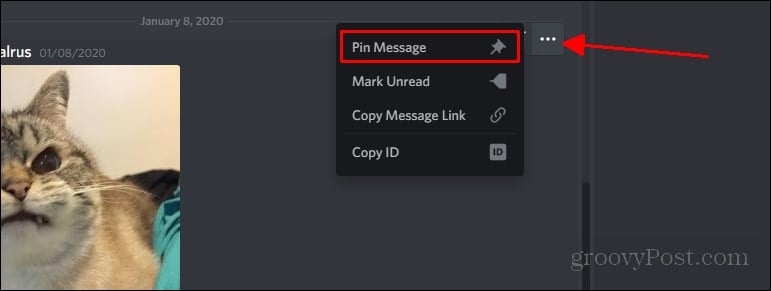
How to View Pinned Messages on Discord
Now that you’ve pinned a message, you’re most likely going to want to be able to access that message. There’s an icon you can select that shows you a list of all the pinned messages in your chat. This icon will look the same in both your private chats and your servers and will be located in virtually the same place.
You’re going to want to look at the top right corner of the chat window. Here, you’ll notice a push-pin looking icon. Click that.
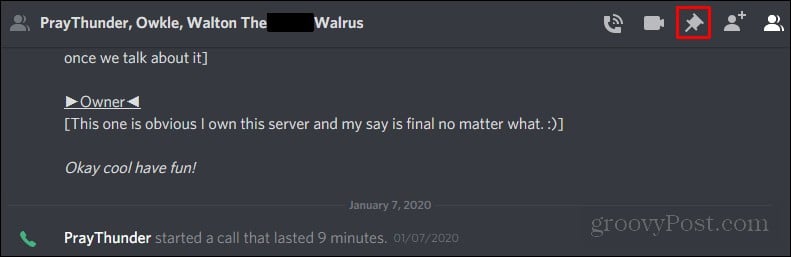
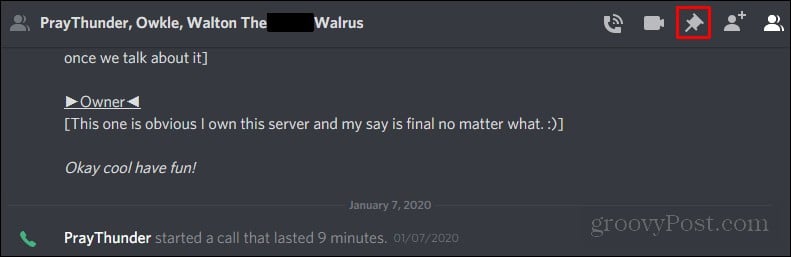
When clicked, a drop-down menu will appear with all of the messages you have currently pinned. If there are multiple pinned messages, you’ll have the ability to scroll down and view the messages. You can also jump the place in the chat where this message was sent.


Summing Up
I hope that this article helps you better navigate Discord and the pinning feature. When used correctly, pinning messages is very useful in using Discord and Discord chat feature. It helps you better organize the purpose of your chats, and helps make sure everyone is on the same page when it comes to each channel. Pinning messages can offer many useful advantages when using discord. Now go off and have fun pinning discord messages!






