If you have a busy and full inbox in Outlook, you can see how much space each folder taking up. Here’s how to find them so you can clean out the full folders.
Click on File to access Backstage View. If you have multiple accounts setup, select the account you want to check.
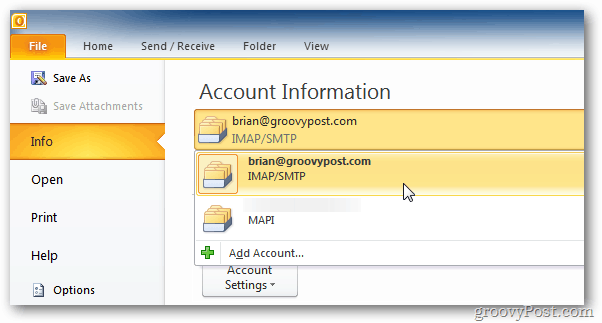
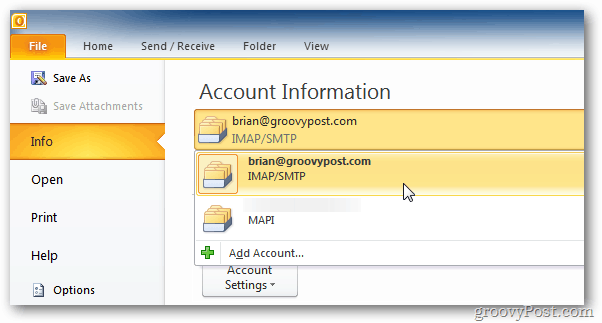
Then go to Info >> Cleanup Tools >> Mailbox Cleanup.
![sshot-2011-11-24-[02-45-02] sshot-2011-11-24-[02-45-02]](https://www.groovypost.com/wp-content/uploads/2011/11/sshot-2011-11-24-02-45-02.png)
![sshot-2011-11-24-[02-45-02] sshot-2011-11-24-[02-45-02]](https://www.groovypost.com/wp-content/uploads/2011/11/sshot-2011-11-24-02-45-02.png)
In the Mailbox Cleanup window click View Mailbox Size.
![sshot-2011-11-24-[02-45-48] sshot-2011-11-24-[02-45-48]](https://www.groovypost.com/wp-content/uploads/2011/11/sshot-2011-11-24-02-45-48.png)
![sshot-2011-11-24-[02-45-48] sshot-2011-11-24-[02-45-48]](https://www.groovypost.com/wp-content/uploads/2011/11/sshot-2011-11-24-02-45-48.png)
In the Folder Size window you’ll see how much space each folder is taking up.
![sshot-2011-11-24-[02-48-27] sshot-2011-11-24-[02-48-27]](https://www.groovypost.com/wp-content/uploads/2011/11/sshot-2011-11-24-02-48-27.png)
![sshot-2011-11-24-[02-48-27] sshot-2011-11-24-[02-48-27]](https://www.groovypost.com/wp-content/uploads/2011/11/sshot-2011-11-24-02-48-27.png)
Now that you know which folders are taking up the most space, you can clean them up.
1 Comment
Leave a Reply
Leave a Reply







pieter
November 25, 2011 at 11:44 pm
Easier way and works for 2003-2007-2010
You can do a rightclick on your mailbox and click properties.
In next window you click on foldersize.
Screenshot: http://www.vlerick.com/helpdesk/images/faq_msol_checkmailboxsize02.jpg