Open Specific Websites Automatically in Chrome

Normally, when you launch Google Chrome browser, it shows you the most visited websites or the last opened pages. Many people prefer to open specific websites as soon as they start Google Chrome. If you’re one, here’s a quick guide to help you out.
Normally, when you launch Google Chrome browser, it shows you the most visited websites or the last opened pages. Many people prefer to open specific websites as soon as they start Google Chrome. If you’re one, here’s a quick guide to help you out.
Open Specific Sites in Chrome
Launch Google Chrome, click on the Wrench menu and select Settings.
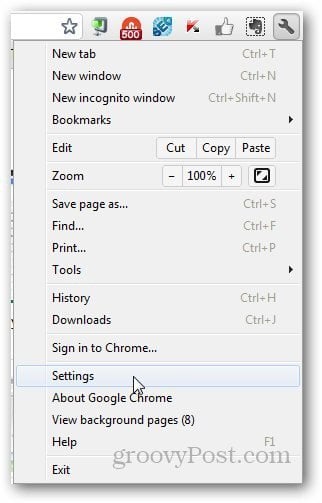
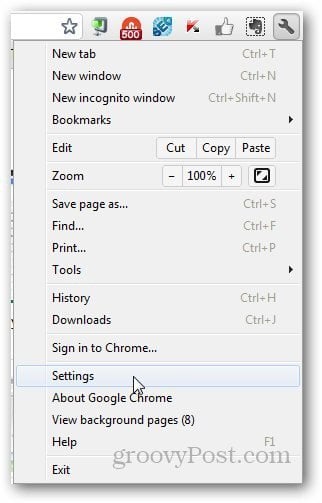
Under On Startup section, select Open a Specific Page or Set of Pages.


Click on Set Pages button. This includes websites that you want to open at Google Chrome startup.


Add the URL of the page you want to open and click OK.
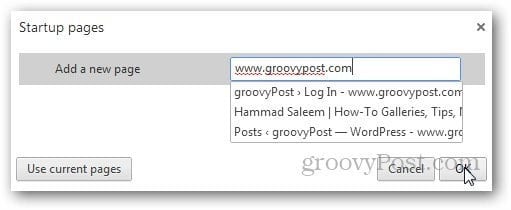
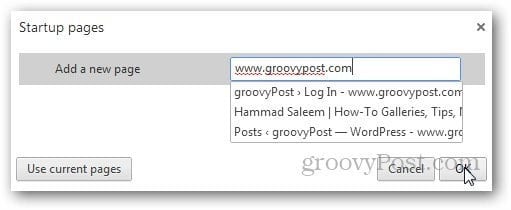
And you are done. Now, it will open the specified websites as soon as you start Google Chrome.
4 Comments
Leave a Reply
Leave a Reply





Charlie Butts
September 18, 2018 at 3:19 pm
Thank you so much !!!!
angelina
June 3, 2020 at 9:14 am
I have done this and it doesn’t actually work. All the pages are listed but it has never actually auto opened the pages I need to automatically open to reduce start time in the morning.
Keith Foster
September 30, 2020 at 12:26 am
I have done this but the website hangs on asking me if I want to restore open pages or open start up pages. I want it to do it automatically and reduce start up time
Bry Griffin
September 10, 2021 at 8:43 am
Thank you! Every day I come into work, I needed the same 9 tabs open and it would take time. Now, thanks to your help, all I do is open Chrome and it’s all there… And I’m ready to go! I appreciate you.