How to Make OneDrive the Windows 10 Default Save Location

If you don’t want to choose where to save docs and photos in the cloud, you can set OneDrive as the default save location.
OneDrive is fully integrated into Windows 10, and with your Microsoft account, it’s free cloud storage for the taking. It is a great way to back up your photos, docs, and other files. While you can always use the app you’re working in to save your work to OneDrive, maybe sometimes you don’t want to think about it. Here is a look at how you can set OneDrive as the default save location for all data or just specific files.
OneDrive as the Default Save Place
To get started, click the OneDrive icon in the notification area on the taskbar and choose Settings.
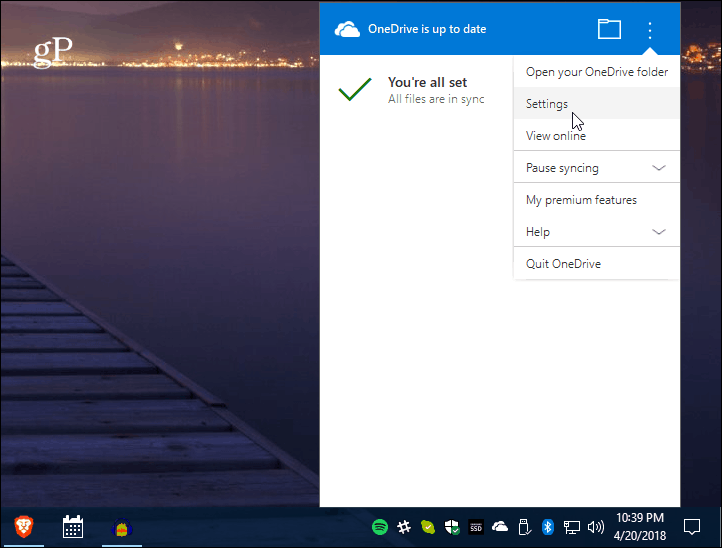
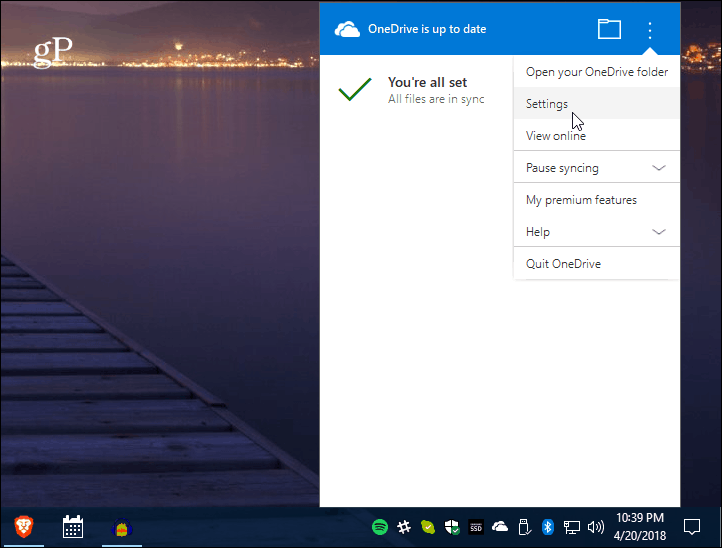
Next, select the Auto Save tab, and there, you can choose OneDrive for desktop items, your new documents, and pictures to save automatically. Make sure to click OK, and then the file you place on your Desktop will automatically save to OneDrive.


Note that you can also check the option to have photos from devices you connect to your PC automatically uploaded to OneDrive. However, if you have your phone set up to save pictures to OneDrive, you might get some dupes from this setting.
You can also have any screenshot you take automatically save to OneDrive. This will work if you’re using Windows 10’s native ability to take shots — the keyboard shortcut Alt + PrtScn, for example. However, if you use a third-party utility for screenshots, you’ll need to configure the same location within that app.
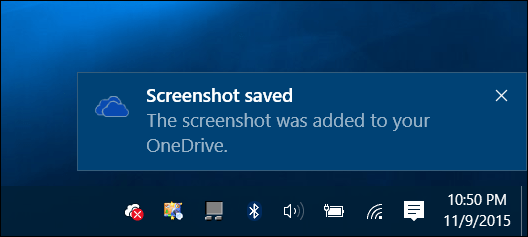
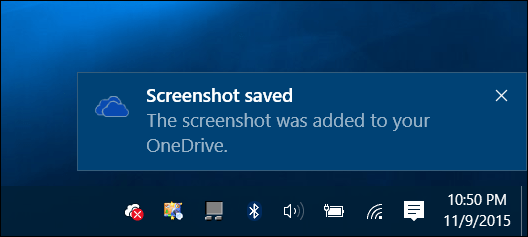
OneDrive has become quite versatile over the years, and there’s a lot you can do with it, and it makes sharing files a snap. Also, starting with Fall Creators Update — version 1709, you can use the Files on Demand feature, which replaces the popular placeholders OneDrive feature in Windows 8. It’s great for mobile as well. For instance, even if you use Google Cloud or iCloud to automatically back up your photos, you can save all photos from your phone directly to OneDrive for redundancy.
5 Comments
Leave a Reply
Leave a Reply







Sonjia
April 24, 2018 at 7:49 am
I thought you had to pay for One Drive.
Tom
April 26, 2018 at 6:28 am
It’s free up to 30GB. There are paid plans for larger storage needs.
Pinch
June 24, 2020 at 7:44 am
There is no AutoSave tab.
JohnIL
August 11, 2021 at 6:01 am
Storage devices are so cheap these days, I don’t find cloud storage a good option when I read about servers being breached and personal data being fleeced or encrypted for ransomware. It seems once we moved away from large spin drives and switched to smaller SSD’s in many devices. The push for cloud storage began. With internet being the conduit to send data to the cloud, I am not impressed by this being such a great way to exchange data unless you have a really fast connection both ways.
Mike
February 25, 2023 at 8:33 am
How do you replace onedrive with mega (or other cloud storage)?