If you’re editing a document in Microsoft Office 2010 but require translation, you will be happy to know Microsoft has included a groovy, easy to use translation tool built right into Word 2010, Excel, etc.
The process Office 2010 uses is an automated translator service so it may not be 100% accurate, but it gets the job done and only seems to have issues with some of the more difficult language translations. This feature is available in all of the core Office suite programs, Excel Word, Powerpoint, OneNote, etc. For this example, I’ll demonstrate it using Microsoft Word.
How To Quickly Translate Entire Office 2010 Documents Into Another Language
1. From inside of your Office 2010 App, Click the Review ribbon. Next Click Translate and then from the drop-down menu Click Translate Document.
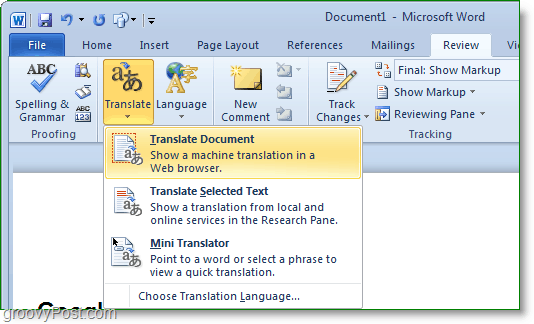
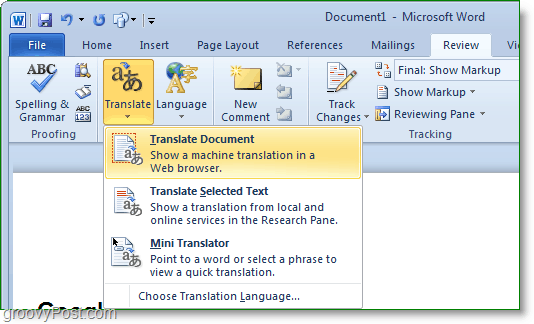
2. In the Translate Document window Select which Language you are currently using under From:. Then Select which Language you would like the document translated into under To:.
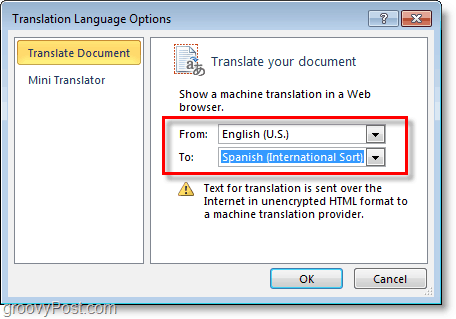
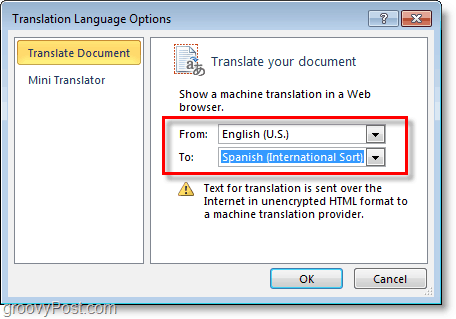
3. The document will open up in your Internet browser at the Microsoft Translator website. Remember that when you upload data to the translator, it’s not encrypted so be careful if it’s SUPER confidential information. But you’re pretty safe with Microsoft as their Terms of Use is leaps and bounds better than the translator service/site over at Google.
The translation site will conveniently place your translated document side by side with the original version for easy comparison. Once you are happy with the translation, just Copy and Paste it into your document.


Not only do you have the ability to translate entire documents into a whole new language, but the side-by-side comparison can help to ensure things don’t get “lost in translation.” Groovy!
How To Translate Individual Text Segments From An Office Document
Using the mouse, Select any word, sentence, or even paragraph of text. Once you have your selection, Right-Click the selected text and then Click Translate. Office will automatically open the research pane and instantly offer you a translation. The language can be adjusted, and once you are satisfied with the translation Click Insert.
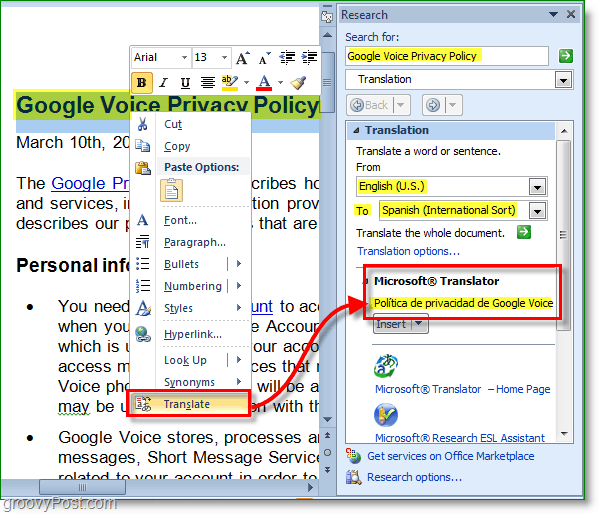
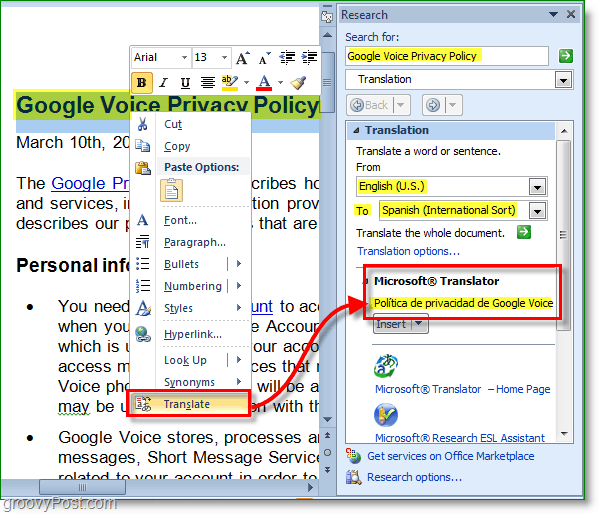
The research bar might look a little intimidating at first, but after playing around with it for a few minutes, it is friendly. Having a built-in translator brings a whole new level of speed to Office 2010 because it sure can get frustrating looking for a Babelfish every time you need to write something in a different language.
Note: In Outlook the Translation function is located under the Message Ribbon and the Editing tab when reading emails.
6 Comments
Leave a Reply
Leave a Reply

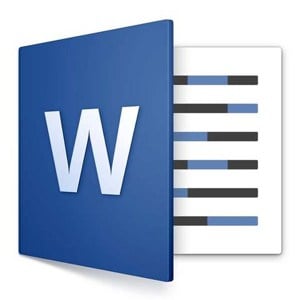
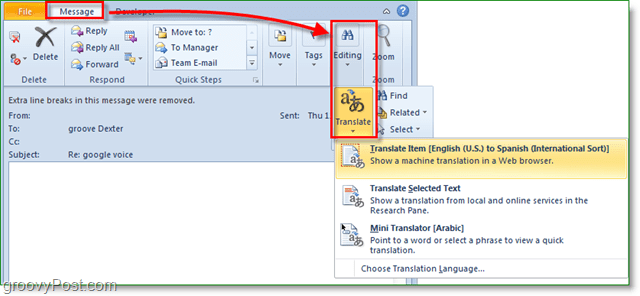






Bendis Fierce-Huntress
July 13, 2012 at 8:45 am
Is there a limit to the number of documents that may be translated per day? when I do several documents at a time, suddenly I start getting 404 messages and cannot access it again.
Steve Krause
July 13, 2012 at 3:43 pm
most translation sites that offer online services will throttle you if you make to many attempts. It will think you are an automated bot and start blocking you.
Joe
February 25, 2014 at 2:13 pm
i want to translate an entire spreadsheet, but there is no drop-down option on the translation button of my Excel 2010.
Jeff
May 30, 2014 at 11:48 am
Exactly the same issue as Joe. Why is there no drop-down in Excel? Any work-arounds?
Jeff
May 30, 2014 at 12:30 pm
Update: i just used onlinedoctranslator dot com
and it worked very well for my excel file. solid workaround IMO.
Dick Tanfield
September 11, 2014 at 12:14 pm
Thanks for the encouragement, Jeff.
It worked wonders for me in zero time. I did one from Portuguese and another from Polish and they were technical names for machinery. Absolutely amazing.