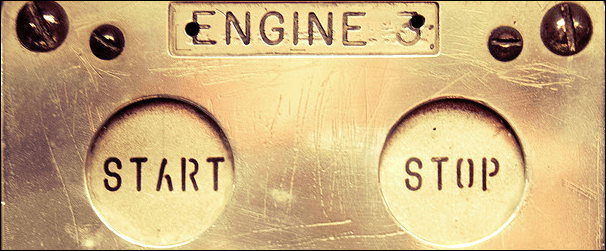
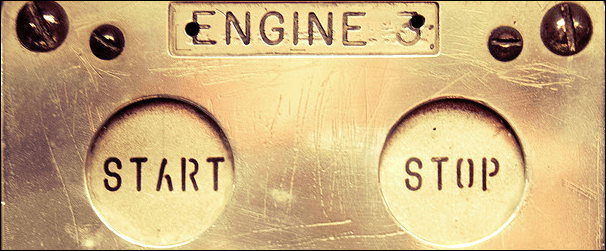
In both Windows 7 and 8, there is a built-in tool to manage start-up items. But sometimes this isn’t enough and you need to turn to a third-party tool. Autoruns from Sysinternals is an overpowered startup manager like you’ve never seen before. It can manage everything from applications and tasks, to service and DLL initialization. The best part? It’s free and updated frequently.
Using Sysinternals Autoruns
Below you’ll see an overview of the application. It literally manages every single piece of software and services that are set to automatically start up on your computer. And from within it you can choose to enable or disable each piece. One particular use for it might be to mitigate in-office pranks from coworkers who setup scheduled tasks that mess with your user experience.
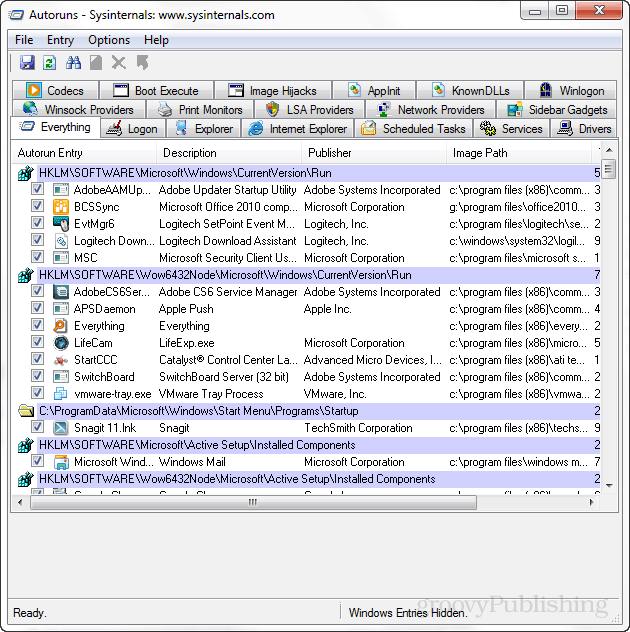
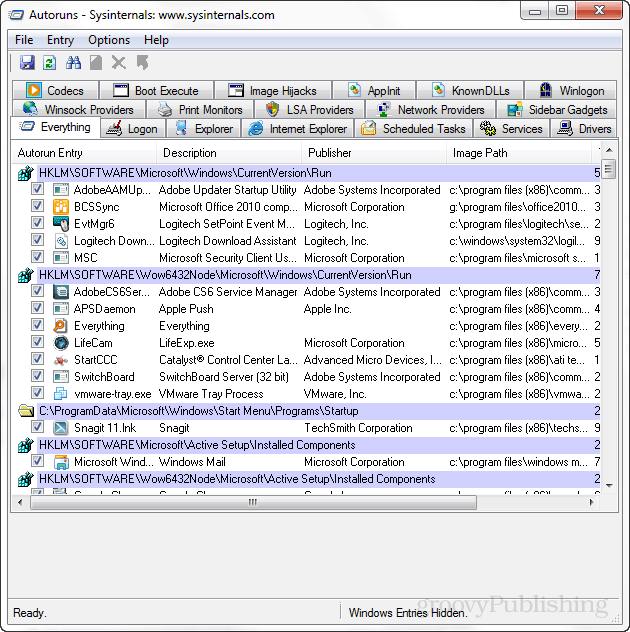
One feature that I especially like is the ability to jump straight into the Registry editor by right-clicking a registry entry in Autoruns. It can also jump to images or open up entries in Process Explorer. Each entry can even be automatically searched online, though that isn’t exactly hard to do yourself.
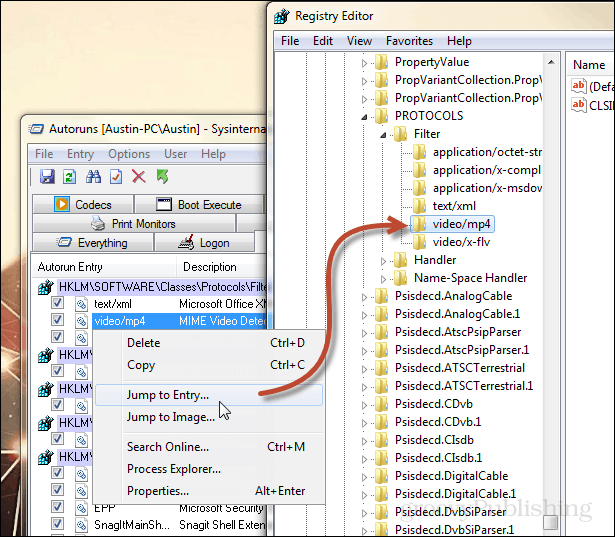
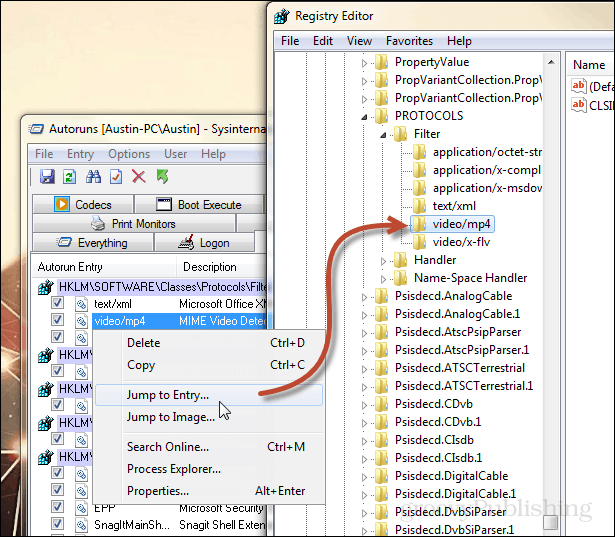
Overall sysinternals’ Autoruns is a groovy program for complete startup management, and its free price makes it difficult to find a worthy comparison.
Autoruns and Systinternals is nothing new. It was started by Mark Russinovich and Bryce Cogswell when XP was in its heyday. But it’s still an extremely powerful utility, in fact, we’ve covered several of Mark’s utilities in Windows Sysinternals, including:
- Disk2VHD to run a physical computer in a VM
- CoreInfo to find out if your Windows 8 computer can run Hyper-V.
- The Blue Screen of Death Screensaver, which is still hilarious to run on your own machine or sneak it on a co-workers computer at the office.
While older, and nothing glamorous to look at graphics wise, these utilities are powerful and very useful on modern versions of Windows and the upcoming 8.1. If you’d like to get the entire collection of Sysinternals utilities, download the Sysinternals Suite from TechNet. It’s a 13MB download that you can stick on your flash drive because hey, you never know when you might need them!
4 Comments
Leave a Reply
Leave a Reply








Ziggy
July 22, 2013 at 5:06 pm
Yep, an oldie but a goodie! Great for checking up on services (legit and non-legit) and scheduled tasks.
Pretty safe to use if you know what you are doing. But always tread with caution if unsure!
As a companion I use WinPatrol Free, the portable version.
But at the end of the day you just can’t beat Systinternal’s Autoruns, which also comes as a portable version from Portableapps.com
kevin
July 23, 2013 at 3:57 pm
how do i know what safe to turn off and what to leave alone don’t want to break my comp
Ziggy
July 24, 2013 at 7:30 am
Kevin, this is not a tool to take lightly because you can make your system unstable if you delete system dll’s and the like. Golden rule, never delete anything if you are unsure about any entry listed by autoruns.
The two safest areas are Scheduled tasks and Logon. If there is anything suss starting when you log onto your computer, then just untick it.
But do your research first and google any startup/scheduled item that you are not too sure about. When satisified with your research just untick the appropriate box (do not delete it) because you can always go back and re-tick it if you have messed things up.
Kevin
July 24, 2013 at 1:05 pm
Thanks for that I have a few lines in red is that bad , and I was never going to delet any thing as I am very good a messing thing up thanks for tour reply