How to Manage Subtitles on Disney Plus
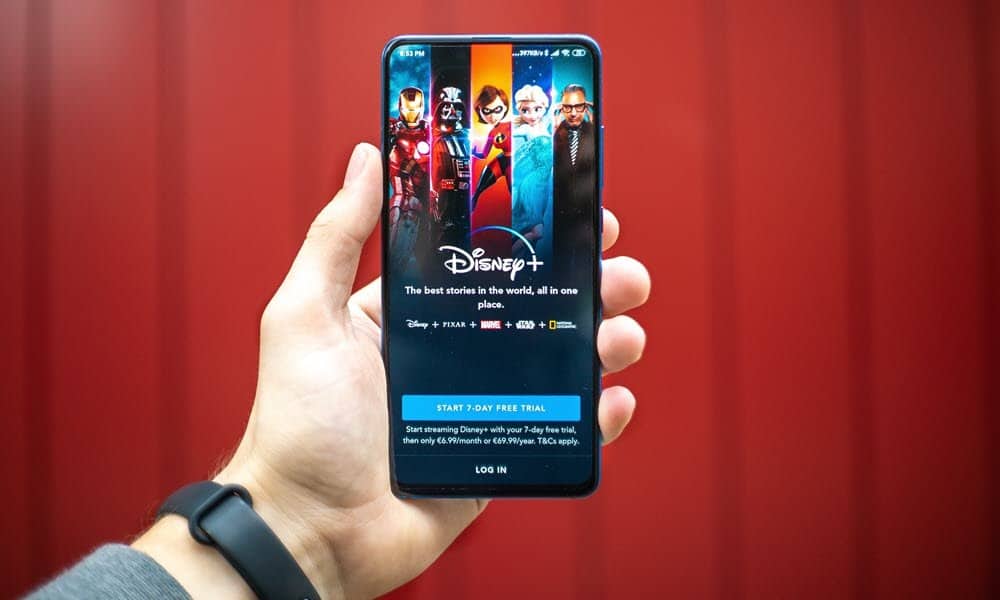
Whether you’re hard of hearing or prefer to know what all characters on your favorite show are saying, managing subtitles on Disney Plus is a snap.
Like other streaming services, including Netflix and Prime Video, Disney Plus or (Disney+) allows you to enable subtitles while watching content. This feature is for those who are hearing impaired.
But they can also be helpful if you’re paying close attention to a film and want to know every word uttered. In addition, subtitles can be handy while traveling abroad with Disney Plus. So here’s a look at how to change the subtitle settings while using Disney Plus.
Turn Disney Plus Subtitles On or Off
To turn subtitles on or off in your browser, launch Disney Plus, start playing a movie or show, and click the menu icon in the upper right corner of the screen.


Then choose your language settings to enable the subtitles or shut them off.
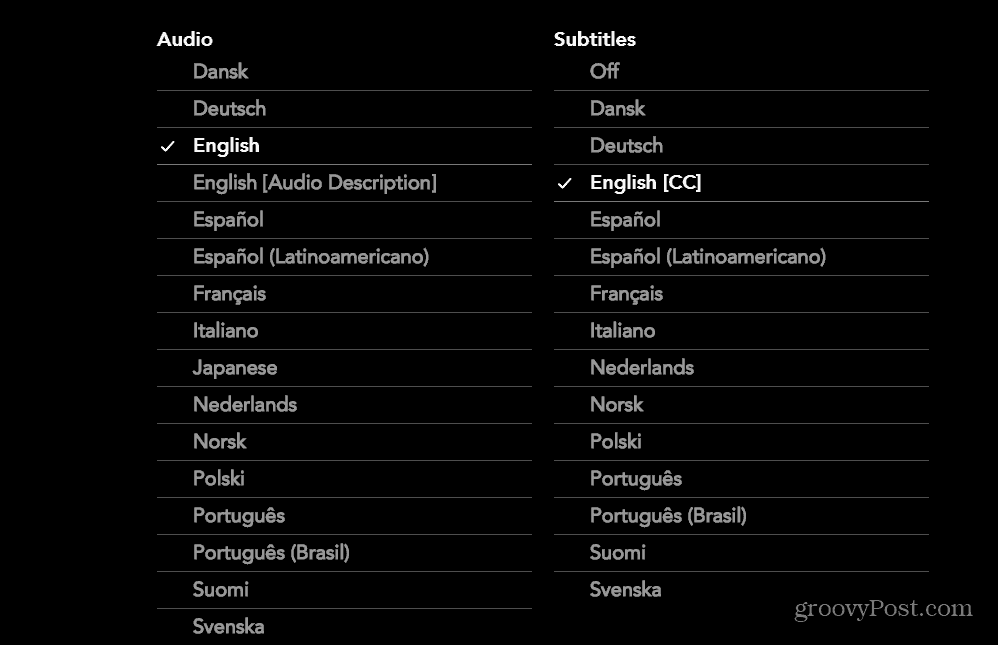
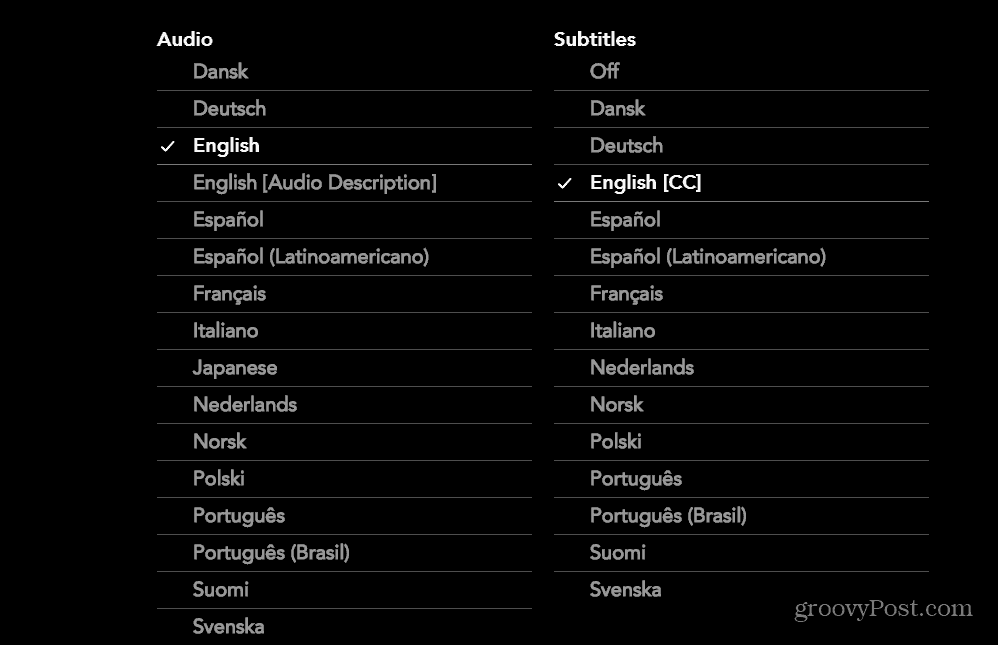
You can customize the look of the subtitles by clicking the Subtitle Styling button in the top right corner.


A new screen will appear that allows you to customize the font colors and size that you appear while using subtitles while watching content. For example, a subtitle font and color preview will appear at the top of the screen.


How to Change Disney+ Subtitle Settings on iPhone
- Launch the Disney Plus app on your iPhone and choose the movie or show you want to watch.
- While watching, tap the screen to bring up the same menu button displayed above in the browser.
- Tap the menu button and then choose your subtitles or turn them off.
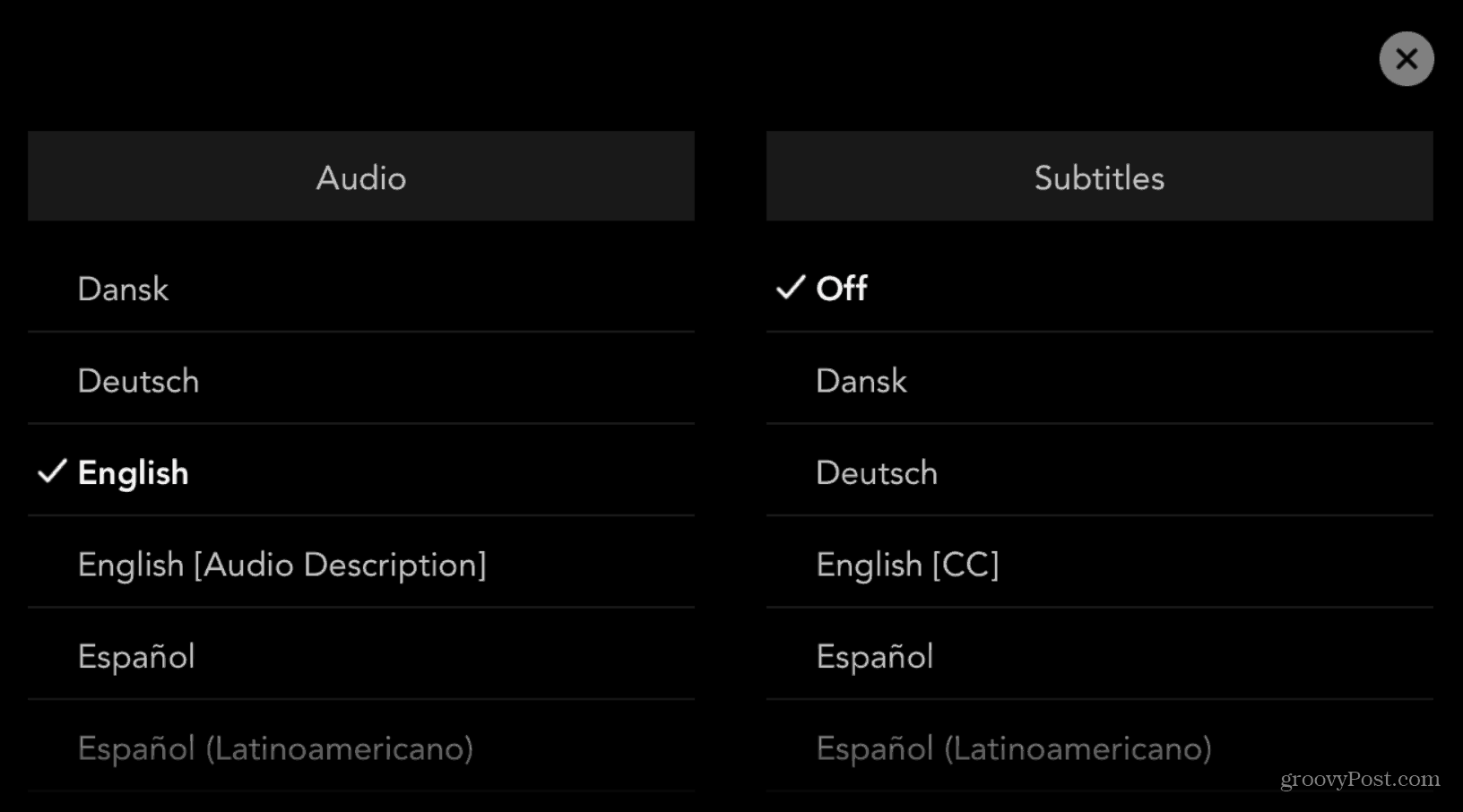
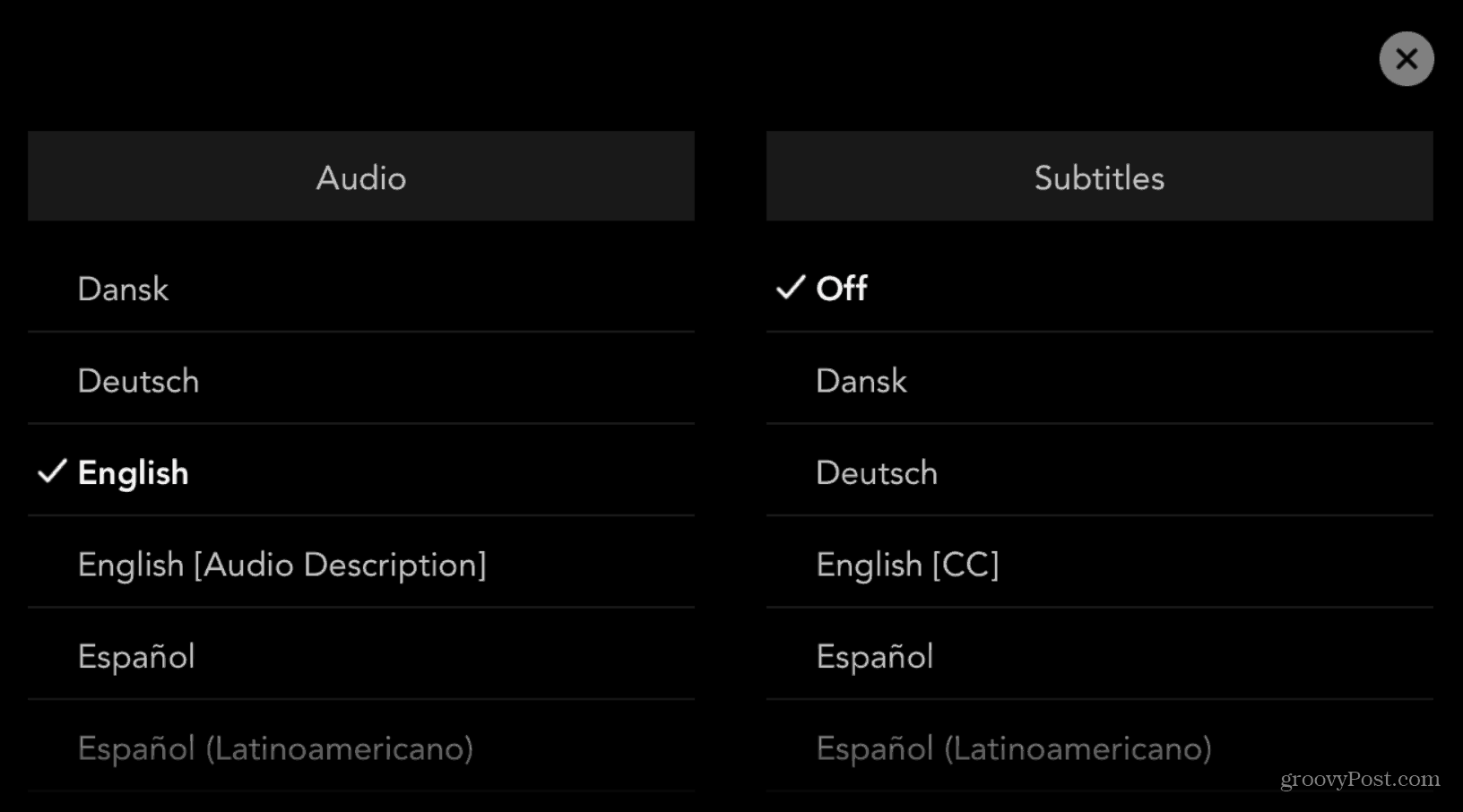
Managing Subtitles on Roku or Apple TV
- Launch the Disney Plus app on your Roku and choose the show or movie you want to watch.
- While watching, click the Star button on the remote. A menu will slide in where you can choose the subtitles you need or turn them off.
- For Apple TV, swipe down on the remote, choose Subtitles from the menu, then the language you need, or turn them off.
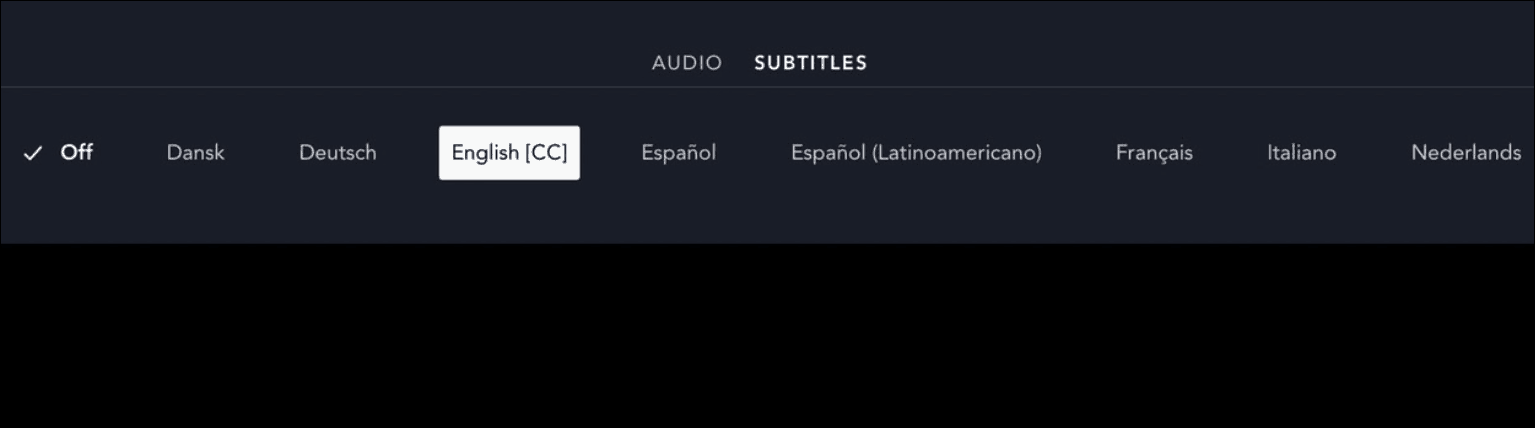
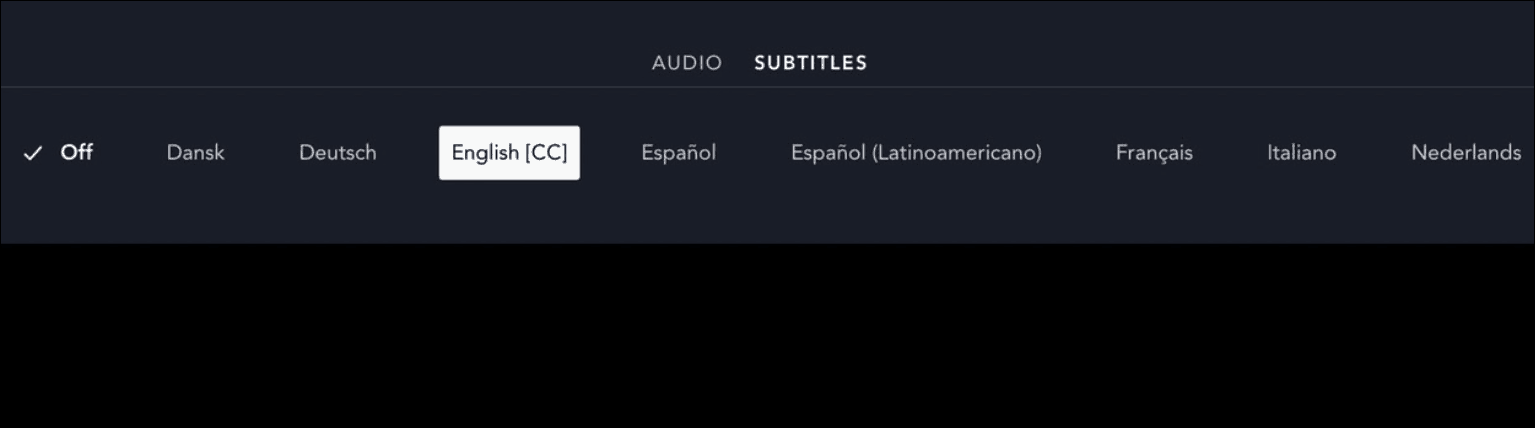
That’s all there is to it. Whether you need subtitles for those with difficulty in hearing. Or if you want to know what someone in the show is saying. Managing subtitles on Disney Plus is a simple affair regardless of the platform.
The service streams in resolutions up to 4K Ultra HD in Dolby Vision and HDR 10. Where available, it also supports Dolby Atmos sound. It is just $7.99/per month. Or, you can get from three different Disney Plus bundles that include Hulu and ESPN+, with the Disney Plus + Hulu bundle starting at $9.99/month.






