How to Make Spotify Louder

After turning up the volume, you might find that Spotify isn’t loud enough for your music or playlists. Here’s how to make Spotify louder and sound better.
If you’re wondering how to make Spotify louder, you’re not alone. You might spend a significant amount of time curating playlists and subscribing to your favorite podcasts, but if your Spotify volume is too low, you won’t be able to enjoy it.
Fortunately, there are other methods to boost the volume and improve your listening experience on Spotify—here’s how.
How to Make Spotify Louder
One of the ways to adjust audio from Spotify is by setting the volume level. To adjust the volume level in Spotify, follow the steps below.
- On the desktop app, launch Spotify and click the three-dot menu in the upper-left corner.
- From there, select Edit > Preferences.


- Under the Audio quality section, select the dropdown menu next to Volume level and set it to the Loud option. Note that this can diminish audio quality, but the volume will be louder.

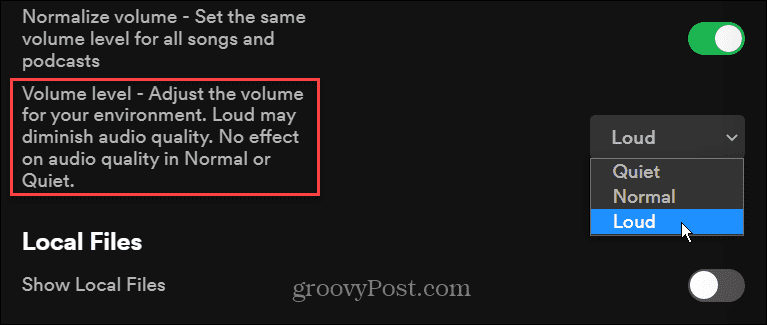
- On your mobile device, launch the Spotify app and tap the gear icon on the top-right corner to open Settings.

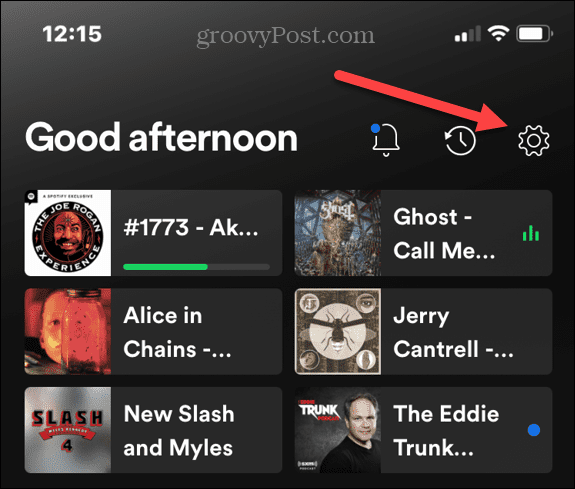
- On the following screen, tap Playback from the list.

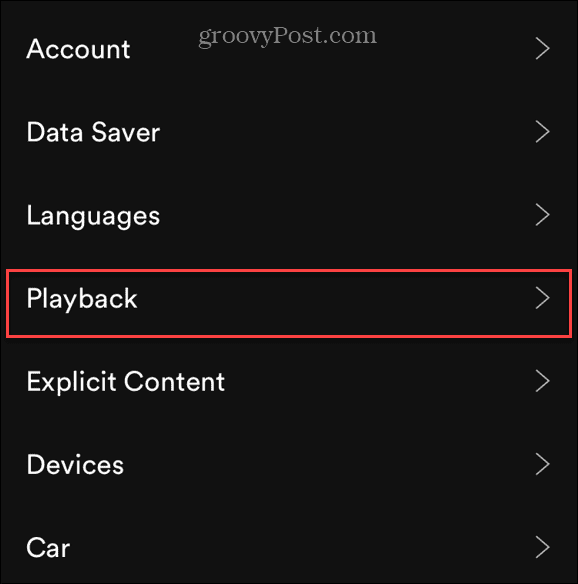
- Scroll down to the Volume level section and set it to the Loud option.

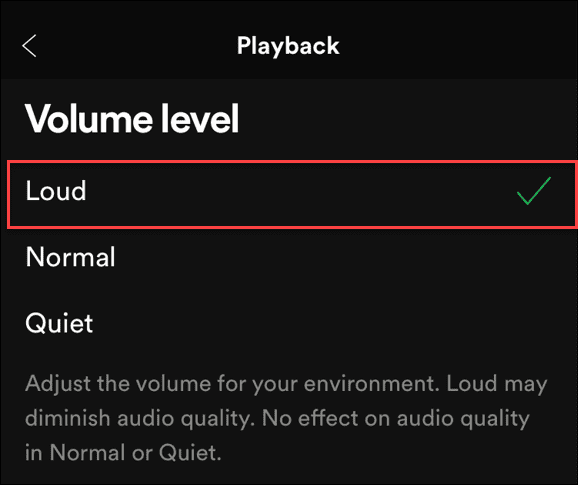
The Loud option will increase the volume, but one song might blare out louder than the last, which is annoying. So make sure to turn on the Normalize volume option above Volume level.
How to Improve Audio Quality on Spotify
In addition to making Spotify louder, you can improve the audio quality too. While that doesn’t technically increase the decibel level, it improves the overall music streaming experience. Adjusting the audio can “trick” your ears into thinking it’s louder. You can adjust different frequencies and optimize the audio using some built-in settings.
Spotify offers different audio quality levels like Low (24kbps), Normal (96kbps), High (160kbps), and Very High (320kpbs). The higher the kbps, the more pristine and clean the audio stream.
Note: To get the Very High streaming level, you need to be a Spotify Premium user. Also, at the time of this writing, Spotify hasn’t rolled out its Hi-Fi lossless audio plan. If you want lossless CD-quality music, Apple Music offers it, and so does TIDAL.
Setting Audio Quality on Spotify
- Open Spotify, click the three-dot menu, and select Edit > Preferences from the menus.


- Scroll down to the Audio quality section and set Streaming quality to High or Very high for best results.

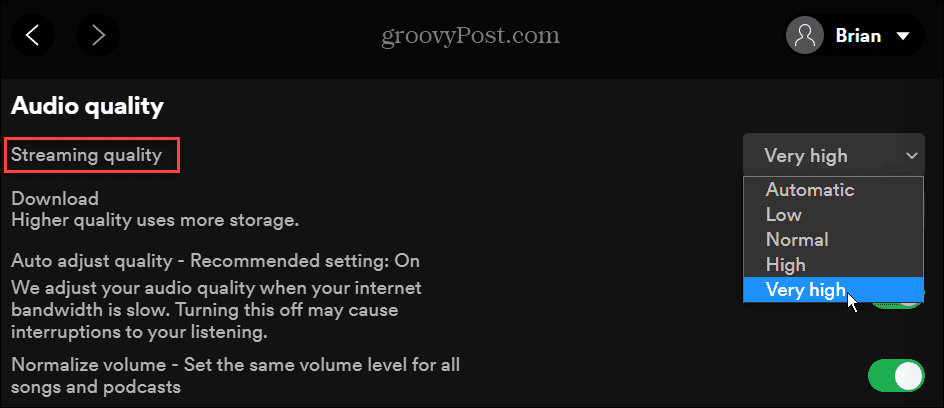
- On your mobile device, launch the Spotify app and open Settings (gear icon).

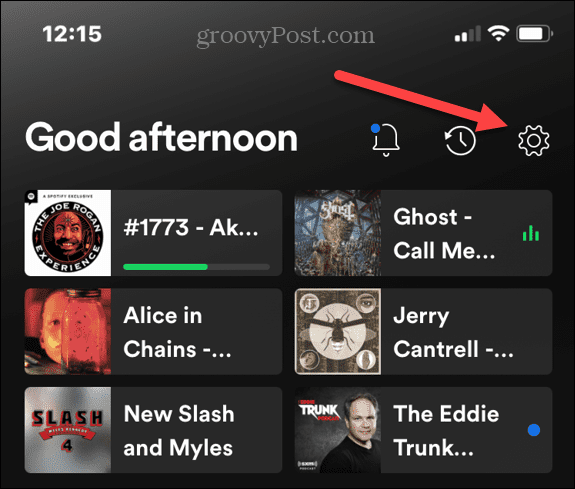
- Click the Audio Quality option on the next screen.

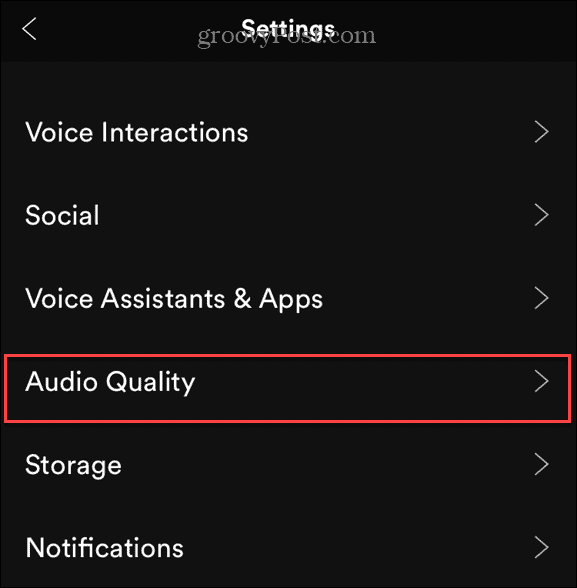
- Now, select the streaming audio quality you want. It allows you to adjust the quality while connected to Wi-Fi and over Cellular.

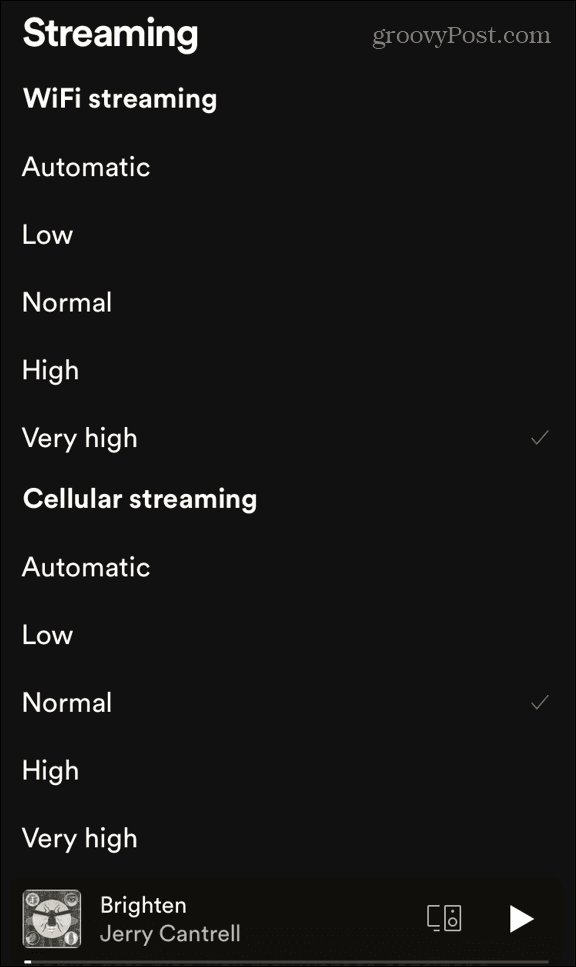
The higher you set it, the more data it will use. That’s typically not an issue for at-home use. However, you’ll want to use discretion while on cellular if you have a limited data plan.
How to Change Your Spotify Equalizer Settings
Everyone hears things differently—you might want to adjust the sound of the audio you’re listening to. To boost audio frequencies, make your music sound better, and make Spotify sound louder, you can use Spotify’s equalizer.
You can change your equalizer settings in Spotify using the steps below.
- Launch Spotify on your phone or tablet and open Settings (gear icon), and select Playback.
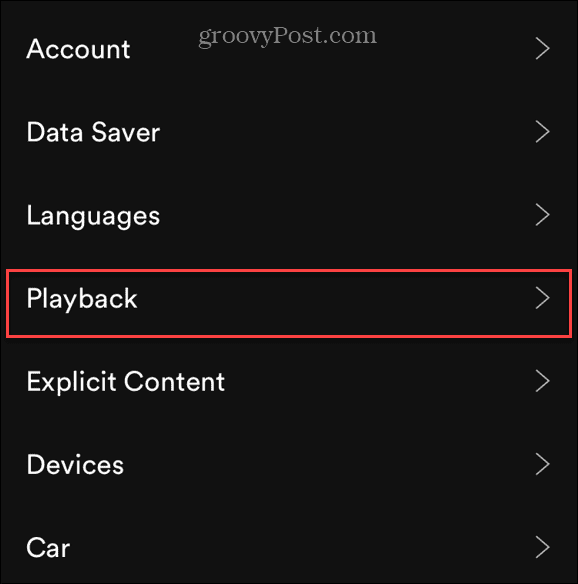
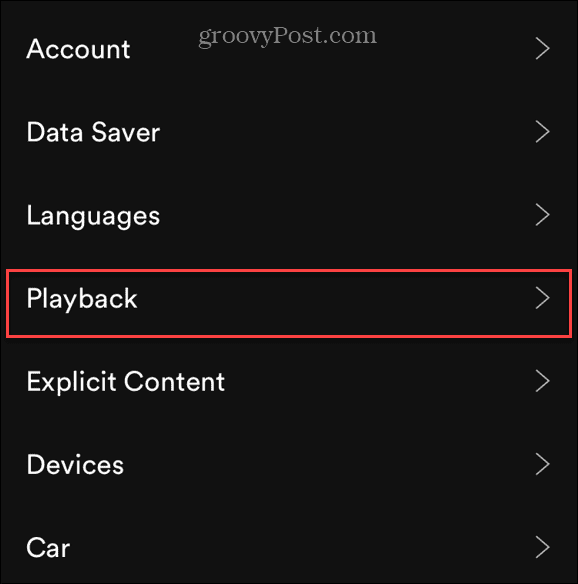
- On the Playback settings screen, scroll down and tap Equalizer.
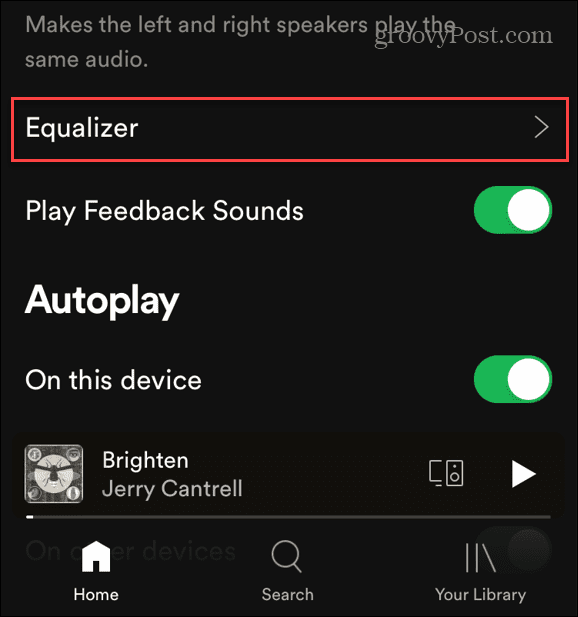
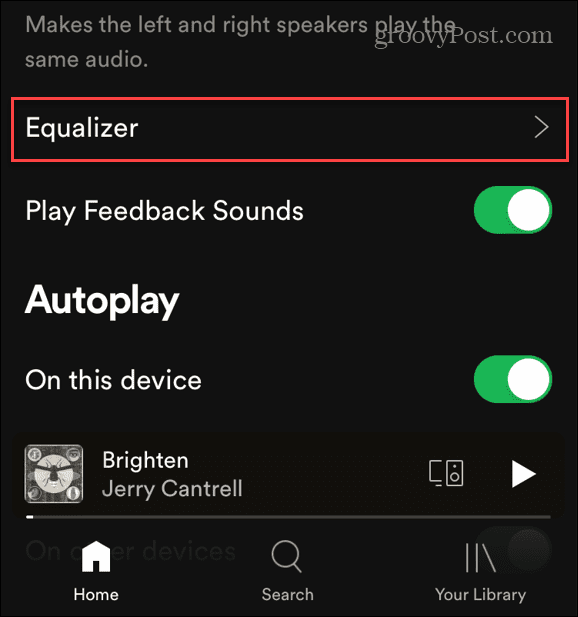
- Now you can adjust the audio frequencies using the equalizer. You can choose from several presets like Rock, Pop, Bass booster, and others. It also allows you to manually adjust frequencies by sliding them individually for the perfect sound.
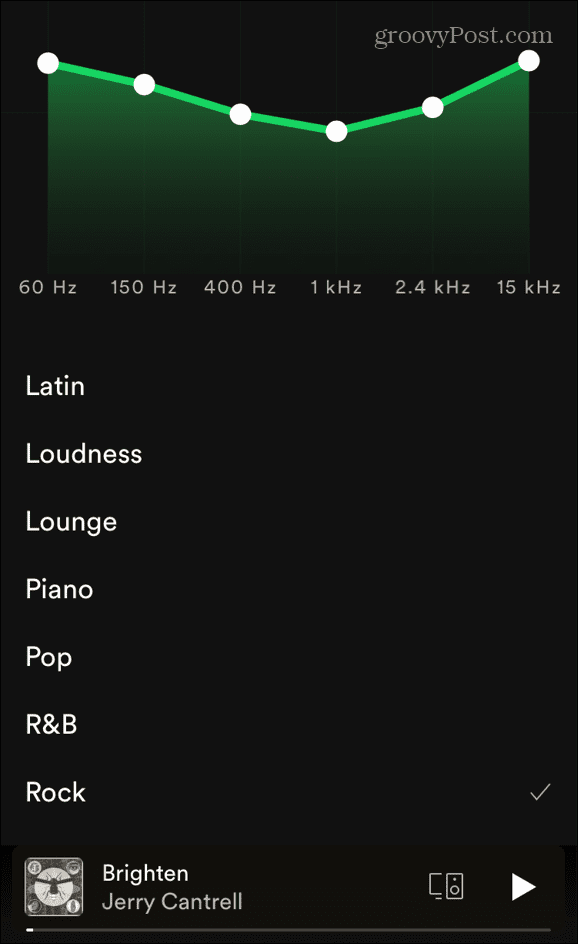
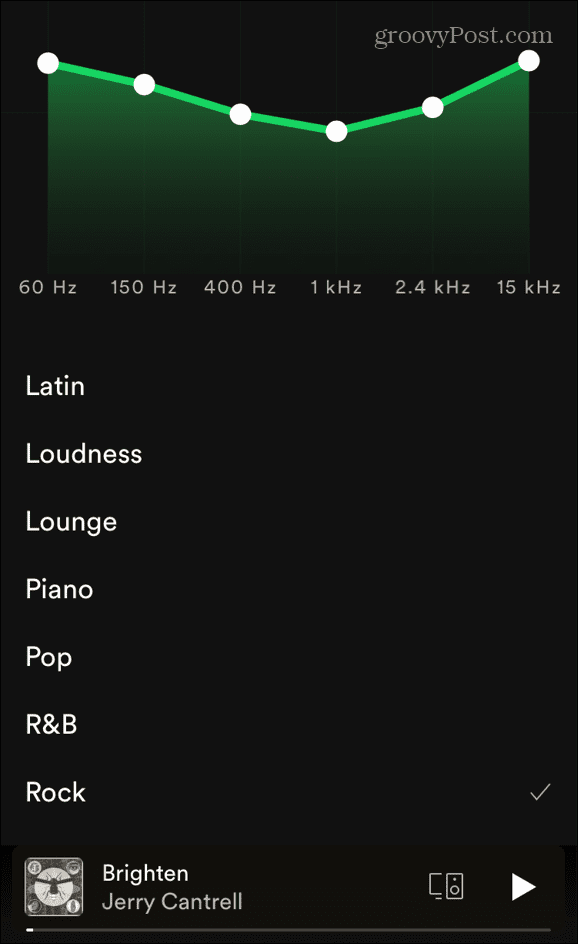
It’s important to note that the desktop version of Spotify doesn’t include an equalizer. However, there are different third-party software options available.
How to Enable Hardware Acceleration in Spotify
If you have a high-quality soundcard, GPU, and other beefy hardware you’ll want to get the most from it. For that, you can enable hardware acceleration on Spotify using the steps below.
- Open the Spotify app on your desktop and click the three-dot menu and go to Edit > Preferences.


- Scroll down and click Show Advanced Settings > Compatibility and turn on the Enable hardware acceleration switch.
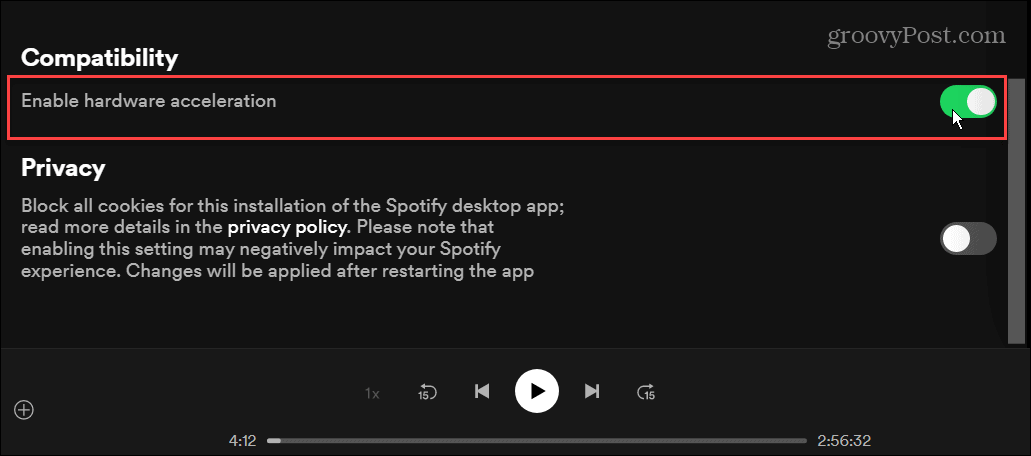
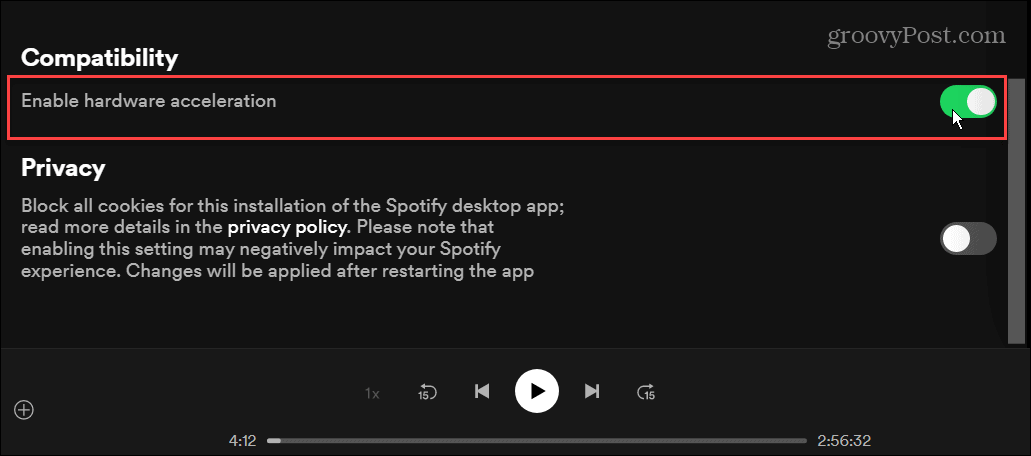
With hardware acceleration enabled, Spotify should optimize the volume and other experiences of the app. However, it will vary between devices and types of hardware—it can always cause Spotify to stop randomly.
Enjoying Your Spotify Playlists
Using the steps above will provide an audio experience that’s louder and better sounding. You can only adjust the audio quality to 160kbps with a free account. You’ll need the Premium version to get the higher streaming rates.
Spotify offers several features for making listening to your music an enjoyable experience. For example, you can change a Spotify playlist picture or transfer your playlists to a new account. Another underused feature is playing your own music files on Spotify, which is helpful if you’re offline or an artist isn’t on Spotify.
Leave a Reply
Leave a Reply






