How to Make Discord Emojis
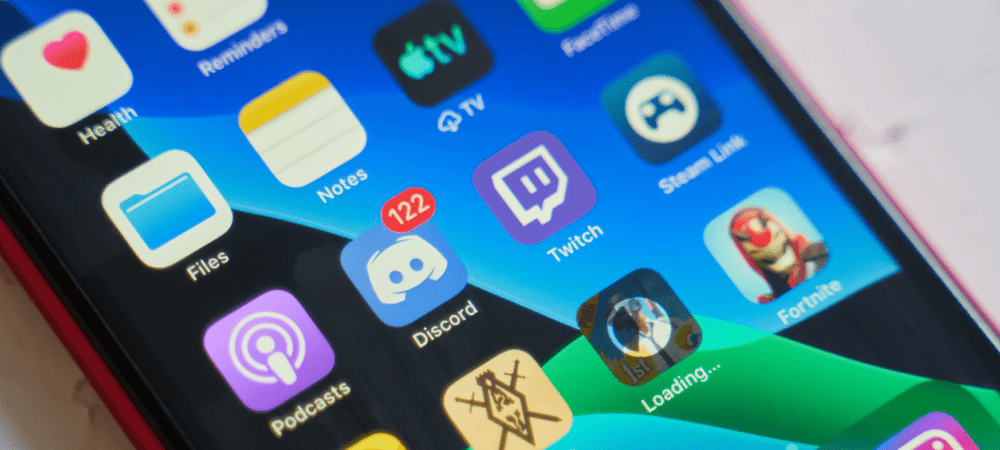
Bored with using the same old emojis on your Discord server? Wish you had some custom ones? Learn how to make Discord emojis using this guide.
How often do you reply to a message with an emoji rather than having to type out a response or a reaction? Emoji images can cover any meaning, from laughing faces (for laughter) to eggplants (to hide something private). Wouldn’t it be good if you could make Discord emojis of your own, however?
When you’re using Discord, you might end up frustrated if you can think up an emoji that would perfectly sum up your feelings, but it doesn’t yet exist. Thankfully, you can make Discord emojis to suit your needs. With just a few clicks, you can add custom emojis to your Discord server that anyone can use.
Here’s how to make Discord emojis.
How to Add an Emoji to Discord
Discord allows you to add up to 50 custom emojis to your Discord server. If you need more than this, you’ll need people with Discord Nitro accounts to boost your server, which can give you up to 250 emoji slots. It’s also possible to add animated emojis, but you can only do this if you have a Discord Nitro account.
You can add custom Discord emojis to your server using the Discord app on desktop or mobile.
How to Add an Emoji to Discord on PC or Mac
Adding custom emojis to Discord on a PC or Mac is simple to do. You can use any image that you wish as long as it is in JPG, PNG, or GIF format. Discord states that the files that you use should be 256 KB or less and 108 by 108 pixels.
However, if your image doesn’t meet these criteria, Discord will just compress it for you. Try to use images that are roughly a square in shape, or your image will get squashed down even further.
To add an emoji to Discord on a PC or Mac:
- Open Discord and go to the server where you want to add your emoji. You can only add emojis to servers where you have the relevant permissions.
- Click the down arrow next to the server name.

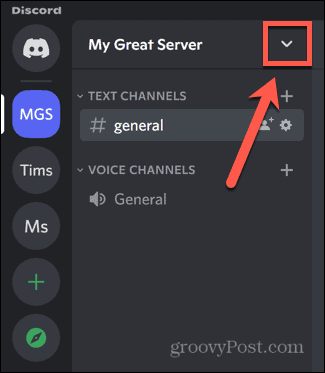
- Select Server Settings.

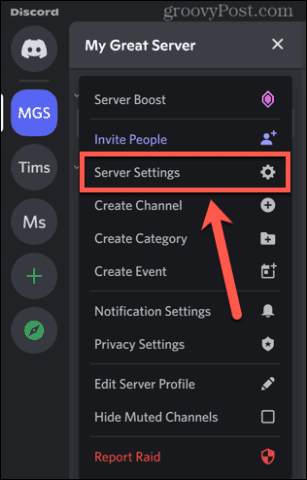
- Click the Emoji menu.


- Click Upload Emoji.

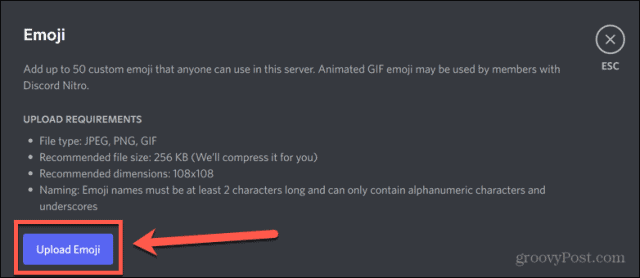
- Select the file you want to use as your emoji.
- Your emoji will be uploaded. To change the name of your emoji, click on the current name.


- Give your emoji a name. Choose something that isn’t already used for one of the standard emojis.


- Click the Esc key to close the window.
- To use your new emoji, click the Emoji icon at the end of the chat panel.


- Select your emoji from the list.


- Alternatively, type a colon followed by the name of your emoji.


- Type a final colon and your text will transform into your emoji.

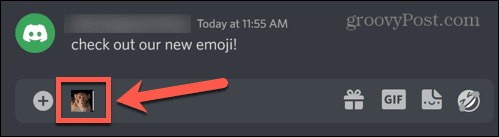
- Press Enter to post your emoji.

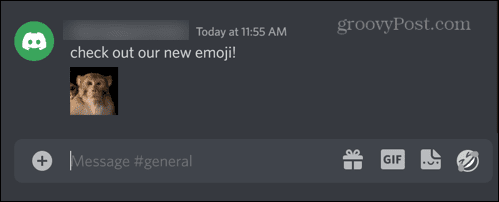
- You can also use the emoji to react to a post. Click on the post you want to react to, and then click the Emoji icon.


- Select your emoji.


- Your emoji will now appear as a reaction to the post.

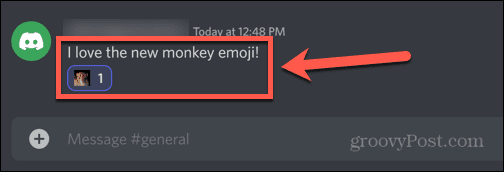
How to Add an Emoji to Discord on Mobile
You can also make Discord emojis using the Discord mobile app on Android, iPhone, or iPad devices.
You’ll need to have the image that you want to use saved on your phone. It’s also possible that you’ll need to grant the Discord app the necessary permissions to access your photos.
To add an emoji to Discord on mobile:
- Open the Discord app and select a server where you have permission to create emojis.
- Tap the three-dots menu icon.


- Select Settings.

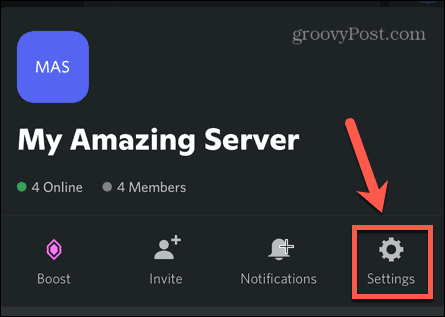
- Tap Emoji.

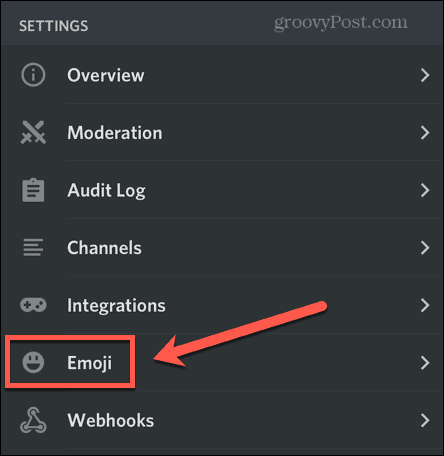
- At the top of the screen, tap the Upload Emoji button.


- If requested, allow the app access to your photos.
- Select the photo you want to use as your emoji and tap Choose.

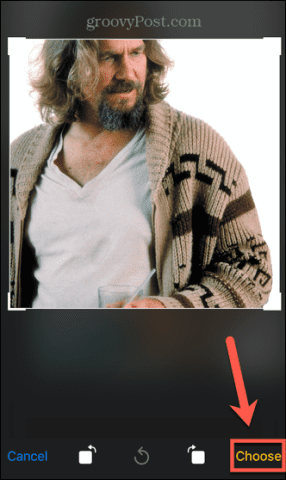
- If you want to rename your emoji, tap on the current name.

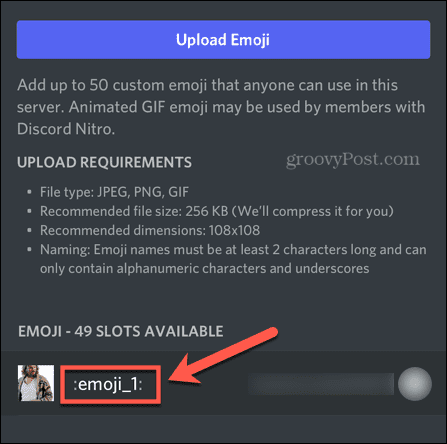
- Enter a new name for your emoji.


- To use your new emoji, exit the server settings, and tap the Emoji icon in the chat bar.

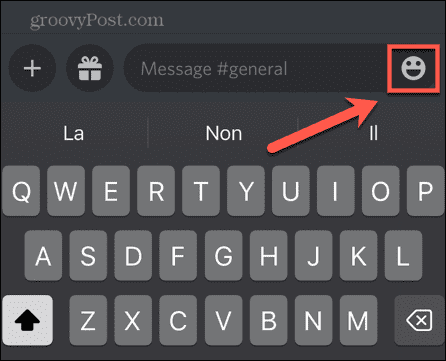
- Tap the Emoji tab.

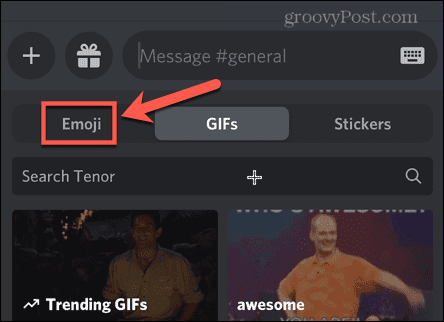
- Select your new emoji.

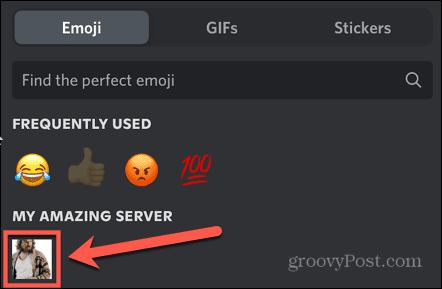
- Alternatively, type the name of your emoji between colons.

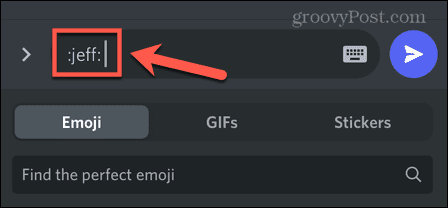
- Tap the arrow to post your message.

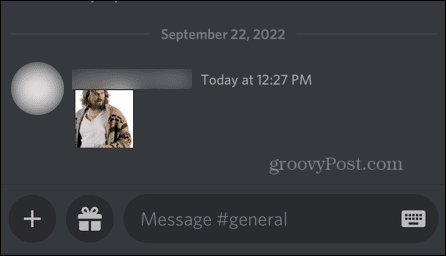
- To use your emoji as a reaction, tap and hold onto the message you want to react to.
- Tap the Add Reaction icon.


- Select your emoji.

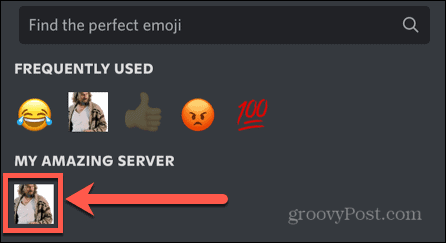
- The emoji will appear as a reaction.

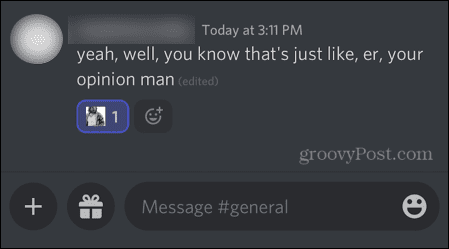
How to Remove a Custom Emoji on Discord
With only a limited number of spaces for custom emojis, there may come a time when you want to delete some of them to make space for new ones. Deleting your custom emojis is simple to do.
To delete custom emojis on PC or Mac:
- Open Discord and go to the server with the emoji you want to delete.
- Click the downward arrow by the server name.

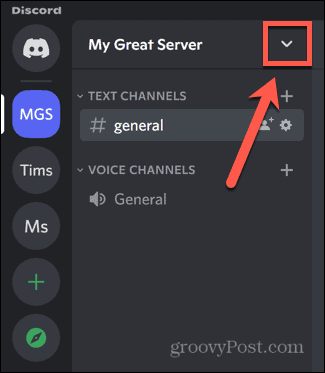
- Select Server Settings.

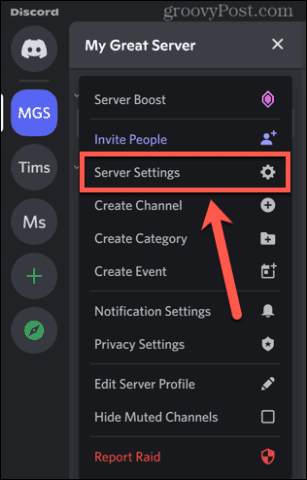
- Click the Emoji menu.


- Hover over the emoji you want to delete and click the Red Cross.

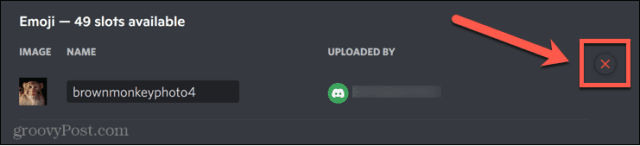
- Your emoji is now deleted.
To delete custom Discord emojis on mobile:
- Open the Discord app and select the server containing the emojis you want to delete.
- Tap the three-dots menu icon.


- Tap Settings.

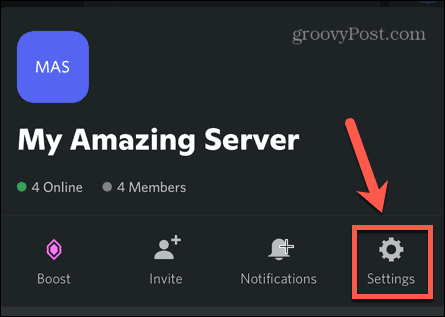
- Select Emoji.

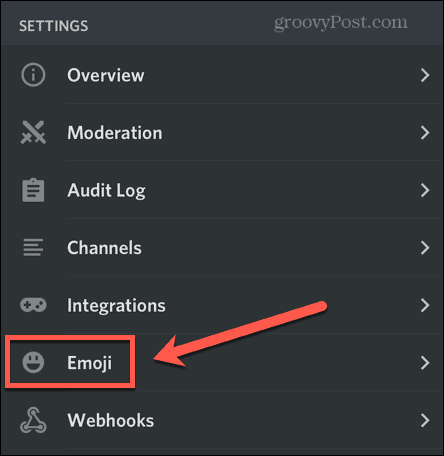
- Swipe to the left on the emoji you want to remove.
- Tap Delete.

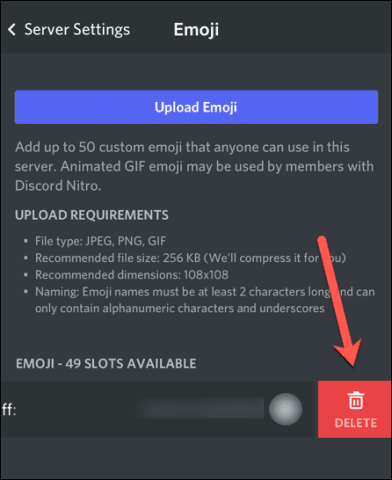
- Your custom emoji is removed.
Make Discord Your Own
Learning how to make Discord emojis allows you to personalize your server. If your server is for coffee lovers, for example, then creating coffee-related emojis is likely to appeal to the majority of people on your server.
There are plenty of ways you can make your server more appealing and help it to grow. You might want to create an event on Discord to create some buzz. You might also want to create a vote in Discord to make the server more democratic.
If you want to make your server more entertaining, you could play music or even stream Disney+ on Discord.
Leave a Reply
Leave a Reply






