macOS Big Sur: The Features to Try First
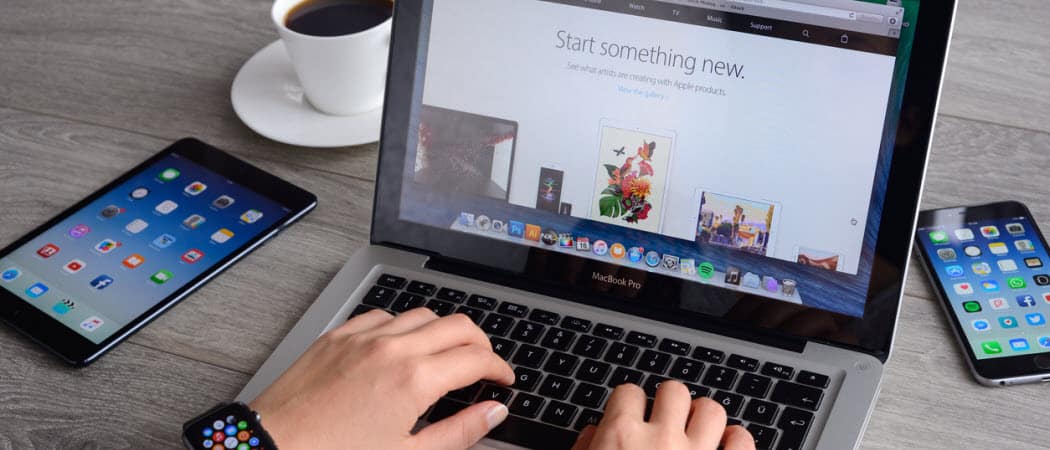
The macOS Big Sur update is a significant one and includes some cool new features. Here are the ones to try out first.
After a long, five-month gestation period, Apple has finally taken the shrink wrap off the first full version of macOS Big Sur. The important update offers design changes and fresh features that will remind many of iOS and iPadOS on iPhone and iPad. It also brings the three operating systems ever-closer when it comes to apps.
Once you install macOS Big Sur on your compatible Mac, you should first check out these incredible features. They’re what makes the update, so advanced and fun to use.
Messages
During the past few years, Apple has added lots of new features to Messages on its mobile devices, such as Memoji, trending images and GIFs, and more. Unfortunately, those same features weren’t found on macOS until now. Luckily, the wait has been worth it. Messages for Mac now includes those features mentioned above, plus new ones that first arrived on iOS 14 earlier this year, including pin conversations, mentions, inline replies, group photos, and much more.
Apple also changed search functionality inside of Messages. Search now organizes results into links and photos and highlights matching terms. As such, search results are easier to both find and understand.


New Centers for Your Mac World
Apple’s added a new Control Center and updated Notification Center in macOS Big Sur.
Control Center
Your Mac’s most important controls are now quicker to find. The new Control Center where you can now access your Wi-Fi, Music, and Display settings. You can also add controls and drag favorites to customize it to match your preferences.


Notification Center
Accessible on the menu bar near Control Center, Notification Center has received a significant redesign on macOS Big Sur. The useful tool now includes both notifications and widgets with alerts grouped by thread or app. You can also expand each group to see earlier notifications. Some are also interactive. For example, you can play podcast episodes or learn more about Calendar invitations directly from the Notification Center without going into individual apps.
The app widgets are available in three different sizes and include a mix of native and third-party apps.
New Privacy Features
Many web sites inevitably contain built-in tracking software designed to target and customize visitor experiences. Some of these trackers, unfortunately, are dangerous and intended to steal personal information from unsuspecting visitors. Even before macOS Big Sur, Safari identified and prevented trackers from profiling and following you across the web. Apple’s pushing this to another level with the new Primacy Report.
Located on your Safari start page, the new report shows you how Safari protects your browsing across every website you visit. There’s also a new Privacy report button on your Safari toolbar. When clicked, you can access an instant snapshot of every cross-site tracker Safari is actively blocking on any website you’re visiting. Cross-site trackers allow data collection companies to track browsing activity. Trackers can follow you across multiple websites and combine your online movements into a profile for advertisers.
New privacy controls on macOS Big Sur don’t stop at Safari. You’ll also find a new privacy section for each app in the Mac App Store. Like nutrition labels on food, the section shows how the developer uses and protects your information in-app. Developers self-report the information that’s found here. It may contain usage data, contact information, location, and whether your data is shared with third parties.
Don’t like what you see? Then you can look elsewhere for an app that better protects your personal information.
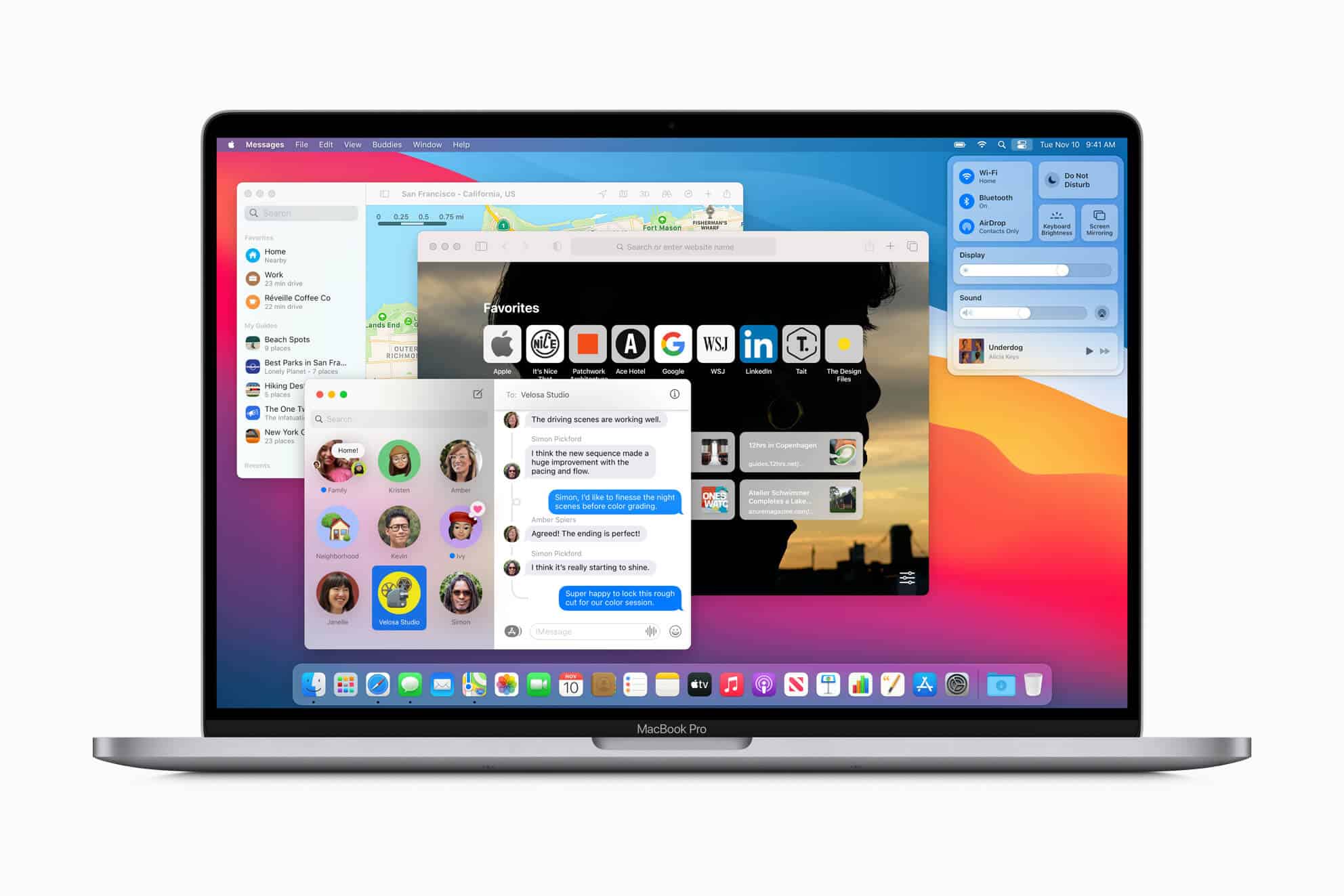
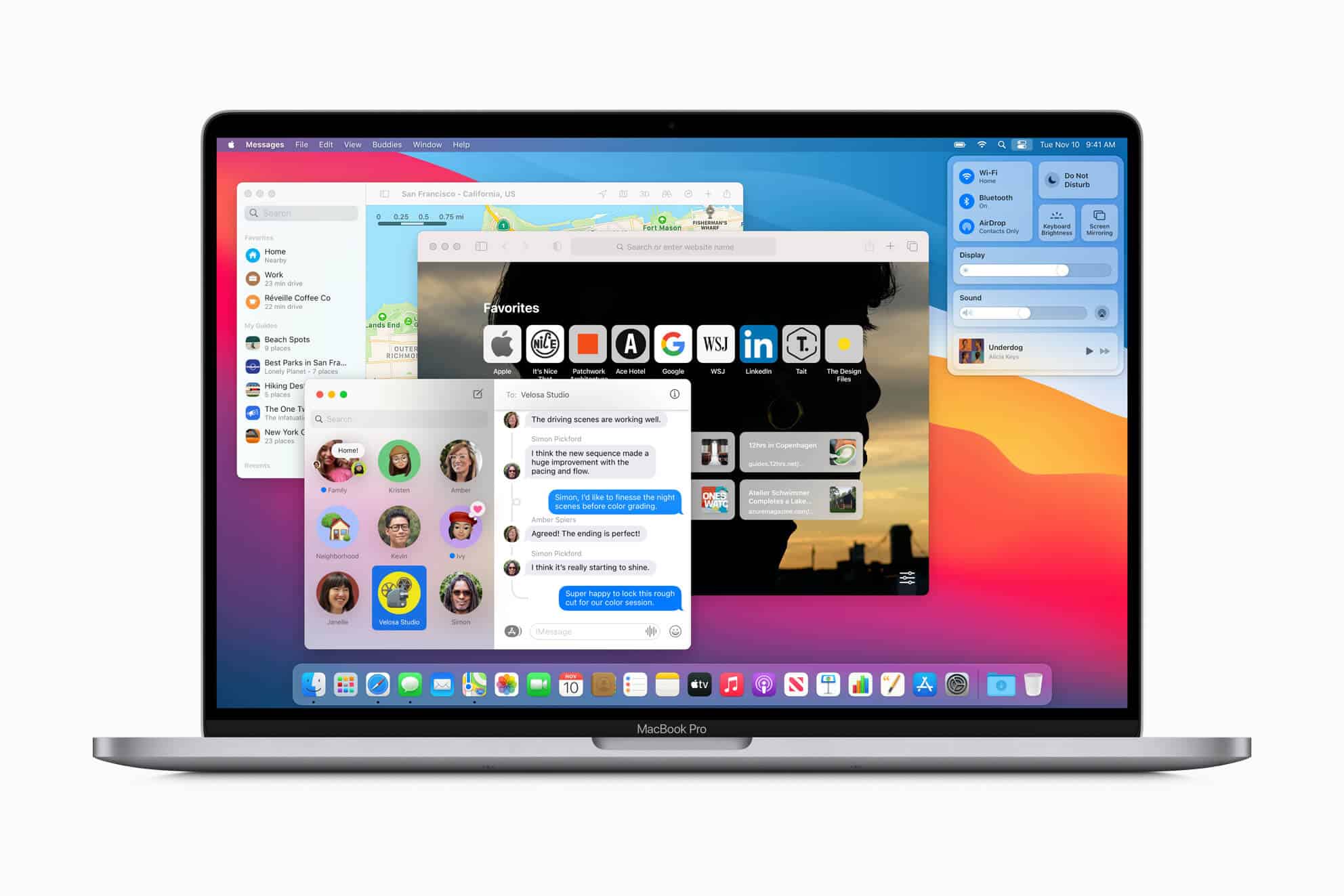
Map Guides
Many of the Maps app changes in macOS Big Sur were first introduced on iOS, such as indoor mapping and shared ETA. Others have made a direct jump from iOS 14, including cycling routes, electric vehicle routing, congestion zone alerts, license plate restrictions, and enhanced maps in specific locations.
The flashiest new Maps feature in macOS Big Sur could also be the best. Curated map guides allow you to find new places to explore, eat, and shop. These guides are accessible from the search results page in the Maps app. For example, a recent search for “San Francisco, Calfornia” brings up guides about Haight-Ashbury, the best trails in the city, famous steps, and more.
There’s also the ability to create customized guides that include your favorite places in a location. Once created, you can easily share these guides with friends and family.
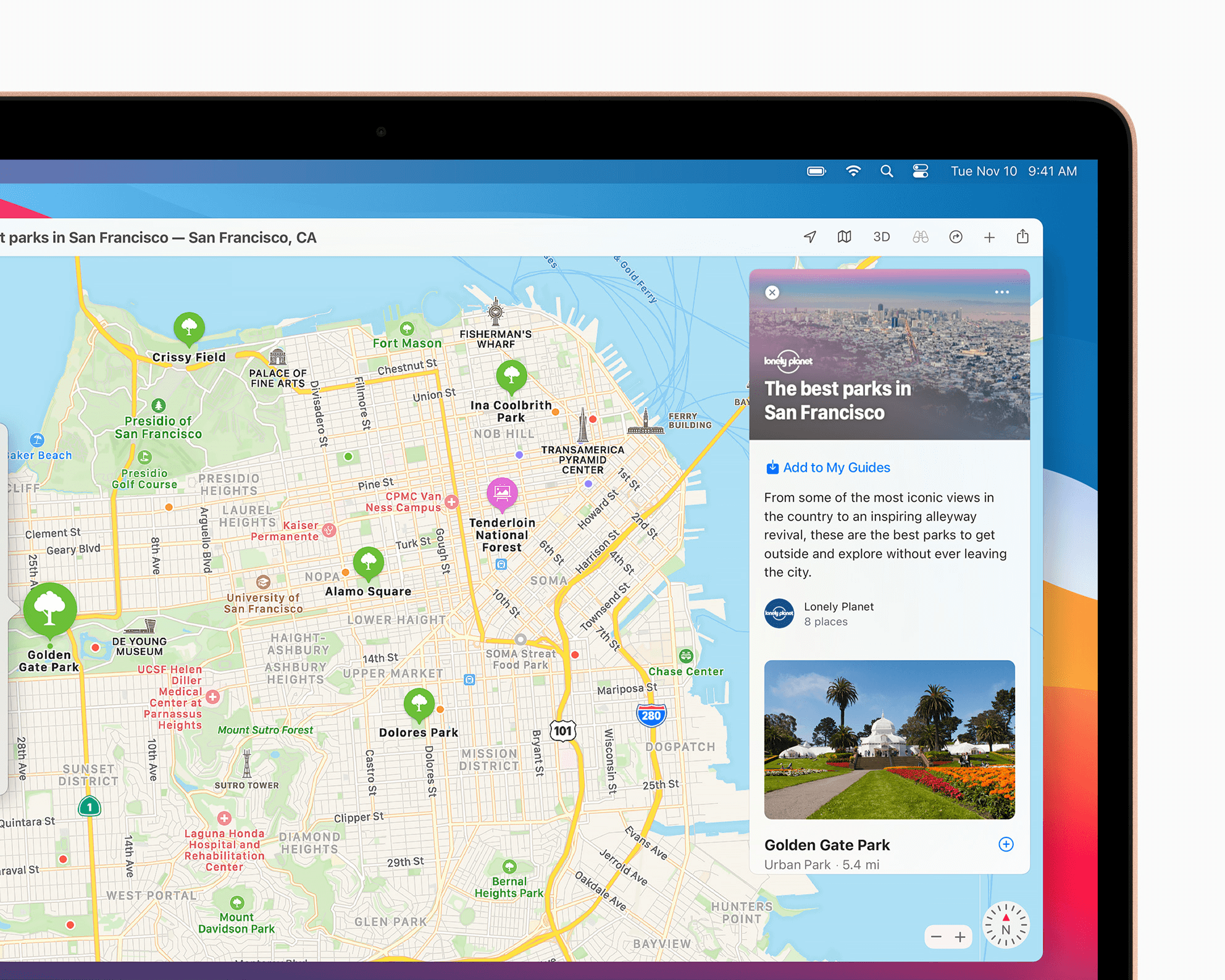
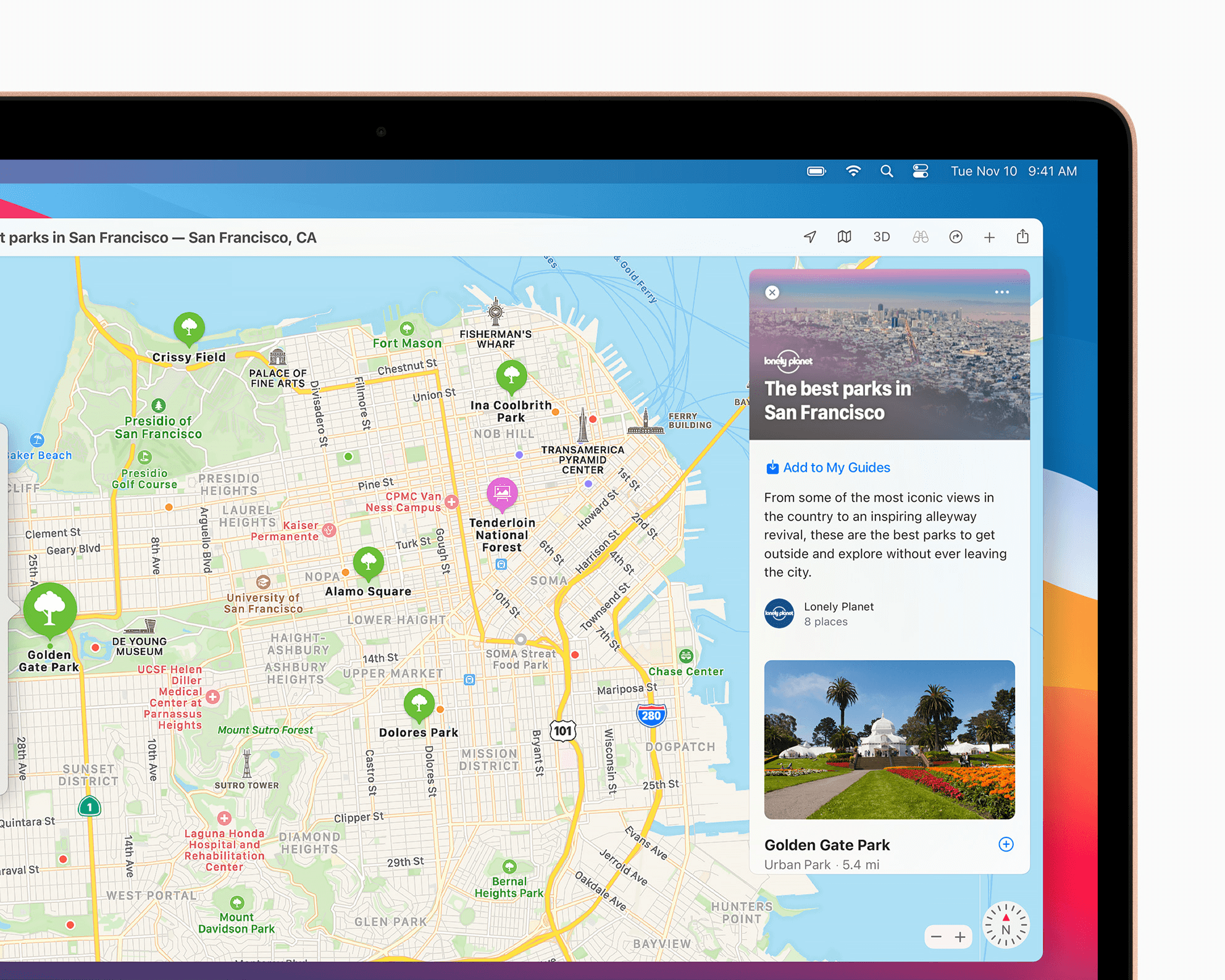
Safari
Changes to the native web browser in macOS Big Sur extend beyond the new privacy tools. Visually, the most significant change in Safari is the customizable start page. You can now add a custom background image (suggested or one of yours) and change what you see on the page. Sections you can add/remove include your Reading List, Favorites iCloud Tabs, Siri Suggestions, and an all-new Privacy Report.
You’ll notice a settings icon at the bottom right of a Safari start page. Click on it to bring up the available options. By default, your start page includes every available section. Remove the sections you don’t want by clicking the boxes.
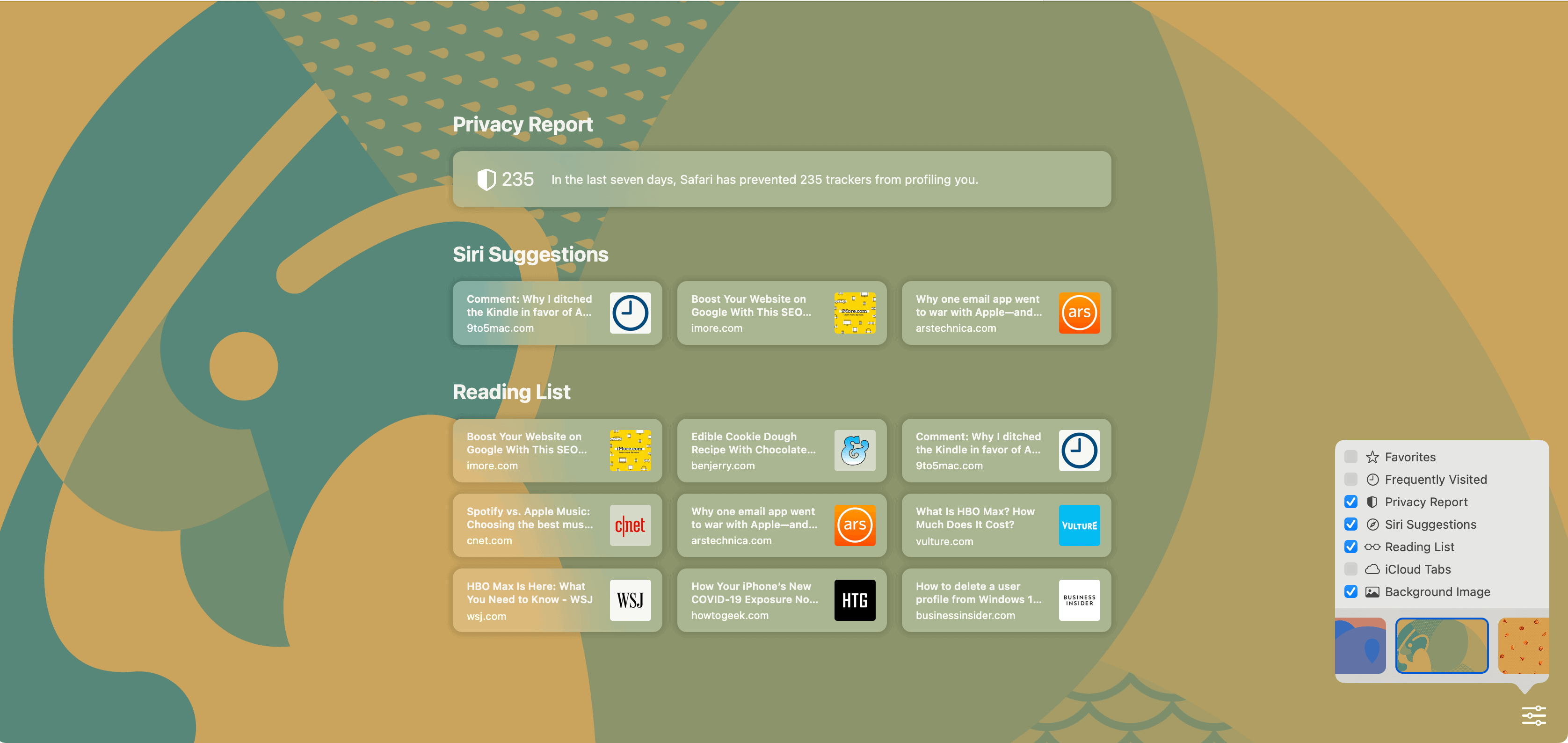
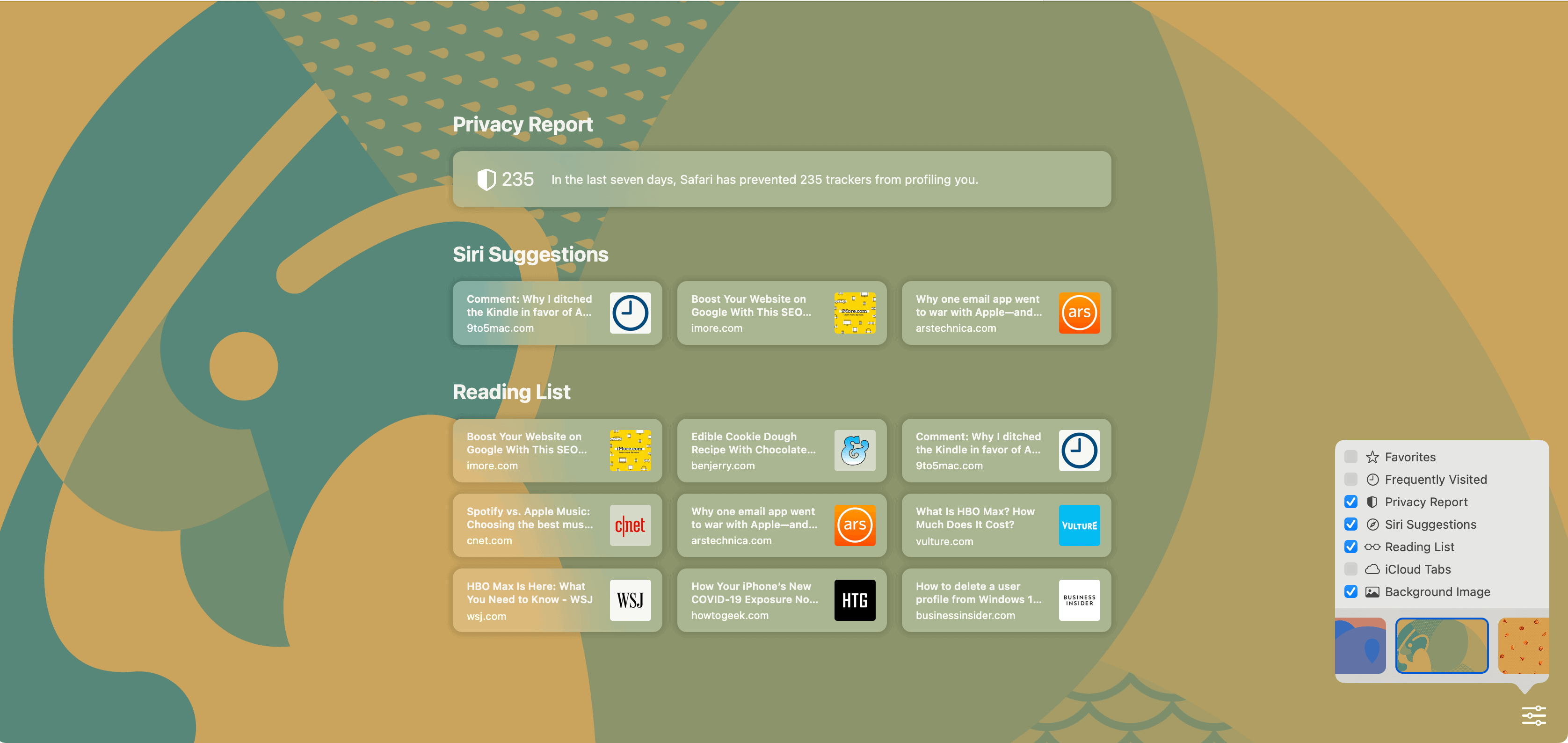
Faster updates
Finally, for those who hate waiting for software updates to finish, consider this point. After installing macOS Big Sur, you’ll notice quicker software updates moving forward. The increase in speed is because software updates will now begin in the background and complete faster.
Summary
The macOS Big Sur update is a significant one and even more so on the recently announced Apple silicon Macs, which will blur the lines between the company mobile devices and Mac. It will be interesting to see where things head in the coming years. Stay tuned.






