How to Install the Apple Hello Screensaver on Mac

You don’t need a new iMac to get the all-new hello screensaver from Apple. Here are the instructions for adding the screensavers to other Macs.
Apple has a long history of using the word “hello” to introduce new products. Therefore, it shouldn’t come as much of a surprise that the recently introduced colorful 24-inch iMac (2021) ships with an amazing hello screensaver. You don’t need to buy a new iMac to get the screensaver, however. It’s available on all Macs running macOS 11.3 and higher. You need to install it.
Apple’s Hello History
Back in 1984, Apple co-founder Steve Jobs introduced the world to the first Mac. The game-changing computer included a hello screensaver to protect its display. Fourteen years later, Jobs, newly back at Apple, introduced another new Mac with the words, “Say Hello to iMac. Then came the unforgettable first iPhone commercial in 2007, seen below.
Hello Screensaver 2021
That first iMac, the G3, would eventually be available in 13 different colors. The newest iMac is the first since then to launch in more than one color. It’s appropriate then that the new computer’s hello screensaver shows off the seven colors, including blue, green, pink, yellow, orange, purple, and original silver. By default, the screensaver slowly draws the word “hello” in various languages. For added customization, you can remove the different languages and also adjust the screensaver’s colors, although sticking with the default settings is best, in my humble opinion.
Amazon.com Price updated on 2024-06-24 - We may earn a commission for purchases using our links: more info
Install Hello Screensaver
To use the new screensaver on your Mac, you must first update to macOS 11.3 or later. From there:
- Click on Finder in the Mac dock.
- Choose Go on the menu bar.
- Select Go to Folder.
- Type “/System/Library/Screen Savers”.
- Click Go.
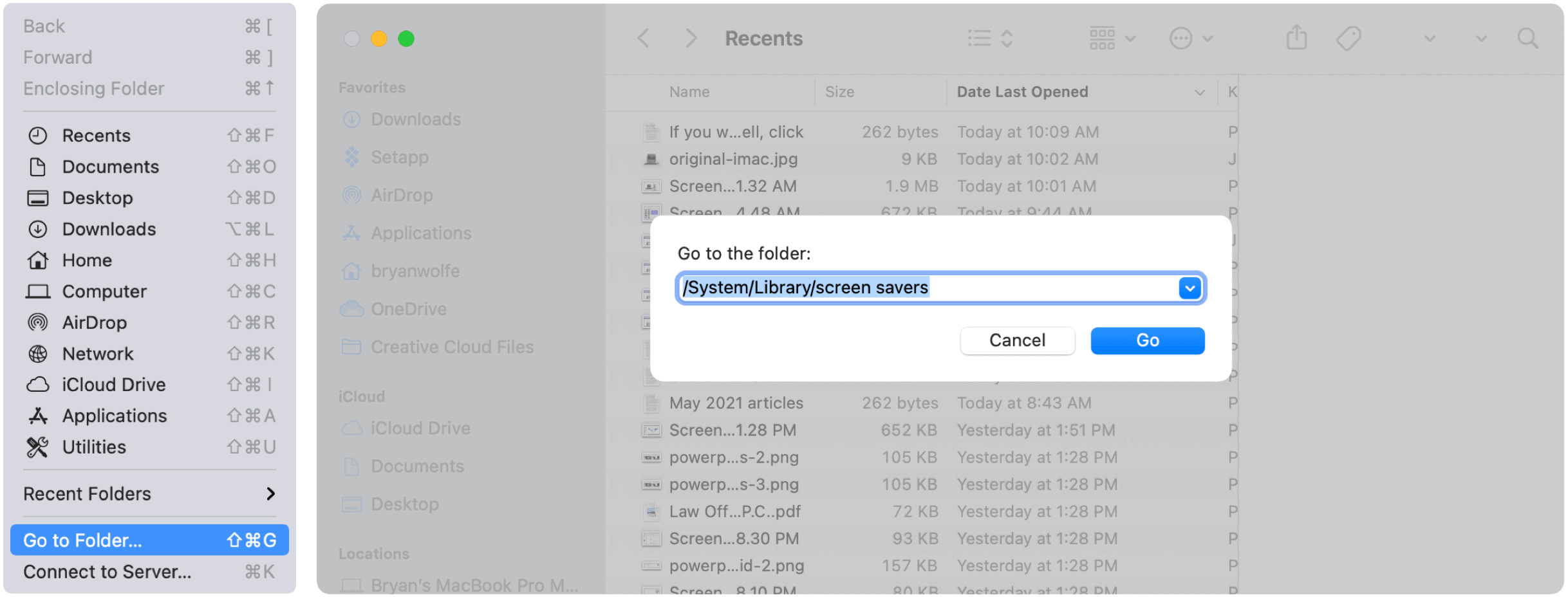
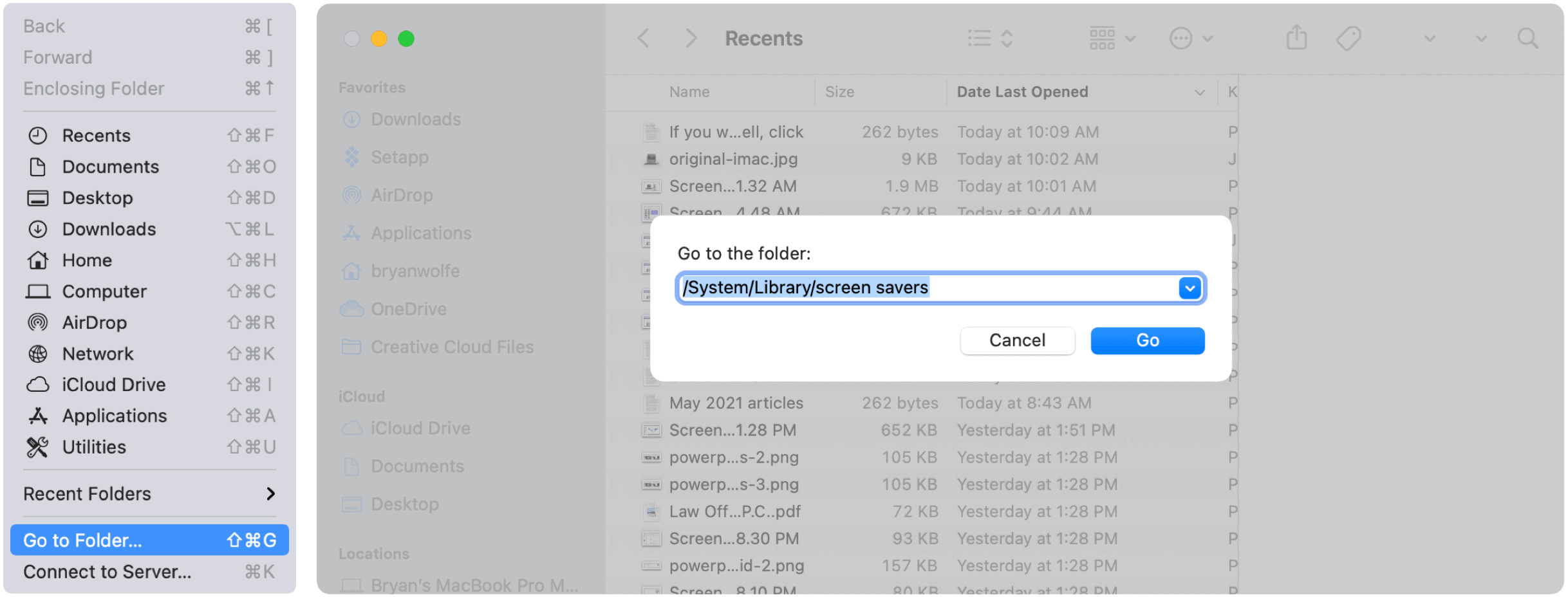
Next:
- Copy the Hello.saver file and save it to your desktop.
- Rename the copied file, Hellocopy.saver.
- Double-click to install the new screensaver.
- Go into System Preferences > Desktop & Screen Saver.
- Choose the Screen Saver tab.
- Select the Hello screensaver.
- For customization, choose Screen Saver options.
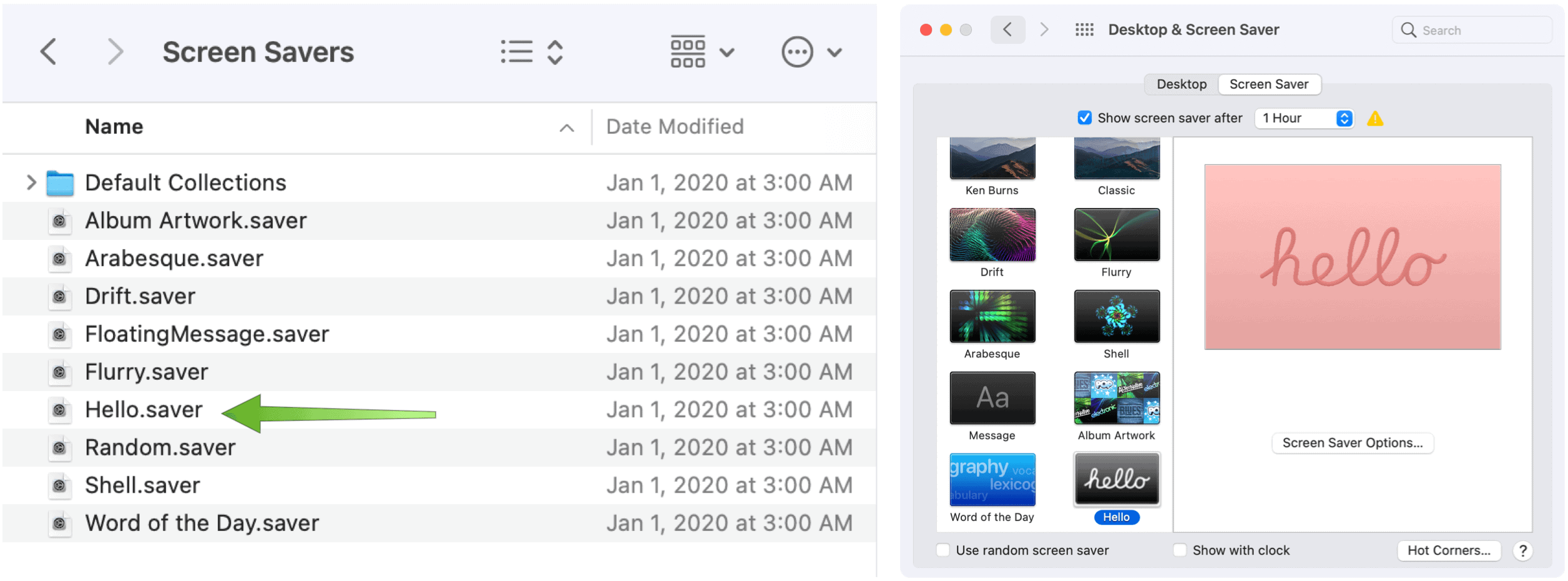
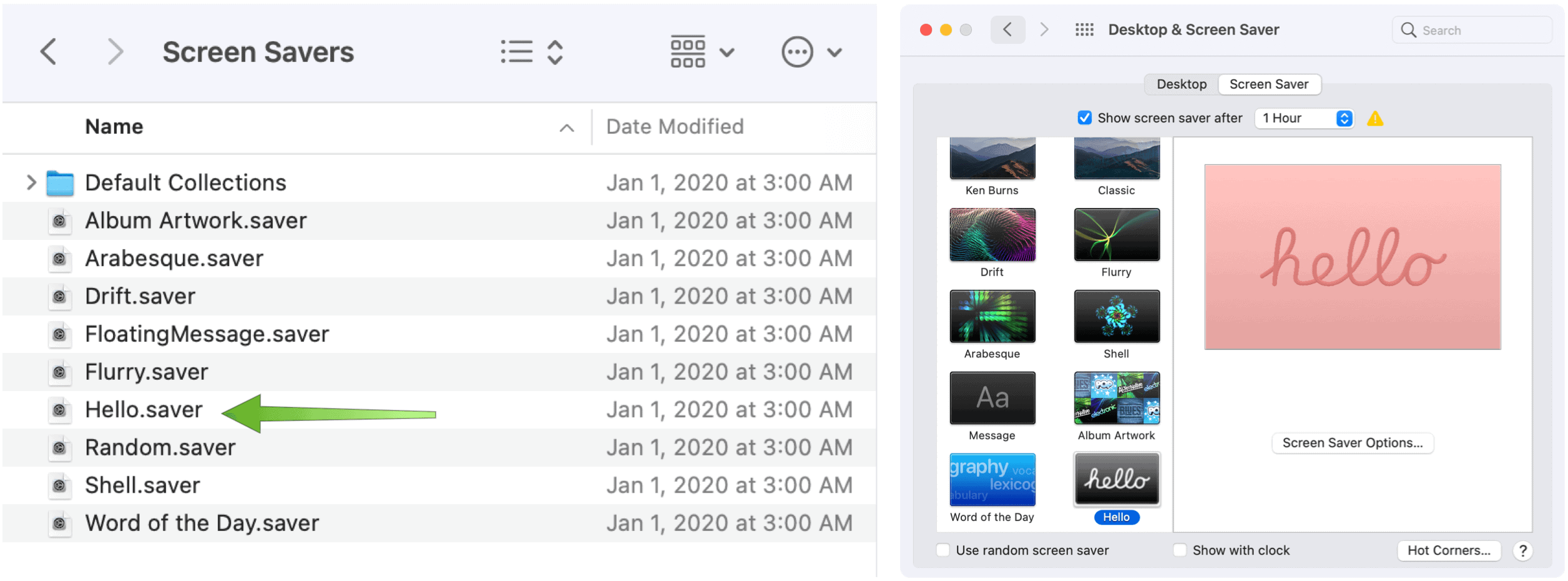
More Than New Colors
The 2021 24-inch iMac is the fourth Apple computer to include an Apple M1 system on chip (SoC) architecture. Unlike the Mac mini (2020), MacBook Air (M1, 2020), and 13-inch MacBook Pro (M1, 2020), this new model offers an all-new design.
The Apple M1 SoC on the inside offers an 8-core CPU and 8-core GPU attached to unified memory architecture and a 16-core Apple Neural Engine. Compared to the 21.5-inch Intel-based iMac it replaced, the iMac (2021) offers up to 85 percent faster CPU person, two times faster GPU performance in certain apps, the ability to edit up to five streams of 4K footage, or one stream of 8K footage, and much more.
Thinner and more compact than previous versions, it includes a new power connector that attaches magnetically. The woven 2-meter-long cable matches the computer’s color, as does the new color-matching accessories, including the Magic Keyboard that now includes Touch ID.
The 4.5K Retina display provides 11.3 million pixels, a P3 wide color gamut, and over a billion colors, plus 500 nits of brightness. There’s also a 1080p FaceTime HD camera, studio-quality three-microphone array, and more.
Leave a Reply
Leave a Reply







