How to Insert Bullet Points in an Excel Spreadsheet

There are various ways to insert bullet points in Microsoft Excel. These ways slightly differ between the Windows and Mac versions.
Microsoft Excel is packed full of useful features. One of these is perhaps a surprise. You can insert bullet points in an Excel spreadsheet by following a few simple steps. Here’s how to do it.
Adding Bullet Points
To insert bullet points in Microsoft Excel, you need to add a symbol.
- Open Microsoft Excel on your Windows 10 machine.
- Click on a blank cell on a new or existing spreadsheet.
- Choose Insert on the menu bar.
- Select Symbol.
- Type 2022 in the Character code box at the bottom of the dialog box.
- Choose Insert, then Close.
To repeat the process on a new line underneath, type ALT + ENTER and repeat the process. To see other bullet point styles, consider typing the following numbers in the Character code box: 25CF, 25E6, 25CB, or 25CC. If you’re using a font that provides different symbols, the above steps might not work. In this case, try selecting a font like Wingdings in the Symbol dialog box. In this case, enter the character code 159.
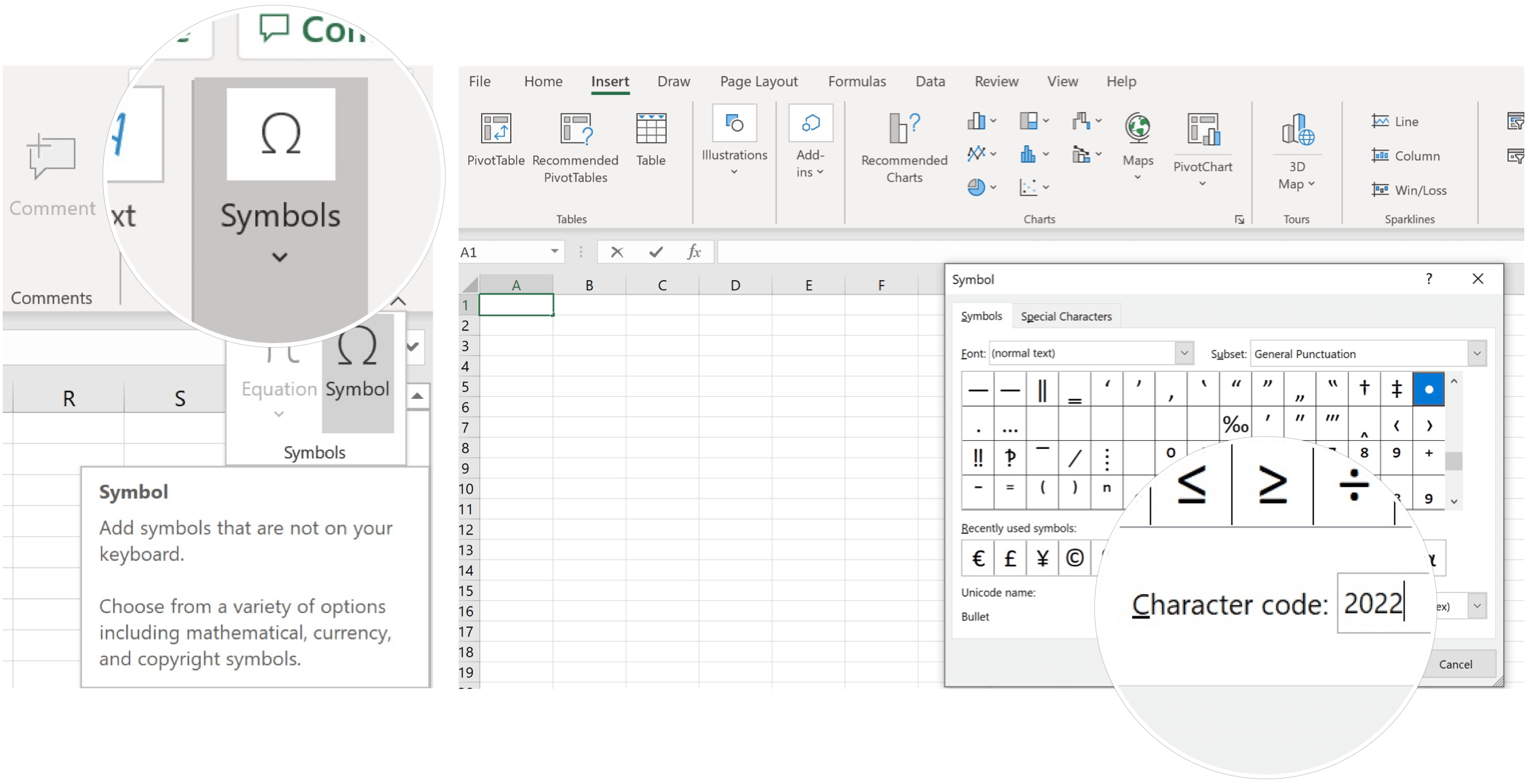
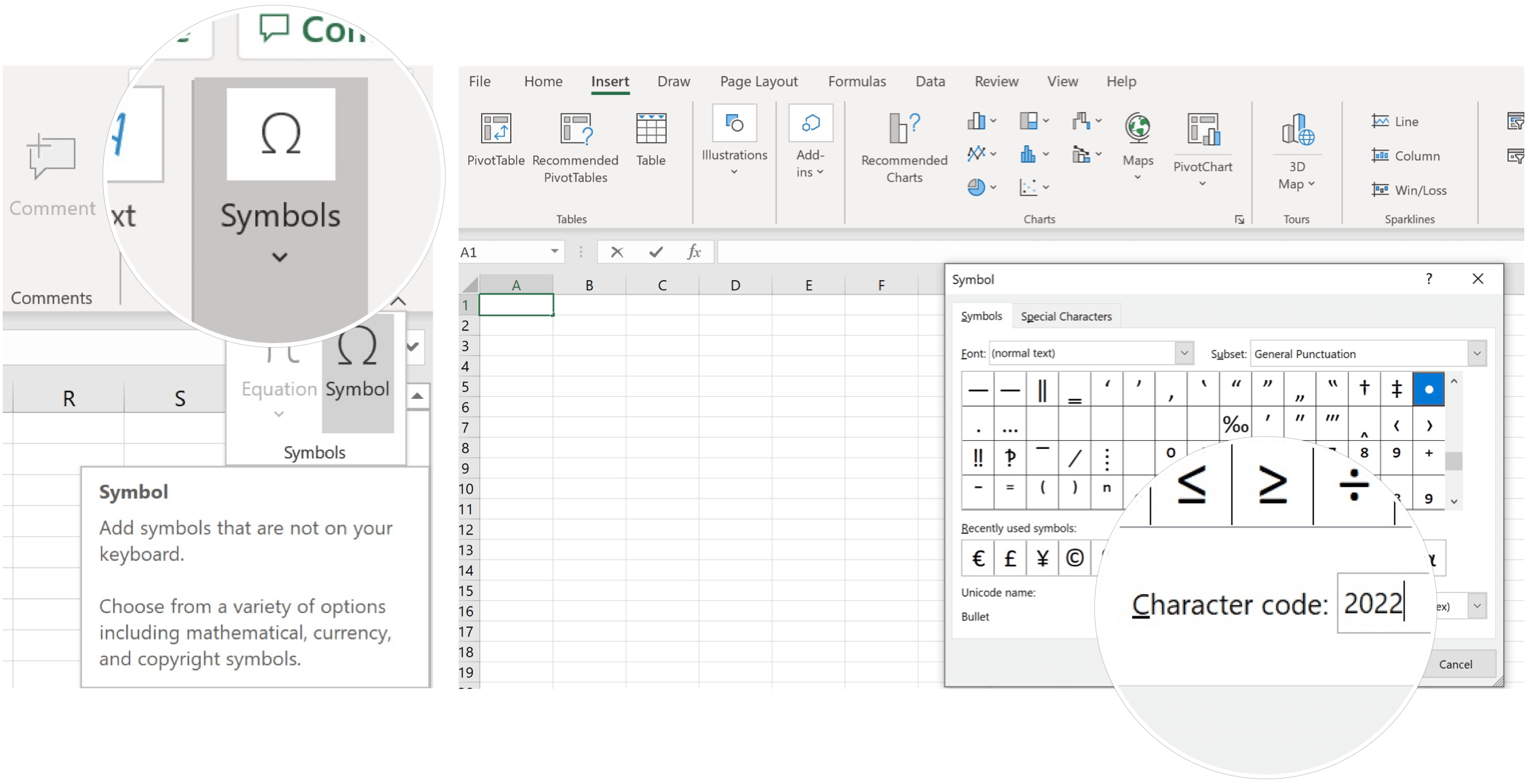
Other Tips and Tools
There are other ways to add symbols to a Microsoft Excel spreadsheet, including:
- If your keyboard includes a numeric keypad, use ALT + 7 to add a bullet in a blank cell. Try ALT + 9 for a different look.
- Copy and paste a bullet from another program, such as Microsoft Word.
- If you’re using text in a shape or text box, you can apply bullets and numbering by right-clicking the text and selecting the Bullets option.
- If you wish to add more than one bullet in a blank cell, click the Insert button several times in the Symbol dialog box.
In another example, you can add a bullet in cells using a formula. For example, click on a blank cell, then add “=CHAR(149)&[cell]”. By doing so, you add a bullet to existing data.
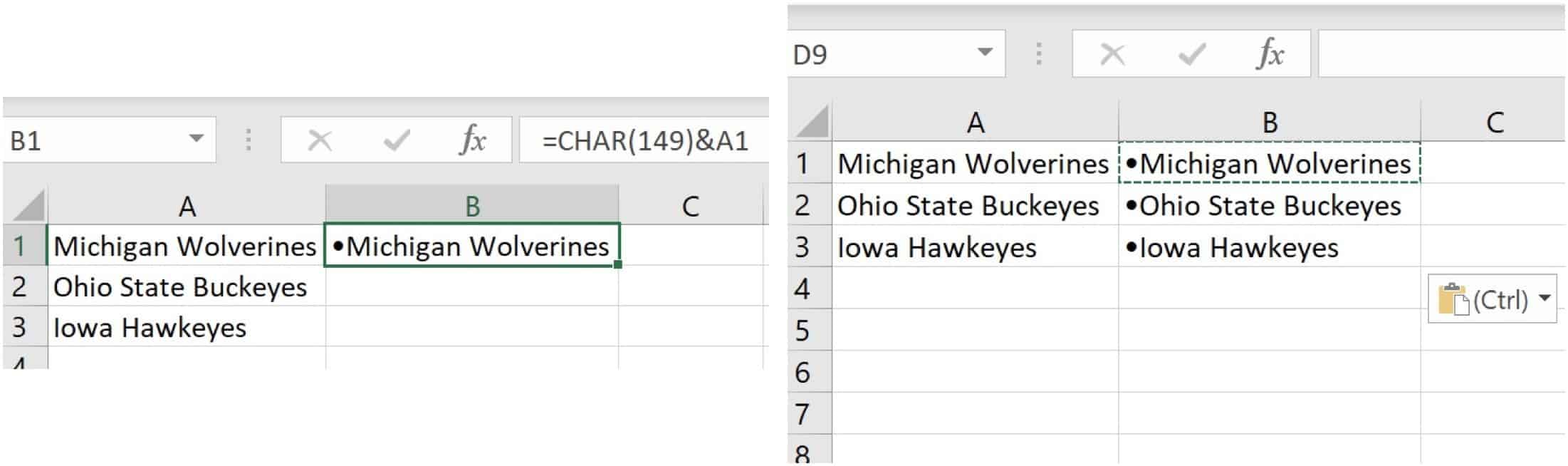
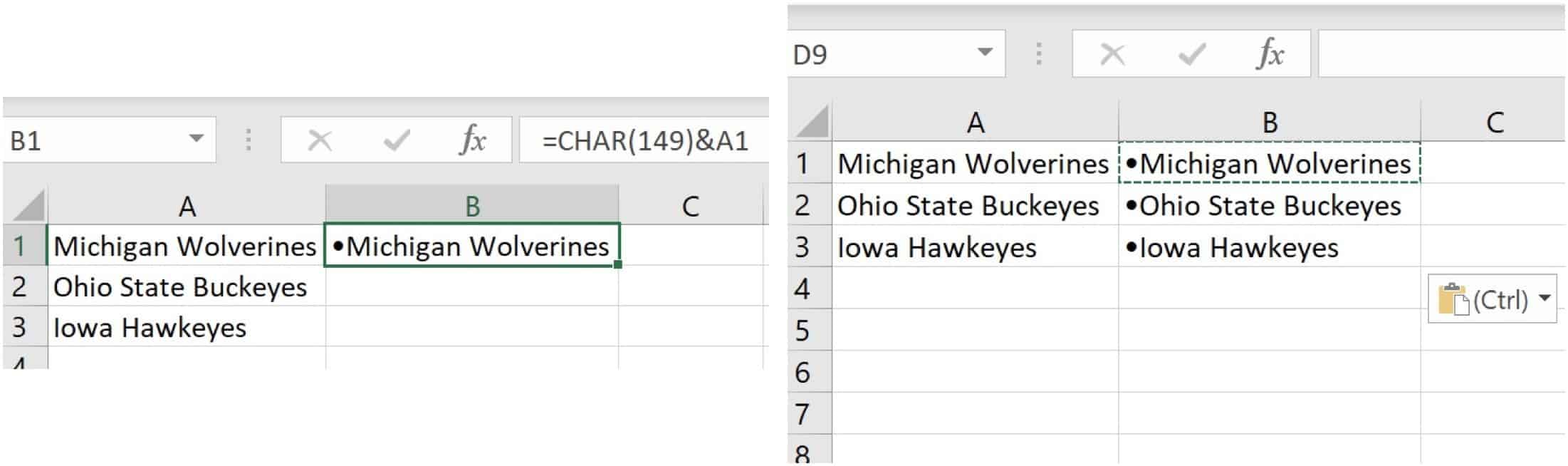
Insert Bullet Points on Excel for Mac
Adding a bullet in a blank cell in Microsoft Excel on Mac requires following a slightly different process. However, it’s much easier than the steps on the Windows version.
- Open Microsoft Excel on your macOS device.
- Click on a blank cell on a new or existing spreadsheet.
- Choose Insert on the menu bar.
- Select Symbol.
- Choose Bullets/Stars in the Character Viewer.
- Double-click on the bullet you’d like to use.
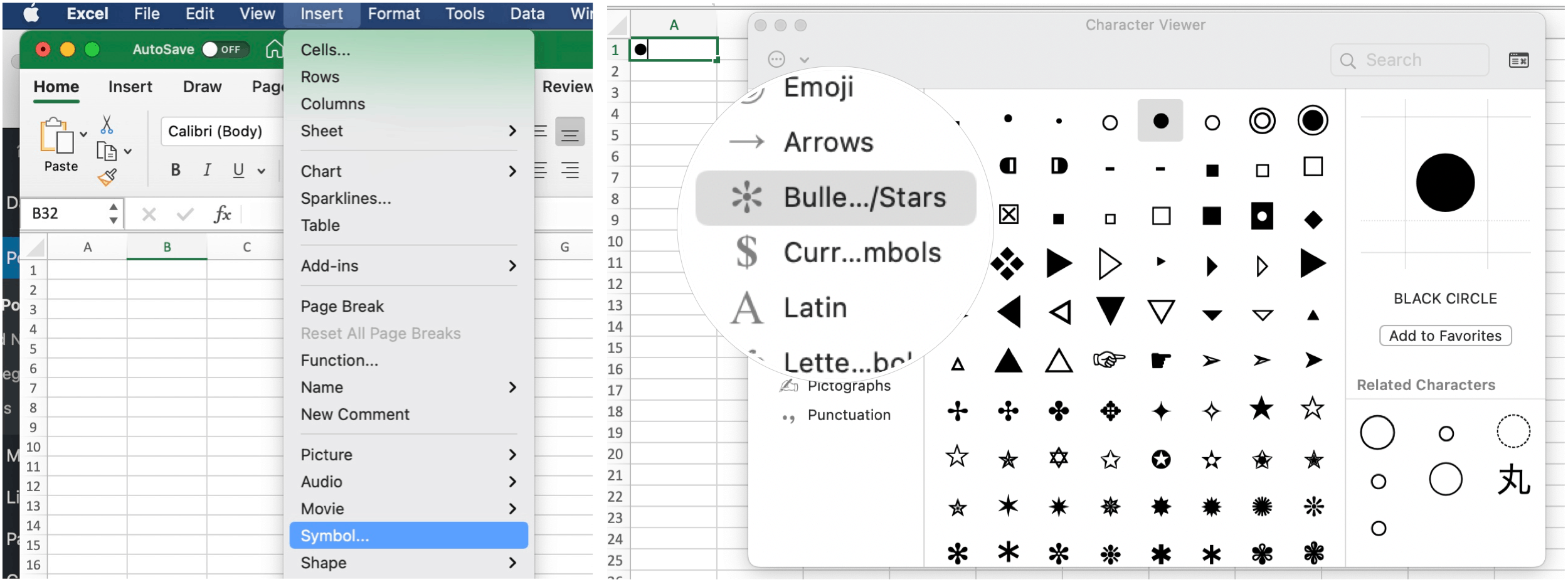
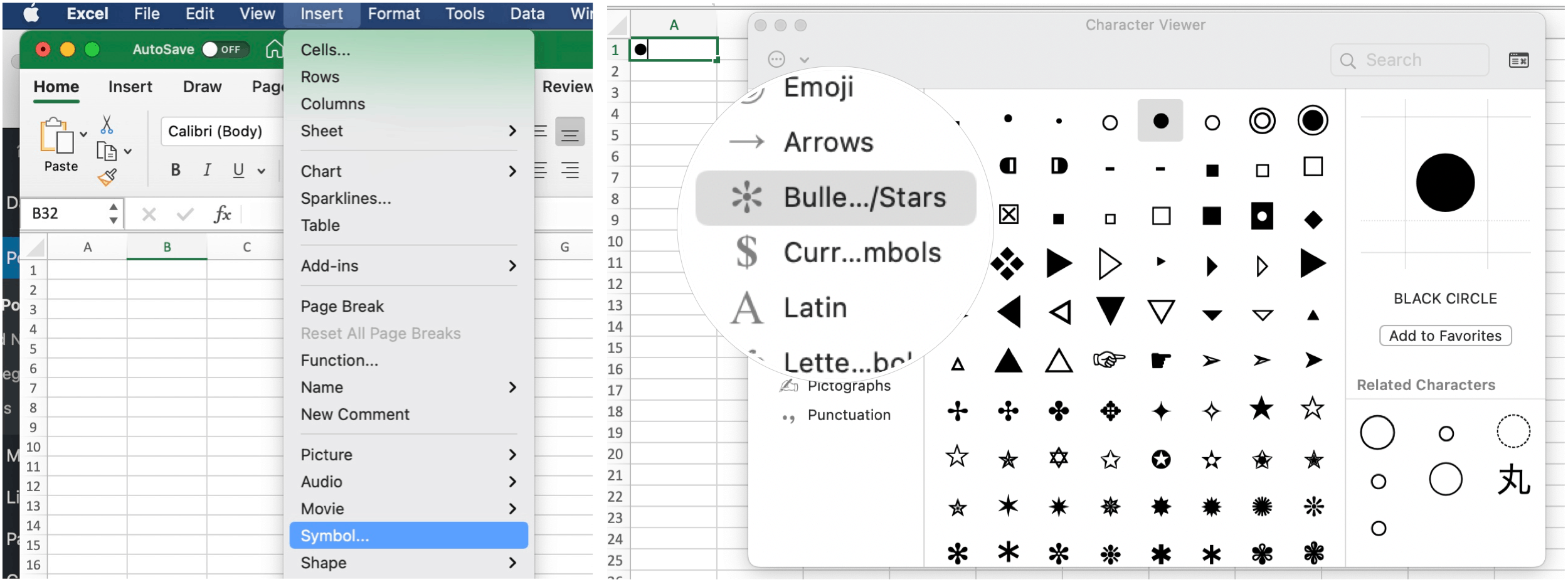
On Mac, you can also use traditional copy and paste commands to bring bullets over from another app.
There are lots of interesting things you can do in Microsoft Excel. Among these, you can wrap text in Excel and also lock certain cells, rows, and columns. For something completely different, consider using Excel Sparklines mini charts.
For home use, the Microsoft 365 suite is currently available in three varieties, including a Family, Personal, and Home & Student plan. The first is priced at $100 per year (or $10/month) and includes Word, Excel, PowerPoint, OneNote, and Outlook for Mac, and is useful for up to six users. The Personal version is for one person and is $70/year or $6.99 per month. The student plan is a one-time purchase of $150 and includes Word, Excel, and PowerPoint.
Business users can select from Basic, Standard, and Premium plans, starting at $5 per user/month.
Leave a Reply
Leave a Reply






