
In March, Google announced that they partnered up with Sprint to further integrate Google Voice into your everyday phone use. Now, over a month later, the integration is live and rolling out availability across the U.S. This means if you have a Sprint phone, you can directly hook into your Google Voice account without using the app or the website. Your “real” phone can become your Google Voice number, but the only catch is that this eliminates Google’s free text message and it still uses up your cell phone minutes.
Basically, you have 3 options regarding the integration.
Note that this is currently for U.S. Sprint customers only.
Option 1: Lose your Google Voice number, replace it with your Sprint number.
Calls made from Google Voice and Gmail will display your Sprint number. Your Google Voice number will remain on your account for 90 days before being deleted.Option 2: Replace your Sprint number with your Google Voice number.
Calls made from your Sprint handset will display your Google Voice number.
- Option 3: Integrate nothing!
Just because the option is available, it doesn’t mean you have to integrate your Sprint number with Google Voice. You could just leave them separate.
How to integrate your Sprint Account with Google Voice
If you’re ready to give it a go, we have the instructions below. But, there are a few disclaimers:
- Corporate lines might not be eligible for integration. If your job supplies your phone line it might not work.
- If you decide to enable integration it CAN be undone. But, you will have to wait 15 minutes after activating before you can disable it and go back to normal.
Step 1
To make changes, login to your account at google.com/voice. Click the Gear at the top-right of the screen and Select Voice settings.
On the voice settings page, Click the Check eligibility for Sprint initegration button that appears next to your phone number.
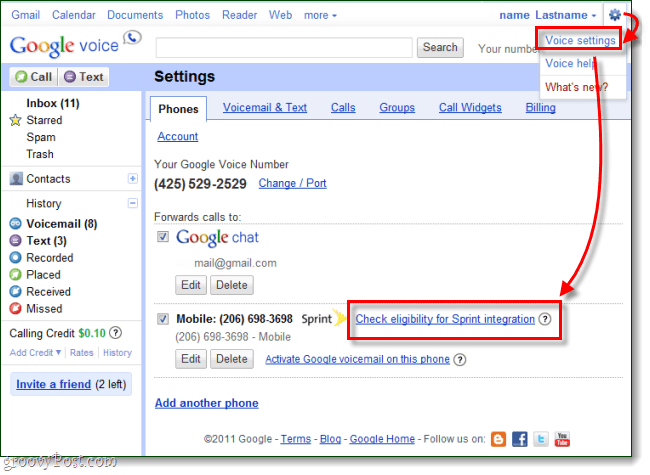
Step 2
A window will pop-up with your available options. To enable one just Click Enable underneath it.
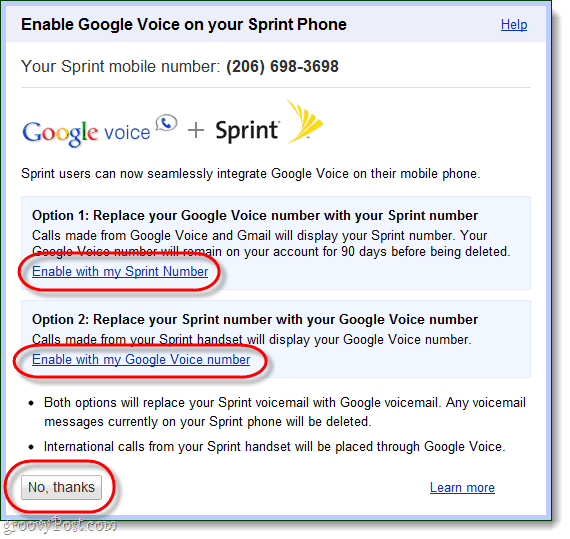
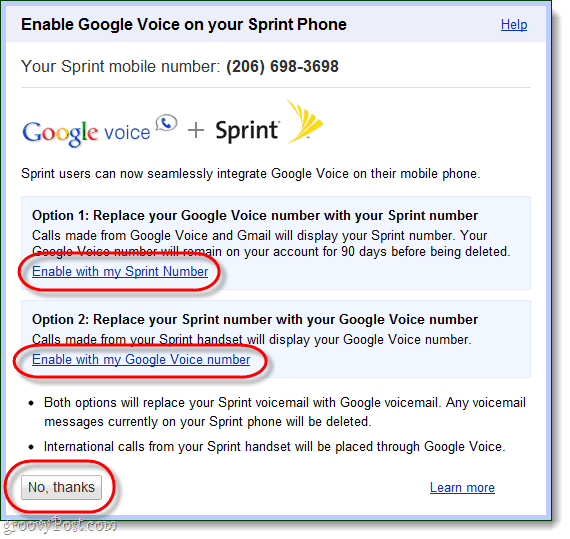
Done!
Google Voice should now be integrated with your Sprint phone in the manner that you Selected. Personally, I have an Android phone with the Google Voice app installed. When you have the Google Voice app installed it already integrates the system nicely alongside your regular phone line, so I find integrating it even further (and giving up free text messages as well as my gVoice number) a bit redundant.
Don’t like it? Disable integration and go back to the way things were.
If you want to Disable the service, just go to Voice Settings and Click the Disable button at the top of the Phones tab.
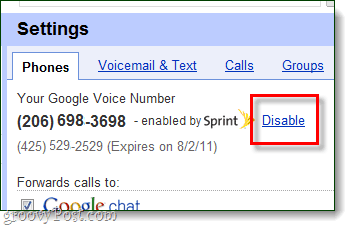
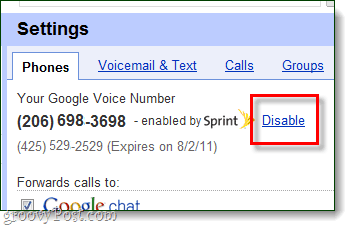
Unless you just enabled the account, you should be able to Click the disable confirmation button right away. Otherwise, you’ll have to wait 15 minutes after activation before you can make changes.
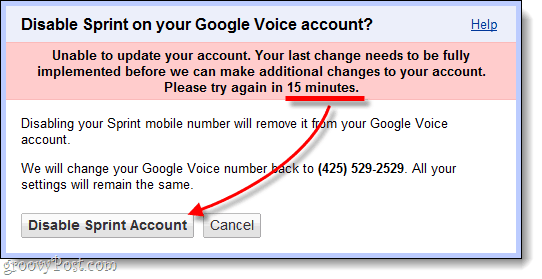
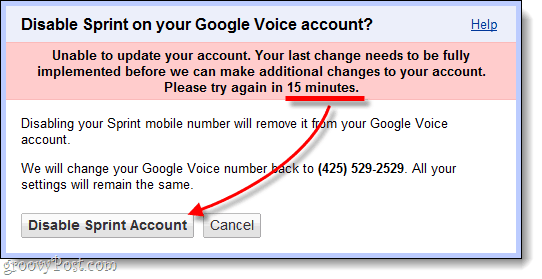
Leave a Reply
Leave a Reply




