How to Cancel Your Disney Plus Subscription

Whether you just wanted to binge movies for the seven-day trial or want to come back after more original content is available, here’s how to cancel your Disney+ subscription.
This year’s big video streaming service, Disney Plus, launched last month with a bang. Since its initial launch last month, it has garnered millions of subscribers and is still growing. The service includes the entire Disney vault of its own popular family films and other properties, including Pixar, Star Wars, and Marvel. The cost of a subscription, including the Disney Plus Bundle, is quite reasonable for the amount of content you get.
But it might not be your cup of tea, or you may want to cancel it for other reasons. Maybe you want to test it out for the seven-day free trial to binge all the MCU flicks. Or, perhaps you want to take a break and wait for new seasons of original shows like The Mandalorian, Hawkeye, or Loki, to become available.
Canceling your Disney Plus subscription isn’t as easy as tapping a button in the app on your phone. It depends on the way you originally signed up for the service. So here’s a look at the different ways you can cancel.
Cancel Disney Plus on Mac or PC
To cancel your Disney Plus subscription, you must launch a web browser on your computer or mobile device. Technically you can open the app and go to My Profile > Account > Billing Details, but that will kick you into a browser anyway.
- First, head to disneyplus.com and log into your account. Then click on My Profile in the upper-right corner of the page and click Account.


- Next, select your current subscription type from the list.

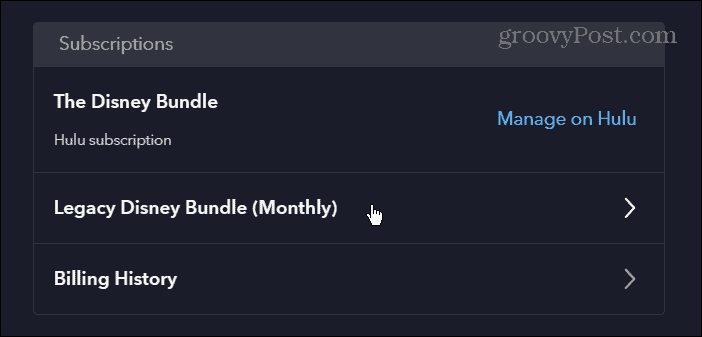
- Under the Billing Details section, you will see your payment type and billing dates. Click the Cancel Subscription button under those details.


- Finally, you’ll get the confirmation screen that asks if you’re sure you want to cancel and when the cancellation will take effect. Click the Cancel Subscription button.


Cancel on Android or iOS
If you signed up for Disney Plus on your iPhone or Android device, you could cancel your subscription through the device’s respective app store.
Cancel Disney Plus on Your iPhone
If you signed up for Disney Plus on your iPhone, iPad, or Apple TV, you can cancel your subscription there. It is like canceling other subscriptions on iOS.
- Open Settings and tap your account name
- Tap iTunes & App Store
- Choose Apple ID > View Apple ID
- Tap on Subscriptions
- Select Disney Plus from your list of subscriptions
- Tap Cancel Subscription and confirm
Cancel Disney Plus on Android
If you signed up on your Android phone or tablet, you can cancel your subscription through the Play Store.
- Launch the Google Play Store
- Tap the Menu button and select Subscriptions.
- Choose Disney Plus from your list of subscriptions
- Tap Cancel Subscription and confirm
Summing up
After you cancel your subscription, you can still access it until the end of the billing cycle. So if you are going to cancel, ensure to do it after a rotation so you still have a month to watch. And if you change your mind, you can always sign up again later.
The service streams in resolutions up to 4K Ultra HD in Dolby Vision and HDR 10. Where available, it also supports Dolby Atmos sound and is your home for Star Wars, Pixar, Marvel, Disney, and Nat Geo programming.
Disney Plus is available everywhere streaming services reside. And a subscription to Disney Plus is just $7.99/per month for the basic ad-supported version and $13.99/per month to go ad-free. Or, you can save by getting a Disney Plus bundle that includes Hulu and ESPN+ for $14.99 with ads, with the Duo bundle with ads starting at $9.99/month.






