How to Fix Instagram Add Yours Sticker Not Working

‘Add Yours’ stickers encourage others to interact with your Instagram posts. Learn how to fix Instagram Add Yours sticker not working.
The Instagram Add Yours sticker is a great way to get other Instagram users to interact with your Instagram Stories or Reels. The feature allows you to add a prompt to your posts, encouraging other users to post similar content. However, despite being launched all the way back in 2021, Add Yours stickers still don’t appear for some users. If you’re one of those users, here’s how to fix the Instagram Add Yours sticker not working.
What is the Instagram Add Yours Sticker?
The Add Yours sticker on Instagram is a feature that allows you to add a prompt to your Instagram Reels or Stories that encourages others to interact with it. You can create your own prompt or randomly generate one, such as ‘pets being weird’ if you can’t think of your own. If multiple people interact with your prompt, you’ll get a ‘started by’ credit on their posts, so people know who started the prompt originally.
To use the Add Yours sticker on Instagram:
- Create a Story or Reel on your Instagram account.
- Tap the Stickers logo at the top of the screen.


- Tap the Add Yours sticker.


- Enter your prompt or tap the Dice icon to create one at random.

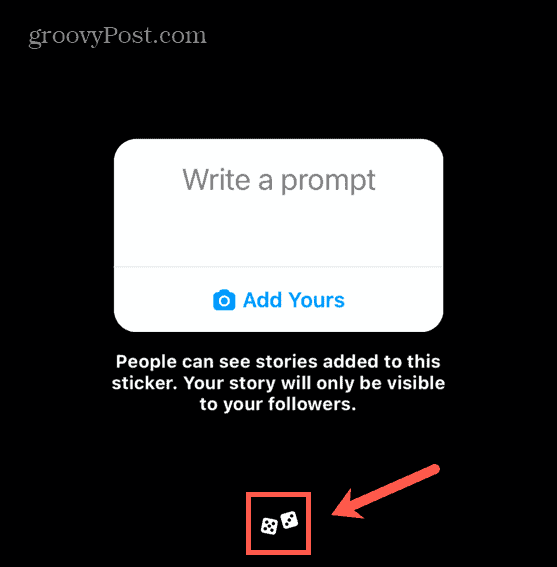
- Tap Done, and then drag your sticker into your desired position.
- Choose any other options for your Story or Reel and post it to your account.
Ensure You’re Posting the Right Content Type
Instagram stickers are only available when posting a Story or a Reel. If you’re trying to create a standard post, you won’t have access to any stickers, including the Add Yours sticker. To use the Add Yours sticker, you’ll need to create either a Story or a Reel and then follow the above steps.
Instagram Add Stickers Not Working? Restart Your Device
Many users have had issues with the Add Yours sticker not appearing alongside the other stickers for Stories and Reels. If you’re having the issue, restarting your device is one of the first things to try. This may be enough to fix whatever glitch was causing the problem and regain access to your Add Yours sticker.
Power off your phone, leave it for a few seconds, and then power it back up again. Try Instagram again to see if the Add Yours sticker is available.
How to Update Instagram
If you can’t see the Add Yours sticker, it may be because your app isn’t up-to-date. Updating to the latest version of the app may solve the problem.
To update your Instagram app:
- Open the Apple App Store on iOS or the Google Play Store on Android.
- Search for Instagram.
- Select the Instagram app from the results.
- If the app shows an Update button, tap it to update the Instagram app.


- If there is no Update button, your Instagram app is already up-to-date.
How to Sign Out of Your Instagram Account
To get the Add Yours sticker to appear, you may need to sign out of your Instagram account and back in again. When you sign back in, try adding the Add Yours sticker again.
To sign out of your Instagram account:
- Tap the Profile icon.


- At the top of the screen, tap the Three Bars icon.


- Tap Settings and Privacy.


- Scroll to the very bottom of the screen and tap Log Out.


- Sign back into your account and see if the Add Yours sticker works.
How to Set Your Account to Private
Some users have found that the Add Yours sticker isn’t available when they are signed in to their public or professional profiles, but that if they set their account to private, the sticker appears. Try setting your account to private to see if this fixes your issues.
To set your Instagram account to private:
- Tap the Profile icon at the bottom of the screen.


- At the top of the screen, tap the Three Bars icon.


- Tap Settings and Privacy.


- Scroll down to Who Can See Your Content and tap Account Privacy.


- Toggle Private Account on.


- To confirm your decision, tap Switch to Private.


How to Reinstall the Instagram App
If the steps above don’t work, you might need to try a clean install of Instagram. Completely removing the app and installing it again may fix the problems that cause your Add Yours stickers not to work.
To delete Instagram on iOS:
- Tap and hold the Instagram app icon on your home screen.
- Tap Remove App on the menu that displays.


- Tap Delete App to completely remove the app and its data from your phone.


- Confirm your decision by tapping Delete.


- Open the App Store, search for the Instagram app, and reinstall it.
- Try the Add Yours stickers again.
To delete Instagram on Android:
- Open the Settings app.
- Tap Apps & notifications.


- Tap See All Apps.


- Scroll down and tap Instagram.


- Tap Uninstall.


- To confirm your decision, tap OK.


- Open the Google Play Store, search for the Instagram app, and install it again.
- See if the Add Yours stickers are now available.
Try Using a Different Account
Some users have found that the only way they could use the Add Yours stickers was to sign in to a different account. That’s because it appears that Instagram doesn’t allow the feature on accounts that have guidelines violations. By signing in to a different account, these users were able to get the Add Yours stickers working.
Try signing out of your account following the steps in the section earlier in the article, and then sign in to a different account if you have one or create a new account. Hopefully, you can use the Add Yours stickers on this account.
It’s worth trying the Add Yours stickers on your original account every now and then, as some users have had the feature appear after some time, which may be due to their guidelines violations expiring.
Try a VPN
Another method you can try if you can’t use the Add Yours stickers is to connect to Instagram using a VPN. A VPN masks your location and IP address. This may allow you to bypass any regional restrictions or account issues based on your IP address that are stopping you from being able to use the Add Yours stickers. Set up a VPN on your phone, connect to Instagram, and see if the Add Yours sticker is now available.
Do More With Instagram
Knowing how to fix Instagram Add Yours sticker not working ensures that you can take part in one of the popular Instagram trends. Using the Add Yours sticker, you can encourage more people to interact with your content.
There are plenty of other useful Instagram tips you should know. You can learn how to add your pronouns on Instagram, or how to turn off Instagram read receipts if you don’t want people to know what you’ve read. And if you’re having issues with Instagram not posting Stories, there are some fixes for that, too.
Leave a Reply
Leave a Reply






