How to Fix Audio Problems on Mac and Get Your Groove Back

Here’s a quick look at how to fix audio problems on Mac and get your music playing again. None of the solutions will take much of your time.
A Mac can do a lot of things, including playing great music. But, unfortunately, audio problems can happen. Most times, there are simple ways to fix audio problems on Mac. Here’s a few of them.
Where’d the Sound Go?
If your internal Mac speakers aren’t playing content as expected, you should perform the following tasks.
Reboot Your Computer
You can resolve many Mac problems by turning your computer off and on again. Therefore, try this first to resolve your audio problem.
Check the macOS Version
Have you held off on updating your computer with the latest macOS release? Watch out as I’m throwing a wet noodle your way! Updating your Mac regularly isn’t just to add new features. It also adds important bug fixes.
While it’s unlikely installing the latest version of macOS will fix audio problems on Mac, do this first and see if it resolves the issue because it might.
Disconnect Those Cables
It would be best to disconnect whatever cables are attached to your computer using the USB, Thunderbolt, or 3.5mm audio ports. After you do, reconnect the audio cable and see if you can hear anything. If you can, slowly add your other cables and see if the problem is gone or persists.
Check Your Audio Settings
It’s also important to check the audio settings on your computer.
- Click on the Apple logo at the top left of the computer.
- Choose System Preferences.
- Select Audio.
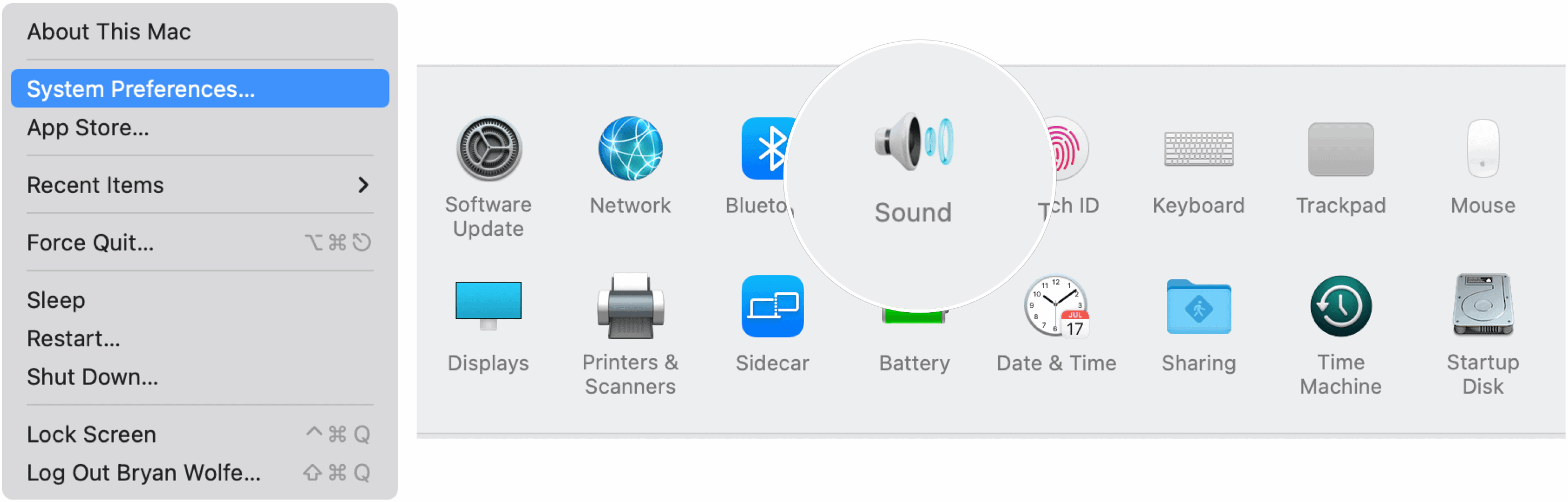
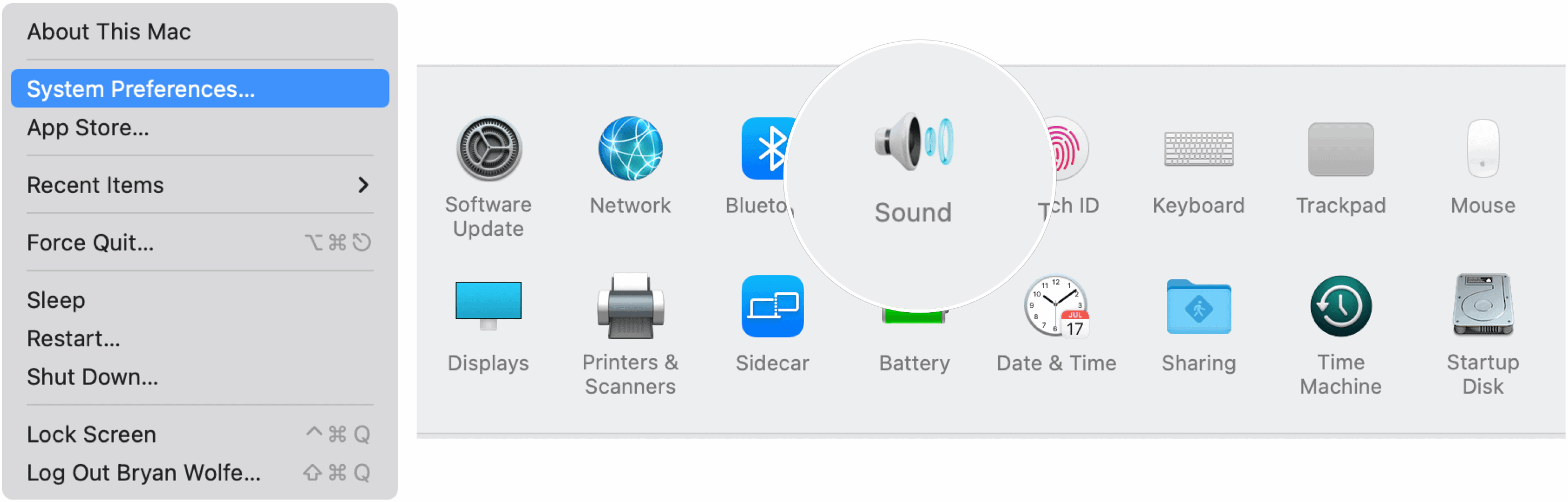
From there:
- Click the Output tab.
- Select the built-in speakers.
- Move the Output volume slider if it’s set too low.
- Uncheck the Mute checkbox if it was previously checked.


If you still can’t hear a sound, you’re advised to contact Apple Support to fix audio problems on Mac.
One Final Suggestion
You can often solve audio issues on computers by spraying a little bit of canned air into the speakers. Try this, and perhaps the problem will (finally) go away. Otherwise, contact Apple.
Are you using a Windows machine? Check out how to manage audio devices in Windows 10.
Leave a Reply
Leave a Reply






