5 Critical ToDoist Integrations You Should Install Now

Spend more time on what matters and less on task management. By integrating ToDoist with other online services, you can automate a lot of the work it takes to maintain your busy life schedule.
Of all cloud-based todo services, ToDoist remains one of the most full-featured, useful of them all. However, much of its power goes beyond the features you find in the service. It comes from external applications you can plug the service into.
Keeping track of all of the things you need to do in your life isn’t always easy. You have family demands, work tasks, health maintenance, and much more. By integrating ToDoist with other online services, you can automate much of the work it takes to maintain your busy life schedule.
Note: While the screenshots for this article are from Android, it is also available for iOS.
ToDoist and Google Home & Assistant
Once you’ve connected Google Home and Assistant to ToDoist, you can use voice commands to add, complete, and hear your next task. You can do this from any Google Home device or using the Google Assistant app on your phone.
To set this up, open the Google Assistant app and say, “Let me talk to Todoist.” This will take you to a login screen where you’ll need to type your credentials.
Once you do, you can use your voice to ask for the next task or all tasks for today by saying, “read my next task.”
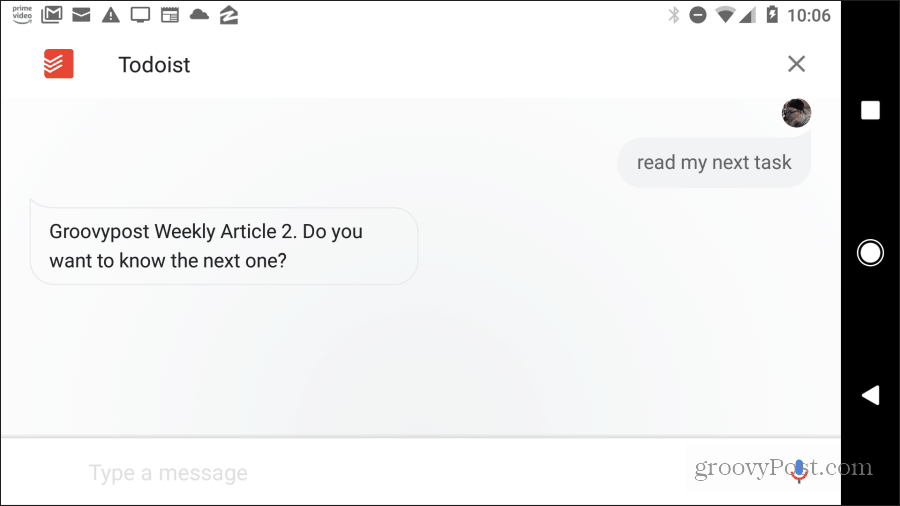
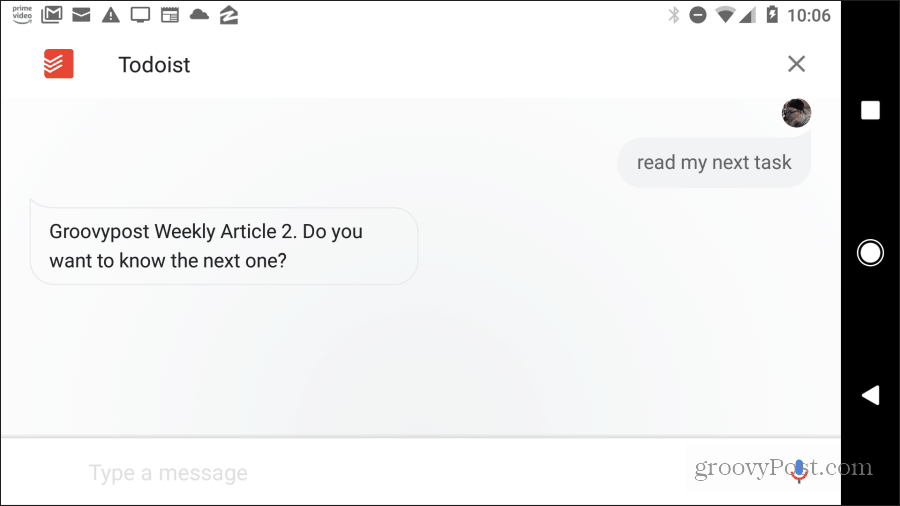
If you want to add a new task to ToDoist, say “add a task,” followed by the task you want to add.


This will insert the task directly into your Todoist inbox. Using this integration, you can manage your daily tasks from anywhere, even if you’re nowhere near a computer.
Automating ToDoist with IFTTT
IFTTT has always been one of the most popular, free tools to automate your life. Once integrated, it can boost your daily productivity significantly.
To connect it, log in to your IFTTT account, click on your profile image, and select My services from the menu.
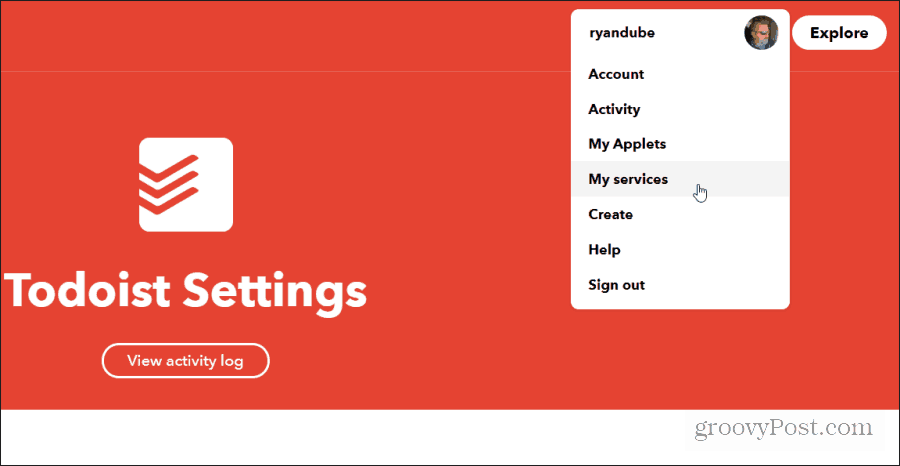
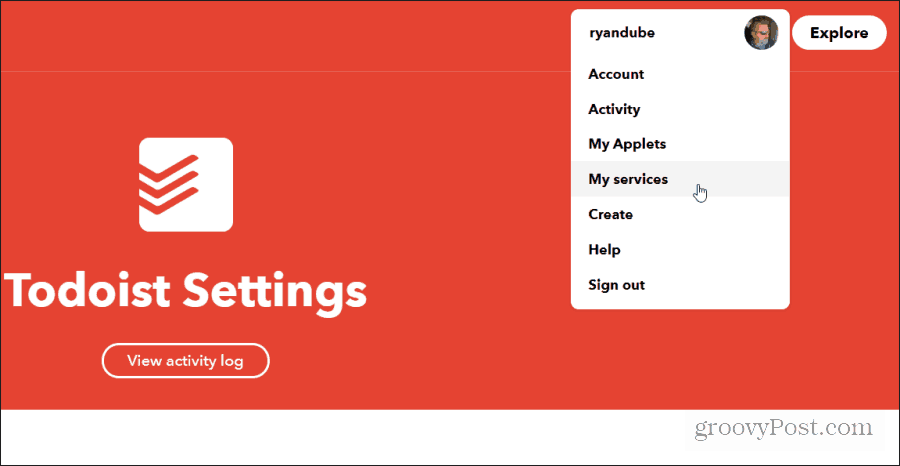
When you’re done adding ToDoist to your IFTTT account, select your profile image again and select Create.
When you select This and select the ToDoist service, you can access the following “triggers” for an IFTTT automation.
- Every time you create a new task with or without a specific label
- You complete a task in ToDoist with or without a label
You can use these triggers to do any of the following creative automation:
- Whenever you complete a task updating your website, automatically send a Tweet or FB post to your site’s home page.
- If you’ve completed a task your spouse asked you to do, automatically send them an email letting them know.
- When you complete a weekly report task for your boss, automatically email the Google Sheet link to your boss.
When you select That and select the ToDoist service, you have access to the following “actions” for an IFTTT automation.
- Create a new task
With the variety of triggers available on IFTTT, the possibilities of how you can automatically create tasks are unlimited.
- Make any SMS from your spouse, starting with the words “could you,” create a new task in ToDoist with the SMS text.
- Set a timer to automatically create a new task on the first day of the month to pay your rent.
- Whenever you add a document to your Dropbox account named “project outline,” create a new task in ToDoist to break out the project into tasks.
- When you’re tagged in a photo on Facebook, create a ToDoist task with a link to the post to check out the post later in the day.
As you can see, the variety of life automations you can create with an IFTTT and ToDoist link is limited only by your imagination.
Automating ToDoist with Zapier
Zapier is a lot like IFTTT, but it’s also much more powerful in many ways. It lets you chain together automations so you can process a long chain of events.
The first thing you’ll want to do is visit the Zapier ToDoist integration page and connect your accounts.


ToDoist triggers that are available in Zapier to initiate automation includes:
- Completing a task
- Adding a new task
- Adding a new project
ToDoist actions that are available in Zapier that you can trigger from any other apps you’ve connected in Zapier (like SMS, Slack, Gmail, and more) include:
- Create a project
- Create a task
- Mark task as completed
- Add comment to project
- Invite a user to a project
- Update a task
- Add a comment to a task
As you can see, ToDoist automations in Zapier are far more flexible.
Some of the impressive automations you can create in ToDoist using Zapier include:
- Whenever you receive an email from a job applicant, add a comment in your ToDoist hiring task with the applicant’s email address and a new subtask to respond to the email.
- When you’ve selected a checkbox in Excel that a new employee is fully trained, automatically add them to their project assignment tasks in ToDoist.
- When the weather forecast is for rain, it triggers a task reminder to bring your umbrella to work.
Use Zapier to manage your tasks automatically. This lets you focus more on things that matter and less time on task management.
ToDoist Updates Your Calendar for You
In ToDoist settings, you can integrate ToDoist with your Google account. When you do, you can integrate it with Google Calendar.


Google Calendar integration is useful and convenient. It automatically adds all of your tasks with a scheduled due date to your calendar.
All tasks that get added are added with a similar color code so that you know they came from your ToDoist account.
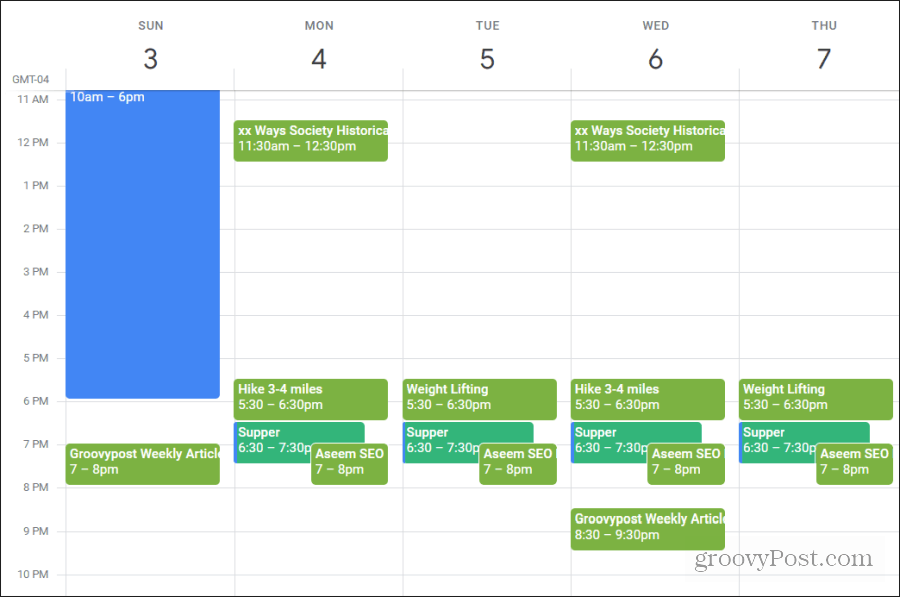
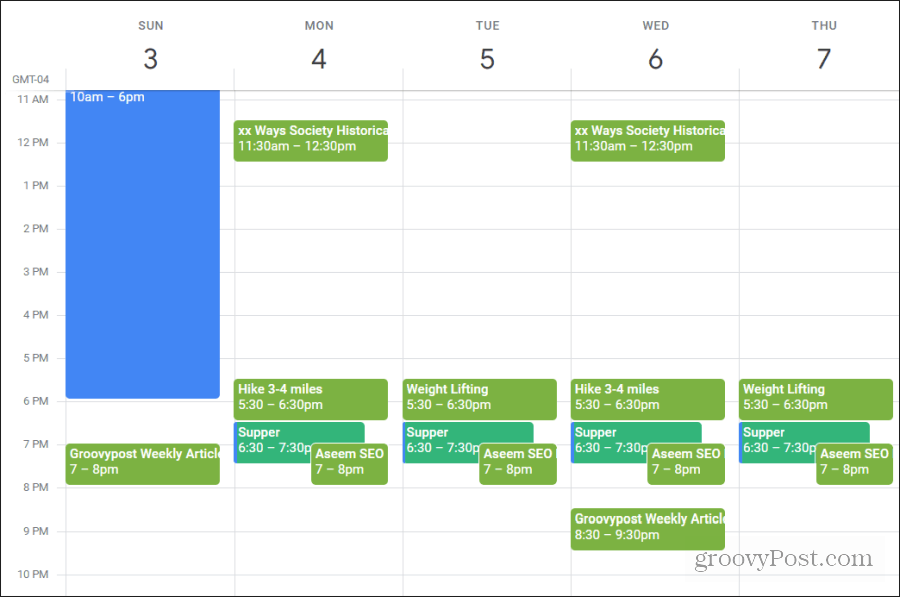
Now you don’t have to worry about managing both ToDoist and your calendar at the same time. Any time you add a task with a due date (whether it’s a single task or recurring), ToDoist manages your calendar for you.
This will reduce the chances that you’ll forget to work on that task, especially if you’re already in the habit of checking your Google Calendar every day.
Location-Based Reminders with Google Maps
Wouldn’t it be nice to be reminded of what you need to do at a location when you arrive? You could create a grocery list in the notes section of a ToDoist grocery shopping task. Then have that task reminder pop up when you arrive at the grocery store. Or have your workout routine for the night pop-up when you arrive at the gym.
This is easy to do when you use ToDoist location-based reminders synced with your Google account.
To use these location-based reminders, just select location when you’re setting up reminders for any task in ToDoist.


Next, type in the address of the location you want to use for this reminder. You’ll see the location show up on a small Google Map. Close the reminder when you’re done adding the location.
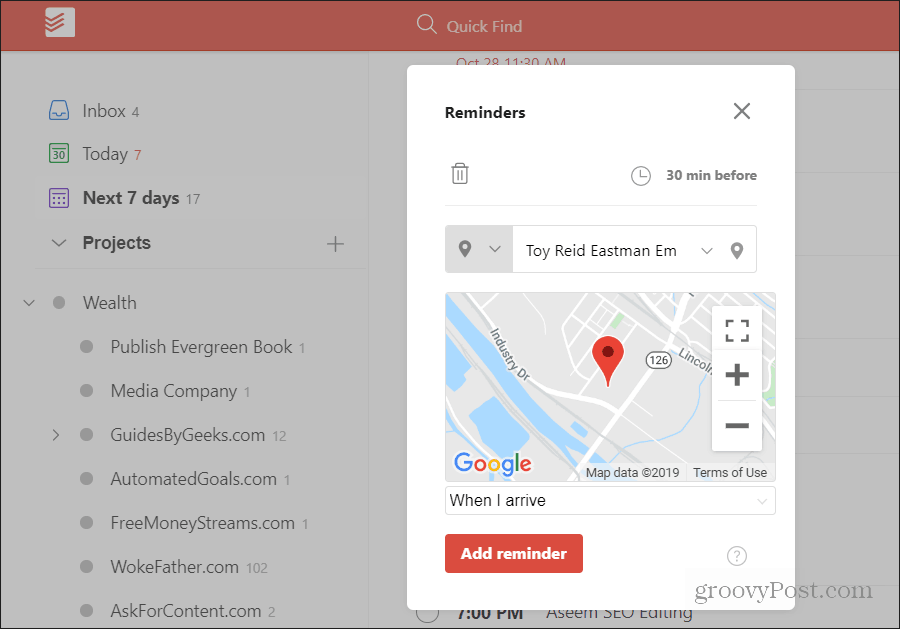
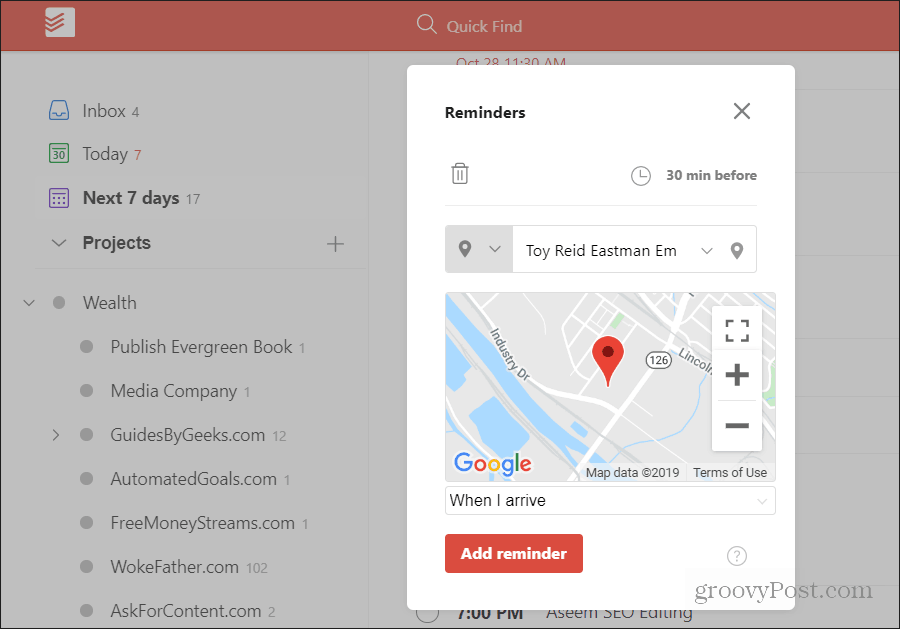
So long as you have the ToDoist app installed on your phone, you’ll receive the location-based reminder when you arrive at that location.
Creating Tasks from Slack
There’s also a useful Slack integration with ToDoist that lets you add tasks using commands directly from the Slack interface.
Integrating ToDoist with Slack requires the workspace owner permissions. The owner of the workspace needs to visit the integration permissions page to provide it.


Once the ToDoist integration is installed in the Slack workspace, you can use the /todoist command to launch new tasks.
For example, typing: “/todoist write a groovypost article on Saturday at 8pm” will automatically add that task, at the day and time you’ve indicated, in your ToDoist account.
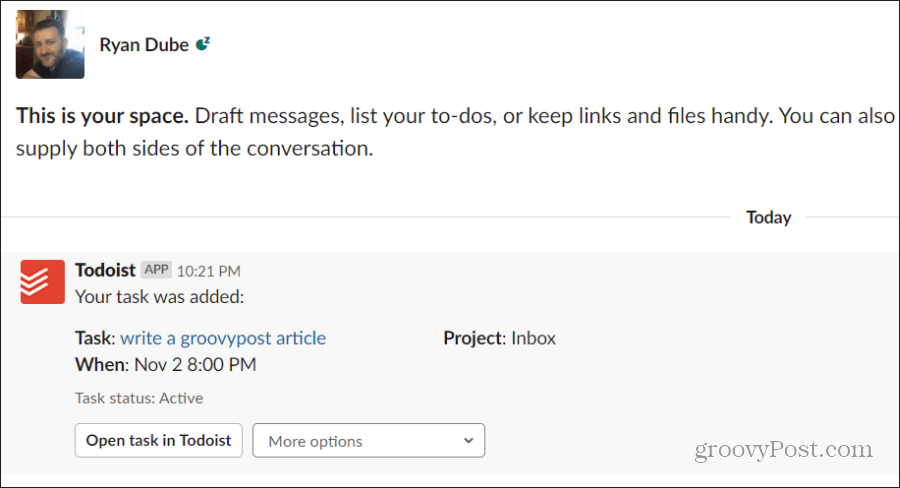
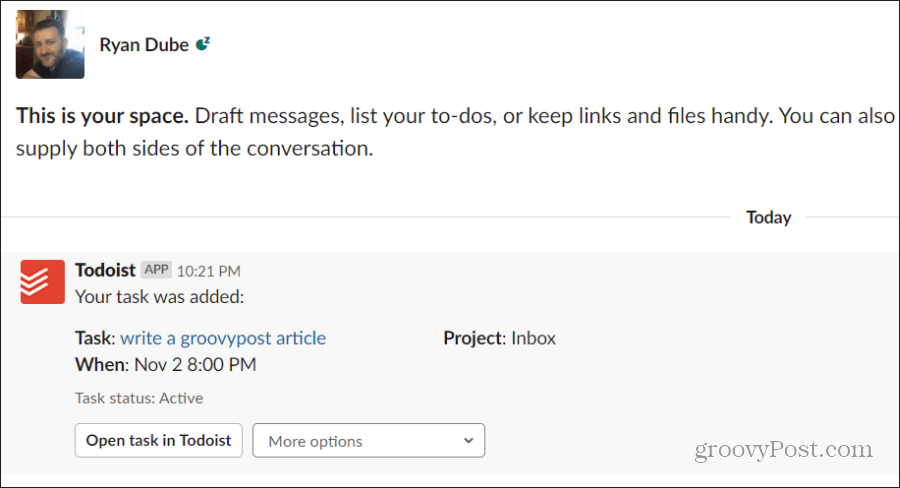
Using the More options dropdown, you can also complete those tasks if you like.
Using ToDoist Integrations
These are some of the most useful ToDoist integrations that’ll help you stay productive and organized. This is true even when you’re using apps and services outside of ToDoist itself. With these integrations, you can add and manage tasks no matter where you are and what you’re doing.






