Finding out when Windows was installed is useful in a lot of situations. For example, if you buy a second-hand Windows PC and you’re wondering whether you should reinstall or not. Or when you buy one from a big box store for that matter, you never know when the OEM version was installed before it hit the shelves. Whatever the reason, here are two easy methods to find out the date of the installation.
Some would point to the installation date by simply looking at when the Windows directory was been created. That may seem logical, but if you’ve used a drive image to restore your Windows installation, this method won’t be accurate. The same goes if you used recovery media or partitions. You’ll just see the date when the directories in said image have been created. That is why, in most cases, you’ll need to use one of these alternate methods. And speaking of system images, check out our articles on creating one in Windows 7 and Windows 8.1.
First method: System Info
Run Command Prompt as Administrator.
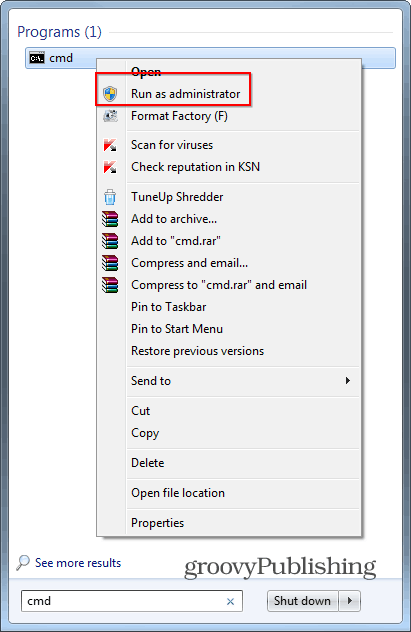
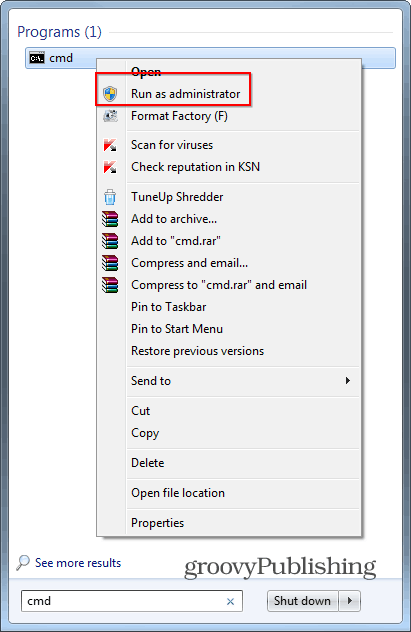
Once the Command Prompt window is up, type: systeminfo | find /i “date” then hit Enter.
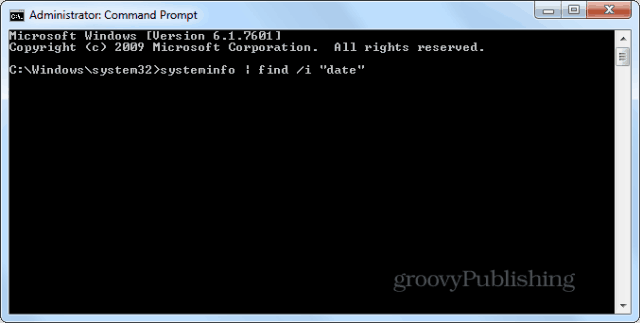
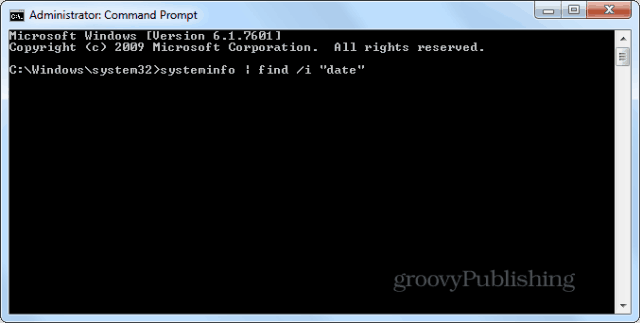
The Windows installation date will be shown. As you can see, in my case it is October 15 2012.


Second method: WMIC Command
The second method also involves using Command Prompt, so Run it as Administrator, just like before. And this time the command is different and involves something called WMIC Windows Management Instrumentation Command-line (WMIC). Type: WMIC OS GET installdate


As you can see in the screenshot below, the answer you’re getting is not as nice-looking as the one the System Info tool provides, but it still is accurate. Namely, the first six figures of the number are the install date – year, month, day.


7 Comments
Leave a Reply
Leave a Reply








ChicagoMom
December 11, 2013 at 7:21 am
now THAT is very useful information
Thank you!
Bogdan Bele
December 11, 2013 at 1:57 pm
You are most welcome!
Steve Krause
December 12, 2013 at 7:04 am
Huh, very cool tip Bogdan. Nice find!
Amin
December 12, 2013 at 9:47 am
thank you so much
its useful and very simple.
how i can learn these dos command’s?
i wanna a command for copy files in a flash drive with Autorun.inf
Carol
December 12, 2013 at 12:29 pm
Thank you. That is very helpful.
Bogdan Bele
December 14, 2013 at 1:59 am
I’m glad it was useful to you :)
Jim
December 14, 2013 at 4:53 pm
As an IT student, i would love to find a good reference book on just this sort of command line info