How to Export Windows Live Mail to Outlook 2010

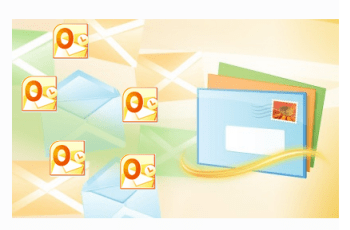
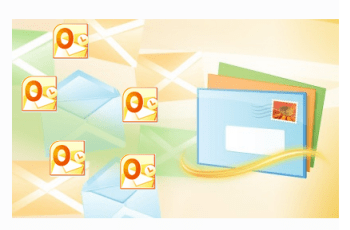
Step-by-step screenshot tutorial for migrating from Windows Live Mail to Microsoft Outlook 2010 and other Exchange clients.
Windows Live Mail is Microsoft’s free desktop-based email client that follows in the footsteps of Outlook Express (Windows XP) and Windows Mail (Windows Vista). While Windows Live Mail is the ideal tool for accessing web-based Windows Live Mail (@live.com) or Hotmail email accounts from Windows 7, there’s little point in using this in addition to Microsoft Outlook, if you have it. So, if you’re upgrading to Microsoft Outlook or another Microsoft Exchange product, it’s best to consolidate your email workflow by exporting your Windows Live Mail messages into Outlook. This tutorial is based on Microsoft Outlook 2010, but it works with Outlook 2007 and earlier versions.
Step 1
Launch Windows Live Mail. You can also launch Microsoft Outlook now. It’ll save you a step down the road.
Step 2
Click the File menu (it’s the top-leftmost tab) and choose Export email > Email messages.
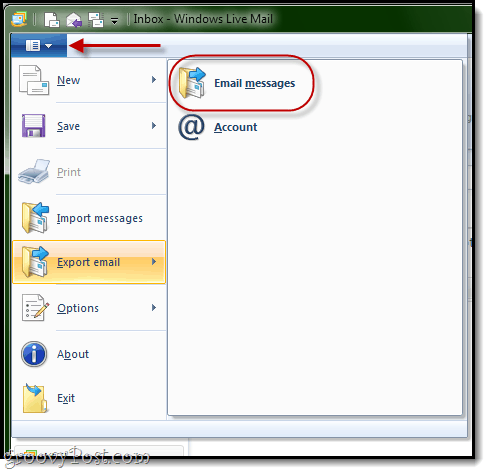
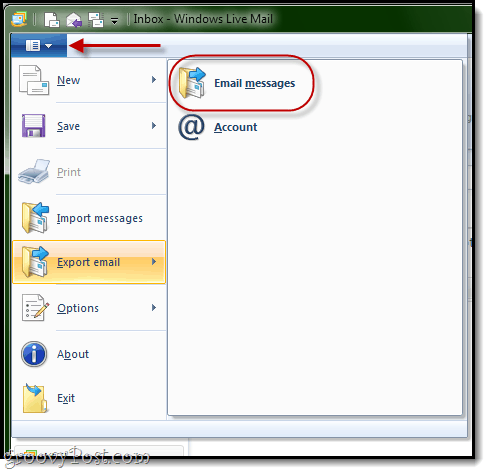
Step 3
At the Select Program prompt, choose Microsoft Exchange and click Next.
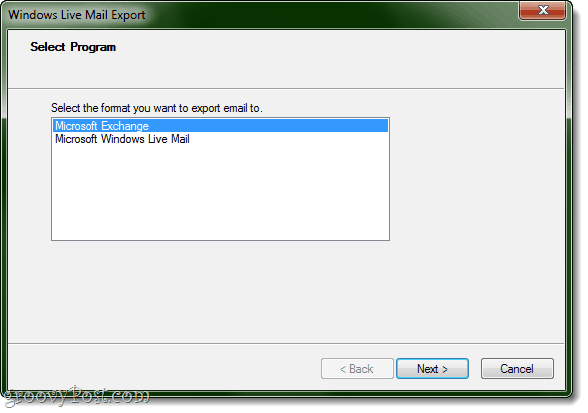
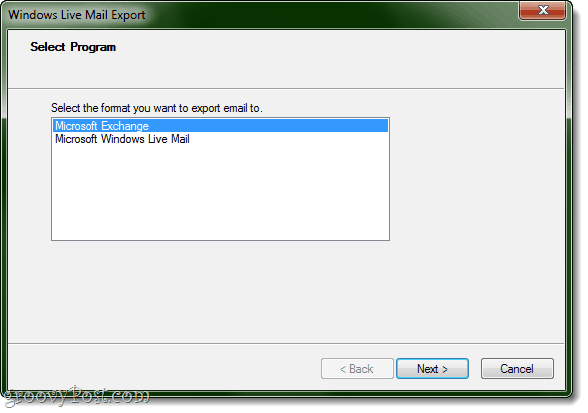
Click OK when asked for confirmation.
Step 4
If you do not have Outlook open already, Windows Live Mail will ask you which profile you’d like to export to. Most likely, you will only have one profile here: Outlook. Just click OK.
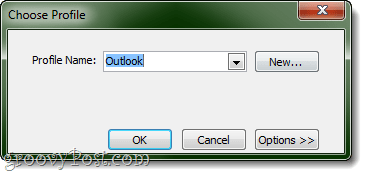
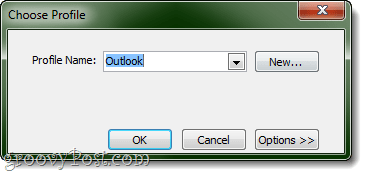
If you already have Outlook open, you won’t be prompted to choose a profile. Instead, Windows Live Mail will assume that you want to export messages into the profile you have open. I think this is a better way to do things, even if you have multiple profiles since it ensures that the messages get to the right place.
Step 5
Select the folders you’d like to export. You can do all of them or limit the export to one or more folders. Click OK.
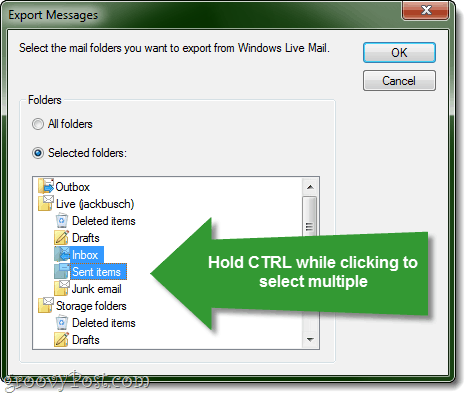
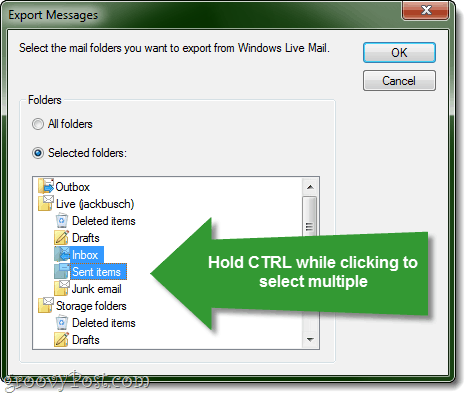
To select multiple folders, hold CTRL while clicking.
Step 6
Click Finish when the export is complete.
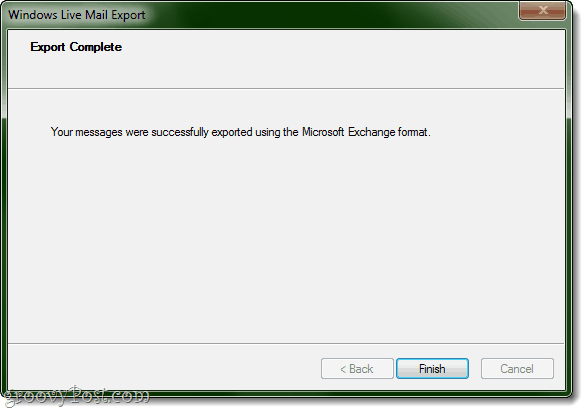
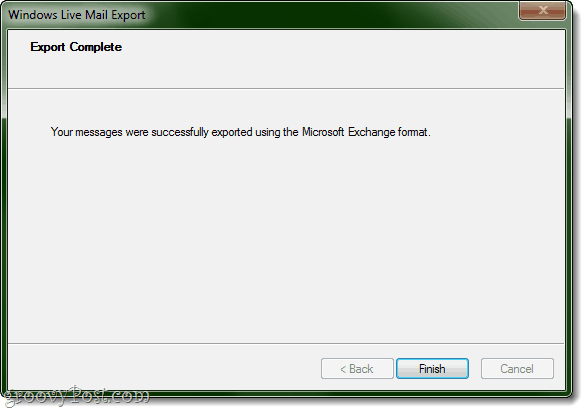
Step 7
Check to see if it worked. Go into Outlook and check under Outlook Data File for the folders you exported.
That’s all there is to it. Let us know if it works for you!
P.S. You might also want to check out our tutorial on How to Import Emails from Gmail to Google Apps Using Outlook or Thunderbird
7 Comments
Leave a Reply
Leave a Reply

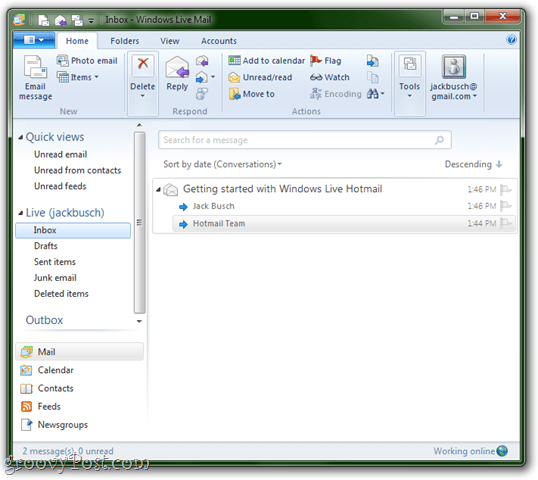
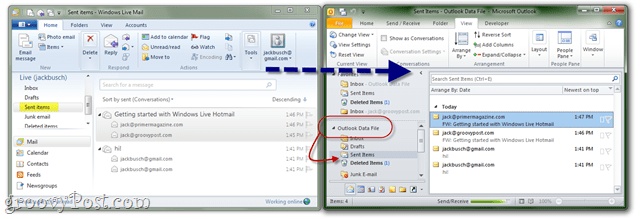






Ben
April 4, 2012 at 4:28 pm
No, it doesn’t work. Nothing about your instructions work, or have any relationship to reality. I export a folder with both Microsoft Live and Outlook 2010 open, as an Exchange Folder. It creates it on the desktop in a new folder, and several layers deep. It does not add it Outook. Surely you can test your own instructions before you foist them on us?
creeper
October 18, 2012 at 1:58 am
Horriable websire not worth the time to type this but, thought I would anyone a headsup.
You can not even read the instructin from all the advertising crap and floting social crap.
Instruction are totaly wrong and do not work.
nicolaroberts
April 2, 2013 at 12:18 am
Stay away from this tricky or lengthy process for migration of emails Windows live mail to Outlook PST format. it is very easy to import emails EML to PST file format with all email details its only done by Windows live mail to Outlook converter tool which is perform batch mode. you can visit http://www.windowslivemailtooutlook.com/
K. H,
April 4, 2013 at 1:27 am
Worked like a charm. Thank you so much for the help.
K.H.
Michelle
August 12, 2013 at 10:01 am
Perfect! Thank you – tried help from a few other sites but this one was great, they didn’t show where my mails had been moved to, so thanks for including that. Well done!
Michiel
August 13, 2013 at 8:23 am
Windows Live crashes starting local maps. Using programs that sucks, you cannot just follow the manual!
Kathy
January 9, 2014 at 5:41 pm
worked great – working on moving everything from vista to win 8.1. Don’t like the 8.1 mail format so back to using outlook. loaded in on 8.1 (not outlook.com) so now just have to transfer those files over