How to Export Discord Chat Messages

Discord offers an unlimited message history, but if you want to export your messages, you’ll need to use a workaround. Here’s how.
If you’re chatting with your friends on Discord, there’s no need to stop — the chat can carry on indefinitely. Discord channels and direct messages have an unlimited message limit. You can send as many messages as you like on Discord, for as long as you like, and never lose track of them.
If you did want to export your Discord chat messages, however, you’re going to run into difficulties. There isn’t a built-in method for downloading your Discord chats, so you’ll need to use a workaround or two.
To get started, here’s what you’ll need to know to start exporting Discord chats to your PC or Mac to ensure you can back them up.
Can I Export Discord Chat Messages?
If you want to export Discord chat messages, you won’t find any built-in feature to do so. If you want to download your messages, you’ll need to select, copy, and paste the messages manually, or use a tool like DiscordChatExporter to do it for you.


Discord has never included a feature for exporting your messages, and it’s unclear whether or not the feature will be added in the future. For now, you can use these workarounds to download your messages from your server.
If you don’t want to do that, then don’t worry, your messages are safe. With unlimited message history, your messages will be available for as long as you have access to the Discord server in question. If you’re trying to download a direct message, you’ll be able to download past messages — just don’t delete the chat.
Manually Copying Discord Chat Messages
As we’ve mentioned, there isn’t a built-in tool for downloading a Discord message log. If you don’t want to trust a third-party tool to do things automatically, you’ll need to go for a manual approach.
That means carefully selecting your messages as you scroll. We’d only recommend this for small snippets of a message — the longer the log you want to copy, the longer it’ll take for you to select and copy the text. If you make a mistake (by letting go of your mouse, for instance), you’ll need to start again.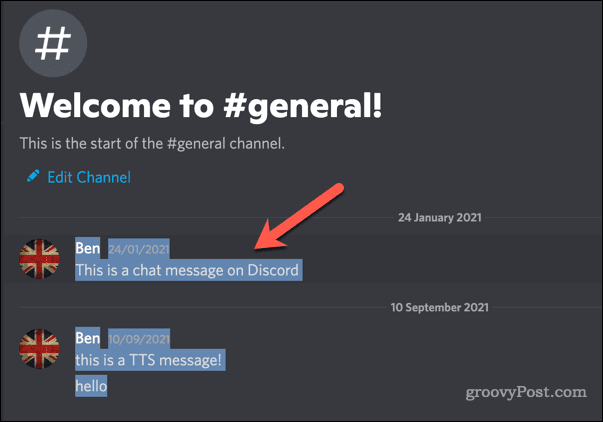
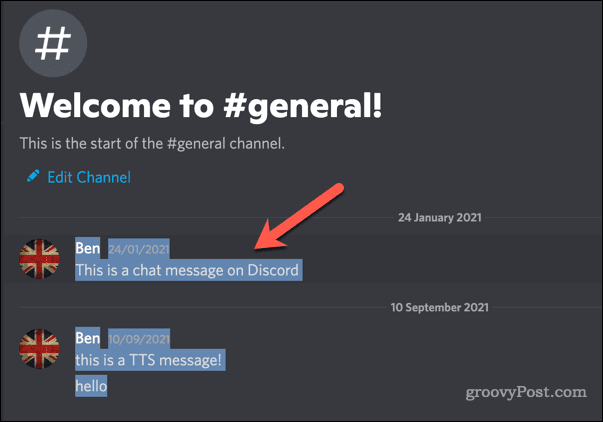
Once you’ve selected the text, you can copy it to your clipboard by right-clicking the text and pressing Copy. Alternatively, press Ctrl + C (Windows) or Command + C (Mac). You can then paste the contents into a suitable document file in Microsoft Word or Google Docs.
How to Export Discord Chat Messages Using DiscordChatExporter
If you don’t want to spend your time manually exporting your chat messages on Discord, there is a tool you can use to speed up the process. DiscordChatExporter allows you to download your direct and group messages, as well as server channel logs, to a file.
To make it easy to use this tool on any platform, we’ll explain how to use the CLI version of the tool below. If you have trouble using it, however, a version of the tool with a graphical user interface is available for Windows users. This isn’t available for Mac and Linux users, but you can still use the command-line interface tool instead.
Before you begin, make sure your PC or Mac has the latest .NET Runtime installed. You’ll also need to obtain your user authorization token to allow you to run the tool.
On Windows
To use DiscordChatExporter to export your Discord chat messages:
- Download the stable CLI release of DiscordChatExporter.
- Export the ZIP file containing DiscordChatExporter and make sure to note the directory path (eg. C:\Path\to\DiscordChatExplorer).
- Right-click the Start menu and select Windows Terminal (Admin).

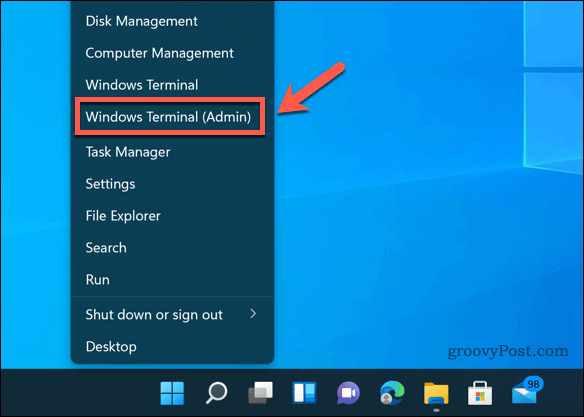
- In the Terminal window, type cd C:\path\to\discordchatexporer and press Enter, replacing the directory path with the correct location.
- You’ll need to run a command using the dotnet DiscordChatExporter.Cli.dll command. For example, to export a channel log, run the command dotnet DiscordChatExporter.Cli.dll export -t “token” -c 0000, making sure to replace token with your correct user authorization token and 0000 with the correct channel ID.

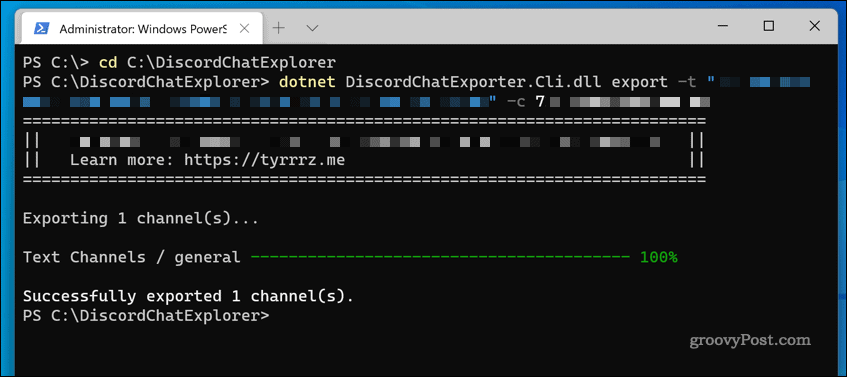
For a full list of available commands and command flags, check out the DiscordChatExplorer wiki. If you need help in identifying a token or channel ID, you can run the command dotnet DiscordChatExporter.Cli.dll guide.
On Mac and Linux
If you’re using a Linux PC or a Mac, you can use the CLI version of DiscordChatExporter in the same way. You’ll need to make sure you install the latest version of the .NET Runtime for your platform first.
Once you’ve downloaded and extracted the ZIP file containing DiscordChatExporter on your Mac or Linux PC, you can use the same command (dotnet DiscordChatExporter.Cli.dll) to export your messages.
Creating a Discord Community
If you follow the steps above, you should be able to export Discord chat messages from a server or from your own direct messages. It isn’t perfect, but until Discord includes an export feature, it’s the only option you have.
Exporting your messages is a good idea if you want to save messages that could be deleted by other users. You may want to use it for moderation, but you can also think about adding a Discord bot to help you with moderating your server. If things get too hard to deal with, however, you can always delete your server and start again.
4 Comments
Leave a Reply
Leave a Reply







sCarlet rEd
April 13, 2023 at 7:35 am
Things are NEVER deleted.
No matter what their “EULA” says. Watch the investigation into the new military leaks in the news. They already know the name and location of the traitor/s. Just watching to see how bad the leak is. The leaker and everyone involved will never see the light of day again.
TheodoreFawkesHenry
April 14, 2023 at 3:33 pm
So everyone who was there but not involved should be terminated? Sounds really dictatorial to me in the land of the free.
And things can be deleted, just press del on your keyboard, so simple.
goofyahh
October 21, 2023 at 8:45 pm
The messages are stored in Discord database, so if you ever delete them, it just happens to remove out of your sight. Still stored on the dtb though
CHOPPERGIRL
June 4, 2023 at 12:29 am
What in the world format is this file in…. ???
It appears to be a comma delimited database exported file, with CR/LF’s seperating entries into nice lines… and the commas separating fields… but beyond that… ????
How would I convert this into a straight sequential record of chat, either as a plain ascii text record or HTML formatted file…
The programmer has left us hanging for information…
I mean I can figure it out… but better formatted output would of been much more desirable.