How to Enable or Disable Hardware Acceleration in Firefox

Hardware acceleration in browsers like Firefox can help improve performance, but it can also cause problems. To disable hardware acceleration in Firefox, follow this guide.
Firefox is a popular browser that has a host of features. Some features are exclusive to the browser, while others, like hardware acceleration, are common in all browsers and specific apps.
When hardware acceleration is enabled, Firefox can use components like the graphics card (GPU) to speed up tasks like playing videos, running graphically intensive web pages, and more. It offloads some of the work from your CPU to the GPU.
However, there may be times when acceleration isn’t utilizing components effectively and is causing site crashes and other errors. If this happens to you, learn how to enable or disable hardware acceleration in Firefox below.
What is Hardware Acceleration in Firefox?
As mentioned, the hardware acceleration feature in Firefox takes the load off your CPU and allocates it to other hardware components (like the GPU). Hardware acceleration is helpful for watching videos, playing games, and using web applications, increasing performance in the process.
If you disable hardware acceleration, it shifts most of the work back to the CPU only. This causes a bottleneck in which the web page and overall system performance become less responsive.
So, when you enable hardware acceleration, your dedicated GPU takes over the brunt of the processing. It frees up the CPU to do other tasks that it can complete more efficiently than the GPU.
However, sometimes you need to disable hardware acceleration because it isn’t working accurately in certain applications. It’s worth disabling the feature if Spotify keeps stopping, for instance.
How to Enable or Disable Hardware Acceleration in Firefox
If a particular site isn’t rendering correctly or a web app is freezing, you might want to enable or disable hardware acceleration in Firefox.
To turn hardware acceleration on or off in Firefox:
- Launch Firefox on your desktop.
- Click the hamburger menu icon in the top right corner of the browser.
- Click Settings from the menu that appears.

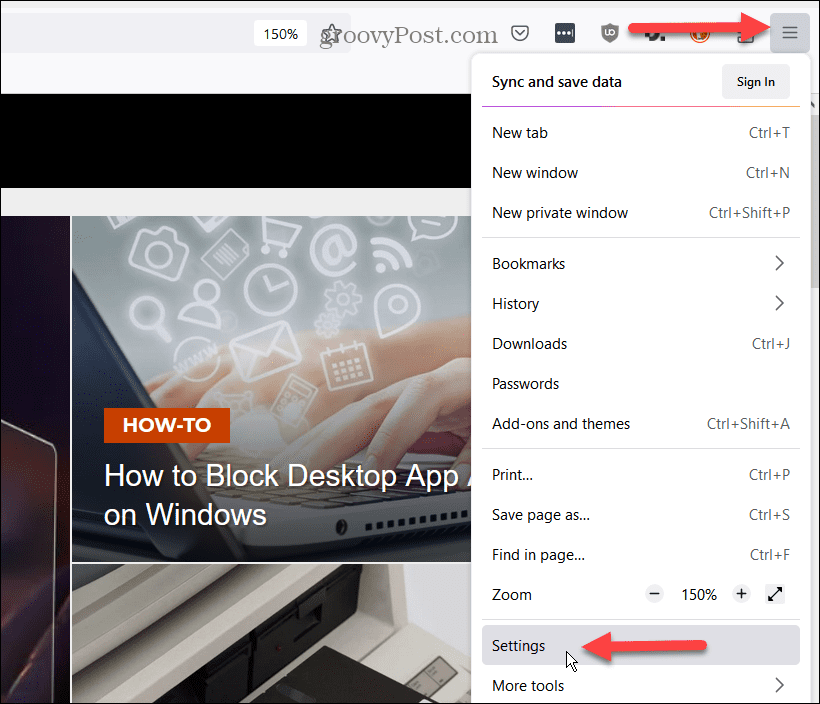
- Select General from the column on the left.
- Scroll down the left column to the Performance section and uncheck the Use recommended performance settings option.

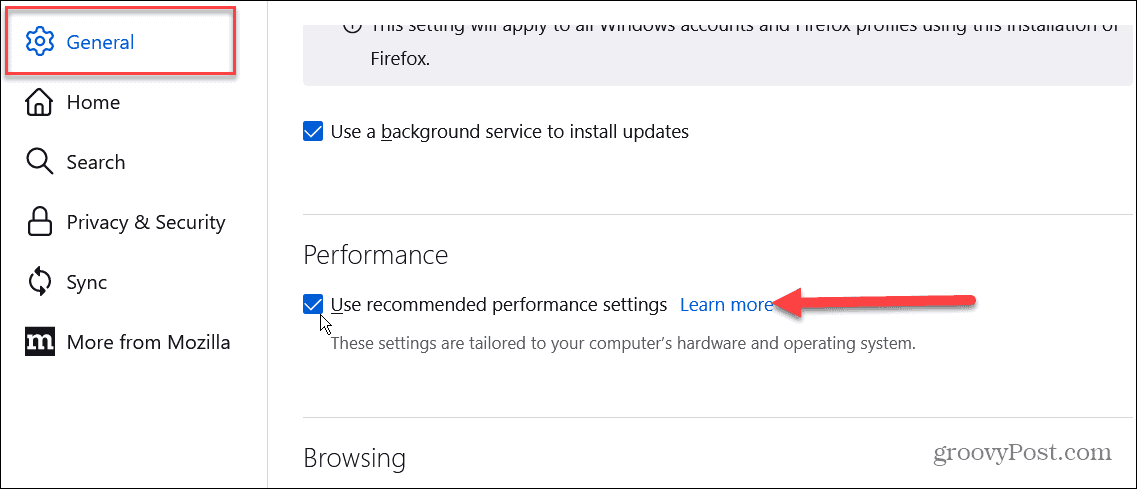
- After unchecking the box, you’ll have access to the hardware acceleration setting.
- To disable it, uncheck the Use hardware acceleration when available option.

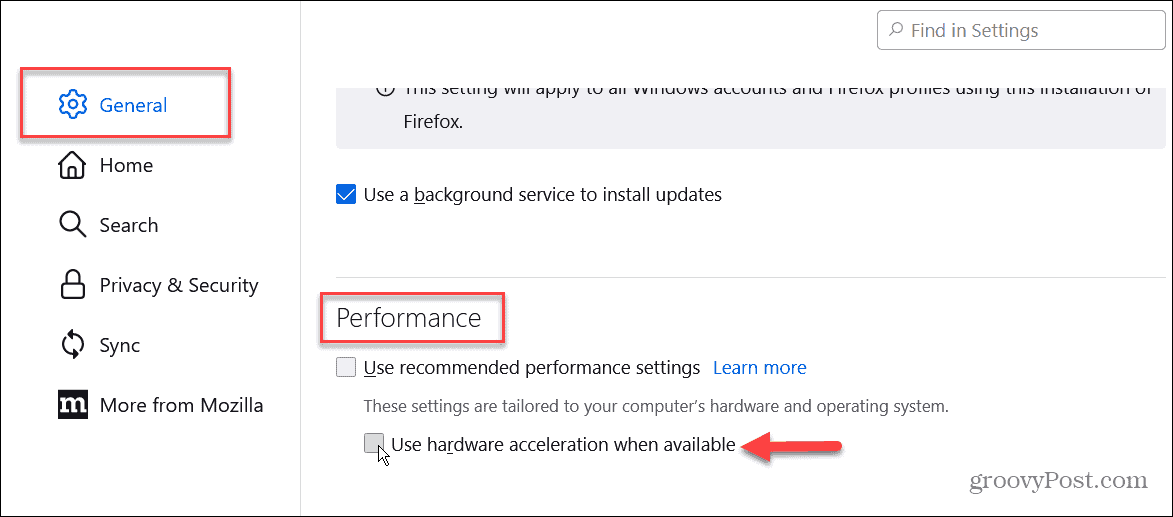
- To enable hardware acceleration, check the Use hardware acceleration when available box.


If you are having problems with a music or video streaming service like Netflix or Spotify, for example, try turning hardware acceleration off or back on to help troubleshoot if hardware acceleration is the cause of the issue.
Hardware Acceleration in Web Browsers
Hardware acceleration is enabled by default in most modern browsers, and it typically works great. However, there are times when you need to toggle this performance-enhancing feature on or off. There’s no set rule for when to turn it on or off.
Each situation will vary based on the service, PC build, and network connectivity. Still, you can enable or disable hardware acceleration in Firefox using the above steps.
You can turn the feature on or off in other browsers too. Just look for the option in your browser’s respective settings section. For more on Firefox, check out how to manage multiple user profiles or learn about saving a web page as a PDF.
In addition, you might want to learn how to customize search engines in Firefox or personalize the home page in Firefox. And to have a consistent experience, you can sync Firefox across all your devices.
2 Comments
Leave a Reply
Leave a Reply







John
June 2, 2023 at 5:55 pm
In my experience hardware accelerations works flawless in Windows with all web browsers. I don’t see many issues with any OS platform except for Linux. The fragmentation of Linux has created roadblocks to obtaining good hardware acceleration. Even when it is available I don’t see as much processes offloaded to the GPU as I have with Windows. But honestly, if you have a good CPU with multi cores you probably won’t notice the lack of hardware accelerations.
Brian
September 3, 2023 at 2:28 am
Thanks for this article. I have tried to adjust the settings as explained and have fingers crossed.
To John’s point above, there is no program in Windows that works ‘flawlessly’, as it is the buggiest desktop OS in existence.
Firefox and Chrome are known resource hogs that will freeze your machine entirely without careful monitoring of their tendencies, as this article has helpfully explained.