How to Duplicate a Page in Microsoft Word

Save time by reusing pages and making small changes. We’ll show you how to duplicate a page in Word in an existing document and a new document.
If you’re working on a document in Microsoft Word, you may want to copy a page to reuse in the same document with only slight changes. This is handy if you’re creating a template. On the other hand, you may want to copy a page from your current document to use in a new one which is convenient for business documents.
Either way, duplicating a page can be a massive time-saver whether you make changes after copying it or leaving it as-is.
While Word doesn’t offer a built-in feature to duplicate a page, you can still accomplish this task in just minutes. We’ll show you how to copy a page in the same document and over to a new one.
How to Duplicate a Page From a Single-Page Document
If your current document has only one page, copying and pasting it within your document is simple.
Select all the contents on the page using one of these methods:
- Press Ctrl + A.
- Click Select > Select All from the ribbon on the Home tab.
- Drag your cursor through the entire contents.
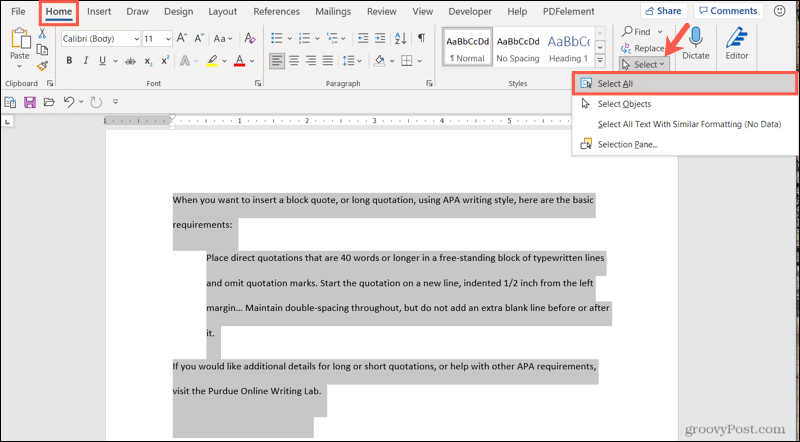
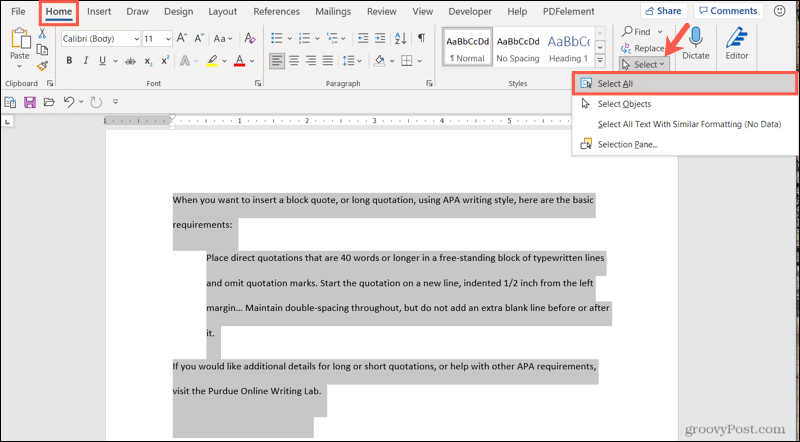
Then, copy those contents using one of these methods:
- Press Ctrl + C.
- Click Copy in the ribbon on the Home tab.
- Right-click and pick Copy.


Next, place your cursor at the end of the page. Go to the Insert tab and click Blank Page in the Pages section of the ribbon.
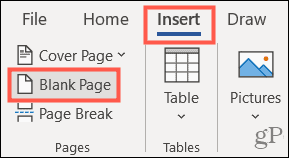
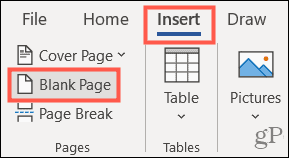
Your cursor should now appear at the top of the new blank page. Paste the contents you just copied using one of these methods:
- Press Ctrl + V.
- Click Paste in the ribbon on the Home tab.
- Right-click and pick Paste.


And there you go! You just duplicated a page in your current document.
How to Duplicate a Page From a Multiple-Page Document
If your document has multiple pages and you only want to duplicate one, use the same type of copy/paste actions but only select the text on the page you want to copy.
To do this, drag your cursor through the contents of that page only, and use one of the methods above to copy the contents.
Place your cursor at the end of a page where you want to insert the new, soon-to-be duplicated page. Then, on the Insert tab, click Blank Page.
Paste the contents you just copied using one of the methods above.
How to Copy the Page to a New Document
If you want to copy a page from your existing document and place it into a new document, use the same steps as above but adjust one thing.
Select and copy the page contents using the mentioned methods. Then, instead of using the Insert tab to add a new page, click File and select Blank Document under New.
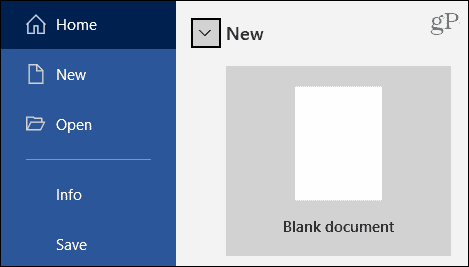
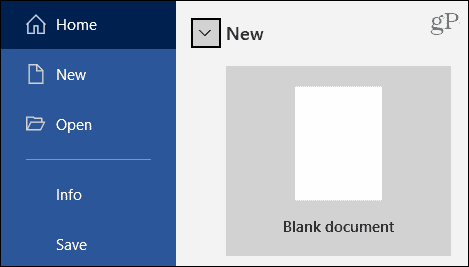
When the new document displays, place your cursor where you want the new page and use one of the mentioned paste methods.
How to Copy the Page to an Existing Document
If you already have a document that you want to copy the page to, follow the same steps to select and copy the page. Open your existing document, place your cursor where you want the page, and use one of the mentioned paste methods.
You can also rearrange pages after you duplicate a page in Word.
Duplicating a Page is Just Copy and Paste
Maybe the ability to duplicate a single page is something Microsoft will add to Word at some point. But if not, you can easily do it using simple copy-and-paste actions.
For more on using Word, take a look at how to add a border to a page or how to shrink text to fit on one page.
Leave a Reply
Leave a Reply






