How to Download an Image from Google Docs

Need to extract images from a picture heavy Google Docs document? You can do this from Google Docs itself. This guide will explain how.
Google Docs is a great tool for composing documents and collaborating with others online. However, downloading an image from a Google Docs document isn’t as straightforward as you’d think, especially if you want the original image on your computer.
The good news is a workaround to download images from Google Docs with just a few clicks. You can’t download individual images from Google Docs. Instead, you can download a few images by exporting a document as a zipped web page in HTML format.
We’ll show you how to download an image from Google Docs by following the steps below.
How to Download an Image from Google Docs
This process is possible by downloading the Google Docs document as a zipped web page in HTML format. It will also include any other content (like images) saved separately.
To download an image from Google Docs:
- Open the Google Docs document you need images from.
- Click File > Download > Web page (.html, zipped) from the menu.


- After a few moments, the zipped file will download, and you can access it in your computer’s download location.
- When you look in the zipped file (using a zip utility like 7-Zip, WinRar, or File Explorer on Windows or the built-in Archive Utility tool on a Mac), you’ll see documents saved as HTML and an Images folder.

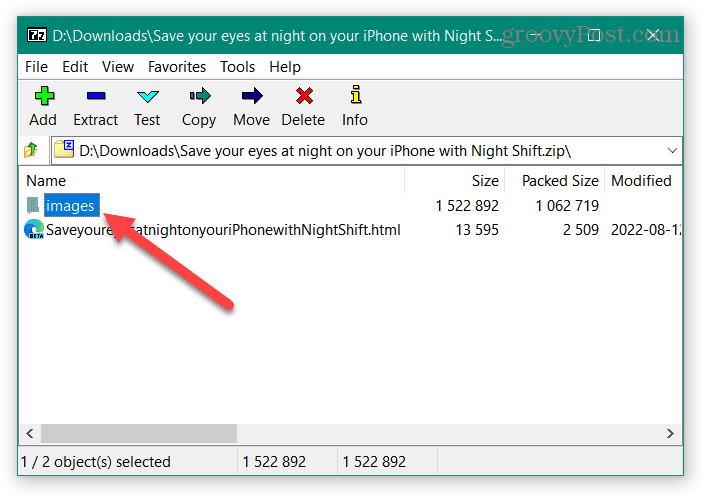
- Double-click the Images folder, and you’ll find the images in the Google Docs document. These images are saved using the JPEG image format.


- Extract and store the images so you can use them in whatever way you need.


- You can use the images in a different document or store them for safekeeping. They are only named “image” in descending order, so you might want to rename them to know what they’re for.

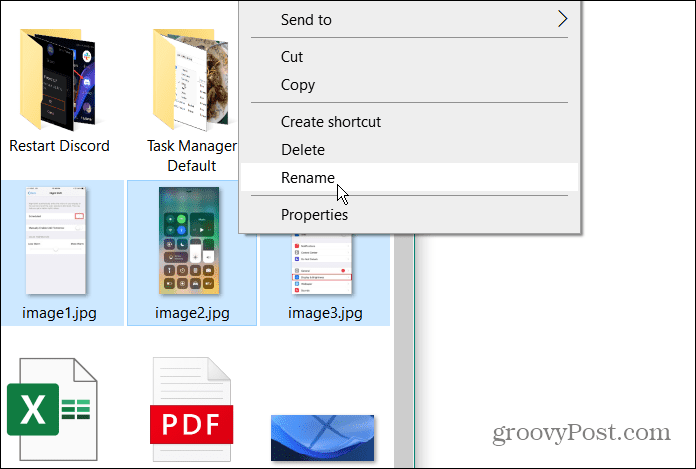
Downloading Images from Google Docs
This method is perfect for getting images from a Google Doc you may need. If it’s picture heavy, you’ll get all the images and can use the ones you want. The other nice feature is that it downloads as a zip file, saving space on your hard drive.
Google Docs might seem like a simple word processor, but there’s a lot you can do with it. For example, you can make a Venn diagram in Google Docs and insert vertical lines. Something else you might be interested in is the ability to circle a word in Google Docs, and you can make a cover page, too.
If you’re new to Google’s word processor, learn to rotate text in Google Docs, or you can also make a complete book in Google Docs.
Leave a Reply
Leave a Reply




