How to Double Space in Microsoft Word

Wondering how to double space in Microsoft Word? We’ll walk you through it in Word on your desktop, the web, and your mobile device.
You may have a requirement that your paper is set up as double-spaced. Or perhaps you prefer to format your document this way for easier reading. You can double-space in Microsoft Word a couple of different ways, depending on if it’s the entire document or just a section.
How to Double Space Your Document in Word
You can apply double spacing to your document in the Word desktop application on Windows and Mac, even if you’ve started it already. It takes just three clicks.
- Go to the Design tab.
- Click Paragraph Spacing in the ribbon.
- Select Double.


Your entire document should then update to the double-space format.
How to Double Space Part of a Document in Word
If you’re using Word for the web or want only to double-space a section of your document, you can do this in several different ways.
- Select the text you want to double-space.
- Go to the Home tab.
- Click Line and Paragraph Spacing.
- Choose 2.0 in the drop-down list.
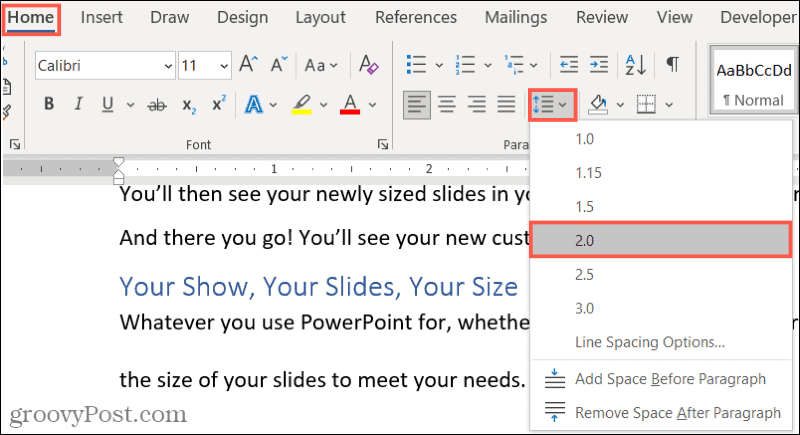
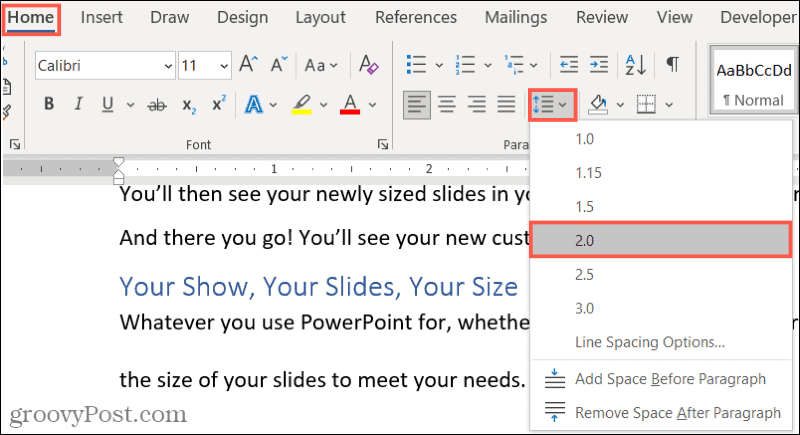
Alternatively, you can follow the same steps directly above, but in Step 4, choose Line Spacing Options.
- In the window that displays, confirm that you’re on the Indents and Spacing tab.
- Go to the Spacing section and select Double in the drop-down list for Line spacing.
- Click OK.


Using either of the above, you should then see only the selected text convert to double-spaced.
How to Double Space in the Word Mobile App
If you use Word on your mobile device, you can apply double-spacing similarly to Word on the web or for part of the document.
- Select the text you want to double-space.
- Tap to open the Home tab at the bottom.
- Pick Paragraph formatting.
- Choose Line spacing.
- Select 2.0 in the list.
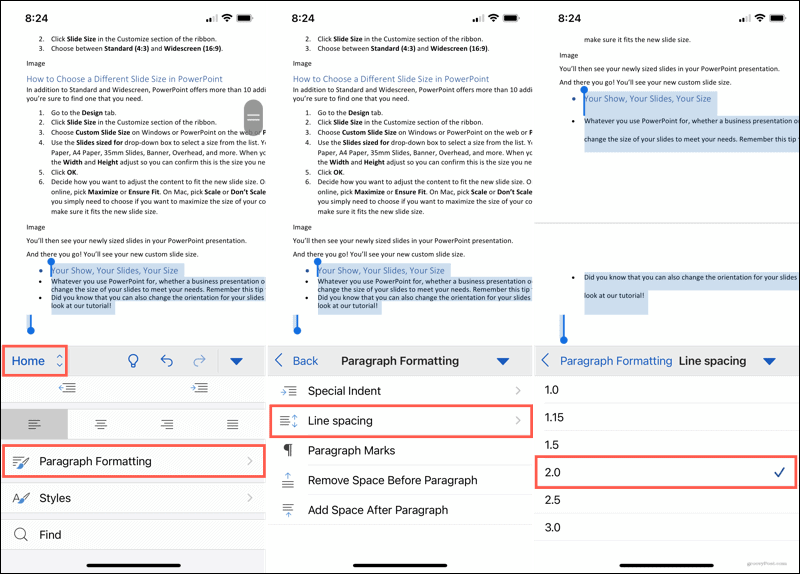
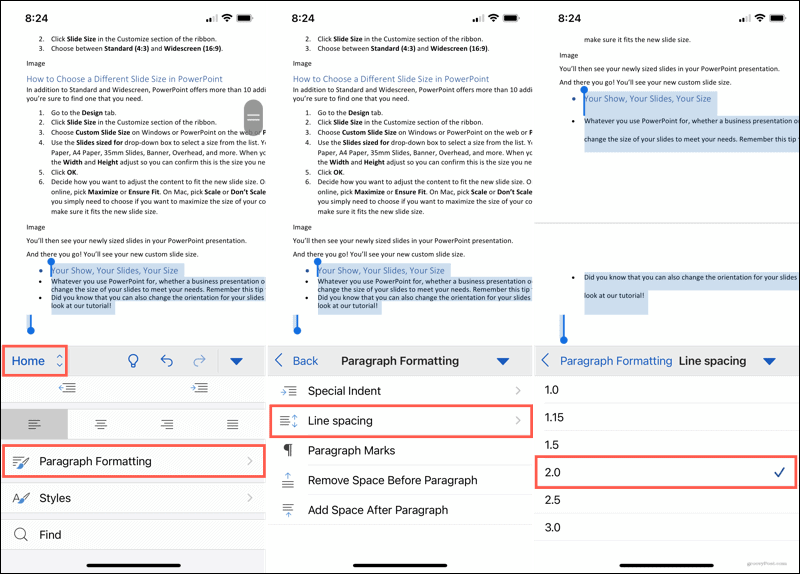
Your selected text should then display as double-spaced.
Go Beyond Single Spacing in Microsoft Word
It takes only a minute to double-space your Microsoft Word document, whether for need or preference. So remember these options when using Word on your desktop, the web, or your mobile device.
For additional help formatting your Word documents, check out these related how-tos:
- How to Find and Replace Formatting in Microsoft Word and Excel
- How to Clear Formatting in Microsoft Word
- Change the Default Font Size and Style for Microsoft Word Documents
- How to Improve the Appearance of Word Documents with Designer
- How to Work with Page and Section Breaks in Microsoft Word
Leave a Reply
Leave a Reply






