Apple iOS: How to Disable In-App Purchases
Many iOS games offer In-App purchases to buy premium versions, extra features and more. If you have your credit card linked to your iTunes account, it would be wise to disable in-app purchases so your kids or anyone else doesn’t rack up huge charges. Here’s a quick groovyPost coving how to disable in-app purchases on any iOS device.
On you iOS Homescreen, open Settings.
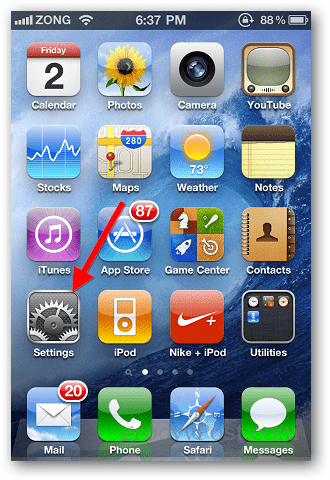
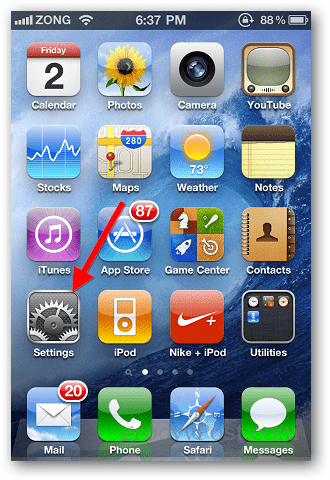
Swipe down and tap on General.


Locate Restrictions in general settings and tap on it.


You will see a button on top labeled Enable Restrictions. Tap on it.
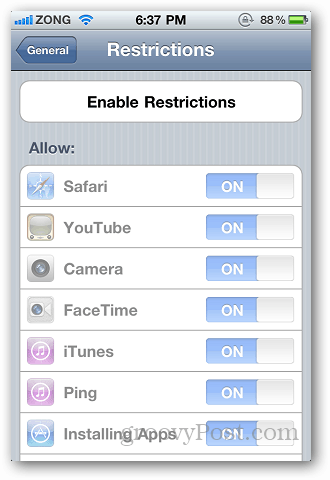
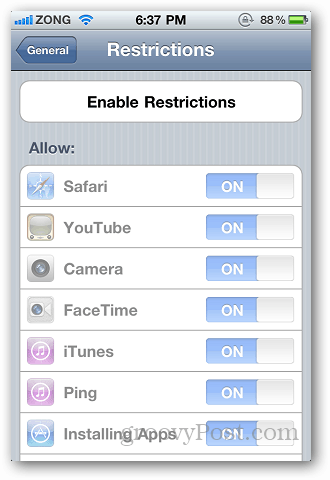
It will ask you to set a Passcodeif you haven’t already. Make sure you set it to something which you can remember easily. This passcode will prevent anyone from making in-app purchases. It will ask you twice to enter the passcode.


After you have selected a passcode, swipe down and find Allowed Content. You will see the In-App purchase option. Slide the switch to the Off position.


If you want to secure your device with something stronger than a four digit code, set a strong alphanumeric Passcode.
Leave a Reply
Leave a Reply






