I recently switched to Mozilla Firefox from Google Chrome. One thing I don’t like about Firefox is that it’s set to automatically install updates without asking first. It’s better to install the updates automatically, but if you want to do it manually instead, here’s how.
Open Firefox, click the Firefox button and go to Options.


Click on the Advanced tab.


Click the Update tab under Advanced settings.
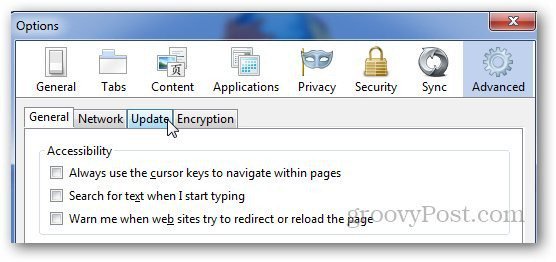
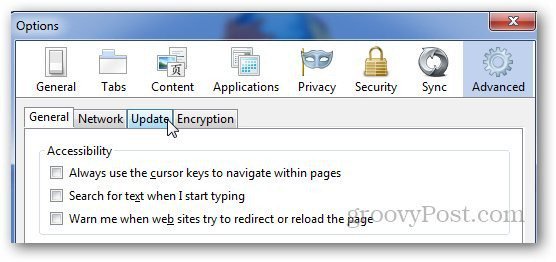
Here’s a look at the default Advanced Update settings. Under Firefox Update section, select the box that says Check for Updates, but Let Me Choose Whether to Install Them. This will notify you if any update is available for Firefox and it will be up to you whether you want to download and install the update or not. Also uncheck Use a Background Service to Install Updates. Click OK.


Now Firefox won’t automatically install updates, and you’ll be able to install them manually if and when you want to.
Leave a Reply
Leave a Reply






