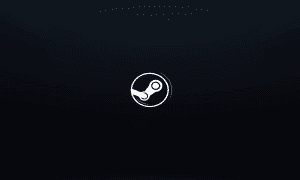How to Delete or Edit Reviews on Steam

If you’ve written reviews on Steam that you later want to edit or delete, here’s how to do it.
Reviews on Steam are crucial for helping others know what to expect before they plop down their hard-earned currency on a new game. You’re doing a huge favor to your fellow gamer when you review a game there. But what if you need to delete or edit your reviews on Steam later on? It’s easy to do, so let me walk you through it.
Steam is, of course, one of the largest platforms for finding games in one marketplace. It supports Windows, macOS, and Linux, bringing gaming options to just about anybody.
Locating Your Published Reviews
You may not realize it, but you can easily find all of the reviews you’ve left on Steam in just a few quick clicks. Every time you post a review, it’s saved to the Reviews tab of your profile. Your gaming friends see them on your profile, and others can also see the reviews on the game’s store listing.
To find all of the reviews you’ve written, follow these steps:
- Open the Steam app on your Mac or PC.
- In the top menu, click your username to access your profile.


- In the right sidebar, find and click Reviews.


Each review you’ve written appears. Now, let’s say you left a game a negative review based on bugs, glitches, or other gameplay issues you had. If the developer fixes those, it’s only right for you to edit or delete your negative review from Steam.
Keeping Your Reviews Up to Date
It’s not at all difficult to update the reviews you’ve posted on Steam.
How to Delete Reviews You’ve Written on Steam
- From the Reviews page, locate the game whose review you want to change or delete.
- Click the Thumbs Up or Thumbs Down icon.

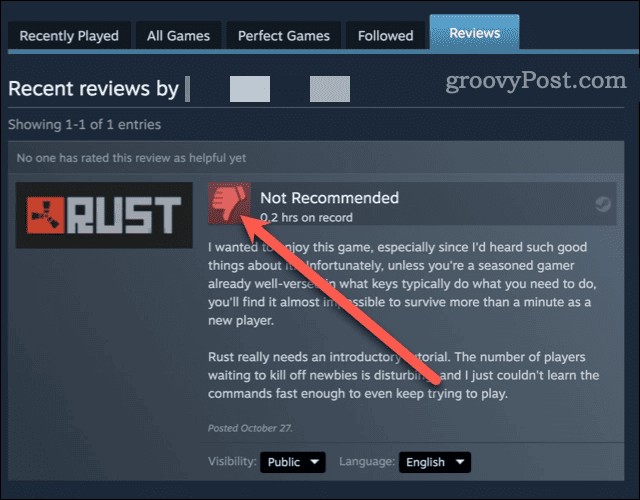
- If you want to remove the review, click Delete.


- Finally, click to confirm you want to delete the review.


It’s pretty common for games to have bugs on launch day that might taint folks’ view of a game for months or years to come. So, when something about a game changes to make it more playable or enjoyable, revising your review is helpful to the gaming community.
You may want to edit what you’ve said rather than deleting your review completely, too.
How to Edit Your Review
- Locate the game whose review you want to change on your Steam profile.
- Click the Thumbs Up or Thumbs Down icon.
- If you want to change your review, click Edit Review in the Change Controls section.


- Type in your changes and adjust your recommendation if need be.
- Once done, click Save Changes.
Sharing is Caring
Just as sharing your games with friends and family is a nice thing to do (and saves a little cash,) so is letting others know what you think about a game. However, the days when an unplayable game remains that way are, for the most part, gone.
That means letting the public know about how a game has changed for the better is just as important as the initial review. The more information you can give others, the more likely they are to find a great pick and not have to try getting their money back for a dud.
Leave a Reply
Leave a Reply