How to Delete All Notes in PowerPoint

Need to remove all of the existing notes from your PowerPoint presentation? Follow this guide to get started.
If you’re doing a PowerPoint presentation, a few notes can be a useful way to remind you of information that isn’t included in your slides. Adding speaker notes to your PowerPoint slides is a great way to give yourself prompts that your audience can’t see.
There may be times, however, when you want to remove the notes from your slides. Deleting notes from individual slides is easy enough, but what if you have a large presentation with notes on multiple slides? Here’s how to delete all notes in PowerPoint.
How to Delete Notes from a Single PowerPoint Slide
If you only want to delete the notes from a single slide rather than your entire presentation, you can quickly and easily do so directly from the slide itself.
This will only remove the notes from the current slide. Any other slides in the presentation will still keep their notes.
To delete notes from a slide in PowerPoint:
- Open your presentation and select the slide containing the notes that you want to remove.
- Click the View menu.


- In the ribbon, click the Notes icon.

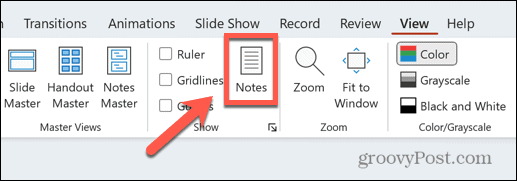
- At the bottom of the screen, you should now see your notes.


- Highlight all of the text in your note by clicking and dragging over it all. If it’s just a single line, you can also triple-click to select it all.


- Press Delete.
- Your note should now be empty.
How to Delete All Notes From a PowerPoint Presentation
If you only have notes on one or two slides, deleting them using the method above is easy enough. However, if you have a large presentation with a lot of slides, and you have notes on many of them, then going through each slide in turn to delete the notes can become time-consuming.
Thankfully, there is a way to delete all your notes at once, although it’s not immediately obvious how to do so.
To delete all notes from a PowerPoint presentation:
- Open the presentation containing the notes you want to delete.
- Click the File menu.


- In the left-hand menu, select Info.


- Next to the Inspect Presentation section, click the Check For Issues button.


- Select Inspect Document.


- Uncheck everything except Presentation Notes. You’ll probably need to scroll down to find this check box.


- Click the Inspect button.


- If your presentation contains notes, you’ll see a message that presentation notes were found.


- To delete them, click Remove All.


- You should see confirmation that all presentation notes were removed.


- If you check your slides, the notes should now be empty.


Perfecting Your PowerPoints
Learning how to delete all notes in PowerPoint can save you a lot of time if your presentation contains a lot of notes. In just a few clicks, you can remove the notes from every slide in your presentation without having to go through each one in turn.
There are plenty of other tips and tricks that can help you make your PowerPoint presentations even better. You can learn how to hide text until clicked in PowerPoint, to keep important parts of your slides hidden until you’re ready to reveal them. You can learn how to make a picture transparent in PowerPoint to create custom backgrounds. And you can even learn how to insert Excel data into PowerPoint if you need to talk about spreadsheet figures.
Leave a Reply
Leave a Reply






