How to Delay the Windows 10 May 2021 Update (Version 21H1)

Microsoft is making WIndows 10 May 2021 Update (version 21H1) available this week. But you can delay it if you want to. Here’s how.
Microsoft started rolling out the new feature update, version 21H1 aka May 2021 Update, to compatible PCs this week. It’s a minor update and includes new features like multicamera support for Windows Hello, Windows Defender Application Guard (WDAG) improvements, WMI and GPSVC improvements, and more. The new version won’t update in the background automatically – not yet at least. Still, you might want to delay the upgrade. Here’s how.
Delay Windows 10 (Version 21H1) May 2021 Update
To postpone the feature update for a few days, click the Start button and click on Settings.


From there go to Update & Security > Windows Update. From there, click on the Pause Updates for 7 Days button.
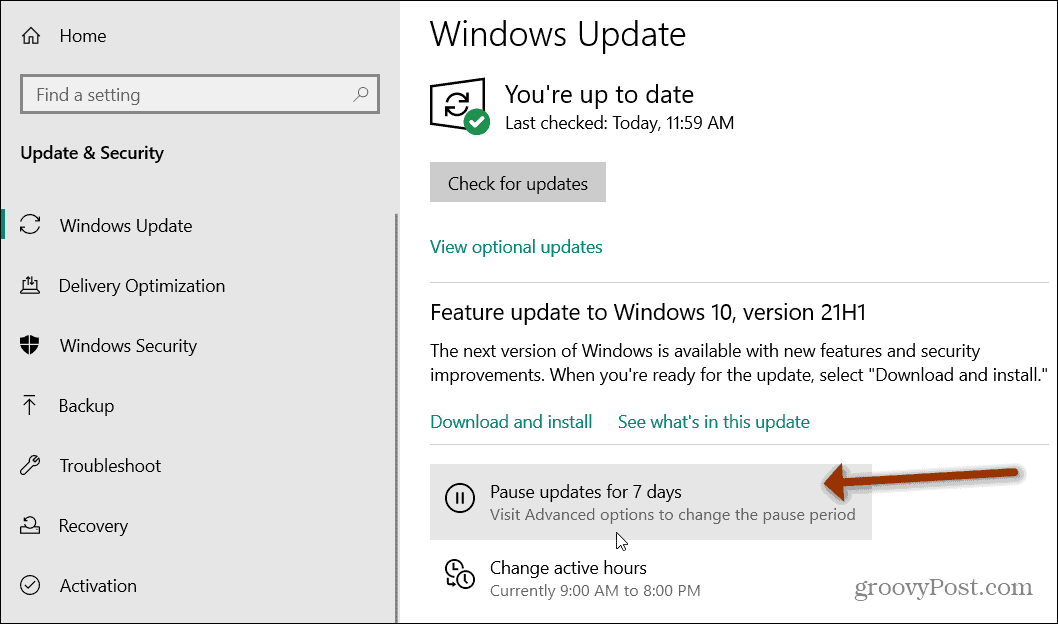
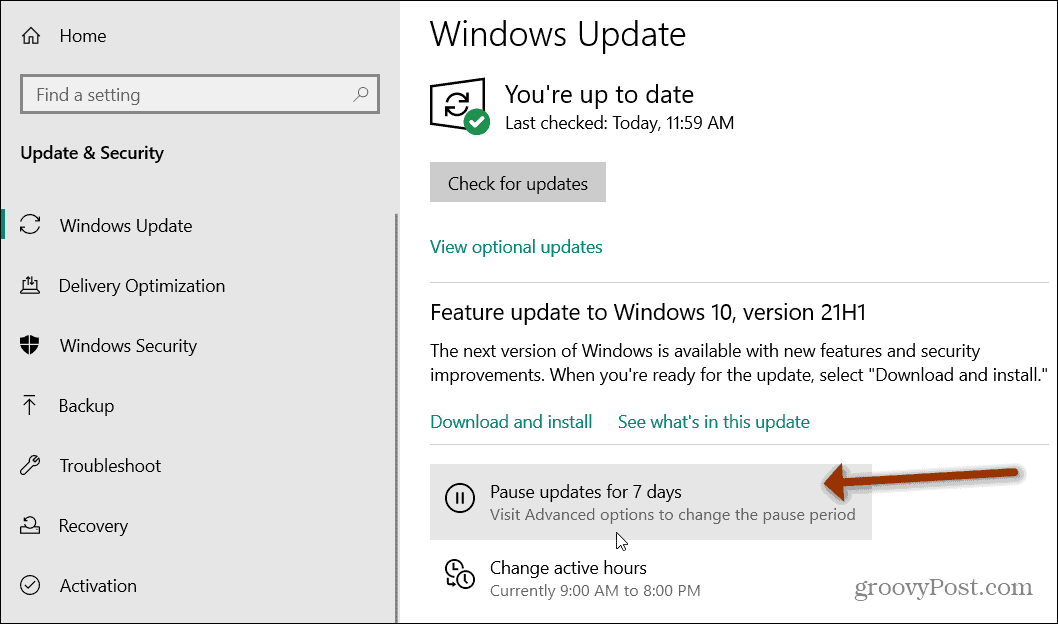
If you want to pause the update for a longer period of time, click on Advanced Options.


On the following screen, scroll down to the “Pause updates” section and click the dropdown menu to select a date when you want the update to resume. Here you can choose to pause the update for up to 35 days.
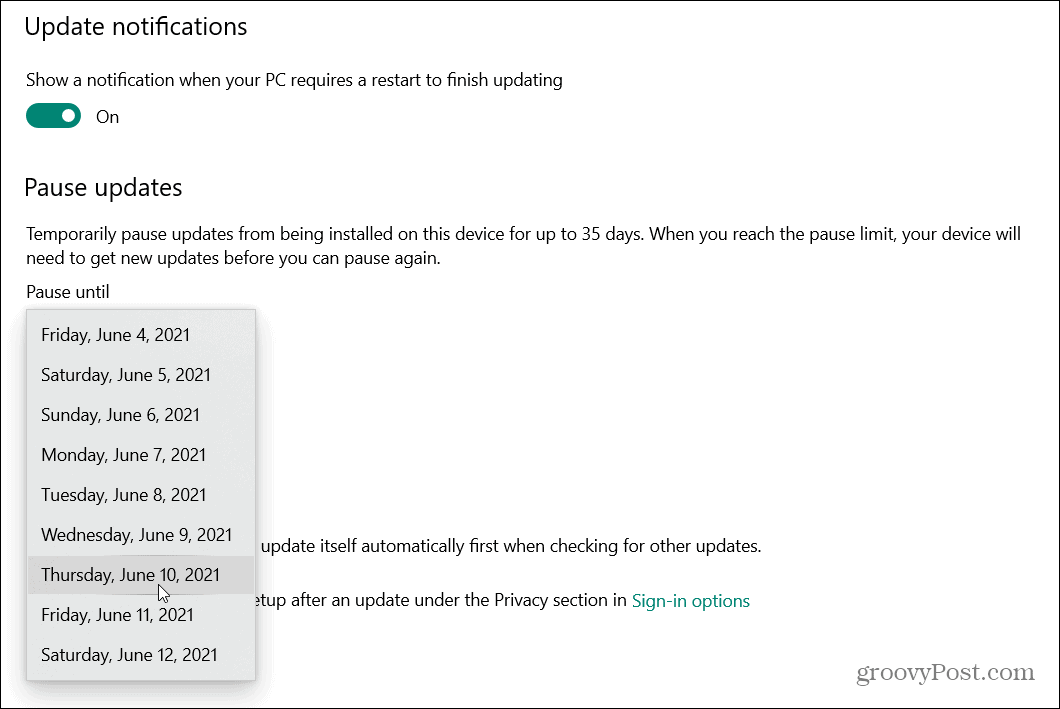
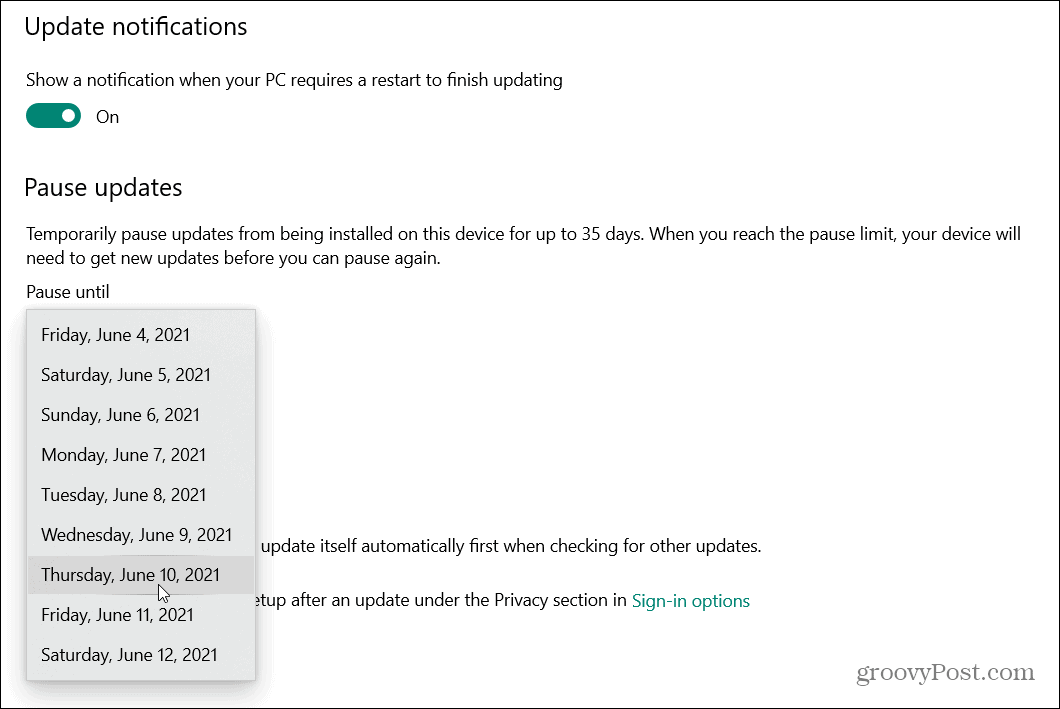
Block the Windows 10 May 2021 Update
You no longer need to worry about feature updates installing automatically. Microsoft now offers them as optional installs. That only works for a certain amount of time, however. As previous releases get closer to their end of service (Version 1909 for example), the update will eventually occur. This is to make sure your system stays supported. But you can block the update – with a few caveats (more on that below).
Open Start > Settings > Network & Internet. Then click the Properties button for the active network adapter you’re using.
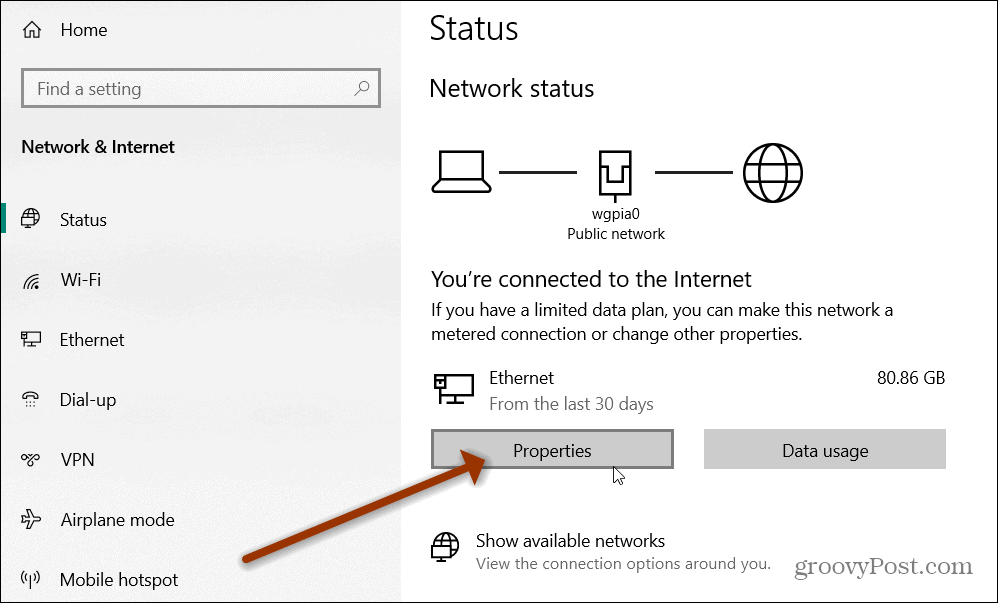
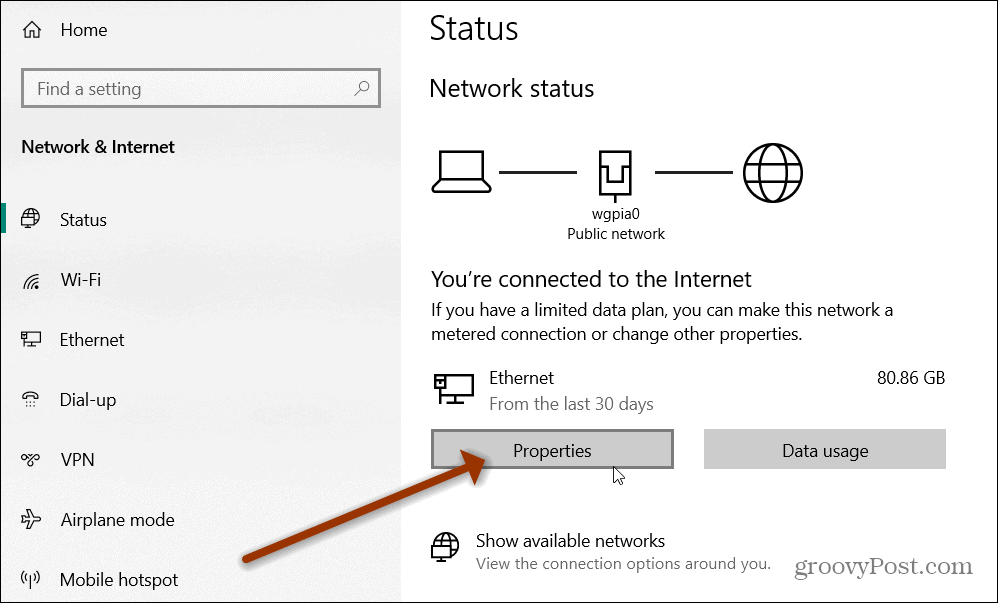
Now, under the “Metered connection” section, toggle on the “Set as metered connection” switch.


Next, click the Home button at the top-left corner of the screen.


Then head to Update & Security > Windows Update > Advanced options. Under the “Update options” section, turn off the “Download updates over metered connections” switch.


Now the May 2021 Update and quality updates will no longer download to your PC automatically. However, there are a few things to keep in mind.
If Microsoft releases a critical update, it will download and install regardless of the setting. Also, Microsoft Store apps will stop updating. And files synced to OneDrive will stop working. With a metered connection, the feature only works for the active link, not the network adapter. You will need to configure the feature on a “per network” basis.
If you are ready to go and install the update check out how to install the Windows 10 May 2021 Update (version 21H1). And some features have been retired, check out the removed or deprecated Windows features in this version.
Leave a Reply
Leave a Reply






