Since Microsoft has removed the Start Orb in Windows 8, the ability to shutdown your PC is buried in the Metro Start screen. Or you can use the Alt+ F4 keyboard shortcut from the desktop. Here’s how to make shutting down easier by creating a Shutdown Tile in the Metro UI to make it easier.
Go to the desktop in Windows 8, right click an empty area and select New >> Shortcut.
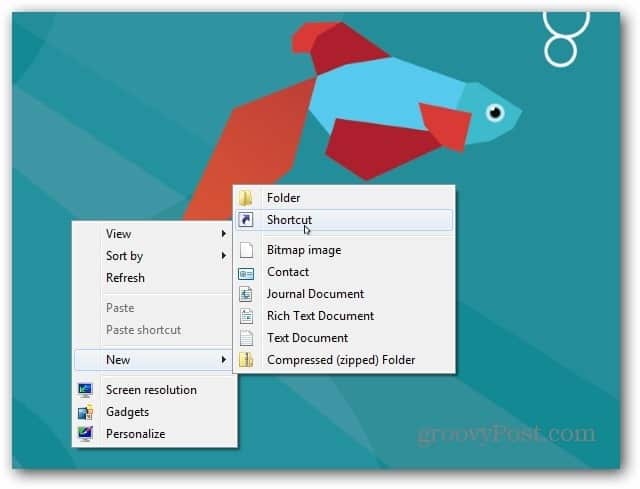
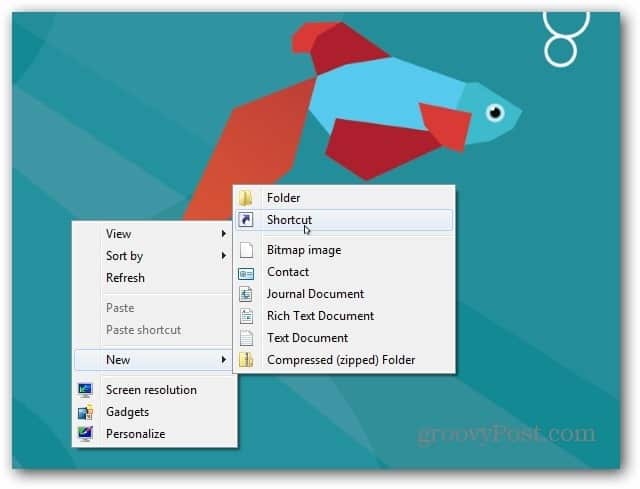
The Create Shortcut windows comes up. In the Location of Item field Type: shutdown.exe -t 00 -s then click Next.


Give the shortcut a name…this is up to you, I am naming it ShutDown. After naming it, click Finish.
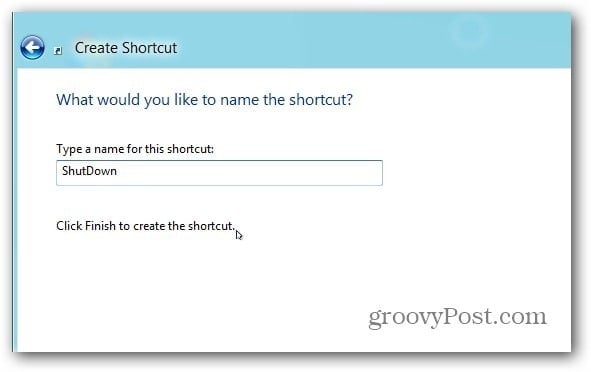
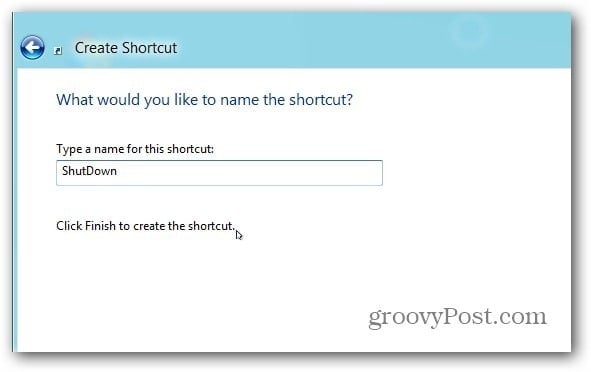
The shortcut is created, but the icon is rather boring, but it’s easy to change. Right click the icon and click Properties.
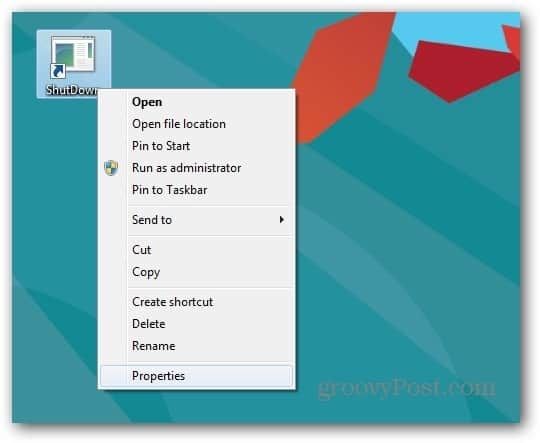
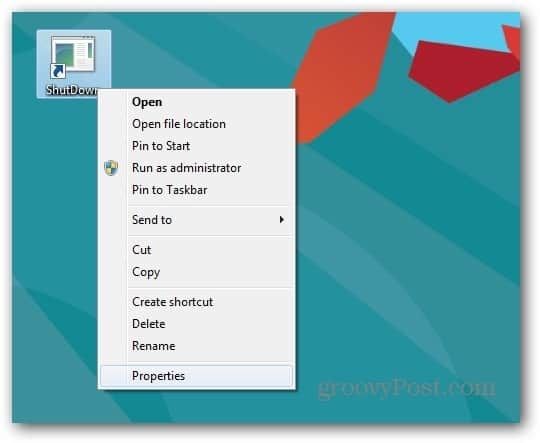
On the next windows, select the Shortcut tab and click Change Icon.
![]()
![]()
Now select an appropriate icon for the Shutdown shortcut. Or, you can browse to a custom custom icon to use. Click OK.
![]()
![]()
Then next to Run select Minimized from the dropdown menu. Click OK.


Here’s what the icon I created looks on the desktop. The next step is to add it to the Metro Start screen.
![]()
![]()
Right click the Shutdown icon and click Pin to Start.


Hit the Windows key to toggle back to the Metro Start UI and you’ll see the Shutdown Tile. Move it to a convenient location and click it once to shutdown you system.


This is much easier than navigating through the Metro Start screen to shutdown you system…groovy!
7 Comments
Leave a Reply
Leave a Reply







Kannan
June 3, 2012 at 8:57 am
The shutdown command is wrong. Type shutdown.exe -t 00 -s instead of shutdown.exe –s –t –00 .to work it properly
Brian Burgess
June 5, 2012 at 4:00 pm
@ Kannan: You’re correct. I’ve changed the typo in the articles. Nice catch! Thanks.
Alan
May 14, 2013 at 10:01 pm
But not in the screenshots of the Shutdown properties!
Anthony McGregor
November 17, 2012 at 9:28 am
using the shutdown command shutdown.exe -t 00 -s but replacing the -s with -r will restart the pc, instead of shutting down. Sometimes useful to have handy also :)
Steve Krause
November 18, 2012 at 7:01 am
Likes
Steve Krause
November 18, 2012 at 7:35 am
Good point. Thnx for the FYI Anthony.
Sam Zacour
May 23, 2014 at 1:28 pm
I created the shutdown and restart tiles in Windows 8. Now that I updated to 8.1 they are no longer needed. My question is now how to I get rid of them properly?