How to Create a Poll in Slack

Are you having a hard time coming to a consensus on Slack? Learn how to create a poll in Slack to let everyone have their say.
Slack is a highly effective way to manage team communications. It allows you to create separate channels for different projects or other purposes, ensuring you don’t get bogged down in unnecessary messages. However, one thing it can’t do is make decisions for you. Coming to a decision as part of a group is challenging enough, and trying to do so in a messaging app can be frustrating. Creating a poll is one way to quickly come to a decision, or at least gauge everyone’s position on a specific question.
Here’s how to create a poll in Slack.
Create a Poll in Slack Using Reactions
No poll creation tools are built into Slack, but you can quickly create your own simple poll using reaction emojis. You designate an emoji for each response in the poll, and people can vote by adding the appropriate reaction to your post.
To create a poll in Slack using emojis:
- Open Slack and go to the channel where you want your poll to appear.
- Type the question that you want for your poll.

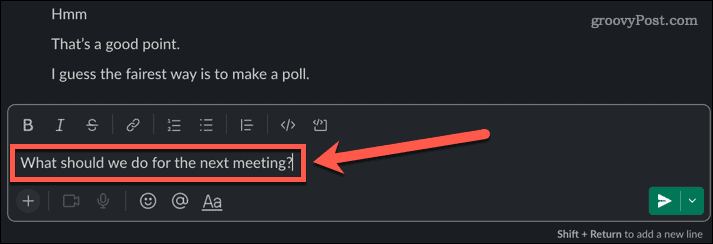
- Press Shift+Enter to move to the following line without posting your message.
- Click on the Blockquote icon to make your options stand out more clearly.

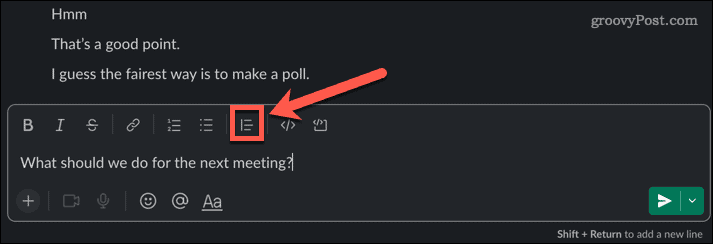
- Click on the Emoji icon.

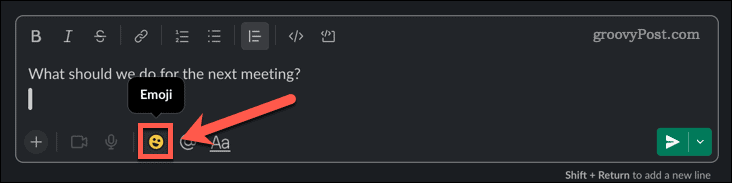
- Select an emoji for your first option, and then type out the option.

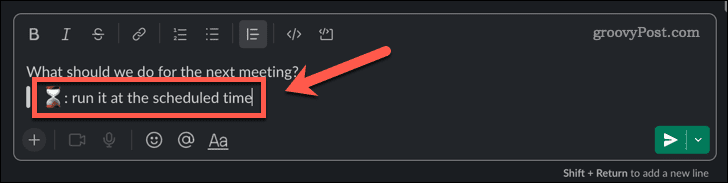
- To add more options, press Shift+Enter to move to the next line, and repeat steps 5 and 6.

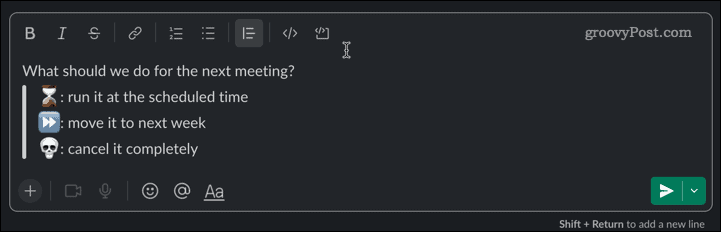
- When you’re happy with your poll, press Enter to post your message.
- To vote, hover over the message and click on the Add Reaction icon.


- Select the relevant emoji.
- Once an emoji has been added as a reaction, other users can click on that emoji to add that reaction for themselves. The reaction you selected will show with a different colored background.

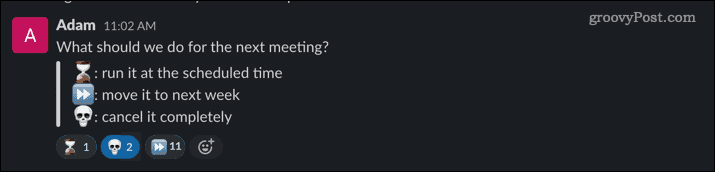
- When the poll is complete, the reaction with the number is the poll’s winner. You should be aware that users can vote for multiple options.
Create a Poll in Slack Using an App
If you want more control over your polls, you can install an app in Slack that will create the votes for you. You can find many free options, although some apps require a paid subscription to access some of their features.
To create a poll using the Simple Poll app:
- Launch Slack and click on Browse Slack in the menu.


- Click on Apps at the bottom of the list of options.

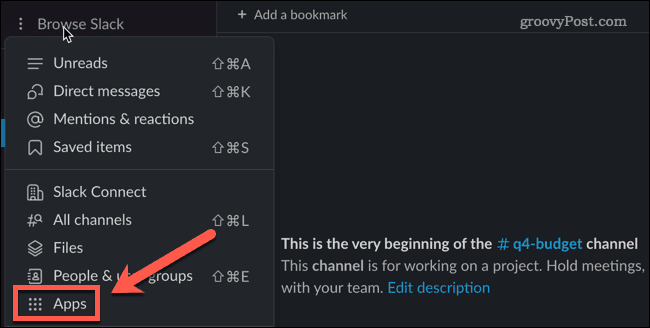
- Type polls into the search box to find apps for creating polls.


- Click Add under Simple Poll.


- A page will launch in your browser. Click Add to Slack to install the app.

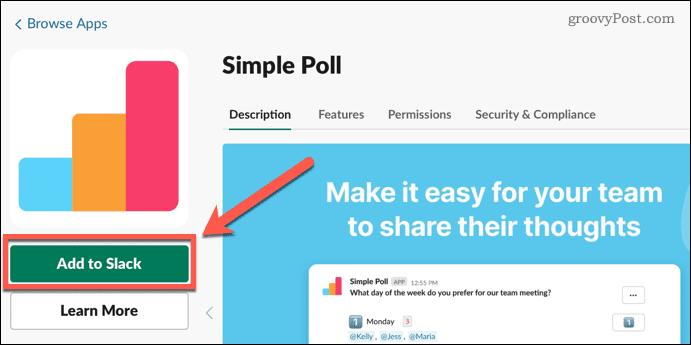
- If you’re happily granting the requested permissions, click Allow.

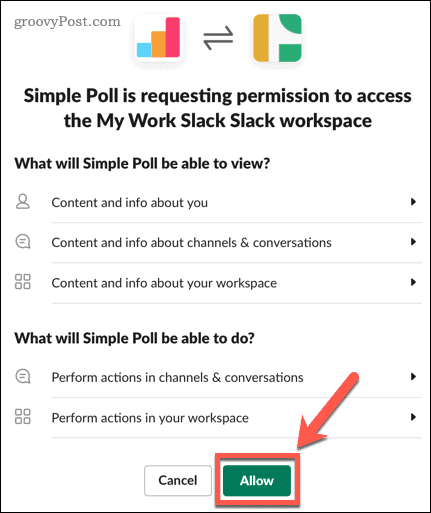
- You may be required to enter a confirmation code sent to the email that is registered to your Slack account.
- Once installed, return to Slack, type the message you want for your poll, and press Enter.

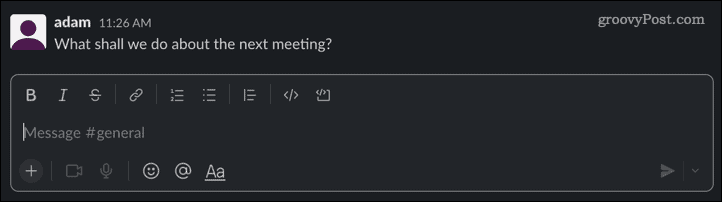
- Hover over the message and click the More Actions icon.

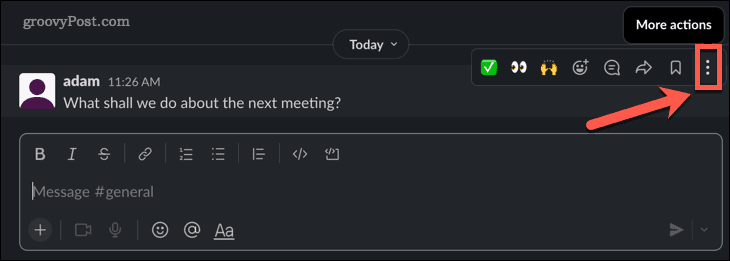
- Click Turn Question Into Poll.

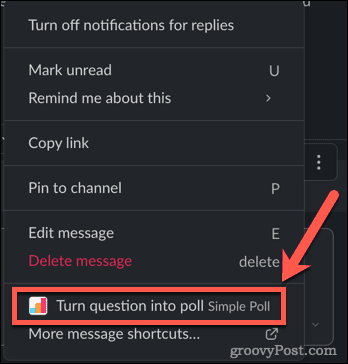
- The first time you use the app, you will need to accept the terms of service.


- In the Create Poll window, enter your first option.

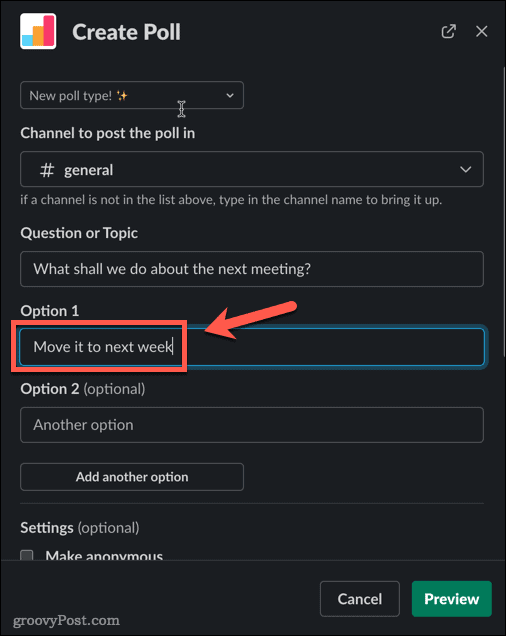
- Add additional options, and then choose your settings. If you leave “Make Anonymous” unchecked, the usernames of everyone who votes will appear under the option they select.

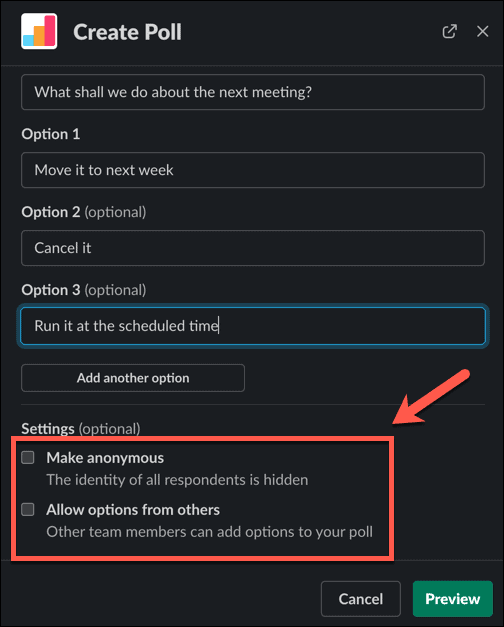
- Click Preview to view your poll.


- If you’re happy with the poll, click Create Poll.

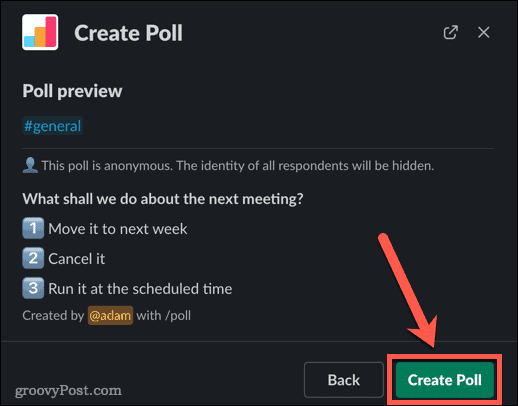
- The poll will appear on the channel. Users can click on the numbers to the right of the survey to vote.

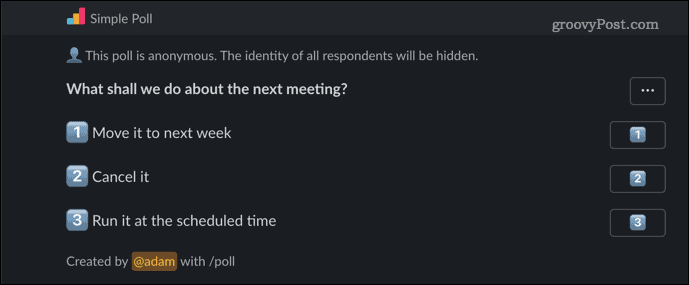
- Each vote will increase the number next to that option by one. You should be aware that users can vote for more than one option. If you want to limit each user to one vote, you’ll need to upgrade to a paid plan. If you don’t set the poll to anonymous, however, you’ll be able to see anyone who has voted for more than one option.

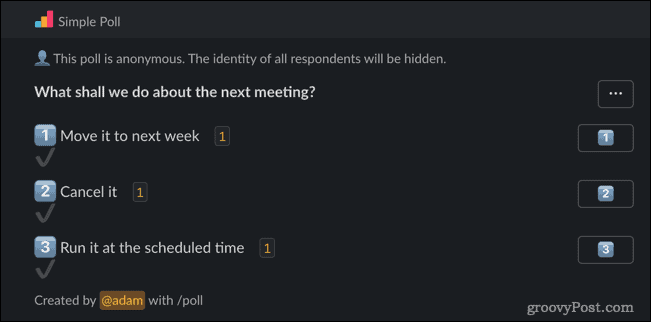
Make More of Slack
Slack is an excellent tool for team communications, but the more people that are part of the conversation, the more difficult it can be to come to clear decisions. Learning how to create a poll in Slack can help make group decisions quickly and easily.
There are plenty of other features that can make your use of Slack even more productive. You can send emails to your Slack server, schedule messages in Slack to send later, or even record audio and video clips on Slack. We recommend setting up two-factor authentication on your Slack account to ensure that you and your data are protected more strongly.
Leave a Reply
Leave a Reply




